Genius Scan - Scan & organize documents
Digitize documents with ease on your phone
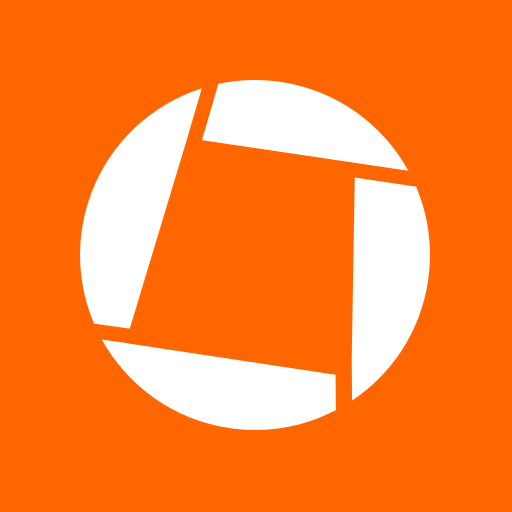
- 7.19.1 Version
- 5.0 Score
- 5M+ Downloads
- In-app purchases License
- 3+ Content Rating
Hey there! Tired of hunting for that elusive scrap of paper in a sea of receipts? We get it. That's why we've got your back with an app that'll make you feel like a scanning superhero! Say goodbye to the chaos of disorganized documents and hello to a world where you can effortlessly digitize, organize, and even share all your papers with just a few taps. So go ahead, unleash your inner genius and let us handle the paperwork hassle while you sit back and marvel at the magic of technology!
Tired of bulky desktop scanners? Say hello to Genius Scan!
With 20+ million users worldwide, this app is a game-changer.
Easily scan documents on-the-go and create PDF files in seconds.
Genius Scan: Not your ordinary app. What makes it tick?
- Batch scanning speed like no other
- Automatic document recognition and clean-up
- Powerful PDF creation & editing features
- Smart organization tools for all your scans
How does Genius Scan make your life easier and more organized?
- Forget about struggling with physical scanners
- Scan multiple pages effortlessly
- Keep your documents secure with biometric unlock
- Edit and combine scans into neat PDF files
Curious about security and privacy features? Genius Scan has you covered:
- On-device document processing for ultimate security
- Encryption options for sensitive files
- Never worry about unauthorized access again!
Looking for versatility? Genius Scan won't let you down.
- Easily export your scans to email or cloud services
- OCR technology for text recognition and searchable PDFs
- Transform business cards into digital contacts
What sets Genius Scan apart from the rest?
- Tagging and search capabilities for easy organization
- Reliable backup and multi-device sync for seamless workflow
- Top-notch customer support from the developers at The Grizzly Labs
Simple scanner guide
Introduction
The scan flow consists of two screens that enable the user to capture and validate each page of its document:
a camera screen to scan the document
a screen where the user validates the scanned document and can optionally adjust the crop area, the filters.
If the multi-page mode is enabled, the user will repeat this interaction until they validate their batch of scan on the camera screen.

Camera screen

Review screen

Recrop screen
In this guide, you will learn how to integrate this simple scan flow with a couple of lines of code.
Prerequisites
This guide assumes that you have followed the Getting Started guide :
You have integrated the gssdk-core and gssdk-scanflow libraries in your app with Gradle.
You have initialized the SDK with the license key.
Start the scan flow
You configure the scan flow with a configuration object, which lets you configure features such as:
- Source: capture from the camera or import an existing image from the device’s photo library
- Camera flash mode: you can force the flash to be always on, or only enable it on demand.
- Multi-page mode: can be enabled or disabled.
- PDF page size and resolution.
- Available actions in the post-processing screen.
- Background and text colors of the different screens.
All these parameters are extensively documented in the Android API documentation.
Once the user finishes their scan session, the scan flow returns the scanned pages’ list as images and a PDF file combining all the pages.
Get the result of the scan flow
Implement the onActivityResult callback in the activity you used to start the scan flow and get a ScanResult using ScanFlow.getScanResultFromActivityResult. The result object will contain the PDF file as well as the images of the pages that were scanned.
- Version7.19.1
- UpdateSep 12, 2024
- DeveloperThe Grizzly Labs
- CategoryBusiness
- Requires AndroidAndroid 5.0+
- Downloads5M+
- Package Namecom.thegrizzlylabs.geniusscan.free
- Signature46d7cd7d60f7f4bd1d617fa5fdd6286a
- Available on
- ReportFlag as inappropriate
-
NameSizeDownload
-
41.23 MB
-
41.06 MB
-
40.96 MB


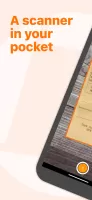

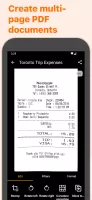
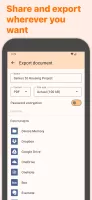
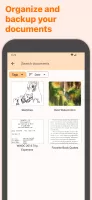
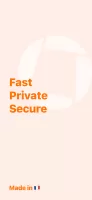
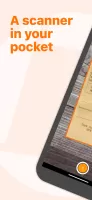


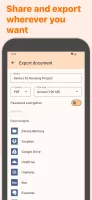
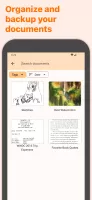
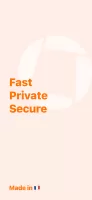
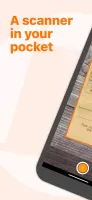

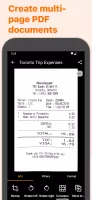
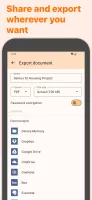
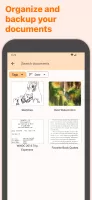
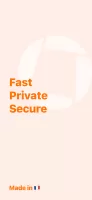
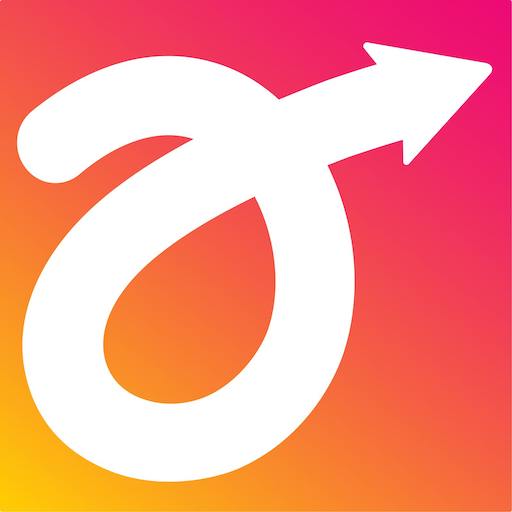

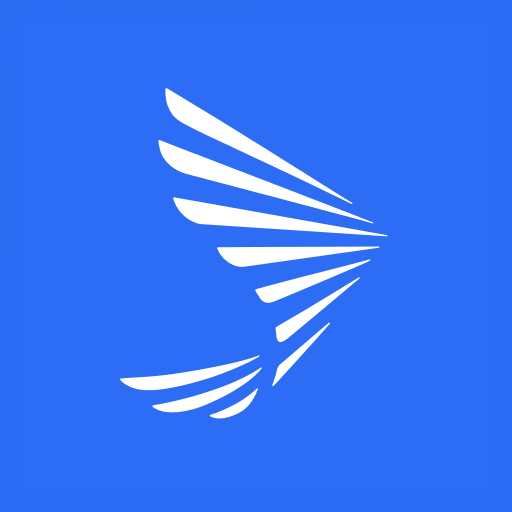
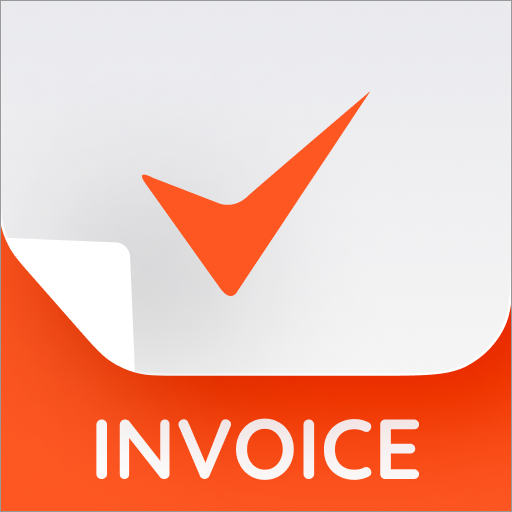
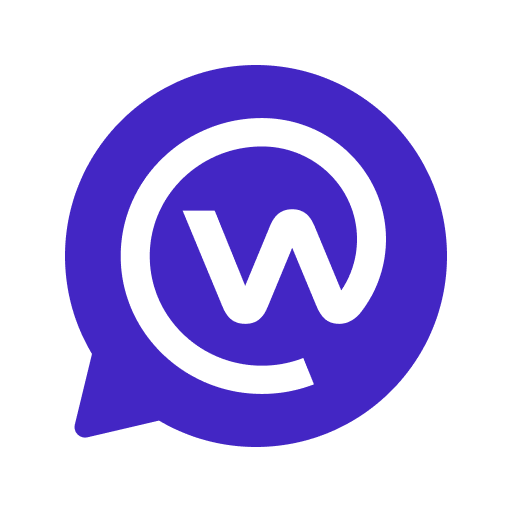









Magic mode does an impressive job of image capture, quickly and accurately.
No OCR, which could be a deal-killer for some folks.