Google Family Link - Parental control & monitoring
Empower parents to manage kids' screen time and online safety.
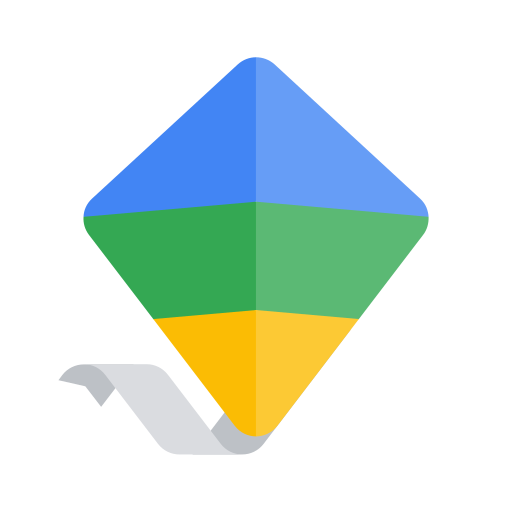
- 2.32.0.J.650601316 Version
- 3.3 Score
- 80M+ Downloads
- Free License
- 3+ Content Rating
Google Family Link is an app with parental control features to ensure your family's online safety. Customizable tools like Family Link are available to cater to each family's unique technology usage, aiding in the development of healthy digital habits. Users can monitor their child's device activities, track device location, manage privacy settings, and more efficiently with Family Link.
Key Features of Family Link:
Setting Digital Guidelines:
- Enforce screen time restrictions: Schedule downtimes for your child's device and set limits on app usage to promote a balanced digital lifestyle.
- Regulate age-appropriate content access: Monitor and approve apps your child downloads. Choose between supervised YouTube content or YouTube Kids for a safer viewing experience.
Managing and Securing Your Child's Account:
- Safeguard privacy: Utilize permissions management controls to oversee your child's data usage. Manage website and extension permissions through Chrome and control app access on your child's device.
- Enhance account security: Access your child's account settings via Family Link. Parents can modify or reset passwords, update personal details, or delete accounts when necessary.
Staying Connected on-the-go:
- Location tracking: Easily locate your children by tracking their device locations on a shared map provided they have their device with them.
- Receive notifications: Family Link sends important alerts like arrival/departure notifications, allows ringing devices, and displays remaining battery life.
Crucial Details:
- Compatibility with Family Link tools may vary depending on your child's device.
- Children can freely install app updates without approval, but parents need to authorize new app installations. Parents should regularly monitor and adjust app permissions through Family Link.
- Review and disable unwanted apps on supervised devices to restrict usage, noting that some pre-installed apps may not be removable.
- For device tracking, the child's device must be powered on, active, and connected to the internet either through data or Wi-Fi.
- Parental controls on Family Link are accessible only with supervised Google accounts, granting children access to Google services while establishing digital rules set by parents.
- Although Family Link enhances online safety by empowering parents to manage their child's online presence, it does not make the internet entirely secure. The app enables parents to guide their child's online activities and decide the best safety measures for their family.
How to configure Google Family Link

Now that you’ve gone through the admittedly arduous task of connecting Family Link let’s get you using it to its fullest potential. From here on out, everything takes place on the parent device unless otherwise specified. There are a lot of things you can do so we’ll cover each one individually.
Locating the child’s phone

There is a specific card in the Family Link app for locating the child’s phone. This should be on by default and is immediately accessible when you tap on your child’s name in the app. You can easily find your child’s phone (and hopefully, your child) with this feature. This also works well as a Find My Phone service in case your child leaves their phone somewhere.
Parental controls
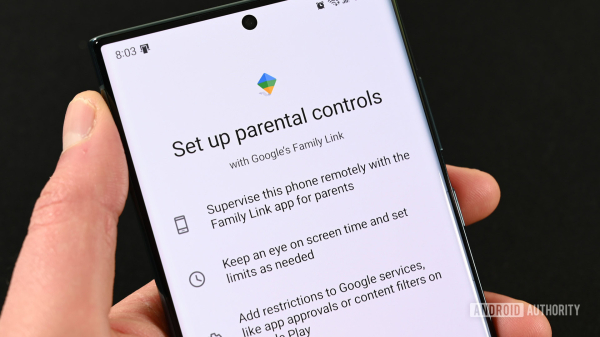
There is a card with a Settings title. This lets you access basic parental controls. Tap the blue Manage text to access all of your options. From here, you can restrict the content your child sees on Google Play and manage filters on Google Chrome, YouTube, Google Search, Google Assistant, Google Photos, location, and others.
The Settings card is almost always the first one you see at the top of the Google Family Link home page for your child’s device. The View all apps card is usually a bit further down the list.
Track your child’s activity
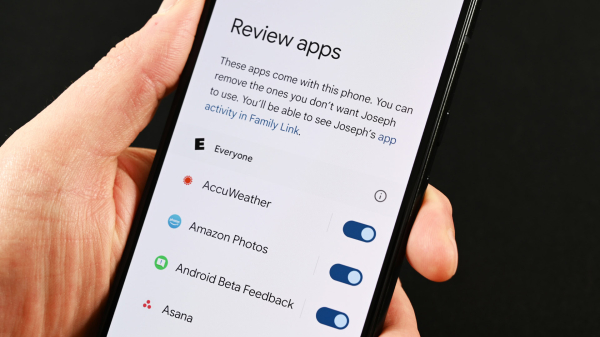
The second card down on the list shows your child’s actual activity. You can see the apps they use and for how long with fancy bar graphs. There is a shortcut on this card to the app restrictions screen if you decide that your kid is done playing that game they’ve been buried in all day.
A separate card shows you what apps and games your child have installed on their device. That way, you can keep track of what they download and what they’re doing. You can also tap the View all apps link on the app’s card to set usage limits on any app on the phone.
- Version2.32.0.J.650601316
- UpdateAug 17, 2024
- DeveloperGoogle LLC
- CategoryTools
- Requires AndroidAndroid 5.0+
- Downloads80M+
- Package Namecom.google.android.apps.kids.familylink
- Signature4fdd7a5a07c2e2bfd85ff57f5e29c92b
- Available on
- ReportFlag as inappropriate
-
NameSizeDownload
-
52.93 MB
-
52.66 MB
-
52.48 MB


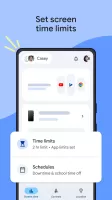
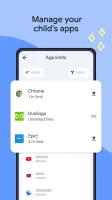
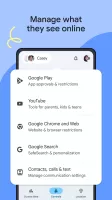
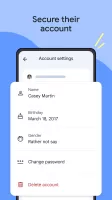
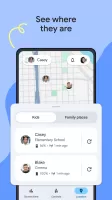
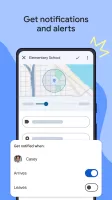
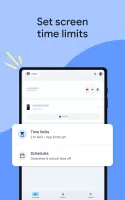
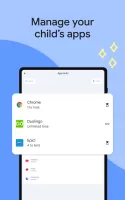
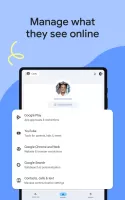
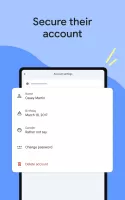
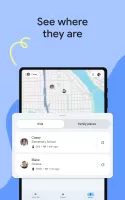
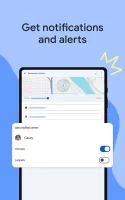
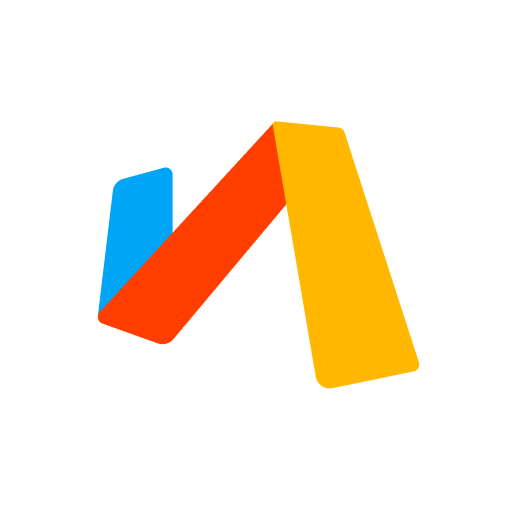
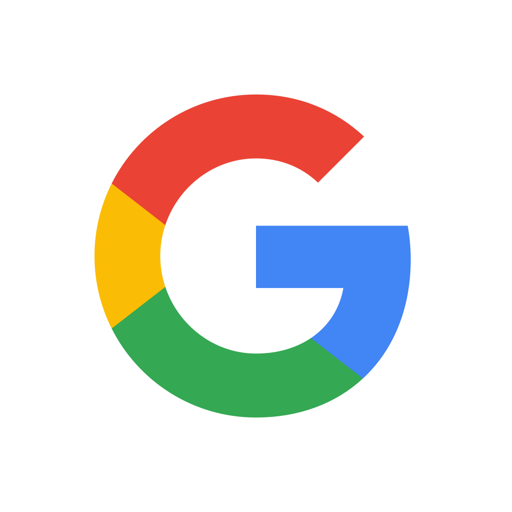

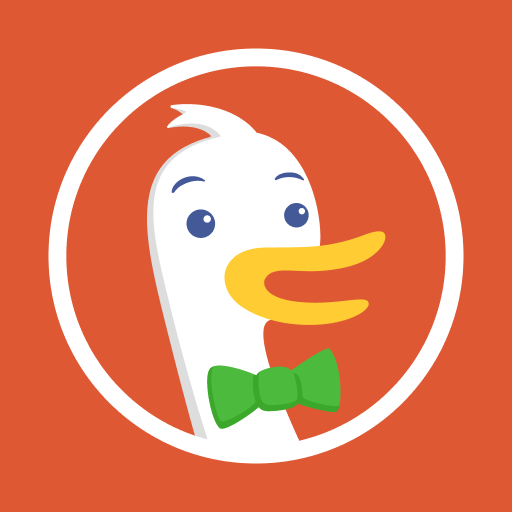



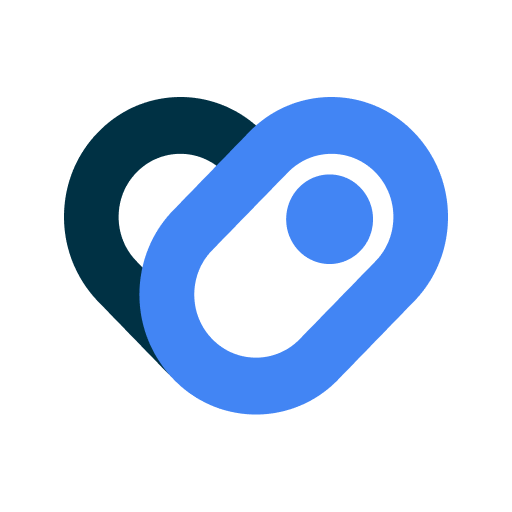
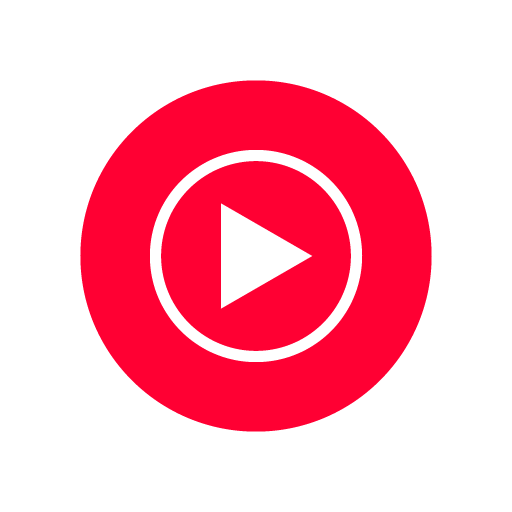





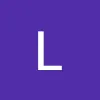

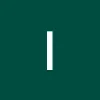





Parental control works through child's Google Account.
Filters mature content, manages screen time and apps.
Parents can view child's location.
Strictly Android for parent and child.
Works only with newly created Google accounts.
No call/text control.