Gosund - Smart home control
Control your smart home devices with ease using Gosund's user-friendly app.
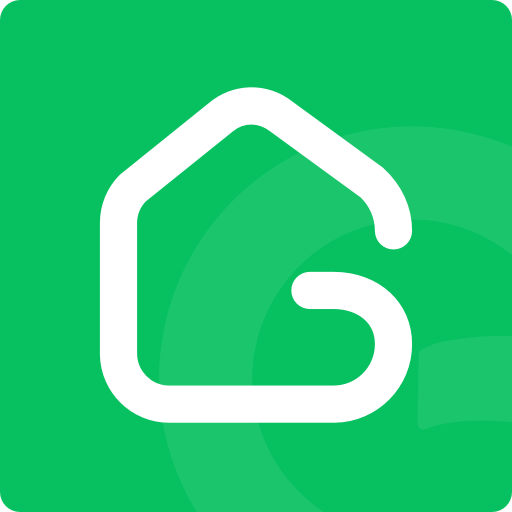
- 5.6.1 Version
- 1.4 Score
- 1M+ Downloads
- Free License
- 3+ Content Rating
Easily create a smart home ecosystem in the cloud (including Gosund and NiteBird devices)
• Conveniently control household appliances from anywhere, ensuring peace of mind, saving power, and providing access whenever needed
• Add multiple appliances simultaneously; one app manages all smart devices
• Compatible with voice-controlled devices like Amazon Echo and Google Home
• Smart automation: devices operate based on factors such as location, temperature, and time
• Effortlessly share devices with family and friends for a seamless smart living experience
• Receive real-time notifications for insights on your home
• Quick network connectivity without delays for a fast user experience
FAQ
1. How to check app version of my app?
To check the app's version:
Open the app
Click ME (lower right) -Settings- About -Current Version
Also, click Check for Update (whether your app is the latest
2. How to rename the device?
To rename the device, kindly open the app - click the plug name you'd like to rename and press the edit sign at the upper right-hand corner. Click Rename and rename as you like. Then hit save
For example WP3 to:
lamp 1
3. How do I reset my password in the app?
To reset the password, just log out from the app. Click ME (lower right hand)
Then log back in - click forget password and create a new one. We hope this helps.
4. How can I delete my Gosund app or account?
Thanks for your email. Sorry, we have no access to your account thus we cant delete it.
But you can do it on your end.
Just open the app-click ME -Click your profile name -Click Account and Security -Close the Account.
5. How can I set a for sunrise/ sunset?
Open the app, click "Smart" at the middle bottom of the interface
Choose "Automation"
Click + sign (upper right hand)
Click " When weather changes -Sunset/sunrise
Click "+" button for "Any of the condition is Met", select "Sunrise/Sunset". Click save - click Next
Run the device - select which plug/switch - click Switch 1 -Select ON, OFF or ON/OFF - Click Save.
On Task - click + sign for another automation (sunrise/sunset) -click ON, OFF or ON/OFF - Click Save.
Effective period make sure "All day"
6. How can I set up temperature automation?
Open the app, click "Smart" at the middle bottom of the interface
Choose "Automation"
Click + sign (upper right hand)
Click When weather changes - Temperature
- Version5.6.1
- UpdateOct 17, 2024
- DeveloperCuco Smart Inc.
- CategoryLifestyle
- Requires AndroidAndroid 6+
- Downloads1M+
- Package Namecom.gosund.smart
- Signaturebfb6a4bb6357a5b9bc50b4720de46a8b
- Available on
- ReportFlag as inappropriate
-
NameSizeDownload
-
208.80 MB
-
123.67 MB
-
123.38 MB


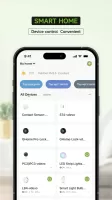
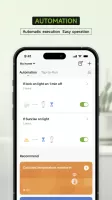
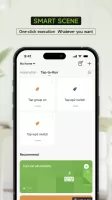
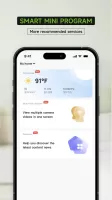
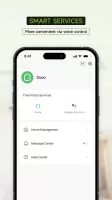
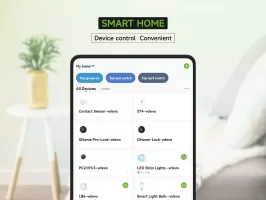
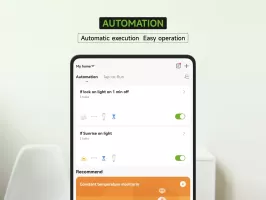
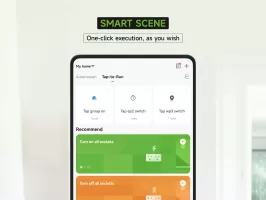
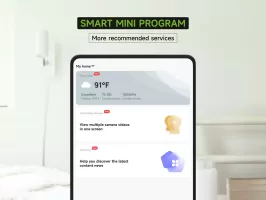
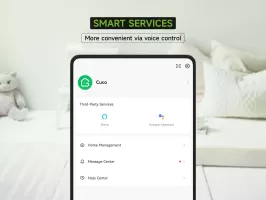


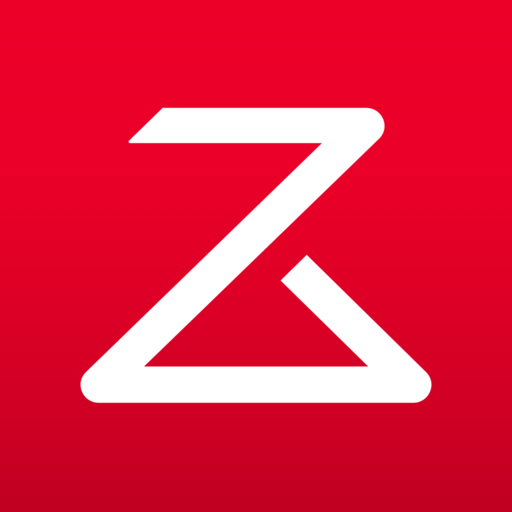
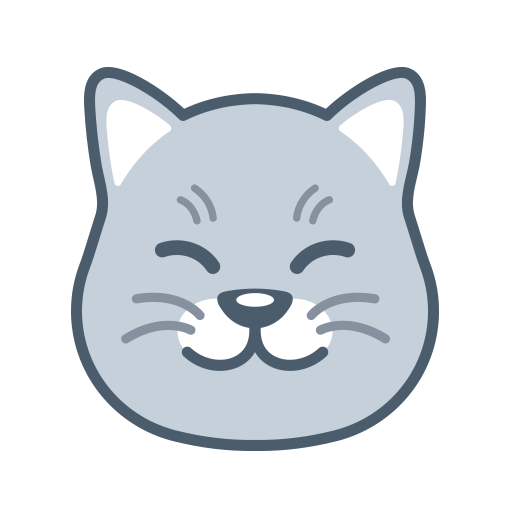










Smart Home Integration
Voice Control Compatibility
Limited Remote Control Reliability