Govee Home - Smart home controls
Control smart home devices, create schedules, monitor environment with Govee Home.

- 6.2.01 Version
- 4.7 Score
- 2M+ Downloads
- Free License
- 3+ Content Rating
Govee Home is a revolutionary application designed to facilitate the management of your intelligent gadgets.
- Monitor your device's status instantly
- Easily link new devices within moments
- Immerse yourself in the mesmerizing lighting effects
- Stay updated on cutting-edge technology and exchange ideas
- Access swift and reliable customer support
How to add a device?
The steps are similar, using H6059 (Bluetooth+Wi-Fi Aura Mini Table Lamp) as an example.
Step 1: Tap the "+ " icon in the top right corner of Device page.

Step 2: Type in your device model or tap the Bluetooth icon to enter the Bluetooth Device Nearby page.

Step 3: Choose the device you want to add and go to the next page.

Step 4: For devices that contain an On/Off Button, please tap the button to pair with the app to finish pairing.

Step 5: Name your device. Tap Done or Skip to go to the next page.

Step 6: For devices that support 2.4GHz Wi-Fi, choose a Wi-Fi network on the Wi-Fi Settings page and type in the password to connect.

Step 7: After connecting your device to Wi-Fi, enter the Details page.
How to use "Auto Run" ?
· Add an Auto Run
Step 1:Click the icon in Automation >> Auto-Run to manage devices and commands.
Step 2:Enter the name. Add Trigger, Real-Time Acts/Delayed Acts Settings, Validity Settings, and click the "√" to save.

·Auto Run ON/OFF
Click the button on the card you' ve just created below "Auto Run" to turn the auto-run command on or off.

Compatibility and Requirements for Govee Home App
To ensure a smooth experience with the Govee Home App, it's essential to verify that your smartphone or tablet meets the necessary compatibility requirements. Here’s what you need to know:
Device Compatibility
Operating System Requirements:
iOS: The app requires a device running iOS 13.0 or later.
Android: The app is compatible with devices running the latest version of Android.
Network Requirements:
Govee devices typically connect via a 2.4GHz Wi-Fi network. Ensure your router supports this frequency for optimal connectivity.
Matter Compatibility:
Some Govee products support the Matter protocol, allowing seamless integration with other smart home ecosystems (like Apple HomeKit, Google Home, and Amazon Alexa). Make sure your devices are Matter-certified for enhanced compatibility.
Connecting Smart Devices
Verify Device Type:
Before attempting to connect any smart device, confirm that it is indeed a Govee smart product compatible with the app.
Bluetooth and Wi-Fi Settings:
Ensure Bluetooth is enabled on your smartphone when connecting to Govee devices.
Confirm that your smartphone and Govee device are connected to the same Wi-Fi network.
Quick Setup Process:
Download and open the Govee Home App.
Follow on-screen instructions to connect new devices quickly and efficiently.
Creating a Govee Home Account
To manage my devices with the app, I must create a Govee Home Account. Here’s a quick rundown:
Download: I ensure the app is installed from the Google Play Store or Apple App Store.
Sign Up: Upon launching the app, I look for the option to sign up, where I’m prompted to enter my email and create a password.
Verification: After providing the necessary details, I might have to verify my email address to activate my account.
Connecting to Wi-Fi
Connecting my Govee smart devices to Wi-Fi allows me to control them remotely with the app. Here is how I do it:
Power On: Make sure the smart device is plugged in and powered.
Device Connection: I open the Govee Home App and follow the in-app instructions to add a new device.
Wi-Fi Details: I enter my Wi-Fi network credentials, ensuring that I’m connecting to a 2.4GHz band, as this is commonly required for smart home devices.
Once these steps are completed, my device should be connected and fully controllable through the Govee Home App. I can now personalize settings, set schedules, and enjoy my enhanced smart home experience.
Frequently Asked Questions
1. How do I download and install the Govee Home app on an Android device?
Visit the Google Play Store, search for “Govee Home,” and select the app from the search results. Then, tap the “Install” button to download and install the app on my device.
2. What are the steps for setting up the Govee Home app on Windows 10?
Currently, a direct Govee Home app for Windows 10 is not available. However, I can access some Govee device functions through their web interface or by using an Android emulator to run the Android version of the app on my Windows 10 PC.
3. Is there a version of the Govee Home app available for Mac users?
No, a Govee Home app specifically designed for Mac OS does not exist. Mac users can manage their Govee devices through the mobile app on an iOS device or explore alternative methods such as emulators that mimic Android behavior on Mac.
4. Can the Govee Home app be used on a PC and if so, how?
No standalone PC Govee Home app; I use an Android emulator to run it on my PC. I find that Bluestacks or Nox are reliable emulators for this purpose.
- Version6.2.01
- UpdateOct 14, 2024
- DeveloperGovee
- CategoryTools
- Requires AndroidAndroid 7.0+
- Downloads2M+
- Package Namecom.govee.home
- Signature5593a83bc49364196333cf79629f2bd6
- Available on
- ReportFlag as inappropriate
-
NameSizeDownload
-
183.85 MB
-
180.83 MB
-
180.83 MB



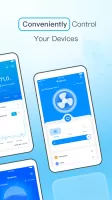
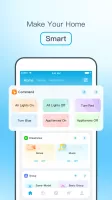
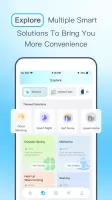
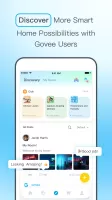
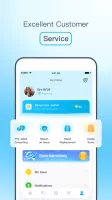
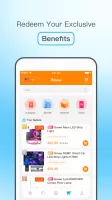
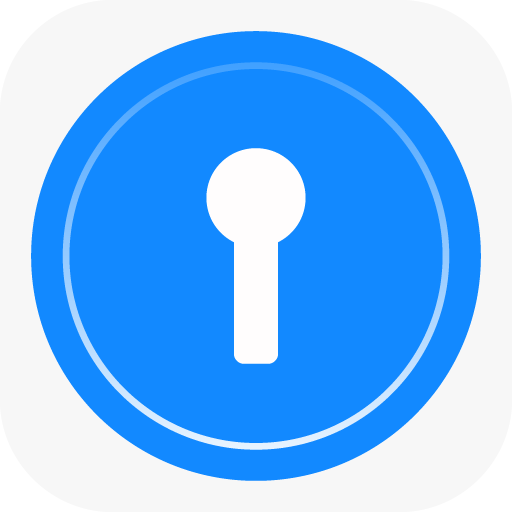

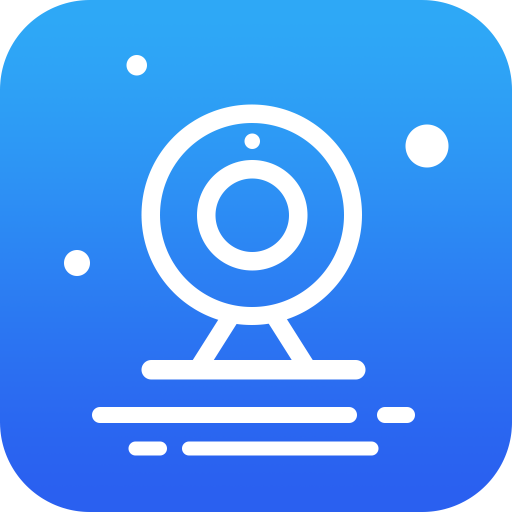
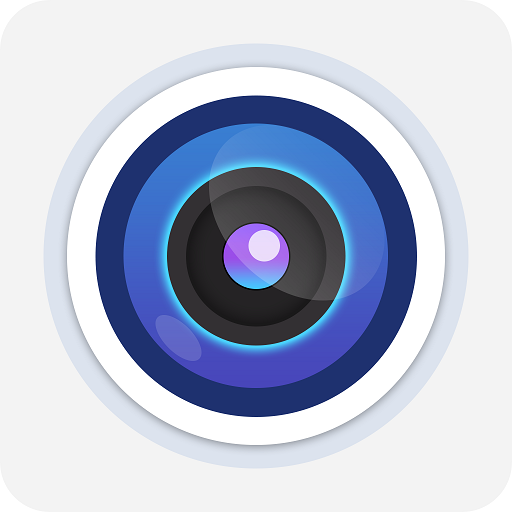
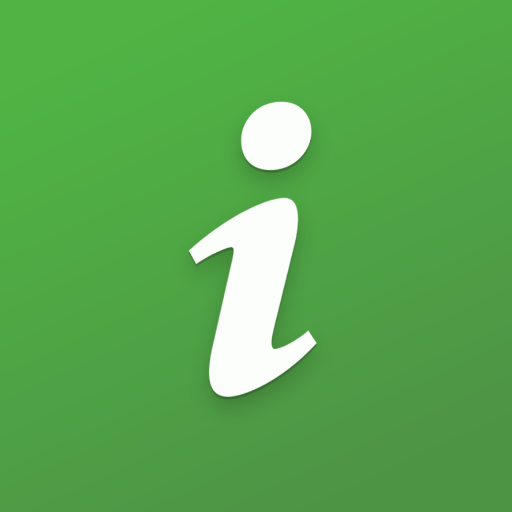






Supports multiple smart devices
The app provides multiple functions such as real-time status monitoring, timer settings, scene modes and music synchronization
Provides efficient customer support, and users can get timely help when encountering problems
WiFi and Bluetooth connections are sometimes unstable
The app relies on cloud services to control devices, which may cause delays or not work properly when the network is unstable
The updated software interface and functions are not intuitive