HomeWhiz - Smart home control & monitoring
Transform your home with smart device control & automation, making life easier, efficient & more connected.
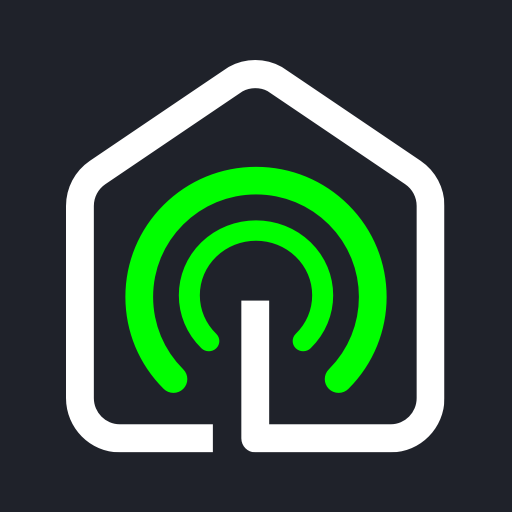
- 2.9.22.9 Version
- 1.7 Score
- 653K+ Downloads
- Free License
- 3+ Content Rating
The HomeWhiz smart home app enables you to connect your smart appliances and various devices to your mobile phone, granting you the ability to control and monitor them from any location.
There are numerous innovative solutions to enhance your lifestyle!
Easily manage and oversee your smart home appliances remotely.
Create automated scenarios to coordinate your home's functions, allowing HomeWhiz to cater to your preferences.
Install supplementary programs through the app and assign them to your appliances.
Simply tell the assistant your requirements, and it will suggest the most appropriate programs for you.
When you discover the ideal program for your device, you can easily save it as a favorite on HomeWhiz for future reference.
Modify and tailor certain programs in detail to fit your evolving needs.
Receive alerts on topics of your choice and adjust your notification preferences as desired.
Automatically order supplies when detergent levels drop below a specified threshold.
Explore a range of recipes and let your oven adjust automatically.
How can I use my device in my new home? / How can I change my Wi-Fi name or password?
Enter your device in HomeWhiz app.
Navigate to the three-dot menu of your device and select "Remove."
Afterwards, you can reconnect your device by repeating the onboarding process.
I get "Your House cannot be created." message.
Please ensure that you are using the latest version of the HomeWhiz App.
Disable the auto-date and auto-time feature on your phone, and then enable it again.
How to share my device's control with my family?
You can invite another person to your home from HomeWhiz. To do this, please follow the instructions below:
Select "Home Settings" from the top-left side menu.
Select "Users".
Click on "Invite".
Enter the email address of the person you would like to invite and click "Send Invitation".
Once the invitee accepts the invitation request from their HomeWhiz app, both of you can control the devices.
NOTE: If the product has Wi-Fi capabilities, it can be controlled as soon as access to the house is granted without any further action. However, if the product relies on Bluetooth, it must be re-onboarded once through the mobile application of the account with access permission. (If you are in the room where the product is located, you may receive a warning indicating that it is "not paired").
NOTE: One account can have access to four homes and 32 devices simultaneously.
How to enable remote control on your washing machine/washer dryer?
Please close the door of your washing machine.
Once your device is powered on, press the "Remote Control" button once.
NOTE: When the door is opened, the remote control feature is disabled for security reasons. To re-enable remote control, repeat the steps above.
How to add dryer to HomeWhiz?
To set up and use your dryer with HomeWhiz, you can follow the instructions in the video:
https://www.youtube.com/watch?v=ZAxRhclcdu8
If you are having problems with onboarding your device, kindly check the statements below and attempt the onboarding process again:
Please use a 2.4 GHz Wi-Fi network instead of 5 GHz or 6 GHz.
Ensure that your device's date and time settings are set to automatic.
Please ensure that you grant HomeWhiz permission to access your location.
How to add Bluetooth enabled washing machine/washer dryer to HomeWhiz?
To set up and use your Bluetooth enabled washing machine or washer dryer, you can follow the instructions in the video: https://www.youtube.com/watch?v=zi9J8oDNvVM
If you are having problems with onboarding your device, kindly follow the instructions below:
Press and hold the "Time Delay" and "Bluetooth" buttons simultaneously for 5 seconds. You will see a countdown from 5 to 0. (This step is optional and can be used to reset your washing machine if needed.)
If you are using an Android device, ensure that you have granted "Scan Nearby" permission for the HomeWhiz app.
For IOS users who have enabled the "iCloud Private Relay" feature, please disable it before proceeding.
Power off your device by unplugging it, and then plug it back in to restart.
Ensure you have given consent to HomeWhiz for using your device's location.
Make sure the machine's button is in the "OFF" position. Press and hold the Temperature (C) and Bluetooth buttons together for 3 seconds. The Bluetooth icon should start flashing.
You can now begin the device onboarding process.
Once your device is connected, you need to activate the remote control function to operate it remotely. Turn the knob to the "Download program" position and press the remote control button once.
- Version2.9.22.9
- UpdateApr 12, 2025
- DeveloperArcelik A.Ş.
- CategoryLifestyle
- Requires AndroidAndroid 7.0+
- Downloads653K+
- Package Namecom.homewhiz.global
- Signature0ab6b5eca765ac12480d9cbf6bb78bc8
- Available on
- ReportFlag as inappropriate


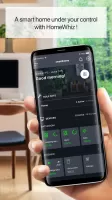
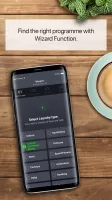

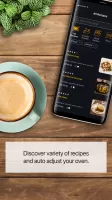
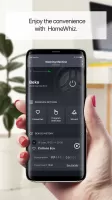
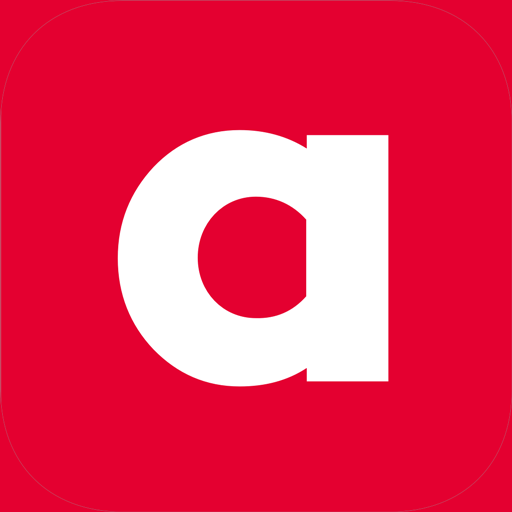
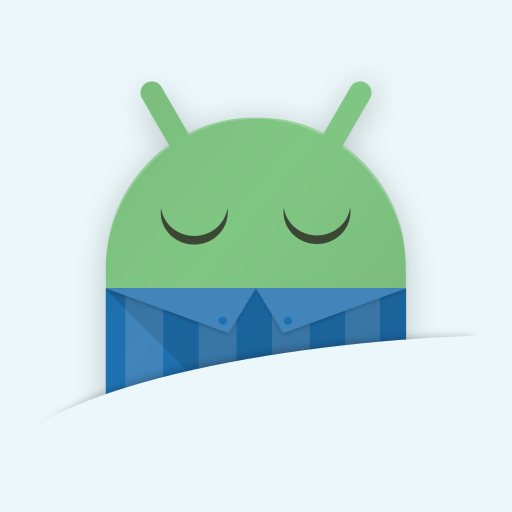
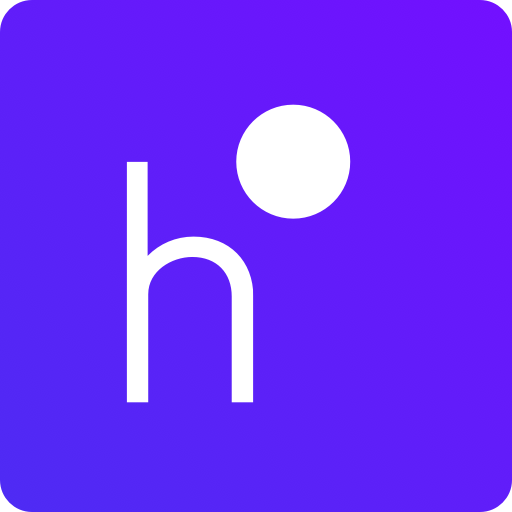

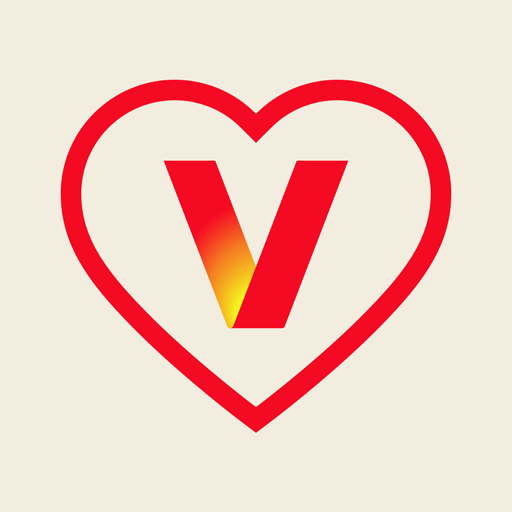









Convenient remote control for washing machines
Customizable wash settings and cycles
Helpful notifications about wash status
Enhanced energy efficiency tips
Support for multiple appliances
Clean and intuitive app interface (for some users)
Good customer service experiences reported
Fast troubleshooting solutions available after support contact
Difficult and frustrating setup process
Frequent connection issues with appliances
Excessive personal data requirements for app usage
App often reports "out of range" despite proximity
Unstable and unreliable performance
Inability to connect multiple devices smoothly
Poor user interface design and navigation
Limited functionality beyond basic controls
Lack of timely customer support responses