HubSpot CRM - Manage customer relationships easier
Unleash productivity with intuitive customer relationship management for seamless business growth.
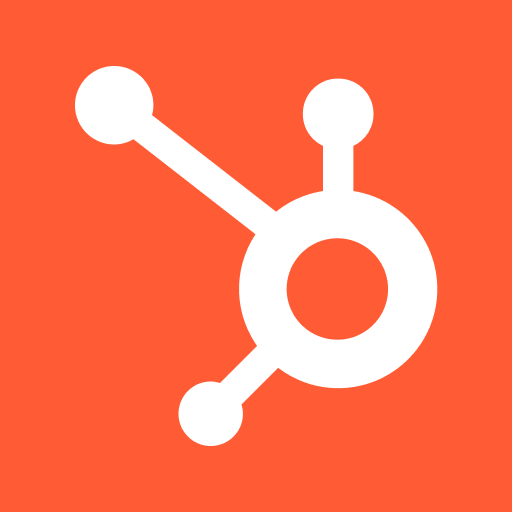
- 3.102.1 Version
- 4.8 Score
- 988K+ Downloads
- Free License
- 3+ Content Rating
Enhance customer experiences with robust and user-friendly sales, service, and marketing tools.
HubSpot Glossary
Account & Setup
GDPR: a European Union (EU) law that protects the personal data of EU and European Economic Area citizens and residents. It outlines requirements necessary for EU businesses and any business that collects or processes this personal data. Similar requirements can also be found in many national data privacy laws outside of the EU. HubSpot provides settings and tools to follow GDPR and other data privacy laws.
Integration: a connection between two apps, such as Slack and HubSpot. The user connects to the app, and the integration is the connection between HubSpot and the app.
Marketplace:
App Marketplace: an online directory where you can download free and paid apps that integrate with HubSpot.
Asset Marketplace: an online directory where you can download free and paid modules, templates, and themes for use in marketing emails, landing pages, website pages, and blogs.
Limiting access: a way to separate your HubSpot tools and assets to specific users or teams.
Permission sets: pre-defined sets of user permissions. Use permission sets to ensure consistent permissions across your users.
Teams: groups of users in your account that can be used for organizational and reporting purposes.
Automation
Actions: the functions that execute when a record is enrolled in a workflow or when a visitor is chatting with a bot.
Action logs: an enrolled record’s history of events that has occurred as a result of the actions in a workflow.
Branch: a type of workflow action that directs enrolled records down specific paths in a workflow depending on the set criteria.
Delay: a pause between actions.
Enrollment triggers: specific trigger criteria selected for a workflow that automatically enrolls objects when they meet the criteria.
Fallback email: an email that HubSpot provisions that allows you to use certain HubSpot tools, such as ticket automation, if you haven't connected a team email address yet.
Enrollment history: the history of records that have enrolled in a workflow.
Suppression list: a list used to prevent specific contacts from enrolling in a workflow.
Unenrollment triggers: specific criteria selected for a workflow that automatically removes records from a workflow when they meet the criteria.
Webhook: a workflow or bot action that passes information from HubSpot to another web application. There are a variety of uses for webhooks, such as sending data and pushing notifications.
Workflow: an automation tool in HubSpot that automatically enrolls records when they meet specific trigger criteria, then executes a series of marketing, sales, or service processes.
Chat
Chatflow: chat widgets that you can add to your website pages. There are two types of chatflows:
Bot: a series of pre-set actions in a chatflow that lead visitors down a path until their inquiry is resolved or they can connect with someone on your team.
Live chat: chatflows that allow visitors to start real-time conversations with members of your team.
Channel: channels represent the different paths your users can take to contact your team. A channel can be one of four types: team email address, chat, form, or Facebook Messenger. Messages to any of your connected channels will be triaged together in your conversations inbox.
Customer portal: a home behind a login where customers can view, open, and reply to their support tickets.
Fallback email: an email that HubSpot provisions that allows you to use certain HubSpot tools, such as ticket automation, if you haven't connected a team email address yet.
Inbox: the central location in the conversations tool where messages from all of your connected channels will appear. You can view ongoing conversations, reply to messages, and create tickets to track customers' issues.
Targeting rules: set criteria that allow you to control the pop-up form or chatflow that your visitors see when they visit your website, based on the website URL, query parameters, and the visitor’s information and behavior. Combine the different targeting options to tailor the chatflow or pop-up form to the specific visitor.
Team email: a type of channel that you can connect to your inbox. It is a shared email address that multiple users have access to and use to communicate with contacts. This is different from a personal email that you connect in your email integration settings.
Commerce
HubSpot payments: HubSpot’s payment processor. Connecting a payment processor is required for collecting payments through various commerce channels such as invoices, payment links, and quotes. Alternatively, you can connect an existing Stripe account as a payment processor.
Invoices: to collect digital payments through either HubSpot payments or Stripe payment processing. Learn more about setting up the invoices tool.
Quotes: create shareable webpages to share pricing information with your customers and collect digital payments through either HubSpot payments or Stripe payment processing.
Payments: CRM records for tracking payment collection in HubSpot. Payments can be collected through either HubSpot payments or Stripe payment processing. You can then manage your collected payments and issue refunds, resend receipts, or download reports of payouts and payments.
Payment links: create payment links to give your customers a direct way to purchase goods and services from you. Payment links can collect one-time payments as well as recurring subscription payments.
Products: the goods or services that you sell. You can create and manage products in the product library.
Stripe payment processing: connect a Stripe account to process payments. Connecting a payment processor is required for collecting payments through various commerce channels such as invoices, payment links, and quotes. Alternatively, you can set up HubSpot payments.
Subscriptions: CRM records for tracking recurring payments in HubSpot. Subscription payments can be processed either by HubSpot payments or Stripe payment processing. Subscription recores contain information about the payment, subscription terms, and associated records such as contacts and deals.
CRM
Activity: actions that are taken on records in the CRM. Examples include notes, emails, tasks, meetings, calls, postal mail, SMS, LinkedIn, and WhatsApp messages.
Activity feed: a feed that shows engagements such as interactions with your one-to-one emails, meetings booked, document views, and more.
Association: a connection or relationship between records in the CRM. You can associate records with each other, or activities with records.
Company: the object used for any organization saved in your CRM.
Contact: the object used for any person saved in your CRM.
Object: a type of a relationship or process that your business has.All HubSpot accounts include contacts, companies, deals, and tickets. Depending on your use case or subscription, there are additional objects, such as calls, conversations, products, quotes, and custom objects. All of these objects use the same framework, which enables you to segment or report on them in views, lists, workflows, and reports.
Deal: the object used to store information about ongoing transactions throughout the stages of your sales process.
Deal score: a number that shows the likelihood of a deal closing.
Home page: a list view of the records for each object, for example, the contacts home page.
HubSpot score: a number that shows qualification of contacts based on criteria set in HubSpot’s lead scoring tool.
Pipeline: a way to monitor CRM objects in different stages. Deal pipelines can be used to predict revenue and identify roadblocks in your selling process. Ticket pipelines can be used to manage your support ticket statuses and identify trends.
Property: a field created to store data for an object. Each object has its own set of properties and all the records of that object will have those same properties. HubSpot creates and uses some default properties for each object that cannot be deleted.
Record: an instance of an object (e.g., "Tom Smith" is a contact record). These records can be associated with records of other object types, and can be used in HubSpot tools, such as workflows.
Saved view: in your object homes, a filter created to segment records based on their property values to limit the records you view for analysis.
Task: a to-do reminder that is assigned to a user and associated with a record.
Ticket: the object used to store information about customer queries.
Marketing tools
Ads: a tool that allows you to connect a Facebook, Google, or LinkedIn ad account to create, track, and report on your ad campaigns.
Ad account: an administrative profile on Facebook, Google, or LinkedIn, separate from your personal user account, used to create ads.
Ads audience: a group of users on an ad network that you can target when you publish an ad. There are four types of ads audiences you can create:
Contact list audience: an audience created from a contact list in HubSpot. Any changes to the contacts in the HubSpot list will be synced in real time with the ad network.
Company list audience: a LinkedIn audience created from a company list in HubSpot. Any changes to the companies in the HubSpot list will be synced in real time with LinkedIn.
Lookalike audience: an audience whose members share demographic information or interests with the members of a source audience.
Website visitor audience: an audience consisting of visitors to your website, using the data from a tracking pixel on your site.
Allowlist: a list of email addresses or IP addresses that your IT team has marked as "safe senders" with your email provider.
Blocklist: a list of email servers or domains that a blocklist operator has found to send spam.
Call-to-action (CTA): a button or hyperlink used in your content to drive prospective customers to your website and track clicks.
Campaigns:
Ad campaign: in HubSpot’s ads tool, a campaign created for external ad networks (Google, Facebook, and LinkedIn).
Campaign: in HubSpot’s campaigns tool, a campaign allows you to associate related marketing assets and content (e.g., CTAs, landing pages, and social posts), so you can easily measure the effectiveness of your collective marketing efforts.
Form: a collection of fields that can be placed on your website to gather key information about visitors and contacts. Information submitted on forms are stored in properties on records in your CRM database.
List: a collection of contacts or companies based on criteria you set. You can use lists in other HubSpot tools to segment a specific group of contacts.
Marketing email: an email sent from the marketing email tool, used to promote your content.
Drag and drop email editor: an intuitive interface that lets you drag and drop modules in your email layout.
Updated classic email editor: supports coded email templates and layout templates created in the design manager tool.
Non-HubSpot forms: an external form hosted outside of HubSpot. If you have the HubSpot tracking code installed on your external page, submissions to non-HubSpot forms will be collected in HubSpot. Some form builders and plugins are also supported.
Personalization token: dynamic content you can insert into an email or page that changes based on a contact’s property values in your CRM. In order for personalization tokens to show a value, the contact viewing it must be a tracked visitor with a contact record in your CRM and a known property value for that token.
Pixel: a third-party tracking code that you can install alongside the HubSpot tracking code to create ads audiences and optimize your ads.
Signature: a personalized block of information used in one-on-one emails sent through the HubSpot CRM and as a personalization token for marketing emails.
Smart content: dynamic content that displays different versions of your content based on viewer criteria. In addition to creating smart CTAs and smart forms, you can use rich text modules or global custom modules to add smart content to your website pages, landing pages, and emails.
Subscription type: the lawful basis to communicate with your contacts through email. You can add or remove subscription types so contacts can manage their email preferences and opt-in to the types of emails they want to receive (e.g., marketing, sales, and blog updates).
Reports
Dashboard: a single view of multiple reports. Create dashboards to organize your reports into a central location.
Attribution reports: reports that measure conversion along a customer’s journey. With conversion reports, you can better understand which assets result in the creation of contacts and deals, as well as the revenue generated from closed deals.
Dataset: a collection of data from across your HubSpot account that can then be used in custom reports. A dataset can include properties for CRM objects and HubSpot assets, along with formulas to calculate your data as needed.
Goal: user specific targets or quotas for marketing, sales, or service activities. Goals can be used in reports to visualize and track attainment over time.
Data quality command center: view an overview of how data is stored in your HubSpot CRM, and view potential issues with your data.
Original source: an automatically set contact property that shows where a contact came from. Original source drill-down properties provide additional information about the contact's original source.
Report: a tool used to analyze trends across your HubSpot tools. All HubSpot accounts come with a library of reports, and you can create custom reports. Types of reports include:
Single object report: a report based on a single object, such as contacts.
Cross-object report: a report based on the relationship between two objects, such as contacts and deals.
Funnel report: a report that shows the conversion rates between stages.
Attribution report: a report that shows which interactions or activities drive conversions and revenue.
Customer journey: a report that shows the impact of every interaction a contact or deal has with a business. This can help to identify which touchpoints work best for attracting customers.
Report library: a directory of pre-built standard reports that can be added to your reports list or dashboards.
Session: a measurement of website visitor engagement where website activities are grouped together.
Sales tools
Calling: a tool that allows you to call a contact directly from their record in the CRM.
Conversation Intelligence (CI): a tool that allows you to automatically transcribe and analyze calls made through the calling tool, using HubSpot's integration with Zoom, or using a connected third-party calling provider that supports CI.
Document: a piece of content uploaded to HubSpot’s document tool, which can then be shared with your contacts via email.
Forecast: a tool that helps your team predict future sales revenue.
Lead: the object used for any contacts or companies that are potential customers who have shown interest in your products or services.
Meetings: a tool that allows you to create a scheduling page that you share via a meeting link so your prospects or contacts can book a meeting with you.
Personal email: the email address you typically use to send emails to your contacts. You can connect your personal email to HubSpot to send one-to-one emails from the CRM, log email replies, send sequences emails, and install the HubSpot Sales extension or add-in to access the sales tools in your inbox.
Playbook: an interactive content card that you can access from your records to reference when speaking with prospects and customers.
Prospecting: a workspace where sales reps can efficiently manage their daily workload in HubSpot from one place.
Sales email extension or add-in: an extension or add-in that allows you to access the sales tools directly from your inbox in Gmail, Office 365, and Outlook desktop. You can also track email opens and log emails to the CRM.
Sales (one-to-one) email: an email sent directly to a contact from the CRM or from your mail client while using the sales email add-in or extension. To send emails to a list of contacts, learn about marketing emails.
Sales template: saved email content that can be used when sending an email from the CRM, from your email inbox using the sales extension or add-in, or from a sequence.
Snippet: a short, reusable text block that can be used on contact, company, deal and ticket records; in email templates; in chat conversations; and when logging an activity or note.
Sequence: an automation tool that sends a series of timed one-to-one emails and task reminders to help nurture your leads over time.
Service tools
Feedback surveys:
Customer satisfaction surveys: a CSAT score tells you how satisfied a customer is with a product, service, or experience. It measures how a customer feels about a brand interaction.
Customer loyalty surveys: NPS surveys track how likely your customers are to recommend your company to other people.
Customer support surveys: Customer Effort Score (CES) measures the user's customer support experience.
Knowledge base: an online library of how-to guides, reference docs, and troubleshooting steps for your customers.
Set Up HubSpot Account Guide
Create your account
There are multiple ways to create a HubSpot account. The most common method of signing up for HubSpot is with your name and email address. You can also sign up for HubSpot using your Google login or Apple ID.
HubSpot’s account creation page
Sign up for HubSpot using your Apple ID
After creating your account, you'll automatically be logged in. Learn more about logging in to HubSpot and troubleshooting password issues.
Secure your account
To further secure your account and lower the risk of unauthorized access, you can set up two-factor authentication (2FA) or single sign-on (SSO) (Enterprise only). If needed, you can also restrict HubSpot employees from accessing your account.
Set up two-factor authentication for your HubSpot login
Set up single sign-on (SSO) (Enterprise only)
Set up single sign-on using Active Directory Federation Services (AD FS)
Prevent HubSpot employee access to your account
Invite your team
Invite your team members to the account to start collaborating in HubSpot. You can customize each user’s permissions to control which parts of HubSpot they can access. Once invited, they can log in and set up their profile and personal preferences.
Add and remove HubSpot users
HubSpot user permission guide
Manage your user profile and preferences
Create and manage teams (Professional and Enterprise only)
Customize account default settings
While some settings apply only to individual users, such as user preferences, other settings are account-wide and impact all users. These settings include account time zone and language, default currencies, and security. While setting up your account defaults, you can also turn on data privacy-related features.
Customize default language and region settings
Add and edit your account currencies
Set up your company branding in HubSpot
Turn on data privacy settings in your HubSpot account
Connect apps to your HubSpot account
If you have contacts and other object records stored in a separate CRM, you can connect that CRM to HubSpot to sync over relevant information. You can also browse HubSpot’s App Marketplace to find and integrate tools you need for your business. Depending on your needs, you can connect integrations from the App Marketplace or build your own with HubSpot’s API endpoints.
Connect apps to HubSpot
Connect and use HubSpot data sync
HubSpot’s App Marketplace
HubSpot Developers documentation
Get recommendations about setup and usage (BETA)
If you have access to the Get more value out of your account with Insights and Recommendations beta, you can view insights to help you activate and better use your HubSpot account. Recommendations reset at the start of each month.
To review and act upon recommendations:
In your HubSpot account, click the settings settings icon in the top navigation bar.
In the left sidebar menu, click Account Insights.
On the Available tab, recommendations are shown with an explanation and call-to-action (CTA). To take action on the recommendation, click the CTA.

Once you've completed a recommended action, it's displayed on the Completed tab.
Manage AI settings
To use generative AI features in your HubSpot tools, you must turn on your AI settings. You can also manage AI's access to your data sources. Learn how to manage your AI settings.
Manage your HubSpot subscription
You can manage your current subscription from the Account & Billing section of your account. In this section, you can explore add-ons, update your current subscription, and view your billing documentation.
Manage your HubSpot subscription
HubSpot billing and payment | Frequently Asked Questions
View and download your HubSpot invoices and receipts
Get help with HubSpot
If you're having any technical issues with setting up your HubSpot account, or want to speak to someone about your account, you can reach out to HubSpot Support or your account representative. Learn more about the support resources available to you.
Join the HubSpot Community
To engage with other users and get more out of your HubSpot tools, join the HubSpot Community. You can see examples from peers, get tips and advice from experts, learn how to troubleshoot common issues, and submit feedback to the Product team.
Marketing Hub Professional Function
Starts at US$800/mo
Starter plus:
Teams
Omni-channel marketing automation
Marketing SMS
Dynamic personalization
Lead Scoring App
Breeze social agent (Beta)
Social media
Custom reporting
CLOSE MORE DEALS
Make direct calls from the app using your mobile or HubSpot number.
Identify callers and access relevant context through Caller ID.
Receive real-time notifications when a contact opens your email.
INCREASE EFFICIENCY
Save time on administrative tasks by automatically logging calls upon completion.
Complete tasks faster with to-do lists.
Use the HubSpot keyboard to swiftly insert meeting links and snippets across various apps, from WhatsApp to LinkedIn.
CONNECT WITH CUSTOMERS
Access mobile inbox, generate tickets, and respond to conversations.
Allocate tickets and collaborate with your team.
Receive real-time notifications for new live chats or emails.
STAY UP TO DATE
Access your reports from any location.
Stay informed about the latest activity from your contacts on the feed.
Track your progress towards goals with forecasts.
NEVER MISS AN OPPORTUNITY
Effortlessly scan business cards, including QR codes.
Add new contacts, companies, or notes anytime.
REACH MORE POTENTIAL CUSTOMERS
Schedule and review social media posts on Facebook, Instagram, LinkedIn, and Twitter.
PLUS
Utilize the app for two-factor authentication when logging in on the web.
Engage in learning and certification programs in marketing, sales, and customer service through HubSpot Academy.
Join the ranks of hundreds of thousands of customers across over 120 countries who are growing their businesses with HubSpot.
- Version3.102.1
- UpdateOct 16, 2024
- DeveloperHubSpot
- CategoryBusiness
- Requires AndroidAndroid 10+
- Downloads988K+
- Package Namecom.hubspot.android
- Signature10685ac0bfb055010b32c3ea05bf8f65
- Available on
- ReportFlag as inappropriate
-
NameSizeDownload
-
122.00 MB
-
121.23 MB
-
94.22 MB


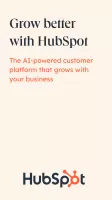
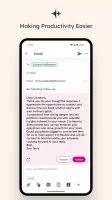
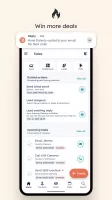
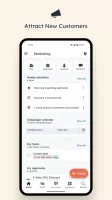
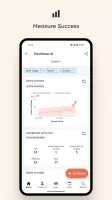

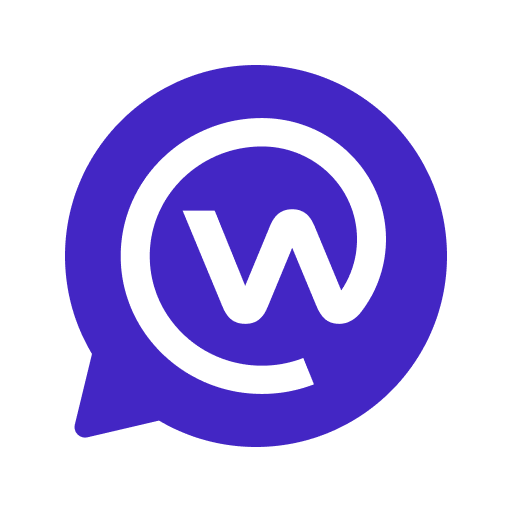

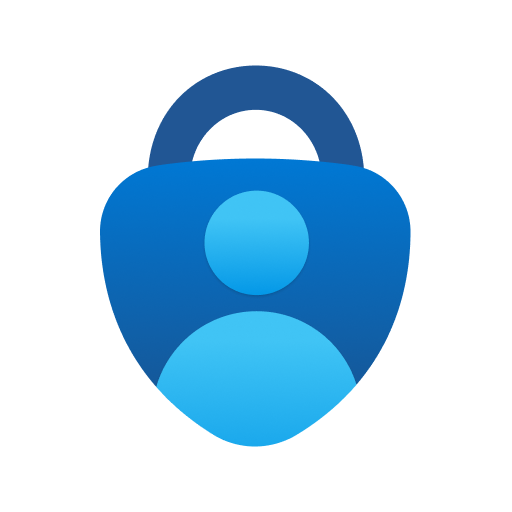








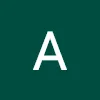
Provides powerful marketing and sales automation features that can help users automate repetitive tasks
HubSpot can be seamlessly integrated with a variety of other tools (such as social media, email, and websites)
Provides a lot of training materials and certification courses to help users improve their skills and better utilize the platform's features
Migration data from other CRM systems to HubSpot can be complicated
It has relatively little flexibility and customization capabilities