ICONIT QRcode Reader - Scan & decode QRcodes
Scan QR codes effortlessly for instant access to information and deals
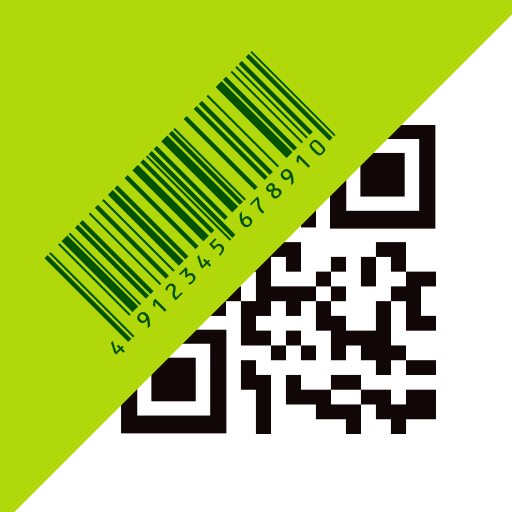
- 4.8.35.1 Version
- 2.9 Score
- 2M+ Downloads
- In-app purchases License
- 3+ Content Rating
ICONIT QRcode Reader is a swift, accurate, and versatile QR code/Barcode reader available for free. Whether you are at home, out shopping, or strolling down the street, simply hover your device over a label to instantly access a link, browse webpages, locate a store, gather product information, share your thoughts, and much more!
【Key Features】
- User-friendly interface: Launch the app, place your device over a label, and read it effortlessly.
- Extensive support for various symbols: QR codes, GTIN/JAN/EAN, NW-7, CODE39, GS1 Limited Databar.
- Scan QR code/barcode from camera, saved images, and clipboard.
- Convenient scanning history management and CSV export feature.
- Generate personalized QR codes using contacts or custom text.
【FAQs】
1. What is Required Specification
iOS 9.0 or later, Android 4.2 or later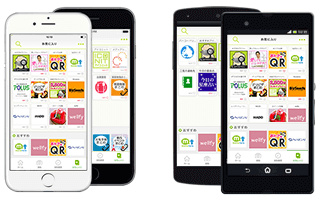
iPod touch may fail to read barcode depending on its camera resolution
2. Why should I create account
You can create your own ICONIT account by registering mail address and password.
Logging-in with your own ICONIT account, You can carry on your data as shown below into another smartphone.
[Data you can carry on]
●My profile information
●Official Icons added in ICON List
You can not carry on your read information in "History". Please add ones you wont to save into ICON List before you change your smartphones.
3. How many Icons can I add in ICON List
200 icons in maximum
When you want to delete some icons: by Long-tapping icon, it becomes ready for “Delete”
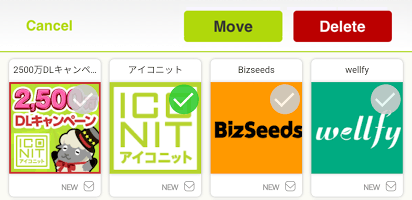
4. I can not read QR-code and barcode
Upon reading icon or barcode, please keep points below in your mind.
●Shoot the whole QR-code or barcode without dropping any sides
●keep camera in the right front of QR-code or barcode
●When failing to have a focus, please move camera back and forth slowly. (You can also tap display to have a focus)
●Please check your camera lens; Isn't it dirt? Doesn't it have some flaws?
●When you read QR code or barcode printed on highly reflective material like vinyl, please avoid reflection as you can.
●Difficult to read for insufficient lumination, please light camera lamp or move out for brighter place
【How to Use】
- For scanning a printed label: simply open the app or tap on "Scan", then hover over a QR code/barcode.
- For scanning a saved image: go to the "Scan" screen, tap on "Photos" located in the upper-right corner, and select from your album or clipboard.
- To search for a product using GTIN-13: scan and choose either Google or Amazon.
- To add to scanning history: just perform a scan, and the record will automatically be included in the history.
- To revisit past scans: click on "History" and pick a record.
- To erase history: click on "Edit" in the upper-right corner, select a record, and hit "Delete" on the upper-left corner (alternatively, you can delete all history by skipping the selection before clicking "Delete").
- To generate a QR code: go to "Home" and select "QR Generator". You can opt for "Phone Book" to utilize contact details or "Enter Text" to input custom text.
- Version4.8.35.1
- UpdateFeb 18, 2025
- DeveloperMEDIASEEK
- CategoryProductivity
- Requires AndroidAndroid 8.0+
- Downloads2M+
- Package Namejp.qricon.app_barcodereader
- Signatureeb740098f0d4f05f05fddf980a1ace80
- Available on
- ReportFlag as inappropriate
-
NameSizeDownload
-
76.89 MB
-
49.21 MB
-
49.36 MB


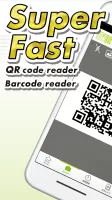
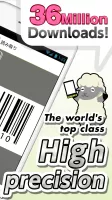
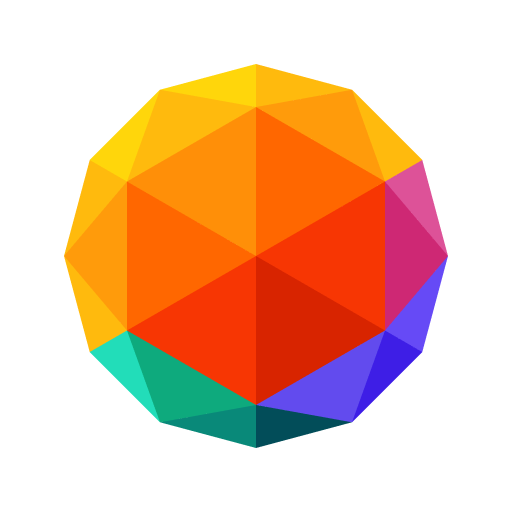

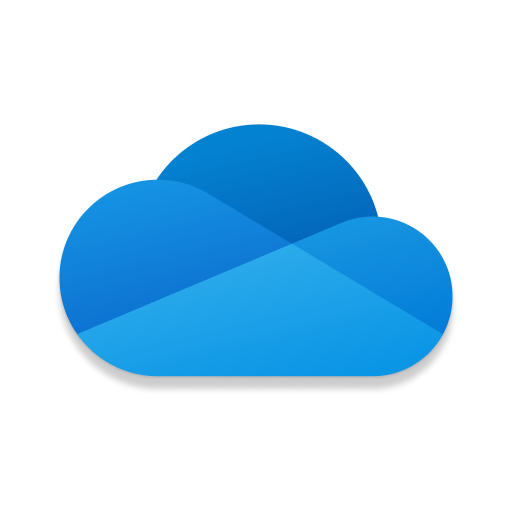

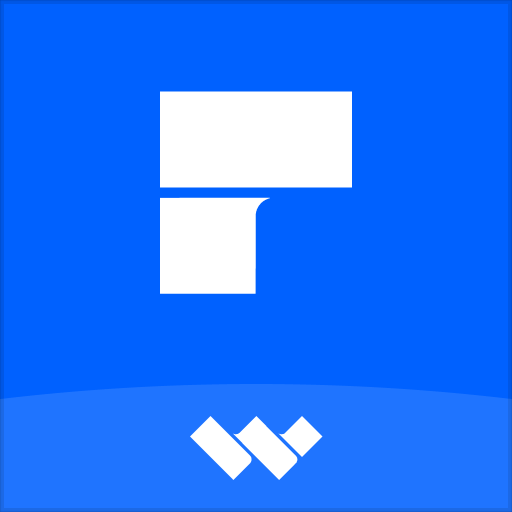











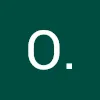
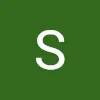

Simple and fast operation
Support scanning of multiple codes
Support multiple languages
Sometimes recognition is slow