ImageMeter - photo measure
Effortlessly measure dimensions in photos for home improvement and projects.

- 3.8.21-2 Version
- 4.3 Score
- 2M+ Downloads
- In-app purchases License
- 3+ Content Rating
With ImageMeter, you can easily annotate your photos by adding length measurements, angles, areas, and text notes. This simplifies the process compared to making sketches. It is especially useful for taking photos in buildings to plan construction work, where you can directly insert necessary measurements and notes into the pictures. You can also organize and export images directly on your phone or tablet.
One of the key features of ImageMeter is its extensive support for Bluetooth laser distance measurement devices, with compatibility for devices from various manufacturers. The app allows you to measure within images by calibrating them with a reference object of known size, enabling you to measure dimensions accurately, even in hard-to-reach places. ImageMeter automatically corrects for perspective foreshortening to ensure precise measurements.
Key Features of the Pro version include:
- Measuring lengths, angles, circles, and areas based on a single reference measure
- Bluetooth connectivity to laser distance meters for measuring lengths, areas, and angles
- Support for metric and imperial units
- Adding text notes and freehand drawing
- Ability to export to PDF, JPEG, and PNG formats
Additional features of the Advanced Annotation Add-On include importing PDF files for scaled measurements, audio notes, picture-in-picture mode for detail images, and drawing measurement strings.
The Business version offers features such as automatic photo uploads to cloud storage accounts, accessibility from desktop PCs, automatic image backup and synchronization across multiple devices, data table generation of measurements, exporting data tables for spreadsheet programs, and inclusion of data tables in exported PDF files.
The app supports a wide range of Bluetooth laser distance meters, including models from Leica, Bosch, Stanley, Hilti, and others. For a complete list of supported devices, refer to the website mentioned in the description.
ImageMeter has received recognition, including winning the "Mopria Tap to Print contest 2017" and being listed as one of This Old House's TOP 100 Best New Home Products. Users are encouraged to provide feedback and report any issues via the provided email address.
The developer expresses gratitude to users for their valuable feedback, which has led to improvements in the app and will continue to shape its future development.
Frequently Asked Questions
How can I export images?
You can export single images, several images at once, or complete folders. Long-press on an image or folder to select it and then choose one of the export icons. If you are exporting several images at once, they will be exported as a PDF or in a zip archive. The format can be chosen in the settings.
You can either export to another app, or save the images into the file-system. When saving to the file system, the images will usually be stored in the 'Pictures' folder. The exact location will be displayed after export.
How can I transfer editable data between devices?
If your devices have an SD-card slot, you can move the storage directory to SD card: in the settings, enter section 'Storage' and then 'Data directory'. There, you should be able to select the SD card directory and move all data into this directory. Now place the SD card into the new device and also change the data directory to SD card.
In case you do not have an SD-card slot, enter the 'Export' settings and set the export format to 'ImageMeter image' (.IMI) or 'ImageMeter folder' (.IMF). Then export the data you want to transfer in these formats. The files can be opened again on other devices and the editable images will be imported.
How can I make a backup of all data?
Enter the settings, section 'Storage' and then 'Data directory' to see in which directory ImageMeter stores its data. Usually, this is '/sdcard/Android/data/de.dirkfarin.imagemeterpro/files/projects'. In this directory, you will find all ImageMeter folders and within these one folder for each image. You can simply copy these folders to other devices for backup.
How do I carry out automatic measurements?
In order to perform automatic measurements, you have to provide a reference measurement. This is a rectangle with known side lengths. After you have drawn the reference, select the dimension you want to have computed and press the 'calculator' icon or the 'compute value' menu item. If there is only one reference in the image or if a reference is active while you add a new measure, this reference will automatically be used for computing the measure value."
I expected ImageMeter to measure dimensions all by itself without any reference...
This is impossible. From a single image, one cannot derive its scale. An image could show a real house or just a small toy. There is no way to know its true size from the image alone.
You can give ImageMeter the missing information by adding a reference rectangle to the image. Based on this, ImageMeter can accurately compute all measures that lie in the same plane as this rectangle, including perspective foreshortening.
- Version3.8.21-2
- UpdateOct 10, 2024
- DeveloperDirk Farin
- CategoryProductivity
- Requires AndroidAndroid 5.0+
- Downloads2M+
- Package Namede.dirkfarin.imagemeter
- Signaturee2349f80e1c9ce94020ed13d9b6a70b2
- Available on
- ReportFlag as inappropriate
-
NameSizeDownload
-
46.06 MB
-
46.88 MB
-
18.18 MB




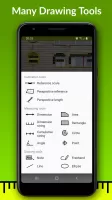
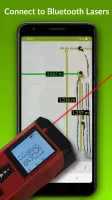
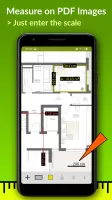
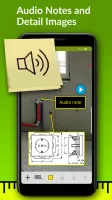
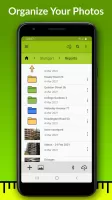


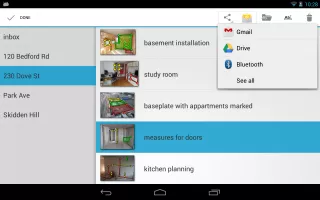
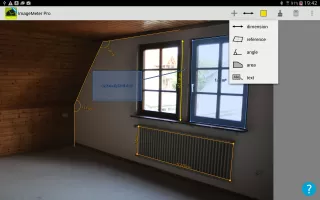

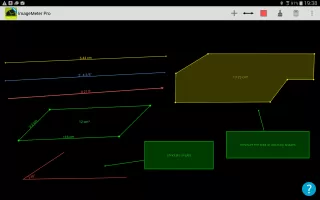
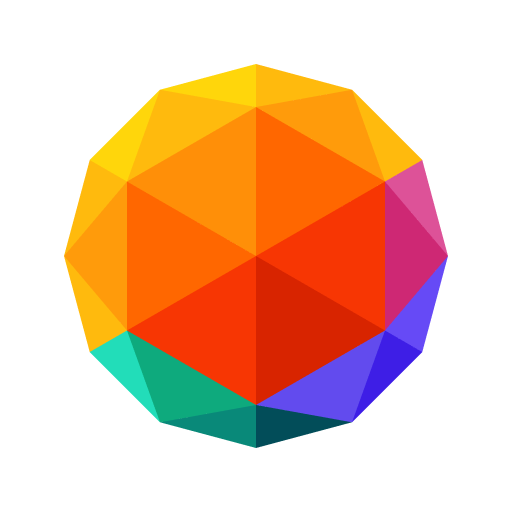

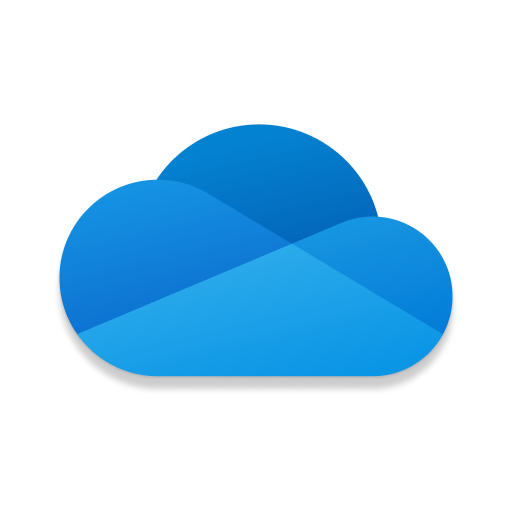

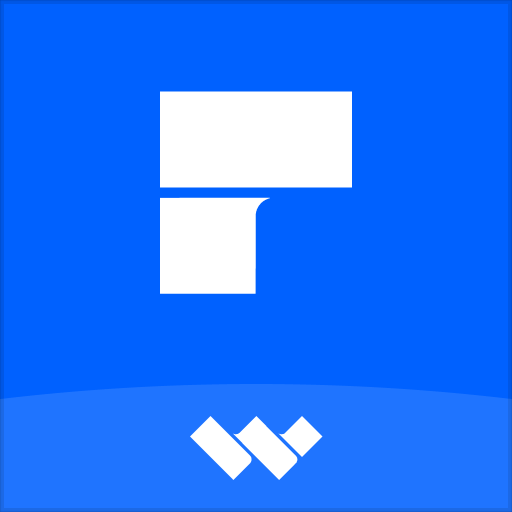












Versatile Measurement Capabilities
Post-Capture Measurement
Requires Reference Object for Accuracy