ING Banking to go - Mobile banking convenience
Bank on the go with effortless transactions and easy account management.

- 8.10.0 Version
- 1.5 Score
- 2M+ Downloads
- Free License
- 3+ Content Rating
"Banking to go" brings everything you need for banking.
This way, you have your personal finances under control anytime and anywhere - making mobile banking so easy and secure that everyone can do it
- For new ING customers: Easy opening of a checking account including identification and self-assignment of banking access data.
- View all accounts and portfolios at a glance. Transactions are listed clearly. Find individual transactions quickly with the search function.
- Transfer via template, photo transfer, or QR code: Tedious typing of IBAN is no longer necessary.
- Buy or sell securities and track their development in interactive charts.
- Block cards anytime and from anywhere in case of emergency.
- Make mobile payments through your smartphone with Google Pay, and activate VISA Card directly in the app.
- Opt to receive push notifications about changes in your account.
- Use the ATM locator to find the nearest ATM anywhere.
Our banking app is simple and secure. We give you our ING security promise.
User Guide
Customize your account overview
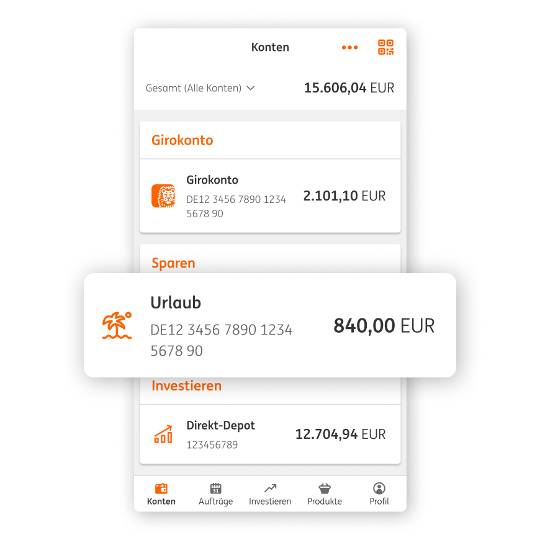
Better overview through personalized banking.
Simply customize accounts and portfolios, e.g. the savings account as a "vacation account" with a palm tree icon.
See an overview of all accounts and portfolios immediately after logging in.
Arrange your accounts yourself, hide individual accounts or change the order.
Display the total balance per area.
24/7 service via chatbot
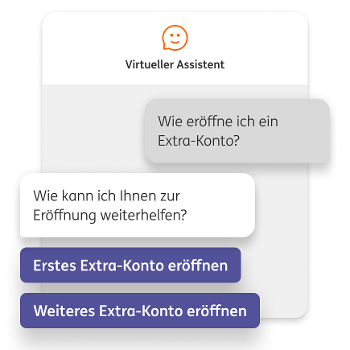
Our virtual assistant can now also answer your questions via app.
To ask a question, scroll to the bottom of the profile and tap "Ask a question."
Our chatbot is available day and night.
Read important messages in the mailbox
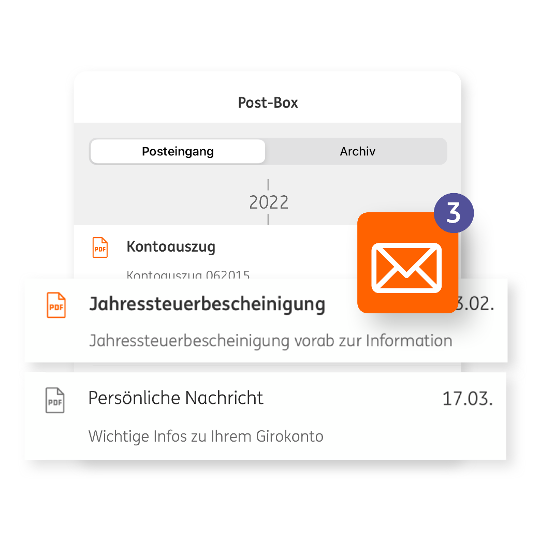
Read important bank messages immediately via app.
Account statements, information on deposit statements and the annual tax certificate are available at any time.
Messages from ING to you will also be posted there.
More control in privacy mode
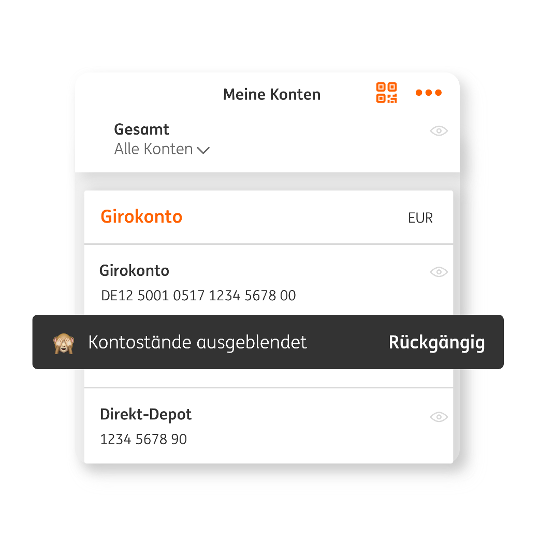
Easily hide sensitive data from public view.
Privacy mode shows transactions but not account balances.
If necessary, activate with a gesture, e.g. by swiping.
Informed in real time with push notifications
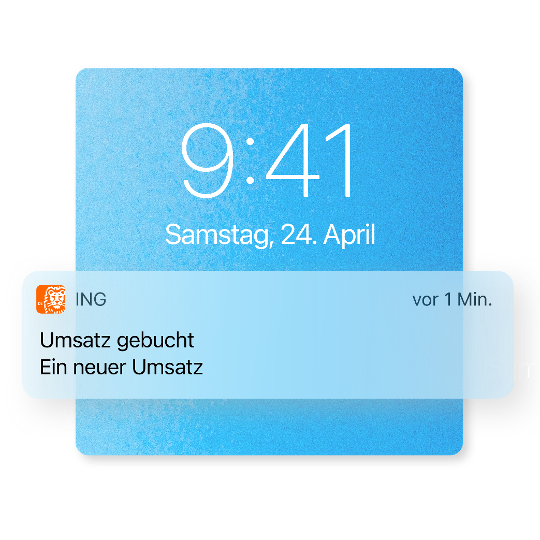
Be informed via a message on the lock screen when, for example, a device is added to or removed from your access – or when something happens on your account or portfolio:
For the current account with transaction notifications and signals when certain account balances are reached
In the securities account with notifications of executed securities purchases or sales
And you can choose even more options. You can activate push notifications in your ING app profile. For Android in the app settings under "Notifications" - and for iOS in the app settings under "Notifications".
Better readability with dark mode
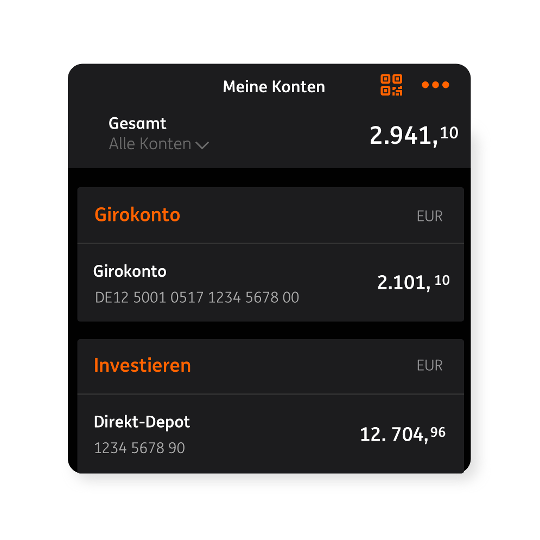
In poor light, activate dark mode in the settings of your smartphone or tablet.
Dark background and light characters ensure better readability and save battery life.
Well protected with fingerprints and co.
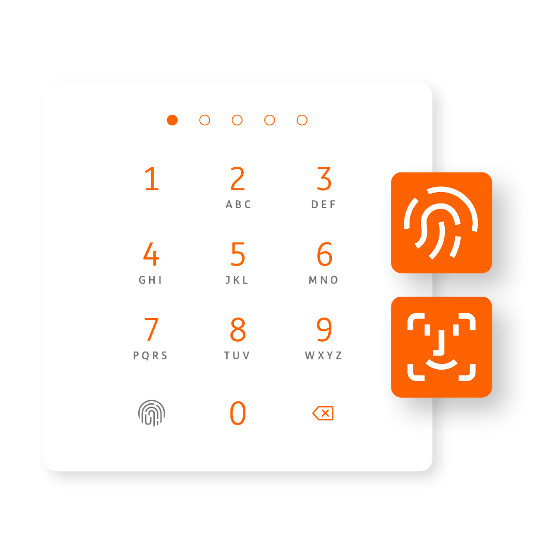
Log in safely and conveniently and authorize transfers or other orders.
With your personal mobile PIN.
Or, if desired, with fingerprint or facial scan.
Quick access to all important functions
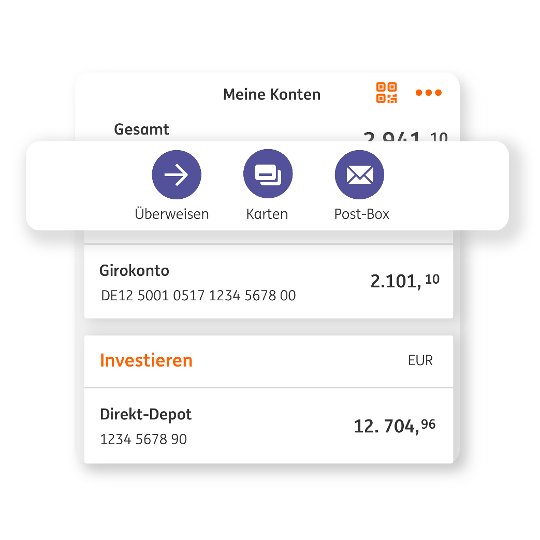
Use the new quick access features to access your favorite functions directly.
With just a tap of your finger you can go straight to the desired function without any detours.
Already preset: Transfers, cards, postbox.
FAQ
What are the system requirements for the Banking to go app?
For new installations, you need iOS 15 or Android 9 or higher. However, to be able to use the app for as long as possible and with its full range of functions, we recommend iOS 16 and Android 11. And you also need internet banking access.
Which access number do I have to enter in the Banking to go app?
The access number is your old account number, i.e. the last ten digits of your ING IBAN or your securities account number (similar to internet banking). You only enter the access number when you first register. After that, you only need the mobile PIN or fingerprint/face ID that you entered during the registration process.
Have you forgotten your access number?
We sent you the IBAN when you opened the account. For accounts opened more recently, we sent you the IBAN as an encrypted file attachment by email.
Further tips on where else you can find the IBAN:
- If you have a current account with a girocard with us, the IBAN is shown directly on your girocard.
- Do you have a loan or a mortgage with us? Check the transaction display of the account from which the installments are debited.
- And with savings accounts such as the Extra Account, a look at the reference account can also be helpful. When a transfer is made, the IBAN of the savings account is shown in the transaction display.
You couldn't find the IBAN?
You can't find the opening documents with the IBAN anymore? Then write to us. By email to info@ing.de or by letter to ING-DiBa AG, 60628 Frankfurt am Main. Please give us your full name and address. We will be happy to send you your IBAN again by post.
On how many devices can I use the Banking to go app?
You can use your access on up to three devices . If you no longer use a device, please deactivate the app in Internet banking under Settings > Security > Approval procedures or directly in the app under Settings > Reset app.
Can I use internet banking in parallel with the app?
Of course, you can decide for yourself whether you want to do your online banking with the app or via internet banking. Once you have activated the app, you can also authorize orders from internet banking with the app. Nevertheless, you can still use both devices for online banking - whichever suits you best. And with the QR log-in, you can even log into your internet banking on a PC or laptop with the app without entering your login details.
Can I use the Banking to go app on my tablet?
Yes, the app is also optimized for tablets. You can activate up to three devices per access and easily manage them yourself in Internet banking under Settings > Security > Approval/TAN procedure.
Step-by-step Installation Instruction
With our Banking to go app , you can bring your banking to your smartphone or tablet, easily and securely. And to ensure that everything goes smoothly right from the start, we will explain step by step how to install the app, set it up and use it for the first time.
1. To start with, a quick check
Is the software on your smartphone or tablet up to date? For Banking to go you need at least iOS 15 or Android 9. However, to be able to use the app for as long as possible and with its full range of functions, we recommend iOS 16 and Android 11.
On iOS, you can find the installed version in the settings under General > About > Software version, and on Android under Settings > About phone > Software information.
If not, you need to update your device first .
Do you have all the necessary data? You need your account's access number and internet banking PIN as well as a one-time password.
Finally, the app needs to be activated.
2. Download the app from the store
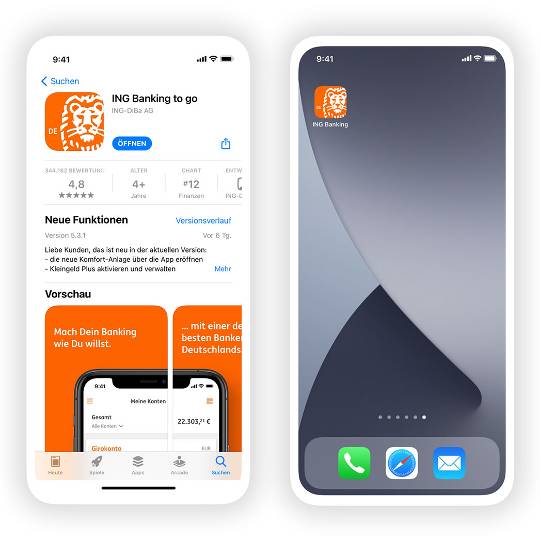
Here's how it works with iOS: Open the AppStore on the iPhone home screen, enter "ING" in the search (magnifying glass bottom right), select the German app "Banking to go" (country code DE in the icon) and tap "Download".
Here's how it works with Android: Open the Google Play Store on the home screen, enter "ING" in the search (magnifying glass at the top), select the German app "Banking to go" (country code DE in the icon) and tap "Download".
Once the app is downloaded, you can open Banking to go : either directly in the store, where “Download” then changes to “Open” – or simply tap the new app icon on your home screen.
3. Step by step setup
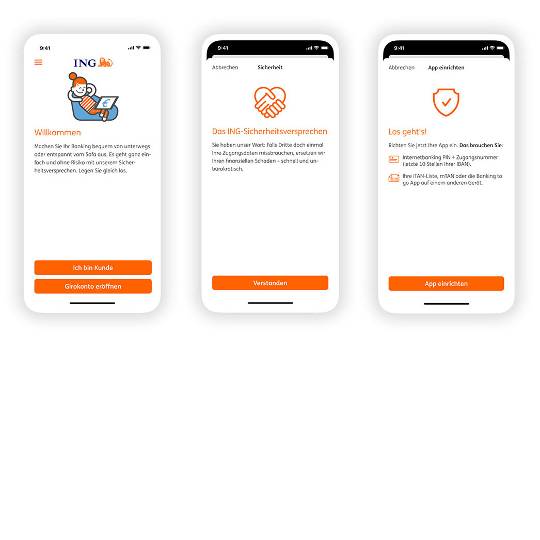
Open the app: You will find the ING symbol on your smartphone home screen and simply tap on it.
In the app, tap “I am a customer” > “Got it” > “Set up app”.
Then things really get started!
4. Assign your mobile PIN
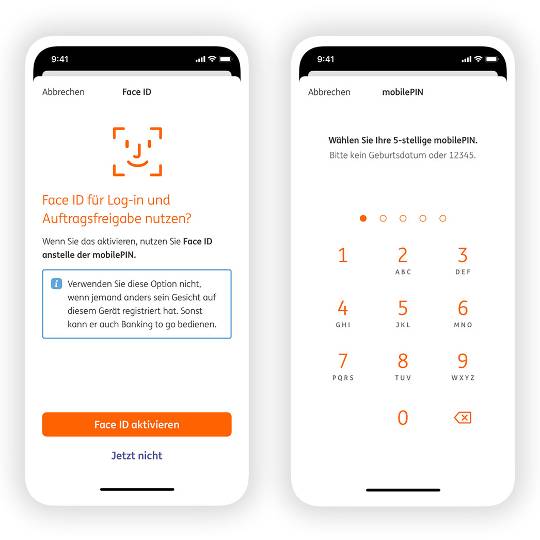
Then choose a 5-digit mobile PIN that protects your app from unauthorized access. You can use the mobile PIN to unlock the app each time you use it. Confirm the mobile PIN again and remember the combination of numbers ; this is your password for the app.
If you prefer , you can use fingerprint or face scan instead of the mobile PIN . You can set this now or later (in the settings). The app only shows you the options that your smartphone technically offers.
5. Your approval process changes, banking on the PC remains
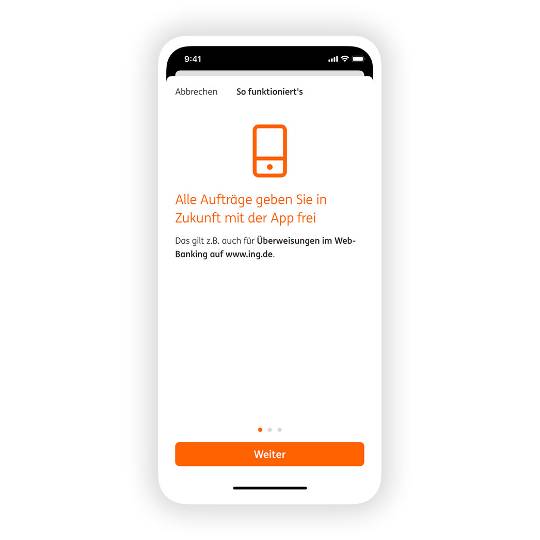
As soon as Banking to go is installed and set up, the app automatically becomes your new authorization procedure - it replaces the mTAN, iTAN or photoTAN.
In the future, you will authorize all orders using the app and can log into online banking using the app.
Don't worry: This doesn't mean that you have to do all your banking exclusively via the app. You can still choose whether you want to do your banking on a PC, laptop, smartphone or tablet.
6. Log into banking
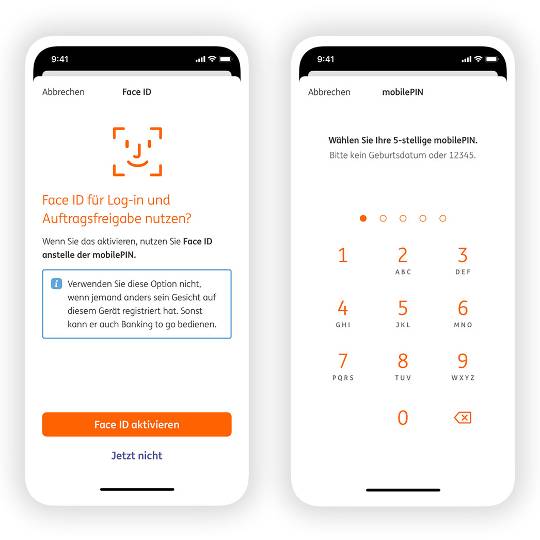
Now log in for the first time. Please enter your access number and Internet banking PIN once and tap “Log in”.
Just confirm your registration:
If you are completely new to us, you can do this with a one-time password, which you can request when activating the app.
You only need to confirm your registration once. You can log into the app later using your mobile PIN (or fingerprint/face scan).
- Version8.10.0
- UpdateMar 15, 2025
- DeveloperING Deutschland
- CategoryFinance
- Requires AndroidAndroid 9+
- Downloads2M+
- Package Namede.ingdiba.bankingapp
- Signature1ffc0a1e2875bc49469327eb31c52751
- Available on
- ReportFlag as inappropriate
-
NameSizeDownload
-
184.40 MB
-
182.68 MB
-
183.38 MB



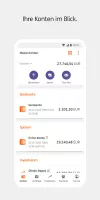
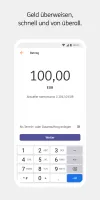
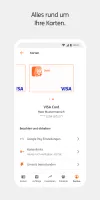
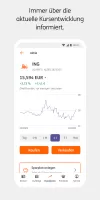
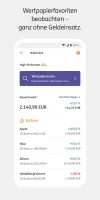
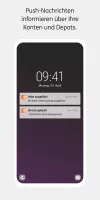


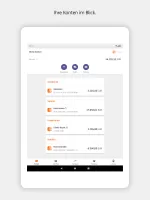
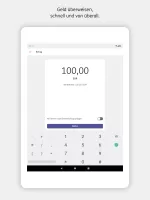
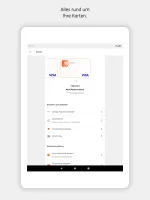
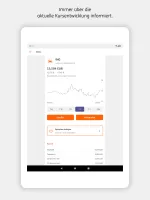
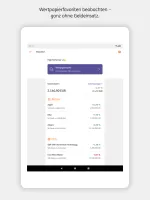
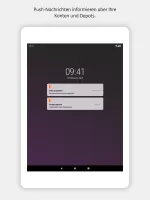

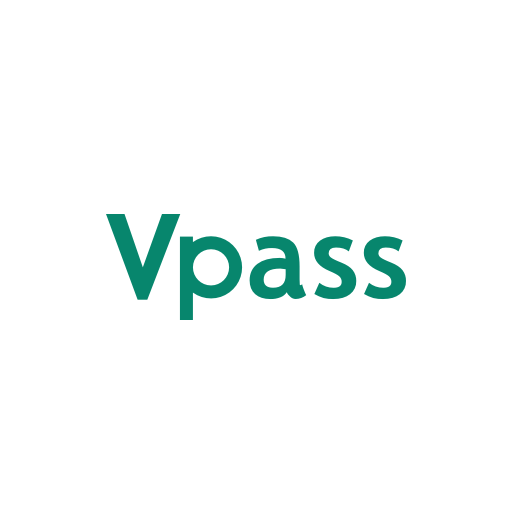
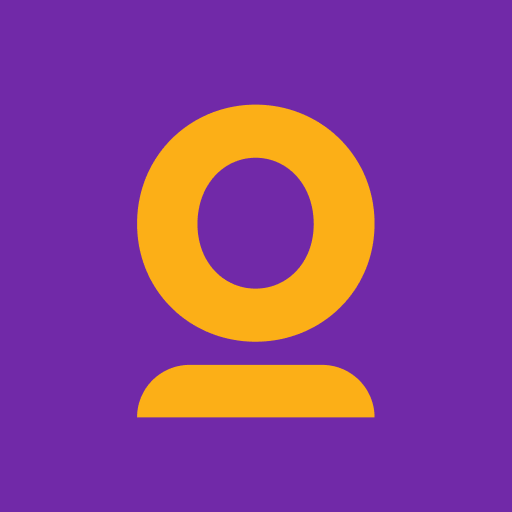
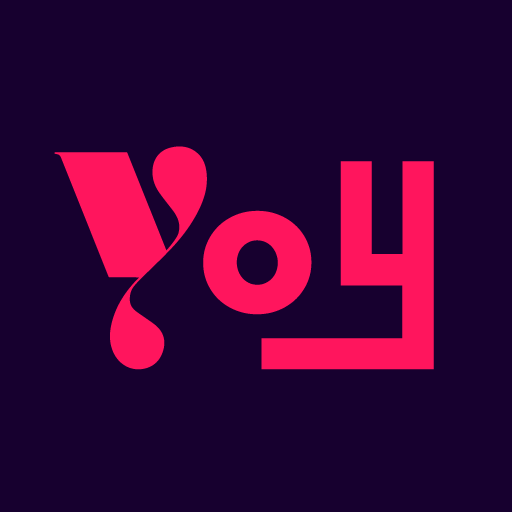

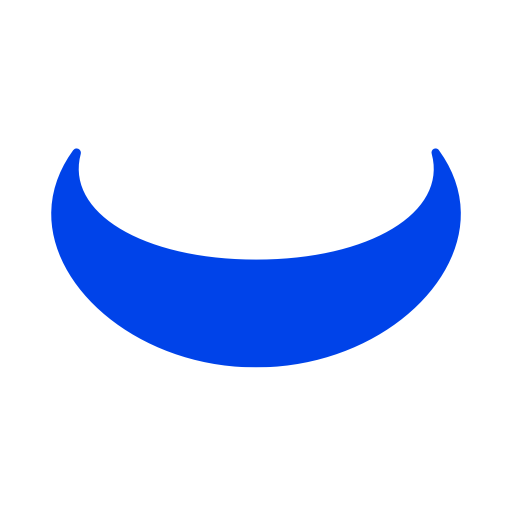







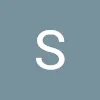





easy to use
option to call the support from the app
Always keep track of your finances and expenses
available balance shown in app suggested
all accounts access on the front page suggested
lacks English support