Jamboard - Collaborative whiteboard & brainstorming
Brainstorm, collaborate, and visualize ideas with digital whiteboard and interactive tools
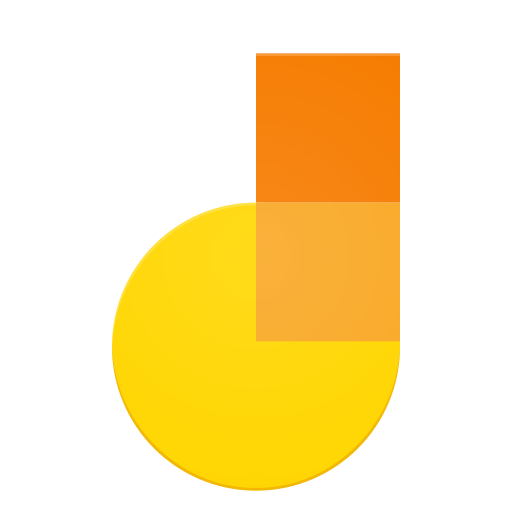
- 2024.09.01.670641396 Version
- 4.0 Score
- 12M+ Downloads
- Free License
- 3+ Content Rating
Jamboard serves as a digital whiteboard within Google Workspace, fostering collaboration whether using a Jamboard appliance or personal devices. No more lost sticky notes or forgotten sketches - everything is neatly stored in one place, ready to be enriched and expanded upon by your brilliant minds. So say goodbye to chaotic collaboration and hello to smooth sailing with our cutting-edge tool. Let's turn those scattered brainwaves into a masterpiece, one hilarious cat meme at a time!
Please remember that the services of Jamboard will cease on October 1. Ensure to secure your work in an alternative format prior to this date.
Quickstart Guide to Jamboard
Finding and using Google Jamboard
Google Jamboard is part of Princeton ‘Google Apps for Education’ suite and so is available for the Google homepage. Navigate to https://www.google.com, log in if you are not already logged in, and then expand the Google Apps dropdown menu by clicking the icon that appears as a square of nine smaller squares (A).
Selecting Jamboard from the menu will open a page that will list your boards once you have created some.
To start creating a new ‘Jamboard’, click the orange + sign icon in the bottom right-hand corner of the screen.
The Jamboard interface
Once in a ‘jamboard’, you can write on the board with several available tools, change the background of the board, and export to a PDF file:
A. Enter or change the title of your board.
B. Navigate through the existing slides of your board and add new slides.
C. Zoom in and out
D. Select a background for the current slide. You may select solid, lined, or graph paper styles, or upload an image to use as a background.
E. Clear all the markings, or annotations, from the current slide.
F. Select a pen and ink color with which to draw on the slide.
G. Use an eraser tool.
MCGRAW CENTER FOR TEACHING AND LEARNING, PRINCETON UNIVERSITY
H. Use the select tool to select items on the board to be deleted or edited.
I. Add a ‘sticky note’ in a variety of colors.
J. Insert an image into the board.
K. Use a laser pointer to highlight parts of the board.
The laser leaves a trail that gradually disappears.
L. The jamboard canvas.
M. Click the "3" dots for More
Actions including the ability to download as a PDF, or image.
N. Share your Jamboard with others to edit or view (by inviting people by emails or sharing the Jam link)
Permission Requests:
- Camera: Utilized for capturing photos to be integrated into jams.
- Contacts: Enables sharing jams with contacts from your list.
- Location: Locating nearby Jamboards.
- Storage: Allows access to jam files and photos stored on your device.
- Version2024.09.01.670641396
- UpdateSep 11, 2024
- DeveloperGoogle LLC
- CategoryTools
- Requires AndroidAndroid 6+
- Downloads12M+
- Package Namecom.google.android.apps.jam
- Signature5432d99086ab250bd870e10721e60db4
- Available on
- ReportFlag as inappropriate
-
NameSizeDownload
-
29.19 MB
-
37.41 MB
-
36.11 MB


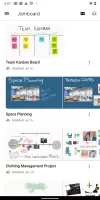
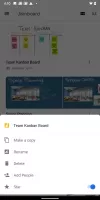

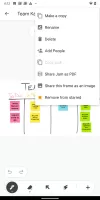
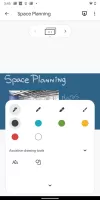
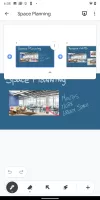
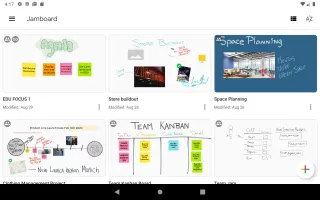
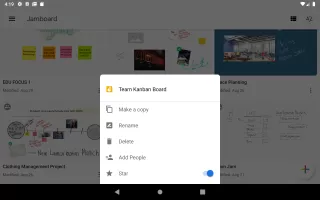
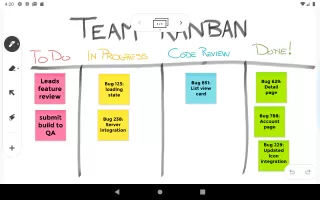

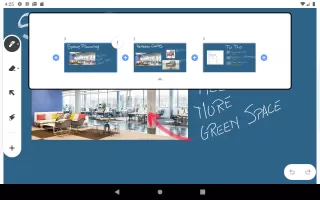
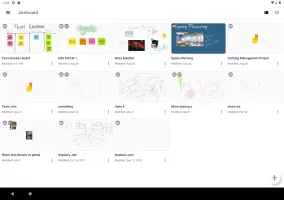
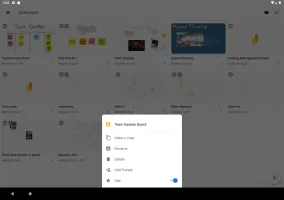
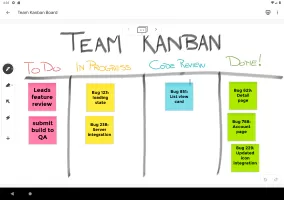
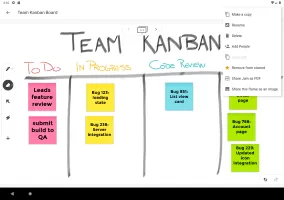
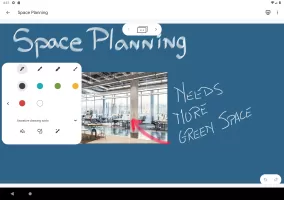
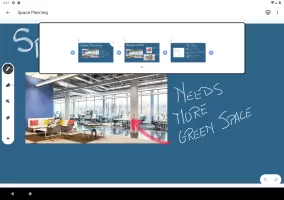
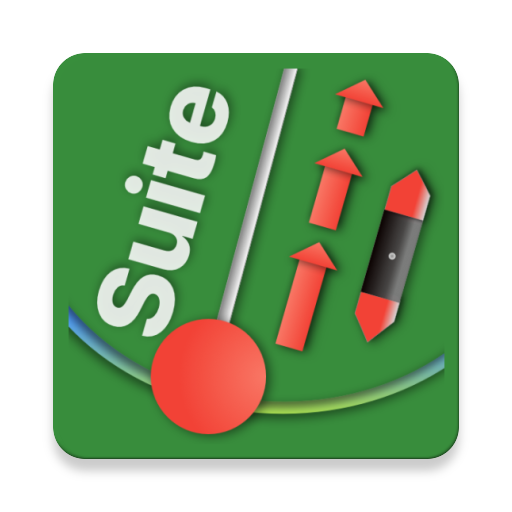





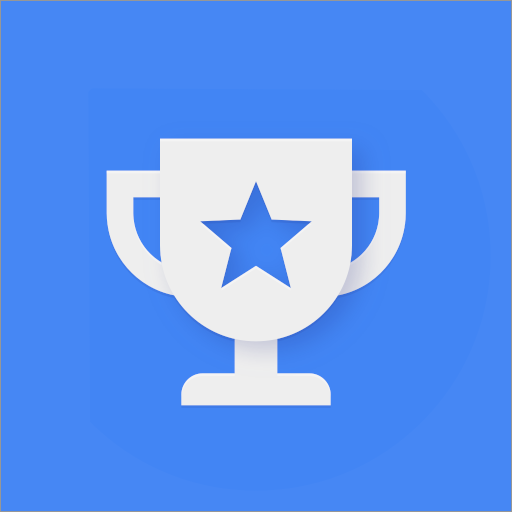

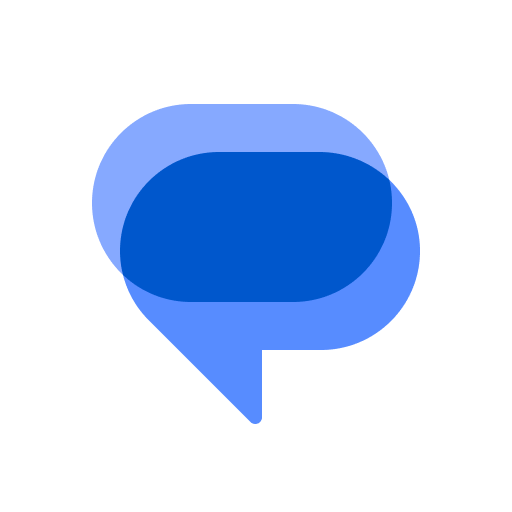
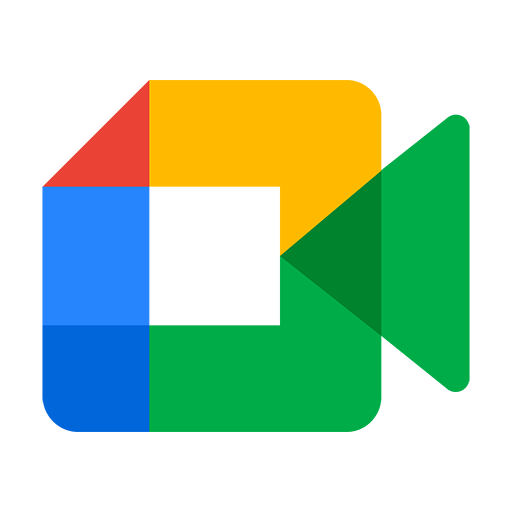












Multiple erase options are a highlight
Doesn’t work as well on the mobile app