Jotform - Form, Sign & Survey
Effortlessly create, sign, and analyze forms and surveys on-the-go.
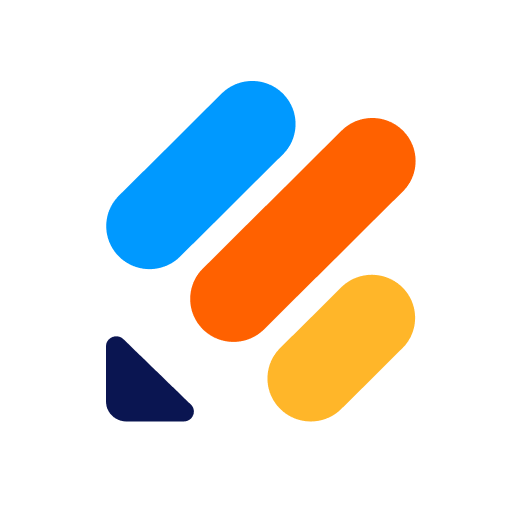
- 2.9.77 Version
- 3.3 Score
- 824K+ Downloads
- In-app purchases License
- 3+ Content Rating
Jotform Mobile Forms app is an online form builder that enables users to create forms for data collection, even in offline mode. This app offers over 10,000 free form templates, making it a powerful tool for form and survey creation.
Why is Jotform Mobile Forms app considered the best online form builder?
- Collect data, access offline forms, utilize kiosk mode, and create e-signature with the online signature maker.
- Use digital electronic signatures for legal purposes.
- Create, share, and e-sign documents quickly with Jotform Sign.
- Automate workflow with documents that can be signed on any device.
What is Jotform?
Jotform is a powerful online application that allows anyone to quickly create custom online forms. Its intuitive drag-and-drop user interface makes form building incredibly simple, and doesn’t require you to write a single line of code. Using Jotform, you can create and publish forms, integrate them into your site, and receive responses by email.
What can I do with Jotform?
Jotform enables you to create online forms, collect responses directly in your email, and create fillable PDF forms. You can put together all types of forms, including:
Registration Forms
Application Forms
Contact Forms
Request Forms
Order Forms
Feedback Forms
Survey Templates
Signup Forms
Evaluation Forms
Event Registration Forms
Booking Forms
Petition Forms
Report Forms
Reservation Forms
Employment Forms
Tracking Forms
Membership Forms
Upload Forms
Quote Forms
Appointment Forms
Enrollment Forms
Volunteer Forms
Payment Forms
Wedding Forms
Calculation Forms
Content Forms
Lead Generation Forms
Consent Forms
Award Forms
Subscription Forms
Recommendation Forms
Poll Templates
Donation Forms
RSVP Forms
Sponsorship Forms
Abstract Forms
Use Guide
1. How to Create Your First Web Form
Decide What to Ask
First, think about what kind of questions you want to ask your users. The best forms have higher conversion rates by keeping them short and simple. Many users will simply abandon a form if it has too many questions. So keep your forms as short and clear as possible.
State the Purpose in the Heading
You know why you’re creating this form, but visitors who land on your web page won’t know what your form does unless you tell them. Include a short heading, such as “Contact Us,” on your form. If it’s necessary, put additional information in the subheading.
Use Predefined Form Fields
Ask your visitors for their name and email address so you can keep track of your form submissions and follow up with visitors. Select Add Form Element in the upper-left corner of the Form Builder, all of the standard form elements appear under the Basic tab.

Use a Long Text Element for Long Answers
A large comment box allows form fillers to provide longer responses. Use the Long Text element under the Basic tab of Form Elements.

Set Up Email Alerts
With email alerts, you’ll receive an email every time someone completes your form. To create an email alert, go to Settings at the top, then select Emails on the left. If you’re creating an email that will come to you, select Notification. You can use Autoresponder when you need to send a confirmation email to a user who submitted your form.
Embed Your Form Into a Website
Embedding your form into a website is crucial to continuously collect data. To get your embed codes, go to Publish at the top, then select Embed on the left. Choose the embed option that suits you best.

There are also specific ways of embedding your form into other website builders and CMS platforms. If you’re using one, go to Publish, then select Platforms in the left navigation.

Copy and paste the codes into your website’s source code, usually within the body tag, and your form will be integrated once you save the changes in your editor.
Test Your Form to See if It’s Working
Test your form on your live website to see that notifications are going to your email and your Jotform Inbox. If nothing comes through, go back and check that you set up your form and notification email correctly.
Congratulations on setting up your first form. Feel free to return to this guide anytime you get lost. Tell us about your experience in creating your first form in the comments section below.
2. How to Change Your Account Email Address?
Hover over your avatar at the top right corner of the website.
Click on your name.
Your registered email address is at the bottom of the Profile Page. Click Edit on the right side of the Profile option.

Add the new email address and click the Save button.

If the Require verification to change email option is enabled in your Security Settings, you will get an email message to verify the email address change request.

Finally, you will get an email message to verify the new email address of the account.

3. How to Archive a Form
Post ID
Form archiving offers a reliable way to store essential forms that aren’t needed immediately. This feature makes it easy to search for and retrieve these forms later, ensuring they are never truly deleted and remain accessible when needed.
Archive Forms
Archived forms are moved to the Archive section of the My Forms page. Follow these two easy steps to archive forms individually:
In My Forms, hover your mouse over the form you want to archive and click on the More dropdown to its right.
Under the Form column in the More menu, click on Archive.

To archive multiple forms at once, select them or check the boxes to their left in My Forms, then click on Archive in the More dropdown menu at the top of the page.

Pro Tip
Hold the Shift key to select or deselect multiple consecutive forms.
View and Unarchive Archived Forms
Archived forms are automatically disabled by default and they are moved to the Archive section of the My Forms page. Unarchiving them will enable them and move them back to All Forms. Below are the steps to view and unarchive your archived forms:
In My Forms, scroll down and click on the Archive tab on the left side of the page to view archived forms.
In Archive, hover your mouse over the form you want to unarchive and click on the More dropdown to its right.
Under the Form column in the More menu, click on Unarchive.

Similar to archiving forms, you can also unarchive multiple forms at the same time in Archive. To do that, select the forms or check the boxes to their left, then click on Unarchive in the More dropdown menu at the top of the page.

Features of Jotform Mobile Forms:
- Access a wide variety of ready-to-fill forms and survey templates including order forms, event registration, payment forms, feedback forms, etc., with over 10,000 free templates available.
- Collaborate online, reduce face-to-face meetings, submit forms and reports for remote work, and digitize paper-based processes.
Benefits of Jotform Mobile Forms:
- Digitize forms and surveys, saving time and money.
- Collect data anytime and anywhere, even offline, without requiring internet connection or data usage.
- Advanced form fields such as GPS location capture, QR code scanner, voice recorder, signature capture, file upload, etc.
- Run forms and surveys in kiosk mode for public or personal devices.
- Collaborate with team members, share forms, assign tasks, and automate workflows.
- Connect with favorite apps through integrations.
- Collect payments securely using various payment gateways.
- Publish forms anywhere using embed codes on web pages.
- Protect data with encryption and compliance standards like PCI DSS Level 1 and GDPR.
These features and functionalities make Jotform Mobile Forms app a comprehensive solution for creating, sharing, and managing online forms and surveys efficiently.
- Version2.9.77
- UpdateOct 17, 2024
- DeveloperJotform Inc
- CategoryBusiness
- Requires AndroidAndroid 7.0+
- Downloads824K+
- Package Namecom.jotform.v2
- Signature6cc54230388de84aa06e7c0b4961c7e8
- Available on
- ReportFlag as inappropriate
-
NameSizeDownload
-
52.74 MB
-
52.76 MB
-
181.00 MB


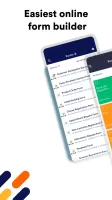
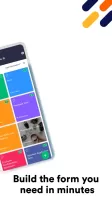
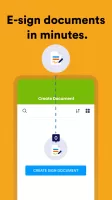
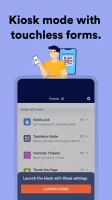
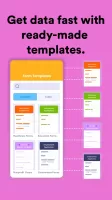
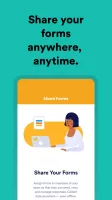
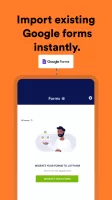
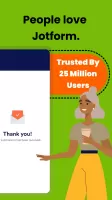
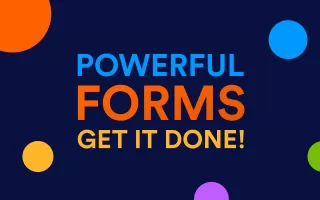
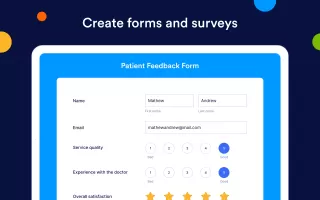
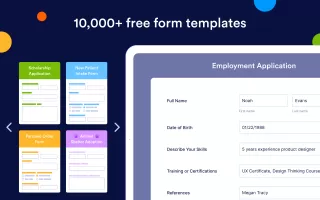
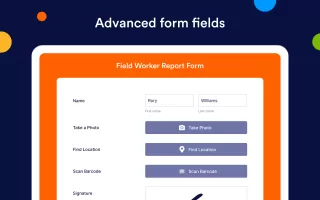
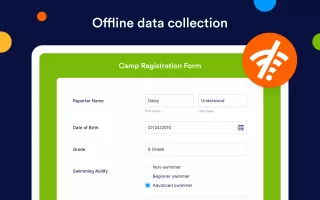
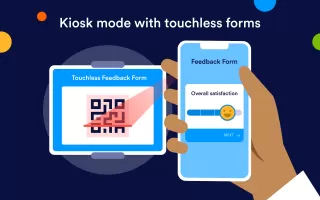
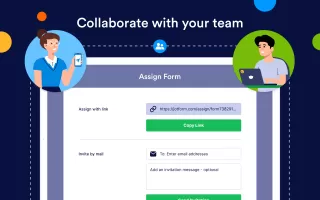
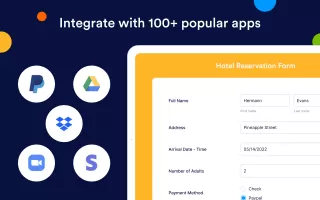
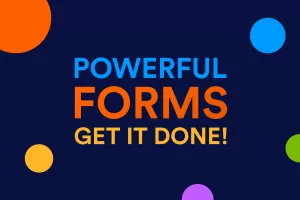
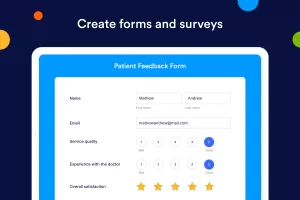
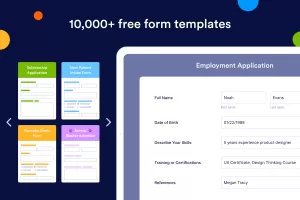
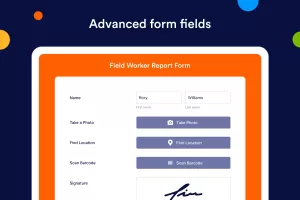
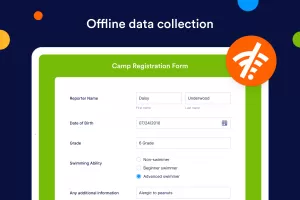
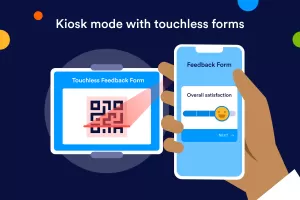
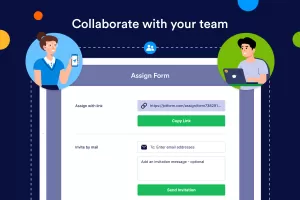
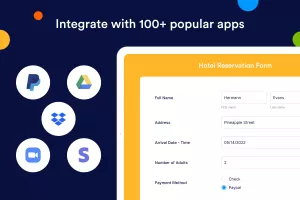
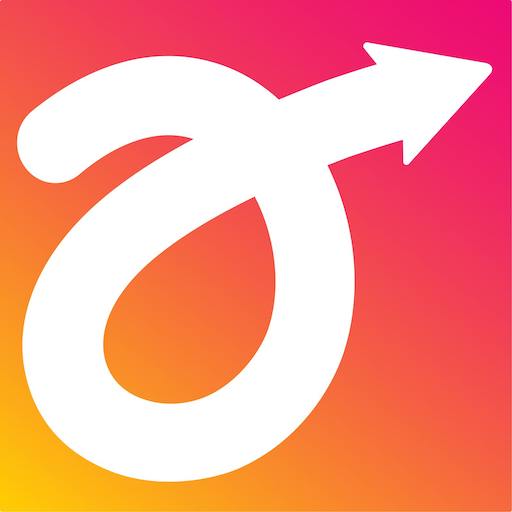

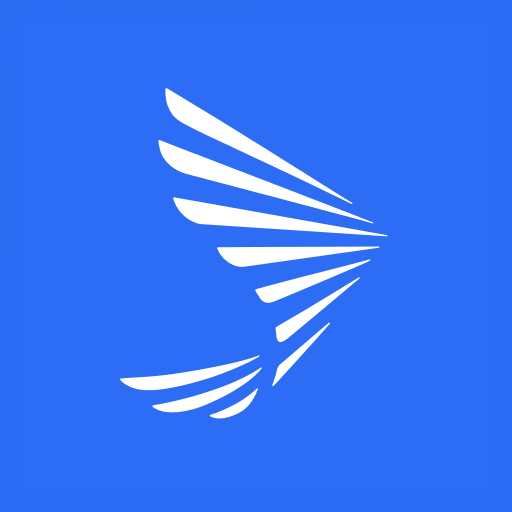
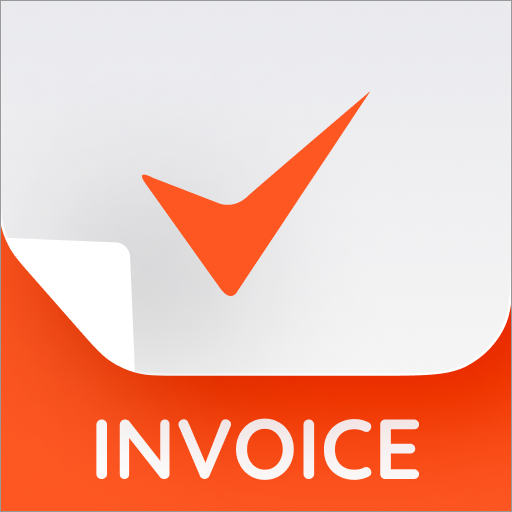
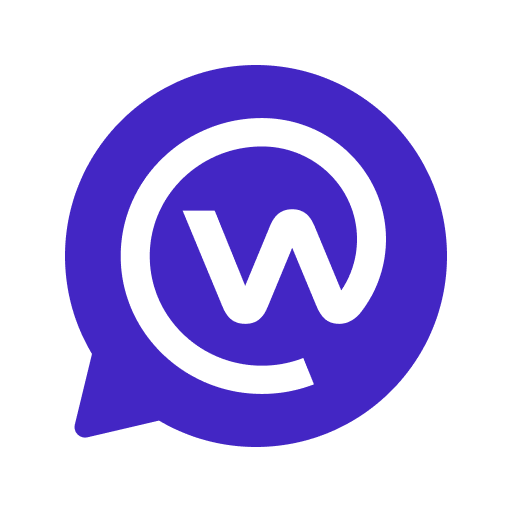








Provides real-time analytics tools so users can track form submissions and response data
Electronic signature feature allows users to easily collect signatures
Allows users to set up automatic reminders and approval processes
Users report that when sending surveys or forms, sometimes the emails go into the spam folder, which may cause participants to not receive the information in time