King Soopers - Grocery shopping & rewards
Your one-stop shop for groceries and savings galore!
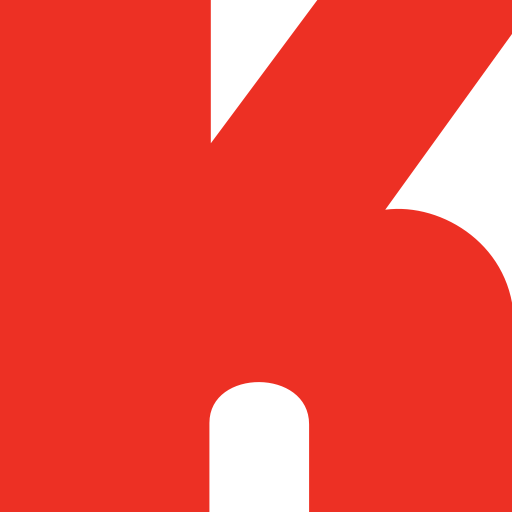
- 49.2 Version
- 3.1 Score
- 700K+ Downloads
- Free License
- 3+ Content Rating
Experience Simpler Shopping with the King Soopers App
Looking for a straightforward shopping solution? The King Soopers app is here to help you save time and money. Perfect for new customers, this app offers convenience, savings, and rewards with just a few taps.
🛒 Effortless Shopping
Pickup or Delivery: Choose your preferred shopping method—order groceries for pickup or have them delivered right to your door.
📋 Personalized Lists
Customizable Lists: Create and manage your shopping list easily. Use it in-store or for placing online orders. The app remembers your purchases for quick reordering.
🛍️ Savings Galore
Weekly Ads: View the latest deals and add sale items directly to your shopping list.
Digital Coupons: Load digital coupons onto your Shopper’s Card and save automatically at checkout.
Smart Suggestions: Get personalized product recommendations based on your shopping habits.
💊 Convenient Prescription Refills
Quick Refills: Refill your prescriptions by entering the prescription number, choosing a pharmacy, and setting a pickup time—all through the app.
⛽ Track and Maximize Rewards
Fuel Points: Monitor your fuel points balance to maximize savings at the pump.
Store Locator: Find the nearest King Soopers grocery store or fuel center.
Purchase History: Access past purchases to quickly reorder your favorites.
💵 Exclusive Offers
Personalized Promotions: Enjoy special offers and rewards tailored to your shopping preferences.
Getting Started Set up a King Soopers digital account and link your Shopper’s Card to start enjoying all the app’s benefits. If you don’t have a Shopper’s Card, you can create one within the app.
FAQ
Ways to Save
Coupons
How do I redeem digital coupons?
1 Add coupons from our website or mobile app.
2 Purchase the qualifying item(s) in-store or online.
3 If you’re purchasing in-store, scan your Shopper’s Card or enter your Alt ID at the register.
4 The discount will automatically be applied to your purchase and will appear on your receipt underneath the qualifying item. Digital coupons are identified as “ecpn” on your receipt.
What are Digital Coupons?
Digital coupons are just like paper coupons, only easier! They’re loaded directly to your Shopper’s Card and you redeem them automatically when purchasing qualifying items.
How do I load digital coupons to my Shopper’s Card?
You can start by creating an account or through our mobile app, and add your Shopper’s Card to your account. To load coupons to your Shopper’s Card, click the “Load to Card” button on each coupon.
How do I link my Shopper’s Card number to my digital account?
To link your Shopper’s Card to your digital account, sign in to your digital account and go to the “Profile Information” section. Next, under "Shopper’s Card Number,” select "Edit." Once your Shopper’s Card information has been added to your digital account, you’ll be able to load offers directly to your Card.
How can I view available digital coupons?
Sign in to your digital account, go to "Save" in the main navigation and then to the “Digital Coupons” page. All digital coupons that are available to load to your Card will be displayed.
How many digital coupons can I load to my Shopper’s Card?
A limit of 150 coupons per household can be loaded at one time. Please note that certain coupons which are valid over multiple months (like fuel coupons) may count as more than one when you load them.
Can I print a list of the digital coupons on my Shopper’s Card?
Yes, after logging in and going to the Digital Coupons page, click on My Coupons tab, then click the "Print My Coupons " button to print a list of coupons you’ve selected.
How long does it take until my digital coupons are active on my Shopper’s Card?
Coupons are available as soon as you load the offers to your Card. Please note, connectivity or network issues may impact your ability to successfully load a digital coupon.
How long are digital coupons available, and how do I know when they expire?
Coupon start and end dates vary based on the offer. Each coupon shows an expiration date below the offer details.
How will I know if a digital coupon discount was deducted from my purchase?
Digital offer deductions/discounts will appear on your receipt below the qualifying item(s). Digital coupons are identified as “ecpn” on your receipt.
What happens if my discount does not apply when I purchase a product?
Occasionally, this may happen for a variety of reasons. If you notice this while you’re at the register, ask the cashier for assistance. Otherwise, please contact our Customer Service Center.
What if my store doesn't carry the product for which I have a digital coupon?
We strive to provide as wide a variety of products as possible at all locations. However, store inventories vary, and we cannot guarantee that every store will carry all products.
Can I remove digital coupons from my Shopper’s Card without spending them?
Yes, most coupons can be removed once they have been added to your Shopper’s Card by clicking the My Coupons tab within the Digital Coupons section. From here, simply select “Remove from Card” at the bottom of each offer.
Why can’t I remove a particular digital coupon from my Shopper’s Card?
The coupon or offer was loaded through another program such as an email or targeted promotion. Such offers will say "Special Offer Type" on the coupon.
The coupon or offer was loaded from another partner site and is not available on our website.
The offers were loaded by someone else in your household.
Do I need to remove expired digital coupons from my Shopper’s Card?
Once a coupon has expired, it will move to the “Expired Coupons” section of the “My Coupons” page. These coupons will no longer be active on your Card. The maximum amount of coupons allowed on your Card does not include expired or redeemed coupons.
Can I load the same digital coupon onto different Shopper’s Card?
Most offers can only be loaded one time per household.
Can I use digital coupons at any Kroger company family of stores?
Yes, your digital coupons can be used at any Kroger family of stores assuming the product is in stock. Rain checks or "make good" offers are available at your manager's discretion.
I used some of my digital coupons, but they're not showing up in my “Redeemed Coupons” list.
When a digital coupon is used, it will appear on your receipt right underneath the qualifying item(s). Active coupons that have been redeemed will be removed from “Active Coupons” immediately, and will appear in “Redeemed Coupons” by the next business day.
I can't seem to add digital coupons to my Shopper’s Card. It keeps asking me to log in, but I've already done that.
Check to ensure your Shopper’s Card number is listed in the Shopper’s Card field within “Account Profile.” If it is not, please add your Shopper’s Card or Alt ID. You can also create a new virtual card number or virtual Alt ID. If you’re still having issues, please contact our Customer Service Center.
Weekly Ads
When is the Weekly Ad updated?
The new Weekly Ad is available at midnight ET on Wednesday. For stores located in Indiana (except SE Indiana and Evansville), Illinois and Eastern Missouri, the new weekly ad is available at midnight ET on Thursday.
How do I check the weekly specials online?
If you already have a digital account and a preferred store selected under Communications, you can view the Weekly Ad by clicking "Weekly Ad" in the quick links bar at the top of the website. You can also find the Weekly Ad under the Savings and Rewards Save drop-down menu within the site navigation.
If you do not have a digital account, visit our Account Creation page to sign up.
How do I select a preferred store?
If it is your first time visiting our site or you have cleared your browser history, you will need to select a preferred store. If you have a digital account already, signing in will set your preferred store automatically.
You will be taken to the weekly ad for this store automatically moving forward.
Cash Back
How It Works
What are Cash Back Offers and Rewards?
Cash Back is a new program where you can earn money on the items you buy everyday! Simply load the Cash Back Offer to your Shopper's Card to redeem on qualifying purchases. Once you purchase the qualifying item for the Cash Back Offer, your balance will begin to accrue. You can then cash out your Cash Back Reward to your Shopper's Card or PayPal account.
What is required to load Cash Back Offers?
To take advantage of a Cash Back Offer, you just need to create an account on our website and register your Shopper's Card. If you don't have a digital account, click here.
What is required to redeem Cash Back Rewards?
To redeem Cash Back Rewards, you'll need to log in to your account and cash out your available Cash Back Rewards via Shopper's Card or PayPal. Please note, other members of your household cannot cash out your Cash Back Rewards. However, if cashing out to your Shopper's Card, please be advised that other members of your household may be able to use your Cash Back Rewards on their next shopping trip.
How does cashing out my Cash Back Rewards to my Shopper’s Card work?
Your Cash Back Reward earnings can be transferred to your Shopper's Card and you can choose the amount to load to your card up to $99.99 per day. The Cash Back Reward amount can be redeemed on your next shopping trip. If you do not use the full Cash Back Reward amount in one shopping trip, you can continue to use it in future shopping trips until you use all of the remaining amount. Cash Back Reward earnings cannot be applied to the purchase of fuel, gift cards, alcohol, pharmacy purchases, tobacco products, lottery, money services and fees.
How does cashing out my Cash Back Rewards to my PayPal account work?
Your Cash Back Reward earnings can be transferred to your desired PayPal account as soon as you've earned $20.00. Please note, you cannot cash out more than $99.99 per day.
Why did I not receive my Cash Back Reward earnings that were sent to my PayPal account?
If you sent your Cash Back Reward earnings to PayPal and are not seeing your transfer, please check the following:
1. Is your PayPal account registered and verified?
If you have not fully completed registering your PayPal account, your transfer may enter an unclaimed state, click here.
2. Did you enter and verify the correct PayPal email address when cashing out?
Please ensure the correct email address is linked to your PayPal account when cashing out your Cash Back Rewards.
Why did I not receive my Cash Back Reward earnings that were sent to my Shopper’s Card?
If you sent your Cash Back Reward earnings to your Shopper’s Card and did not see them redeem during your shopping trip, please check the following:
1 Did someone else in your household use your account information during their shopping trip after you cashed out your Cash Back Reward earnings to your Shopper’s Card?
2 Please be advised that other members of your household may be able to use your Cash Back Rewards on their next shopping trip.
How often can I cash out my Cash Back Rewards?
You are only allowed to cash out once within a 24-hour period for both your Shopper's Card and PayPal account.
What if my Shopper's Card number isn't associated with my digital account?
To associate your Shopper's Card with your digital account, simply sign in to your digital account, navigate to the My Account page, select "Shopper's Card" and select "Edit". Once your Shopper's Card information has been added to your digital account, you'll be able to load Cash Back Offers and Rewards directly to your Card.
How do I get a Shopper's Card?
A Shopper's Card can be obtained at any of The Kroger Co. Family of Stores. You can also instantly create an Alt ID online here.
How does Cash Back work?
1 View and select Cash Back Offers from our website
2 Purchase the qualifying item(s) in-store or online
3 Be sure to scan your Shopper's Card at the register in the store!
Once you have purchased the item, the Cash Back balance will be available for you to cash out. To cash out:
1 Select the Cash Back amount you would like to cash out
2 Redeem via your Shopper's Card or PayPal account
For how long will the Cash Back program run?
The Cash Back program is currently a pilot we're testing, and may be terminated at any time. In the event that the program is terminated, any available cash balance will automatically be transferred to your Shopper's Card to be used on future purchases.
Cash Back Guidelines
How can I view the Cash Back Offers that are available for me to load to my Shopper's Card?
Simply sign in to your digital account, navigate to "Savings & Rewards" in the main navigation and then the "Cash Back Offers" page. All the Cash Back Offers available to load to your Card will be displayed.
How do I load Cash Back Offers to my Shopper’s Card?
To load Cash Back Offers to Card, just click on the “Load to Card” button underneath each Cash Back Offer.
How many Cash Back Offers can I load to my Shopper’s Card?
A limit of 150 Cash Back Offers and Digital Coupons per household can be loaded at one time.
How can I view the Cash Back Offers that I have already loaded onto my Shopper's Card?
After you've signed in to your digital account, click the "My Cash Back Offers" tab on the Cash Back Offers page to view the Cash Back Offers that have already been loaded to your Card. Currently, you can only view your Cash Back offers through our website, not our mobile app.
How long does it take until my Cash Back Offers and Rewards are active on my Card?
Cash Back Offers are available as soon as you load them to your Card. Cash Back Rewards are available within a week of meeting the Cash Back Offer's purchase requirement(s) (after you purchase the product).
How long are Cash Back Offers available?
Cash Back Offer start and end dates vary based on the offer. Each Cash Back Offer shows the corresponding expiration date. Our Cash Back Offers expire at different times depending on many factors. The expiration date is displayed next to the Cash Back image on the Cash Back Offers page.
What happens to Cash Back Offers on my account once the purchase requirement has been met?
Once the Cash Back Reward is earned, the Cash Back Offer will appear in the "My Cash Back Offers" tab with a message indicating the Cash Back offer value has been sent to your balance. When you're ready, you can cash out to your Shopper's Card or PayPal account.
What happens if my Cash Back Offer does not apply when I purchase my product at the store?
Occasionally this may happen for a variety of reasons. If you notice this while you are at the register, please ask the cashier for assistance. Or, contact our Customer Care Center.
What if my store doesn't carry the product for which I have a Cash Back Offer?
Store inventories vary. We strive to provide as wide of a variety of products as possible at all of our locations. However, we cannot guarantee that every store will carry all products.
Do I need to remove expired Cash Back Offers from my Shopper’s Card?
No. Once a Cash Back Offer has expired, it will be moved to the "Expired Cash Back Offers" section of the My Cash Back Offers page. These offers will no longer be active on your Card. The maximum amount of offers allowed on your Card does not include expired or redeemed offers.
Can I load the same Cash Back Offer onto different Shopper's Cards?
Most Cash Back Offers are available for loading one time per household.
Can I use my Cash Back Offers and Rewards at any Kroger Company family of Stores?
Yes, your Cash Back Offers and Rewards can be used at any Kroger Company store assuming:
1 The product is carried at that store.
2 The store uses a Shopper's Card or loyalty card.
After I sign in, I no longer see all of the same Cash Back Offers as I did before I signed in. Where did they go?
After you sign in, only the Cash Back Offers that are currently available to you (or your household) will be displayed. Any Cash Back Offers that have already been loaded or redeemed will no longer display.
Cash Back Rules
Can I use Cash Back Offers as well as Digital Coupons on the same item?
Digital Coupons and Cash Back Offers may not be combined and are limited to one per item. Cash Back Offers and paper coupons may also not be combined on the purchase of a single item.
Do Cash Back Offers double?
Cash Back Offers do not double.
When would a Cash Back Offer not be eligible?
Cash Back Offers are not eligible on close-out sale items such as a "Manager's Special," or if the value of the Cash Back exceeds the price of the item. Cash Back Rewards for amounts "off order" are not eligible on fuel, gift cards, alcohol, pharmacy purchases, tobacco products, lottery, money services and fees.
Contact Us
Where can I find assistance with any issues not covered above?
We have a Customer Service team that would be happy to assist you with any issues encountered while using our Cash Back service. Please provide as much detail as possible when contacting these teams so that they may assist you as quickly and efficiently as possible.
Customer Service Center: 1-800-576-4377 (Monday through Friday 8:00am-9:00pm EST) | Web form
Account
General
How do I change my Account Settings?
1 Select “Sign In”.
2 Select “My Account”.
3 Select “Edit” under the settings you wish to change.
What are the benefits of a Digital Account?
With a digital account, you can:
Save time and money with Digital Coupons
Order your groceries online
Sign up to receive our email, the weekly circular, personalized offers, special promotions and the monthly newsletter
View fuel points and annual savings
Create and maintain your Shopping List
Manage your prescriptions
And much more!
What is needed to create a digital account?
To create your digital account, you need an email address and your Shopper's Card number (if you have one). If you don’t have a Shopper's Card, you can create an Alt ID instantly online. During account creation, you will also be prompted to select a preferred store.
If you don’t have a card number or it’s no longer available, you can create a virtual card number during the registration process.
How do I log in to my digital account once it is created?
1 Enter your email address and password.
2 Select “Sign In”.
I have a digital account but cannot remember my password.
Either select the "Forgot my Password" hyperlink below the User ID & Password or click here. Once you enter the email address associated with your digital account, you will be sent a password reset email.
This will allow you to create and confirm your new password. Passwords need to be at least 6 digits long and contain at least 1 number.
How do I create a virtual card number?
If you don’t have a Shopper's Card number or it’s no longer available, you can create a virtual card number instantly during the account creation process.
During Account Creation, choose Create a new Alt ID to use in store.
Enter a 10 digit Alt ID number. (Typically, our customers use their mobile phone number for their Alt ID, but any 10 digit number may be used, as long as it is not already in use. This number cannot start with “0”)
Select “Save”.
The Alternate ID that you entered is what you’ll use as your virtual card number online & in-store.
I created a new digital account but I still haven't received the confirmation email, and it's been several hours.
Certain email providers (such as Yahoo!) may take up to 24 hours to deliver our confirmation emails. If this time period has passed, please contact our digital account team via their contact information below.
I received the confirmation email, but I can't select the hyperlink to confirm my account. What can I do?
This is typically caused by email client software blocking hyperlinks in an attempt to protect you. Please modify the security settings of this software to allow hyperlinks to be selected.
Additionally, you may check your email online via the website of your email provider (www.AOL.com, etc.) instead of through the desktop email client software (Outlook, Thunderbird, AOL, Verizon, etc.). This will bypass any interference from the email client software, so the confirmation hyperlink should work without issue.
If the problem persists, please contact our digital account team via their contact information below.
Can my digital account, Shopper’s Card and Alt ID all be used to get FREE member benefits?
Yes. Your digital account, Shopper’s Card and Alt ID are connected. You can shop on our app or website using your digital account, or in-store with your Shopper’s Card or Alt ID to get all of your FREE member benefits.
How do I redeem my Fuel Points?
Once you’ve shopped and earned your Fuel Points using your digital account, Shopper’s Card or Alt ID, use your Shopper’s Card or Alt ID to redeem your Fuel Points at our Fuel Centers or partner fuel stations.
Can I connect two accounts in my household to earn rewards more quickly?
Yes. We offer household Shopper’s Card account linking. This will allow you to combine your coupons, Fuel Points and rewards with others that reside in your household. Shoppers must share the same address and purchase items for that household. Please call us at 1-800-KRO-GERS (1-800-576-4377) to have your accounts linked.
Someone in my household with a linked account is moving to a different address. How can I disconnect this account from my household account?
If someone in your household is moving to a different address, please call us at 1-800-KRO-GERS (1-800-576-4377) to have the account disconnected.
How do I delete my digital account?
In order to delete your digital account online, click here. If you decide to delete your digital account, you will no longer be able to sign in to Kroger.com or the Kroger app. The following information will also be removed:
My Pharmacy account
Email preferences
My Lists
Any items currently in your cart
My Recipes
The following information will remain on your account, which you can access and update by calling Customer Service or visiting the in-store Customer Service desk:
Kroger Plus Card
Fuel Points
Purchase History
Digital coupons you've already added to your account
Digital coupon credits
Reward points
Community Rewards
Store credit
SMS texts
Boost membership benefits
Please keep in mind this is not a "Do Not Sell My Personal Information" privacy request. If you decide to delete your digital account we'd be happy to assist.
Communication
How do I sign up to receive a specific type of email?
Updating your email preferences is quick and easy.
1 Sign into your digital account.
2 Select “Communications”.
3 Make the appropriate updates to your preferences.
How can I stop receiving emails?
If you no longer wish to receive emails from us, please go to your account and update your preferences on the Communications tab.
It may take up to two weeks for all email communications to cease. Alternatively, you can unsubscribe from our email program by clicking the Unsubscribe link in one of our emails.
Troubleshooting
When I enter my email address into the password reset field I get a message that says "The email address entered is not registered in our system." What should I do?
This message indicates that there is no digital account registered under the email address provided. Please select "Create an Account" and follow the steps to register a new digital account with your email address and Shopper's Card number.
I attempted to sign in but received the following message: "Your login attempt was not successful. Please try again." What should I do?
You may have entered the wrong information. Please double check the information and try again.
I receive emails from you all the time, but I can't log in using my email address. Why?
It’s possible for you to receive emails from us without having a digital account. If your email address was provided on your Card application, you will receive email messages from us without having a digital account. Please create a new digital account.
When I try to enter my Card number it says "The Card number entered is not a valid Shopper's Card number". What should I do?
Please check the Card number that you entered. Make sure that it’s 12 digits long with no additional spacing or symbols and that all digits were entered correctly. If the problem persists, please contact our Website Support team via their contact information below for further assistance.
When I enter my Card number it says "This Card number has been associated with another account already and cannot be associated again. If you suspect misuse, please contact Customer Service at 1-800-KRO-GERS (1-800-576-4377) (Monday through Friday 9:00am to 9:00pm EST)". What should I do?
Your Card number may have been linked to another email address or digital account at some point in the past. This can happen if a digital account was created with an old email address or if another family member has created a digital account using the Card number in question. Please contact our Website Support team via their contact information below for further assistance.
When I enter my Card number it says "Sorry, but we were not able to find your Shopper's Card using the information you provided below". What should I do?
The last name and ZIP code that we have on file are used to verify that you are the correct cardholder. Unfortunately this information is sometimes out of date. When this happens, the error message above will display. Please contact our Web Support team via their contact information below in order to update your information and complete the digital account registration process.
When I enter my Card number it says "The loyalty card number you entered has not been used in any store yet. Please use the Card at least once before attempting to register it". What should I do?
This error dialog can occur for two reasons:
There is a problem with the preferred store selected. Please double check the preferred store selection.
The Card number is brand new and has not been scanned at a store. The Card will need to be scanned at store before registering it online.
The system is not accepting the information that I'm using to create a new digital account. What do I do now?
Please contact our Website Support team via their contact information below for further assistance.
During registration, I’m receiving an error message stating that my email address is already registered. What do I do?
If you have already created an account online previously, but can’t remember the password, simply select "Forgot My Password" and enter your email address. You’ll receive a password reset email shortly that will allow you to update your password.
If you have not created an account previously, please contact our Customer Service Center.
The site is not accepting my Shopper's Card. What should I do?
There are multiple reasons that this could happen. Make sure that you entered the entire card number with no spaces or dashes. Make sure you are entering the 11, 12, or 13-digit number on the back of your Card, starting with the number 4. Or, enter your 10-digit Alt ID instead."
It’s possible that your card number is associated with another digital account. Please contact our Customer Service Center to have them assist with this concern.
The site is not accepting my Alternate ID. What should I do?
This may happen when the Alternate ID and last name provided do not match what we have on file. Typically, this happens because the information that we have on file is out of date (e.g., customer signed up for a Shopper's Card using her maiden name and is now entering her married name). Please contact our Customer Service Center to have them update this information.
📞 Need Assistance?
Chat Us: Start a chat online for quick help.
Email Us: Use the Customer Comments form, and we’ll respond promptly.
Call Us: For more complex issues, call 1-800-KRO-GERS (1-800-576-4377).
Hours of Operation:
Monday - Friday: 7 am - Midnight, EST
Saturday - Sunday: 7 am - 9:30 pm, EST
Simplify your shopping experience with the King Soopers app—download it today and enjoy the convenience!
- Version49.2
- UpdateAug 12, 2024
- DeveloperThe Kroger Co.
- CategoryShopping
- Requires AndroidAndroid 7.0+
- Downloads700K+
- Package Namecom.kingsoopers.mobile
- Signaturecc06b5401289257d97595b3ee185dcb2
- Available on
- ReportFlag as inappropriate
-
NameSizeDownload
-
154.05 MB
-
153.70 MB
-
38.80 MB


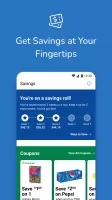
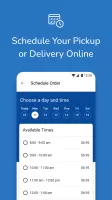
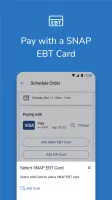
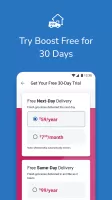
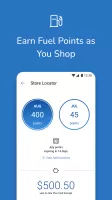
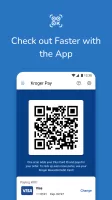
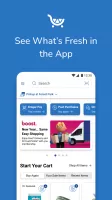
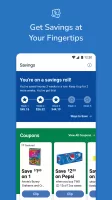
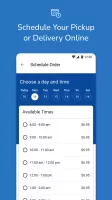
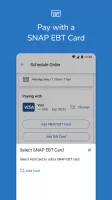
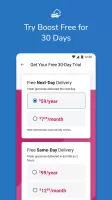
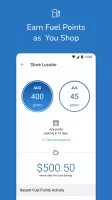

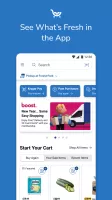
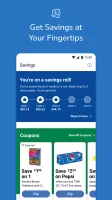
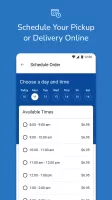
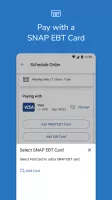
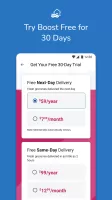
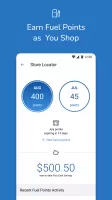
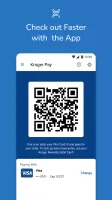
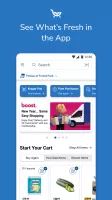

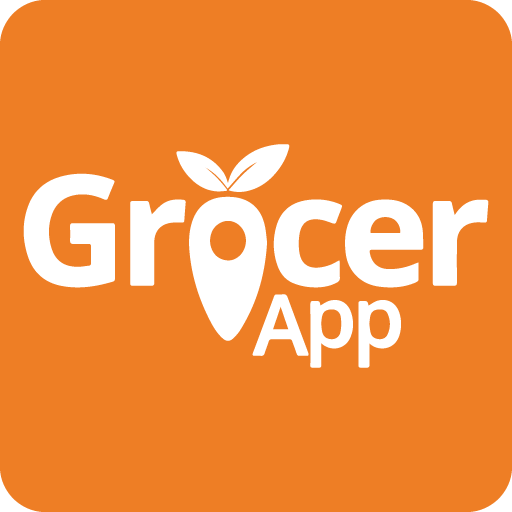
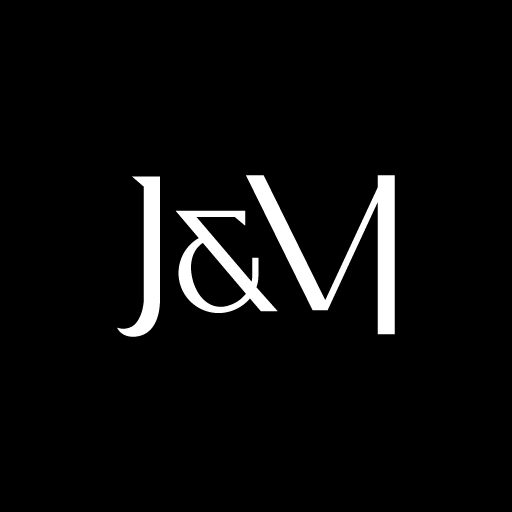

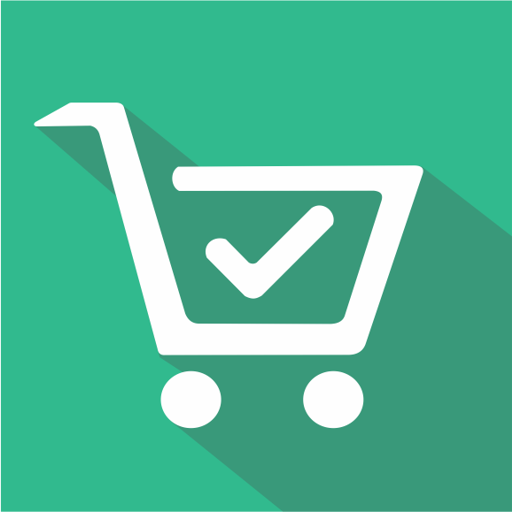
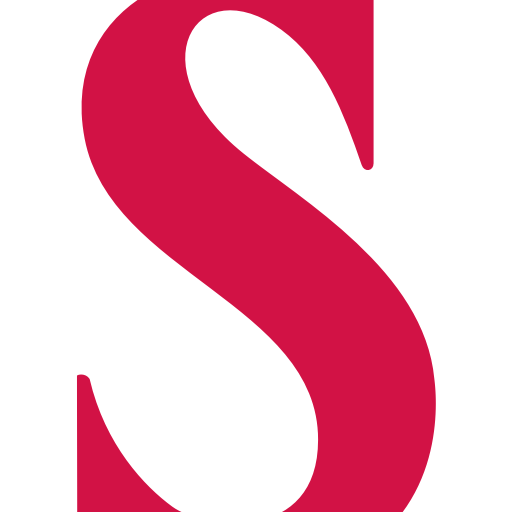
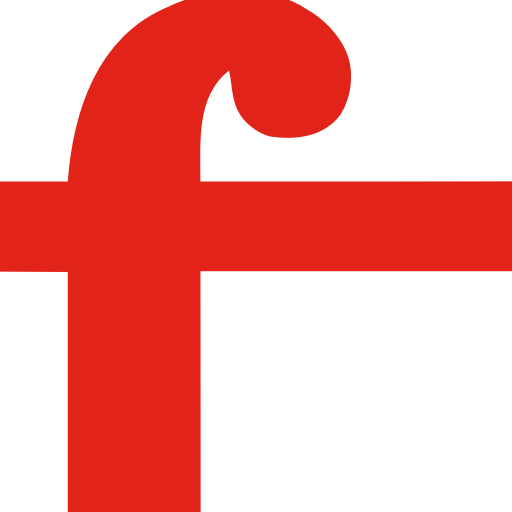
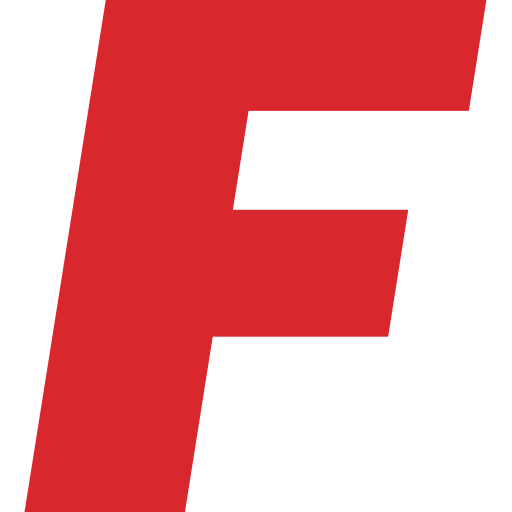
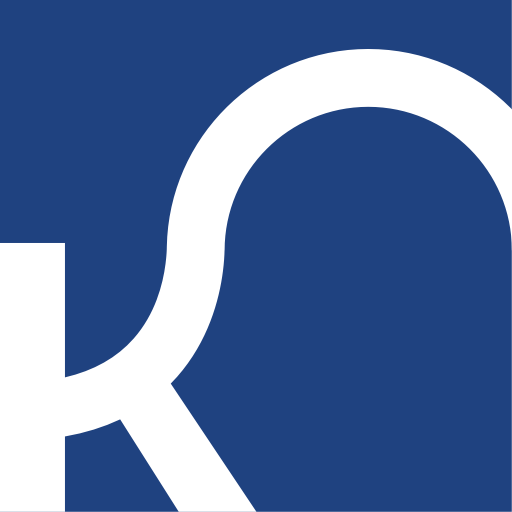










conveniently check out
more navigation needed