Listen - Music streaming
Unlimited music streaming for all your favorite American tunes on the go.

- 3.115.0(3)-huawei Version
- 4.7 Score
- 3M+ Downloads
- In-app purchases License
- 12+ Content Rating
LitRes: Listen!
LitRes: Listen! is your ultimate app for discovering and enjoying audiobooks, offering the largest audiobook collection on the Russian Google Play platform. Whether you're into the latest releases or timeless classics, this user-friendly app has something for every audiobook lover.
Key Features:
Audiobook Previews: Enjoy extended free samples (10 minutes to 1 hour) before committing to a purchase, letting you explore the book before you buy.
Bookshelf Syncing: Access your previously purchased audiobooks across all your devices and the LitRes website using the same account.
Detailed Descriptions: Each book comes with an in-depth description to help you make informed choices.
Background Playback: Keep listening while using other apps, ensuring uninterrupted enjoyment of your audiobooks.
Customer Reviews: Read what others have to say and share your own thoughts to help fellow listeners.
Author Pages: Discover biographies, reviews, and easy access to book series by your favorite authors.
Offline Listening: Download your audiobooks and listen without an internet connection, perfect for on-the-go enjoyment.
FAQ: Read and Listen on different devices
How do I transfer books from one device to another?
All books you buy in LitRes (on website or in mobile applications) are linked to your account.
Let's consider some common situations:
You have purchased something on the website earlier and want to read your books in a mobile application:
- Download Read application (for e-books) or Listen for (audiobooks);
- In Account section enter your website username and password. All books will be available in My books in your mobile application.
You have purchased books in a mobile application and want to transfer them to your computer:
- Run your mobile application;
- Go to Account section. If an automatically generated username is shown in Account section, sign up, if you are already signed up but you have forgotten your password, request password recovery;
- Log in using your username and password. Your books are available in My bookssection.
To transfer books from one mobile application to another:
- Run the mobile application of the device from which you want to transfer it;
- Go to Account section. If an automatically generated username is shown in Account section, sign up, if you are already signed up but have forgotten your password, request password recovery;
- Download and install mobile application on another device and run it;
- in Account section enter username and password from your main device. Now both your devices show the same books of your account.
To transfer books from several devices to one:
- If you have different books on different devices, it is likely that due to quick purchased without signing up you have several accounts which require to be merged for further convenient use;
- You may merge accounts by yourself and inform the Support Service about your books on different devices and we will help you;
- After merger of your accounts, all your books from different devices will be available in one account. You will have to use its username and password on all devices from which you plan to read your books.
How do I read / listen to books on computer?
Reading eBooks on computer
There are two options to read books on computer:
Option 1. Onine reading
Log in at litres.com using your username and password.
Go to My books section (in the upper right corner of the website).
On the page of the desired book click Read online.
The book will be opened in a special reading application (LitRes.Reader), which will automatically select the font and page size and background color. These settings may also be changed manually in reading mode. LitRes.Reader can:
run book in full screen mode;
open index;
find something in the text, etc.
LitRes.Reader also saves the reading position. So you may continue from the last checkpoint on any device. Start reading at home, continue on-the-go and also at work.
Option 2. Reading a downloaded file in special software.
Log in the website litres.com using your username and password.
Go to My books section (in the right part of the website).
Click on the name of the book you want to download.
in Download the book as a file select file format (TXT, RTF, PDF_A4 are the best for reading on computer).
Save the file on your computer. The book will be downloaded to your computer to designated folder or on a desktop.
Double click on the book file. The book will be opened in the corresponding software or you will be offered to choose software for opening from the list.
Listening to audio books on computer
You may listen to audio books on any computer. You need to run player for this. The most popular players are Windows Media Player, foobar2000, MusicBee, AIMP, iTunes, etc.
To listen to the book on computer:
Download an audio book in mp3 or m4 format from litres.com
Indicate a directory (folder) on your computer where you want to download the audio book. We recommend creating a separate folder because there may be many files. Usually, a book is divided into several parts for convenient search for the required fragment.
Run you player on computer (go to Start menu and choose a player from the list of offered software).
Drag the audio book file to the opened window of the player and click play button.
How do I read / listen to books on Apple devices (iPhone/iPad/iPod)?
Reading eBooks on Apple devices (iPhone/iPad/iPod).
Apple devices (iPad, iPhone, iPod Touch), particularly free application iBooks, support EPUB and PDFformats. EPUB is the most convenient one, because PDF may not be scaled and it is impossible to change font size there.
There are several methods of reading books on iOS devices:
In a mobile application:
Install a free mobile app LitRes Read in the AppStore.
After installation of the LitRes application you need to enter your username and password in Account section. All e-books purchased from LitRes earlier will be available on your device for downloading and reading.
In iBooks application made by Apple:
After payment go to the book page on LitRes.
Select EPUB, click it
The book will be immediately downloaded to your computer to the indicated folder or on a desktop.
Connect your device to your computer.
Run iTunes.
After opening iTunes drag the file to Books section of the multimedia library.
If the book has been downloaded without cover, right click on the book and choose Information item in the menu that appeared. In the opened window choose Cover page and click Add(may be different in different versions of iTunes).
Synchronise the device.
In iBooks application or its analogue through Safari:
Install a special reader iBooks to your Apple device (or another of your choice).
Connect your device to Internet (through Wi-Fi or mobile Internet).
Open Safari browser and go to litres.com.
Enter your username and password and go to the page of the purchased book or to My books section and find the required book.
Choose EPUB format, click on it.
You will be offered to open a book with one of the applications installed on your device. Select iBooks application.
iBooks will be opened automatically. You book will be available for reading.. Twoja książka będzie dostępna do czytania.
Click on the book and start reading. You may always continue reading by tapping iВooks icon on your device.
Online reading:
Go to litres.comusing browser of your mobile device.
Enter your username and password.
Now, you may read your books from the website in Read online mode.
Listening to audio books on Apple devices (iPhone/iPad/iPod).
There are several methods of reading books on iOS devices:
In LitRes Listen mobile application:
Install a free application from LitRes Listen from App Store.
Enter your username and password in Account section.
Go to My books section. All LitRes audio books are already in your device.
In iBooks on the device:
Download an audio book in m4b format from litres.com
Run iTunes.
After opening iTunes drag the file to Books section of the multimedia library.
Connect the device to the computer, it will appear in Devices category.
In Audiobooks tab tick Synchronize audio books and synchronize it with computer by clicking Apply.
Audiobook has been copied to the device. It may be found in iBooks in Audiobooks section.
How do I read / listen to books on Android devices?
There are several methods of reading books on Android devices:
Mobile application Read from LitRes::
Install a free application Read from GooglePlay.
Run it on your device. Warning! Your device must be connected to Internet.
You see a mobile version of LitRes website. It has the same functions as the website: search, purchase, reading, writing reviews.
Enter your username and password in Settings section of the application and you will gain access to your account.
You may read books directly on your device in a convenient reader.
LitRes online reader:
Go to litres.com using browser of your mobile device..
Enter your username and password.
Now, you may read your books from the website in Read online mode.
You may transfer eBooks to your device for reading in other applications:
After payment go to the book page on LitRes. Choose a format supported by your application, click it.
The book will be immediately downloaded to your computer to the indicated folder or on a desktop.
Connect your device to your computer, it will appear in Computer folder as a removable disk.
Copy the book file from the computer to your device.
Now you may read them using an application for reading books installed on your device.
Listening to audiobooks on Android devices.
Audio books purchased on our website may be listened with all Android devices. Books may be listened through an application and a standard player.
Through mobile application:
Install a free application LitRes Listen from Google Play.
ВEnter your username and password in fgghjf section of the mobile application.
Go to My bookssection. All LitRes audio books are already in your device.
In player on the device:
Download an audio book in mp3 or mp4 format from litres.com.
Indicate a directory (folder) on your computer where you will download the audio book. We recommend creating a separate folder because there may be many files. Usually, a book is divided into several parts for convenient search for the required fragment.
Connect your device to a computer through an usb hub.
The device will be shown as a removable disk.
Copy book files to one of the folders in your device.
All LitRes audio books are already in your device and are ready for listening
How do I read e-books with reader device?
To have the book in your reader:
Read the manual to your reader. Find out which formats your reader supports.
• Pocketbook supports the following formats: FB2, TXT, PDF, RTF, EPUB, FB2.ZIP.
• Amazon Kindle supports the following formats: MOBI, TXT, PDF
• Nook supports the following formats: PDF, EPUB.
Download the file to your computer. Find out how to download a book here.
Connect your reader to your computer using provided USB cable.
Transfer the book file saved in your computer to the required reader folder.
See more details on transfer of files to reader in your reader manual.
What's New:
Bugfixes and Improvements: We’ve enhanced the app’s performance and fixed various bugs for a smoother user experience.
App Support:
For any questions, feature suggestions, or assistance with book purchases and downloads, please reach out to us through the "Profile" section of the app or email us at android_audio3@litres.ru. Your feedback is invaluable to us!
About LitRes:
LitRes is the leading digital book retailer in Russia, established in 2006 and trusted by major publishing houses and authors. We offer tens of thousands of e-books and several thousand audiobooks, making LitRes the go-to platform for digital book lovers in Russia.
- Version3.115.0(3)-huawei
- UpdateOct 06, 2024
- DeveloperLitRes
- CategoryBooks & Reference
- Requires AndroidAndroid 7.0+
- Downloads3M+
- Package Nameru.litres.android.audio
- Signature13db2b13494c5d6188f1c9ca7d359073
- Available on
- ReportFlag as inappropriate
-
NameSizeDownload
-
77.14 MB
-
122.02 MB
-
82.89 MB


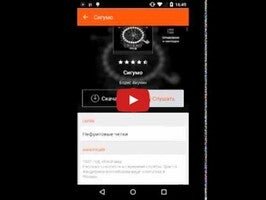
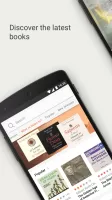
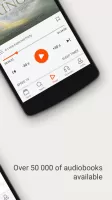
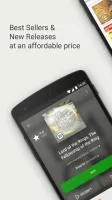
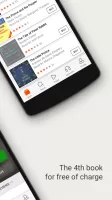
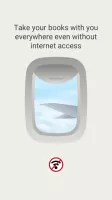
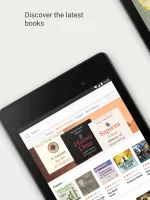
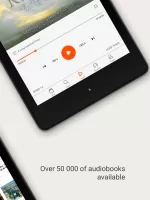
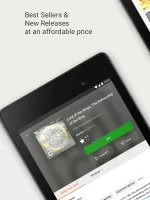
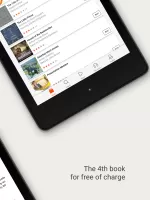
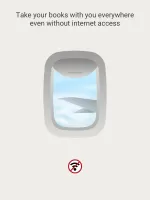
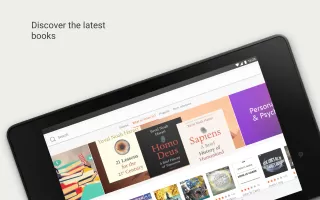
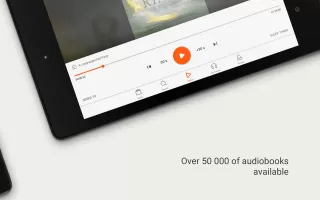
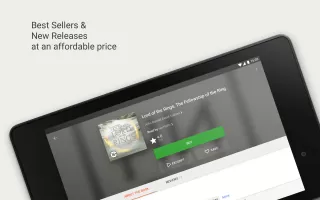
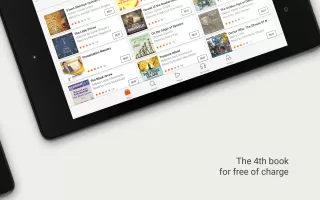
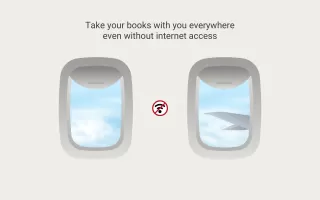
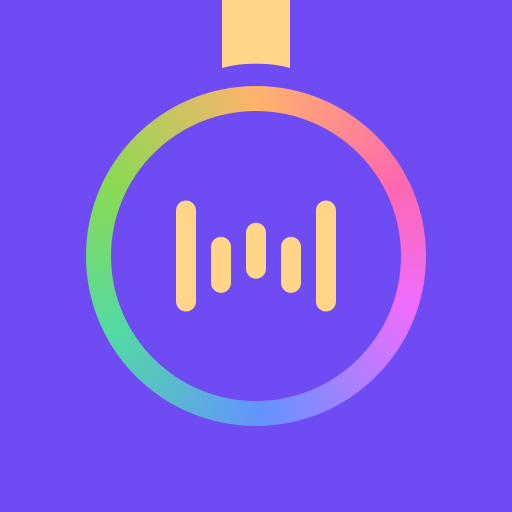














great catalogue with reasonable pricing
good subscription model
No widgets like kindle
No control panel on lockscreen