MediBang Paint - Artistic drawing & coloring
Unleash your creativity with powerful drawing tools and endless artistic possibilities.
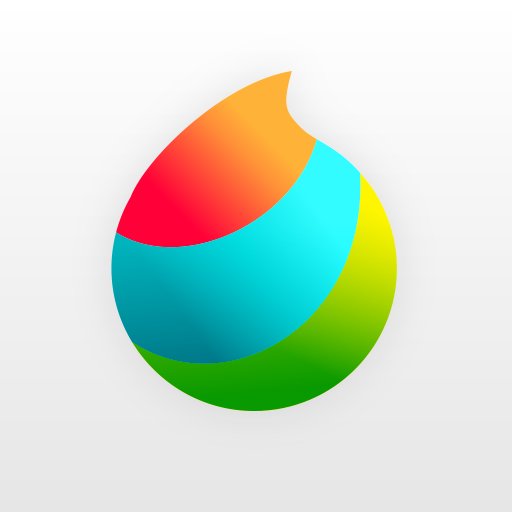
- 27.21 Version
- 4.3 Score
- 17M+ Downloads
- In-app purchases License
- 12+ Content Rating
Welcome to the whimsical world of MediBang Paint - where creativity flows freely.
Unleash your artistic prowess with 180 default brushes customizable to your liking. Take advantage of 700 additional brushes with MediBang Premium! Why settle for ordinary when you can create comic panels with professional flair using 1000 screentones and 60 fonts?
Are you tired of juggling between devices like a clumsy circus act? Say goodbye to the chaos and effortlessly switch from desktop to mobile thanks to MediBang Paint's cloud feature. Who knew creating art could be this seamless?
Gather your squad and let the collaborative magic begin! Join forces on group projects, sketch together, or simply have an artistic jam session. No more solo struggles when you can team up with friends and colleagues. Plus, with timelapse, showcase your masterpiece from start to finish and dazzle your social media followers!
With MediBang Paint's simple interface, focus on unleashing your creative genius without battling a labyrinth-like UI. Whether you're a beginner finding your artistic voice or a seasoned pro looking to streamline your workflow, this app has got your back. Experience lag-free performance, store your creations effortlessly on the cloud and desktop, and watch your artistry flourish.
So why wait? Dive into the colorful realm of MediBang Paint and let your imagination run wild!
Learn the basic toolsSee
Basic canvas screen
Let’s try to remember the configuration of the basic canvas screen.

Fig. The Basic Canvas Screen(1) Tool MenuThis contains the tools necessary to paint, such as the brush and the eraser.(2) Sub Tool BarThis allows you the change or set the details on the tool you selected on the tool menu.
(E.g.) Brush tool…You can set image stabilization and the ruler(3) Shortcut BarThis will display the tools you have added to it. It can be edited from “Main Menu” → “Settings” → “Display Shortcuts”.(4) Main MenuYou will find the save, shortcut settings, and help menu here.(5) Edit Menu“Canvas Operation Menu” Explanation(6) Selection Menu“Canvas Operation Menu” Explanation(7) Display Menu“Canvas Operation Menu” Explanation(8) Color Menu“Color Menu” Explanation(9) Layer Menu.”Layer Menu” Explanation(10) Material Menu.”Material Menu” Explanation(11) HSV Bar”Color Menu” Explanation, You can display/hide the bar by tapping the arrow in the upper area.
Undo/Redo
Undo/Redo is a function that helps you when you have made an error.

Fig. Undo/Redo(1) UndoThis will erase the operation conducted directly before it.(2) RedoThis will erase an Undo done directly preceding it.
Color menu
This menu is to select the color of your brush.

Fig. The Color Menu(1) Hue WheelMoving the white point within the hue wheel will allow you to set your basic colors.(2) Brightness/SaturationMoving up and down alters “brightness (the brightness of the colors)” and moving left and right alters “saturation (the vividness of the colors)”. The higher the brighter, and the further right, the more vivid.(3) Foreground and BackgroundHere you can change the foreground (on the upper left) and the background (on the lower right). You will usually be painting on the foreground. The background can be altered with the edge brush.(4) Translucent ColorsThis will make the color of your brush translucent. Tracing a colored portion of your painting will make it disappear, like when you use the eraser.(5) RGB SettingsThis will display the RBG values for the foreground. Altering the values here will also change the colors.(6) PaletteThis will let you choose a color from the pre-selected palette. You can choose from a variety of palettes, such as basic, light, and dark from the detailed menu on the upper right of your palette.(7) Add PaletteTapping “+” will add the color you have selected in the foreground.(8) Delete PaletteThis will delete the color you currently have selected in the palette.
HSV Bar
You can also create colors using the HSV Bar found on the left side of the canvas screen,

Fig. HSV Bar(1) HueMoving this up or down will allow you to set basic colors.(2) SaturationMoving up or down will adjust the saturation. The higher you set it, the more vivid the color.(3) BrightnessMoving up or down will adjust the brightness. The higher you set it, the darker the result.(4) Switch HSV/PALYou can shift to the palette from the hue bar.
Bucket tool
This feature allows you to color the entirety of a selected area, or lined-off area with one touch.

Fig. The Bucket Tool
Selecting the bucket icon will make the following sub-tools appear.
Play with the values to test a variety of options.
(1) TargetYou can select what you would like to paint from your canvas or a layer. A selection made by canvas will paint the entirety of the object, within the lines or selected area, on all layers. A selection made by layer will only target the portion on that specific layer.(2) Expand/ShrinkThis will allow you to expand or shrink the selected area by±32 pixels. If anti-aliasing has been selected on a line image, this may result in spaces between the lines and the paint from the bucket tool. You can cover these spaces by using the expand function.

Fig. Expand/Shrink(3) Close GapsThis allows you to fill in small gaps between lines and the painted area without the risk of it going out of the lines. You can selected levels from 0 (disabled) to 5.

- Version27.21
- UpdateOct 17, 2024
- DeveloperMediBang Inc.
- CategoryArt & Design
- Requires AndroidAndroid 7.0+
- Downloads17M+
- Package Namecom.medibang.android.paint.tablet
- Signaturead16556fa6dc8bf834696072eb612a5c
- Available on
- ReportFlag as inappropriate
-
NameSizeDownload
-
56.75 MB
-
56.73 MB
-
56.73 MB








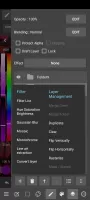
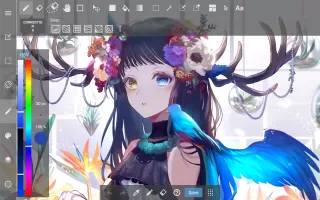

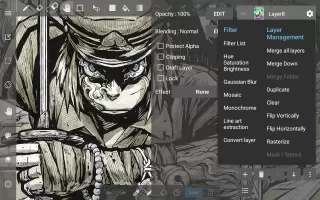
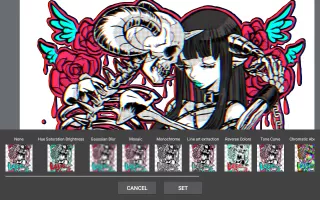

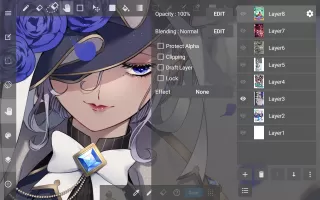
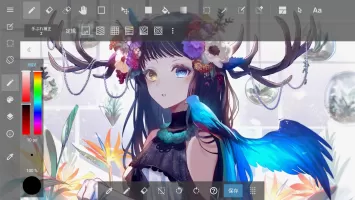

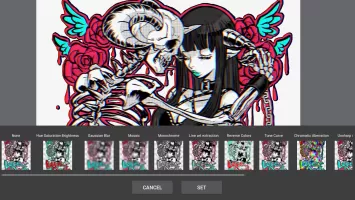
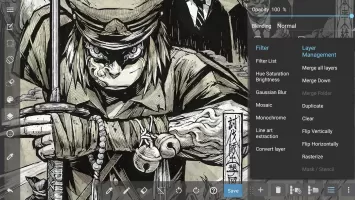
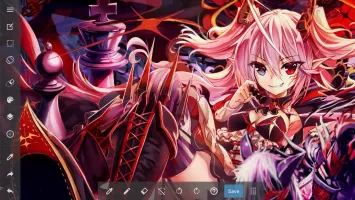
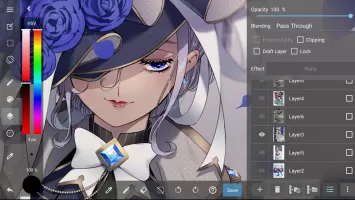

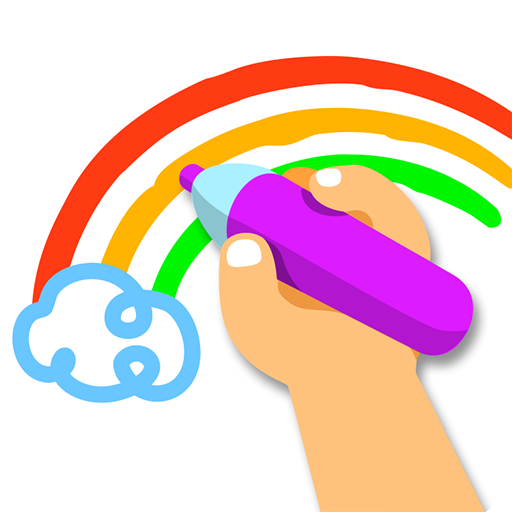
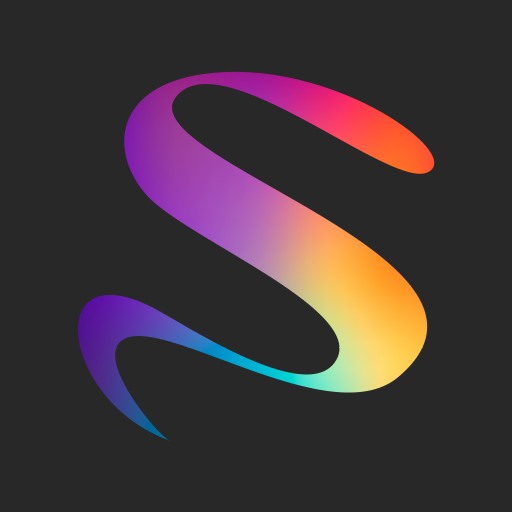

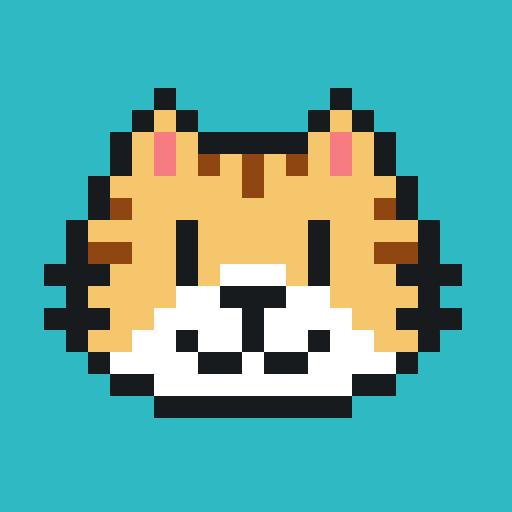









Customizable and interactive interface
Doesn't strain your eyes at all
Easy to use and has a variety of brushes
Great free program and very beginner-friendly
Doesn't have many advanced features
Customizing and creating new brushes can be difficult