Messaging Classic - Texts & calls backup
Retro messaging app with fun emojis and customizable chat themes.
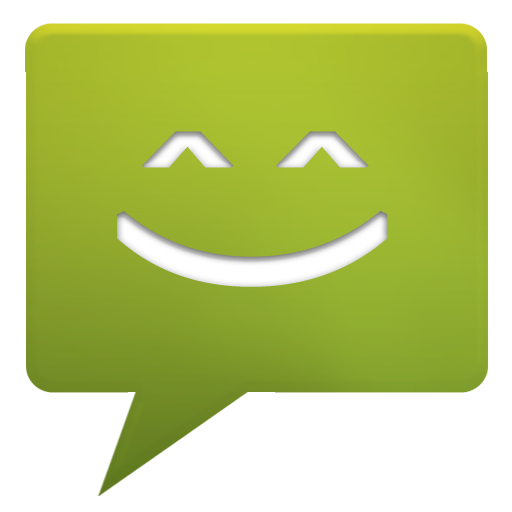
- 3.2.10 Version
- 4.5 Score
- 2M+ Downloads
- In-app purchases License
- 3+ Content Rating
Message Classic (also known as Messaging Classic) is the native messaging app (SMS & MMS) that has been transferred from the Android system!
Many phone manufacturers, such as Samsung, LG, Sony, and HTC, develop their unique messaging apps with varying user experiences. Message Classic offers users the original Google design flavor.
For instance, on the Nexus 5 device, Google Hangouts serves as the default messaging application, while the original messaging app is absent. Message Classic allows users to restore this original functionality.
It is important to remember to disable notifications from other third-party SMS apps to avoid receiving duplicate notifications for each message.
Steps for using the Messaging Classic:
1. Open the Messaging Classic
Find and tap the "Messages" or "Messaging" icon on your phone. It usually looks like a speech bubble or dialog box.
2. Send a New Message
Tap the "New Message" icon (usually a plus sign or pencil icon) in the lower-right corner.
Enter the recipient's phone number in the "Recipient" field, or choose a contact from your address book.
Type your message content into the text box.
Tap the "Send" button (usually a paper airplane or arrow icon).
3. Receive and Read Messages
When you receive a new message, the Messages app icon will show a notification badge.
Open the app, and you will see the new message appear in the conversation list. Tap the conversation to view and reply to the message.
4. View and Manage Conversations
In the message list, tap any conversation to view the complete message history.
Long press a conversation to see options for deleting, archiving, or managing the conversation.
5. Send Multimedia Messages
While composing a new message, tap the attachment icon next to the text box (usually a paperclip or camera icon).
Choose the multimedia content you want to send, such as photos, videos, or audio files.
After selecting the file, you can add a text description in the message and then tap "Send."
6. Set Up the Messaging Classic
Access settings by tapping the menu icon in the upper-right corner of the app (usually three dots or lines).
In the settings, you can adjust notifications, chat backgrounds, SMS center settings, and other options.
7. Search for Old Messages
In the Messaging Classic, you can use the search function (usually a magnifying glass icon) to find specific conversations or keywords.
Key Features:
• Free of charge.
• Full support for Android 4.4.
• Comprehensive MMS support across all Android versions.
• Quick reply pop-ups.
• Support for quick action buttons in message notifications.
In Android 4.4, an SMS app cannot update SMS/MMS data unless it is set as the default SMS app. Therefore, it is recommended to designate Message Classic as your default SMS app.
- Version3.2.10
- UpdateSep 15, 2024
- DeveloperSmart AppProtect Mobile
- CategoryCommunication
- Requires AndroidAndroid 7.0+
- Downloads2M+
- Package Namecom.thinkyeah.message
- Signature1b18704cdfbc7296e0ef202b042ec448
- Available on
- ReportFlag as inappropriate
-
NameSizeDownload
-
36.48 MB
-
57.02 MB
-
53.99 MB


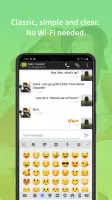
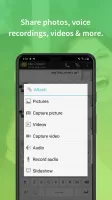
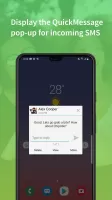
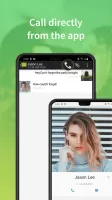
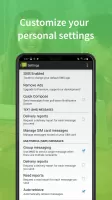



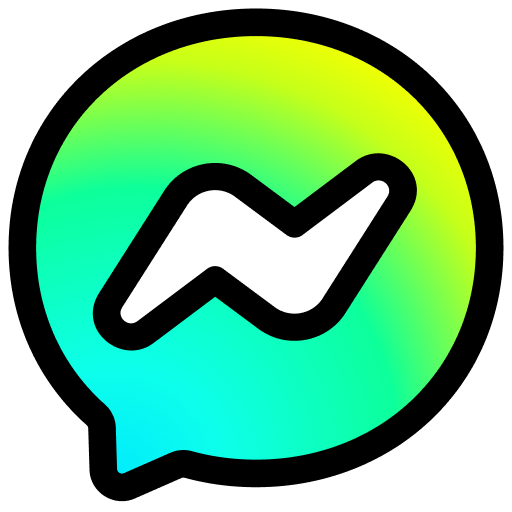








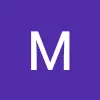







A classic messaging app
It works like WeChat
lost its original features after the update
The contact avatar cannot be displayed