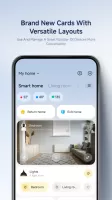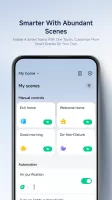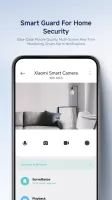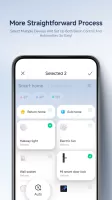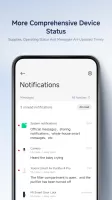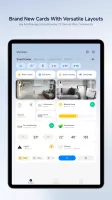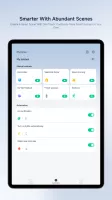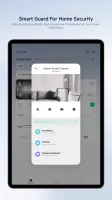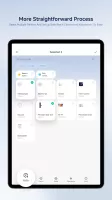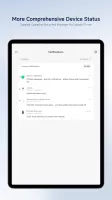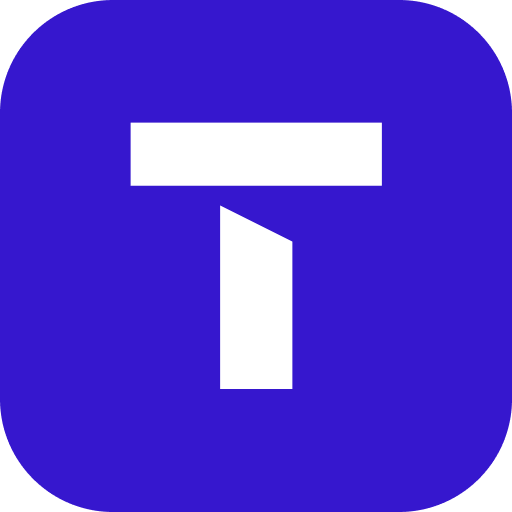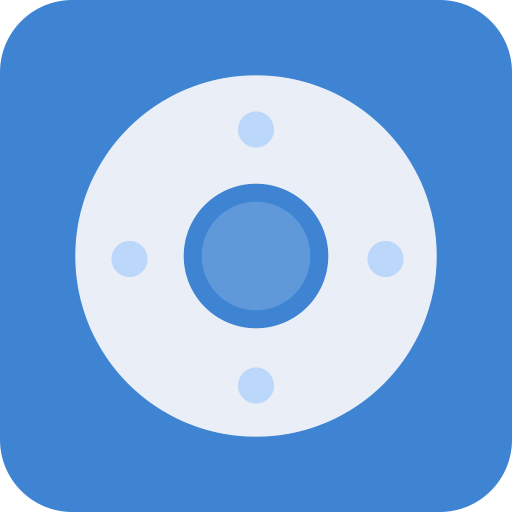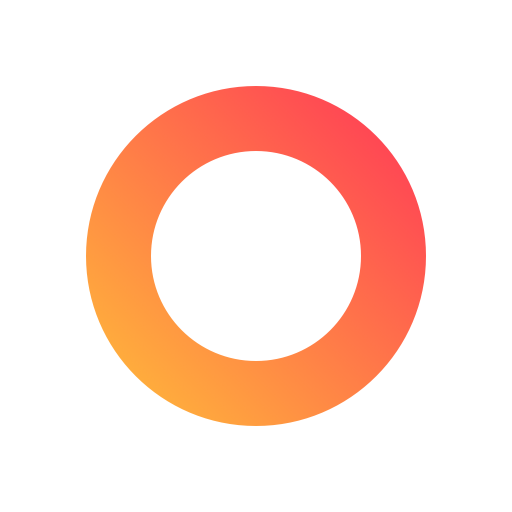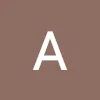Mi Home - Smart home control
Control smart home devices effortlessly from your Android. Welcome to the future of convenience.
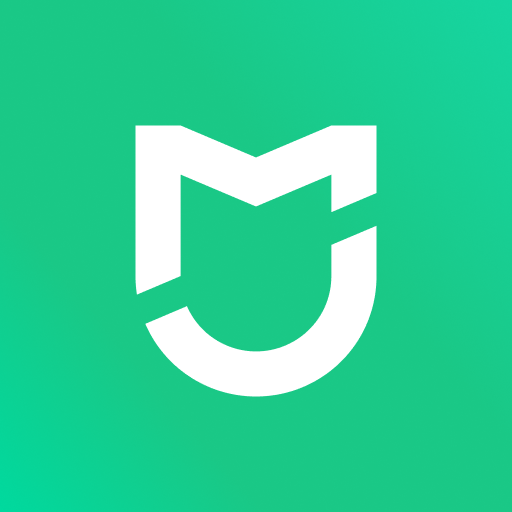
- 9.6.704 Version
- 4.2 Score
- 36M+ Downloads
- In-app purchases License
- 3+ Content Rating
Introducing Mi Home
Say goodbye to the struggle and hello to a whole new level of convenience with just a tap on your screen! We've got something that will turn your home into a smart, seamless haven where everything is just a touch away. From controlling your lights to adjusting your thermostat, we've got you covered. So hop on board and let's revolutionize the way you interact with your space. Say hello to peak laziness (we won't judge) and get ready to take your home to the next level!
How it works
Device management and communication platform.
Facilitates device connection to network.
Enables inter-device connectivity.
Mi Home app has been awarded the Kitemark™ Certification for Secure Digital Applications. More information available at https://trust.mi.com/security.
Note: Device compatibility may vary by region; consult product manual or official website for details.
How I use it
Link Mi device with Mi Home app
To control your Xiaomi Smart devices by your Android, iOS, or Alexa, you will need to link your Mi Device to with Mi Home app.
1. Download Mi Home app from Google Play or iOS App store, you can also scan this QR code.
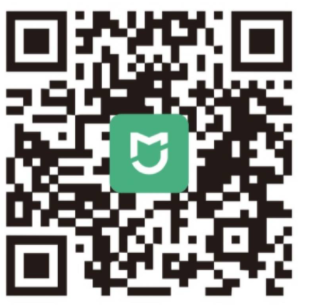
NOTE: If you already have a Mi account, please sign in with your account credentials. If you are new to Mi, click “Sign up” to create your Mi account.
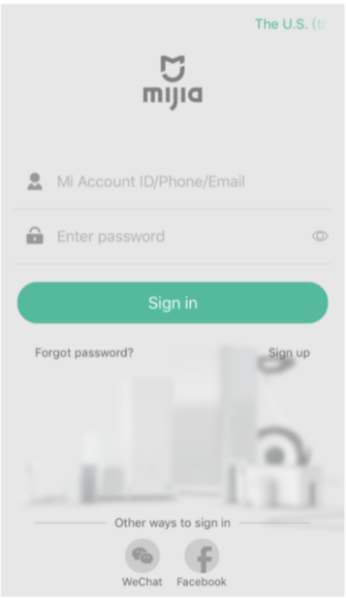
2. Adding a new device to your account:
1)Turn your device on, please keep the device near your phone, and open the Mi Home app. You may see a prompt that detects your device. Tap “OK” to connect device.
2)If the prompt doesn’t appear, you can also add devices manually. Tap the plus in upper right corner or click “+Add device” and then select the device to be connected by clicking “devices nearby”. If none are detected, click “Add Manually” to search your device. Follow the instructions after.
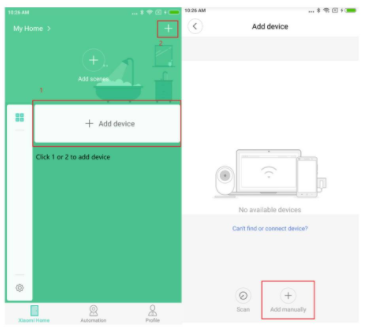
3)Click on the icon of the product you are trying to connect with the Mi Home app. If you cannot find it, input the device name in the search field above.
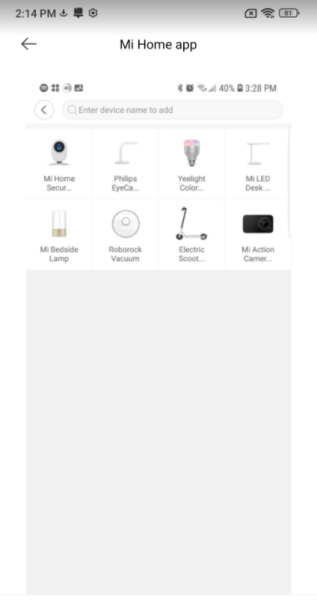
FAQ
Why can't Mi Home App find the device?
Select "Trust this APP" in the "Mobile Settings" - "App Management" - "Mi Home App".Pull down the screen of the phone to turn on the function of "Location Information". It is suggested to exit the Mi account and select the corresponding region when you log in again.
What should I do if the device fails to connect to the Mi Home APP?
1. Please check whether the WiFi can access the Internet normally;
2. Check whether the WiFi password of the smart device is correct;
3. The external network speed is slow;
4. Whether the router has turned on the anti-rubbing network and wireless access control;
5. The public WiFi network cannot be connected (such as CMCC);
6. The 5G network cannot be connected (the camera can connect to 5G WiFi);
7. The name of WiFi is recommended to be set to English letters or numbers;
8. The length of the WiFi name cannot be too long (not more than 32 bits).
Tip: There is no restriction on the router brand, it needs to support the wireless network IEEE802.11b/g/n and wpa/wpa2 encryption method to connect
If the above operation is invalid, it is recommended to change the network operator for testing. If some special networks have the port blocking function, the smart device may not be able to be used.
How to share device through Mi Home APP?
Solutions: To select the same correct region from the mobile phone of the bound device,setting path: Mi Home App-My-Settings-Region.
How to add a password in Mi Home App in order to prevent devices from being controlled directly from the home page?
Step 1 : Open Mi Home App and click on Profile icon
Step 2 : Go to Settings then select “Privacy settings”
Step 3 : Set your password
Contact Us
Global
Xiaomi Global Service Email: support.global@support.mi.com
North America
· United States
Tel: 833 422 3338 (Mon-Fri 9:00-16:00 CST1)
Email Support: https://www.mi.com/us/support/offline-form/
Official website: https://www.mi.com/us
· Mexico
Tel: 800 269 2630 (Mon-Fri 9:00-18:00 UTC-6)
Email Support: https://www.mi.com/mx/support/offline-form/
Official website: https://www.mi.com/mx
More Contact Info Reference: https://www.mi.com/global/support/contact/
- Version9.6.704
- UpdateJul 22, 2024
- DeveloperBeijing Xiaomi Mobile Software Co.,Ltd
- CategoryLifestyle
- Requires AndroidAndroid 6+
- Downloads36M+
- Package Namecom.xiaomi.smarthome
- Signaturec2c7f111398c67781320b632fb45fd46
- Available on
- ReportFlag as inappropriate
-
NameSizeDownload
-
243.00 MB
-
243.00 MB
-
243.00 MB