Microsoft Excel - Mobile spreadsheet & analysis
Powerful spreadsheet tool for organizing data and creating charts easily.
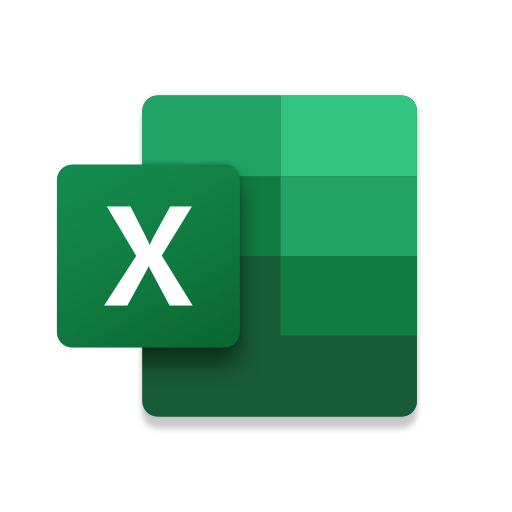
- 16.0.17726.20080 Version
- 4.7 Score
- 1B+ Downloads
- In-app purchases License
- 3+ Content Rating
Looking to manage your finances with flair? Enter Microsoft Excel!
Introducing Microsoft Excel
Dive into the world of budgeting, chart creation, and data analysis.
Unleash the power of Microsoft Excel on your phone:
- Create budgets, charts, and task lists effortlessly.
- Edit documents and track expenses with ease.
- Access pivot tables and chart makers on-the-go for seamless budgeting.
Uncover a realm of features:
- Annotate, edit, and insert lively charts with the chart maker.
- Utilize data analysis tools to highlight key insights.
- Manage your finances confidently with Excel's robust accounting calculator.
Tips for Using Excel for Android
Type Text with Ease

Entering text in a spreadsheet cell is a bit different in Excel for Android. Those familiar keystrokes you use in Excel on your desktop will need a bit of an adjustment when you make the switch to your mobile device.
Here are a few typing tips:
Type text: Double tap a cell, type your text, then tap the green check mark. After you’re done typing, tap Enter to move to the cell below.
Delete text in a cell: Tap a cell and hold to display a context menu, then tap Clear.
Edit text in a cell: Double tap the cell containing the text to display the blue cursor. Tap and drag the cursor where you want it and make your changes.
If you use an external keyboard with the app, Excel keyboard shortcuts will work on your Android device.
Type Multiple Lines of Text in a Cell

It's possible to create multiple lines or paragraphs inside a cell, but, unlike Excel on your desktop, you’ll have a few more keys to press.
To create multiple paragraphs in a cell:
1. Double tap a cell and begin typing.
2. Tap the cell to display the blue cursor.
3. Tap the cursor, then tap New line.
4. Continue typing.
5. Tap the green check mark when you’re done.
There are many ways to move around in Excel for Android. Learn the touch gestures for Excel for Android to take full advantage of the app.
Add Numbers Quickly

When you want to add a row or column of numbers, use AutoSum to get the job done quickly.
To add numbers, tap and drag to select the cells in the row or column you want to add together. Then, tap Formulas > AutoSum > Sum to display the total at the end of the row or column.
If you’re having problems selecting a large section of data, tap Home > Select Range and type the range of cells you want.
- Version16.0.17726.20080
- UpdateAug 16, 2024
- DeveloperMicrosoft Corporation
- CategoryProductivity
- Requires AndroidAndroid 10+
- Downloads1B+
- Package Namecom.microsoft.office.excel
- Signatureb76acb39914fab51f9486f1db6a88d8c
- Available on
- ReportFlag as inappropriate
-
NameSizeDownload
-
168.67 MB
-
229.41 MB
-
211.56 MB




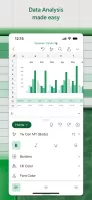
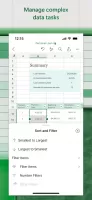
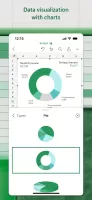
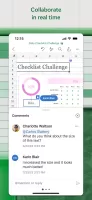
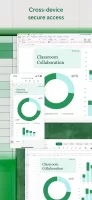

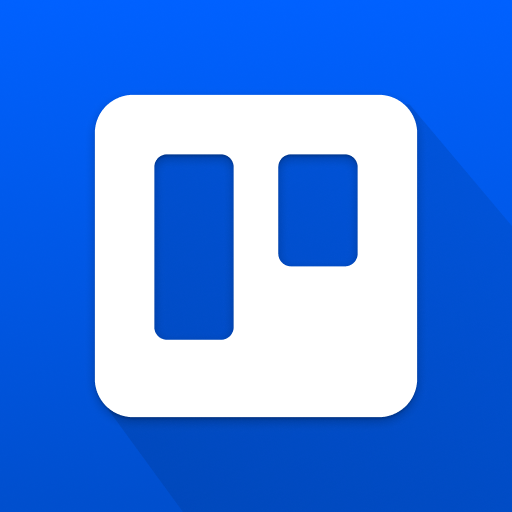

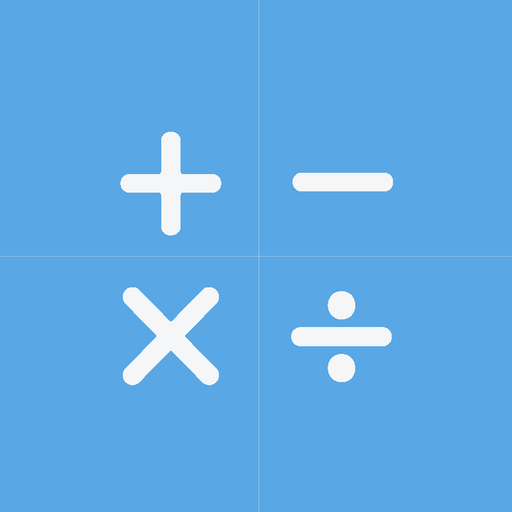




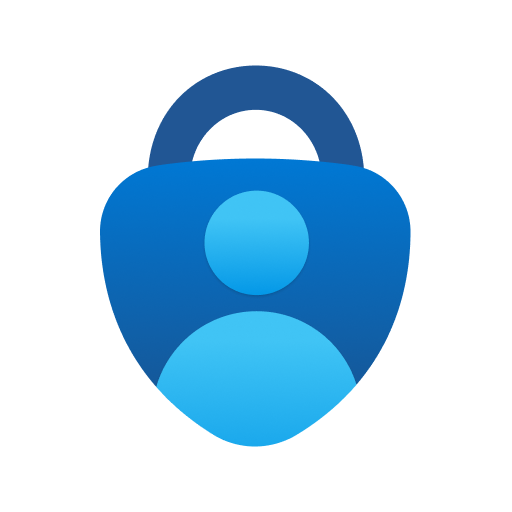
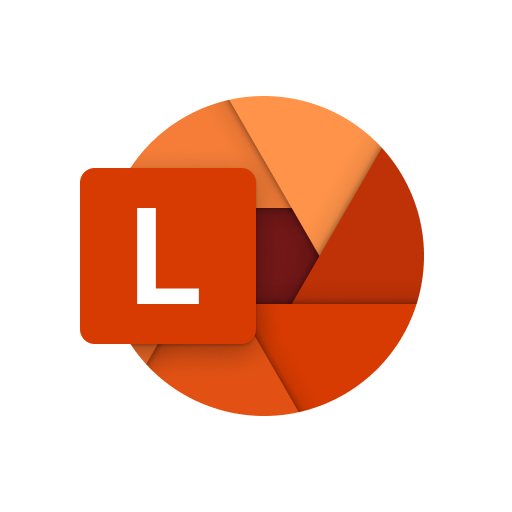














Clear formatting to a spreadsheet for data display
Simple to create spreadsheets for clients
An economical alternative to hiring an accountant
Risk of losing original data when used same files by a group
Amount of dates is limited