Microsoft Family Safety - Parental controls & monitoring
Protect, manage, and monitor your family's digital wellness with ease
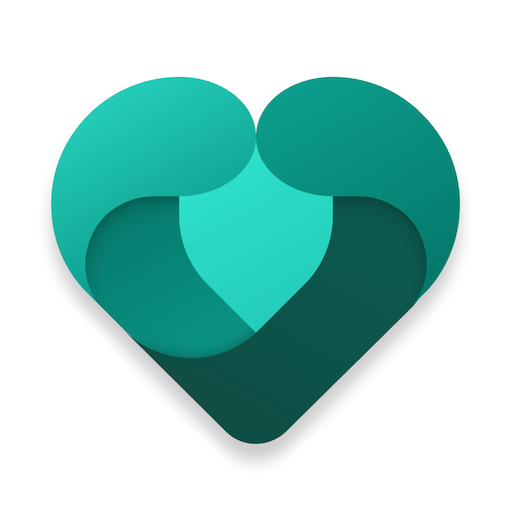
- 1.26.2.1015 Version
- 2.9 Score
- 2M+ Downloads
- Free License
- 3+ Content Rating
The Microsoft Family Safety app is designed to support families in establishing healthy digital habits and safeguarding loved ones. It offers tools for parents to create a secure online environment for their children, including setting parental controls for apps and games, as well as filtering web content on Microsoft Edge.
Parents can also manage their kids' screen time by setting limits on specific devices such as Xbox, Windows, and Android, and receive activity reports to better comprehend their family's digital activities. Children benefit from the app by accessing age-appropriate content and adhering to parental restrictions.
Key features of Microsoft Family Safety include:
- Activity reports for developing healthy digital habits
- Screen time management with app and game limits
- Content filters for safe browsing on Microsoft Edge
The app also ensures user privacy by safeguarding data and offering options for data collection and usage. Users are provided with choices regarding information sharing and can control permissions related to interaction data collected by the app.
It should be noted that the Microsoft Family Safety app is either offered by Microsoft or a third-party publisher and is governed by separate terms and conditions and privacy policies. Data collected through the app may be stored and processed in various countries, including the United States.
Connect devices in Microsoft Family Safety
Connect family group devices in the Microsoft Family Safety app today to enjoy key Family Safety features, such as Drive safety, screen time limits and locating a family member.
Important: Location and driving safety features in Microsoft Family Safety are going away.
Windows devices
1. Using the device you would like to connect, go to Windows Settings > Accounts > Family & other users (just Other users in Windows 11).
2. Under Family & other users (just Other users in Windows 11), select your family member or select Add a family member or Add account.
3. Select Allow. Once they sign in, this device will appear as their connected device.
Note: Make sure your family member’s role is set as a "Standard user" on Windows. Family features may not work properly if your family member’s role is set as Administrator on a Windows computer.
Xbox console
1. Press the Xbox button to open guide.
2. Select Sign in > Add new.
3. Sign into family member’s Microsoft account. The console should appear in Connected devices.
Android
1. Open the Microsoft Family Safety app.
2. Sign in and follow instructions to enable all app permissions.
Note: Android tablets are not yet supported.
iPhone/iPad
1. Open the Microsoft Family Safety app.
2. Sign in and follow instructions to enable all app permissions.
- Version1.26.2.1015
- UpdateDec 30, 2024
- DeveloperMicrosoft Corporation
- CategoryParenting
- Requires AndroidAndroid 8.0+
- Downloads2M+
- Package Namecom.microsoft.familysafety
- Signaturecffb2ce47ae51c776f1855b55e4ff2e2
- Available on
- ReportFlag as inappropriate
-
NameSizeDownload
-
52.15 MB
-
52.14 MB
-
52.13 MB


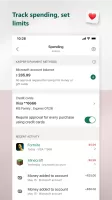
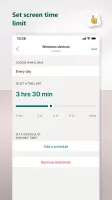
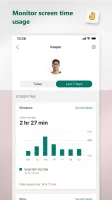
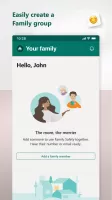
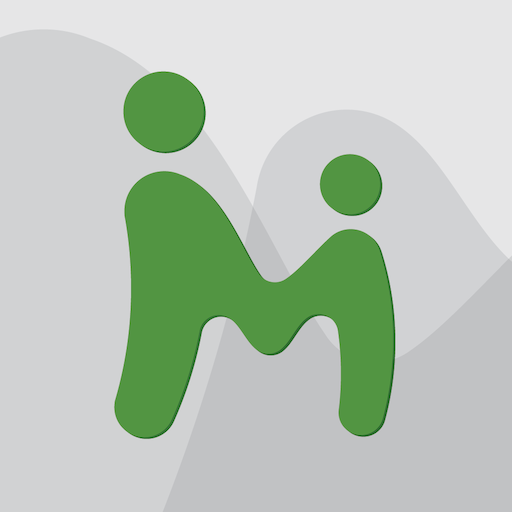
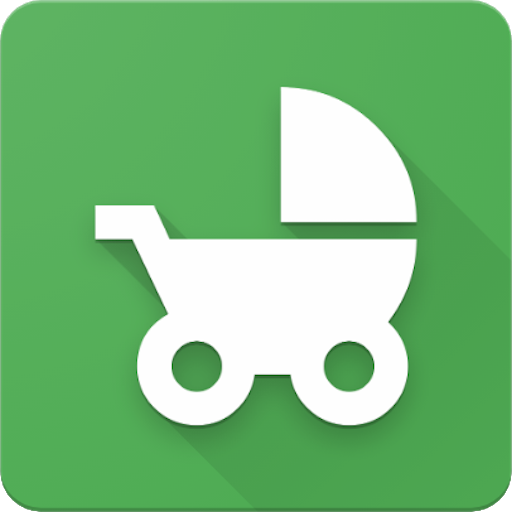
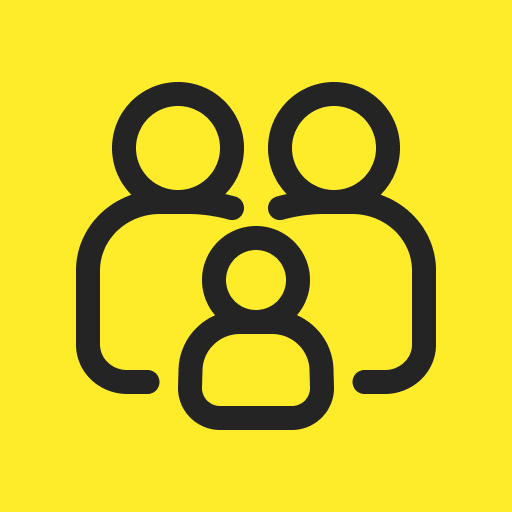

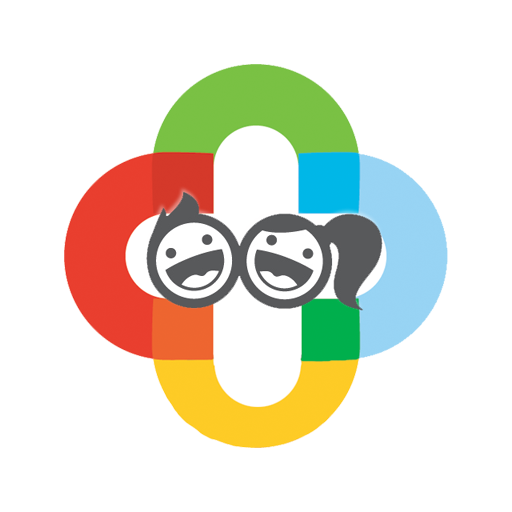
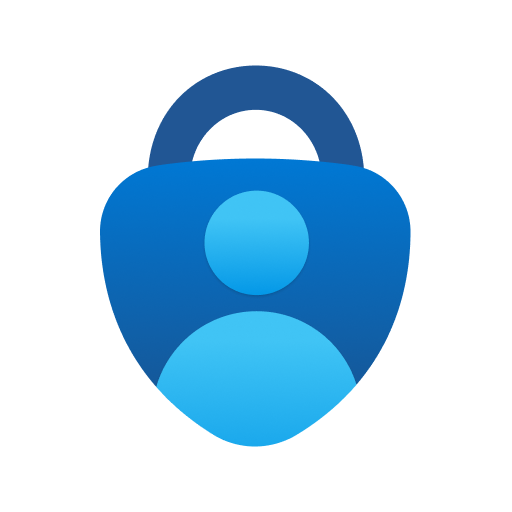
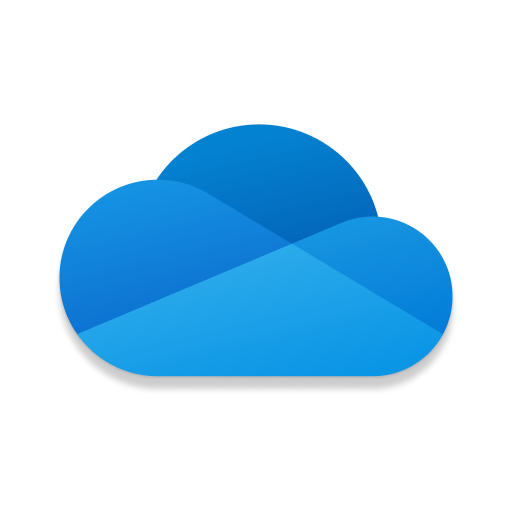
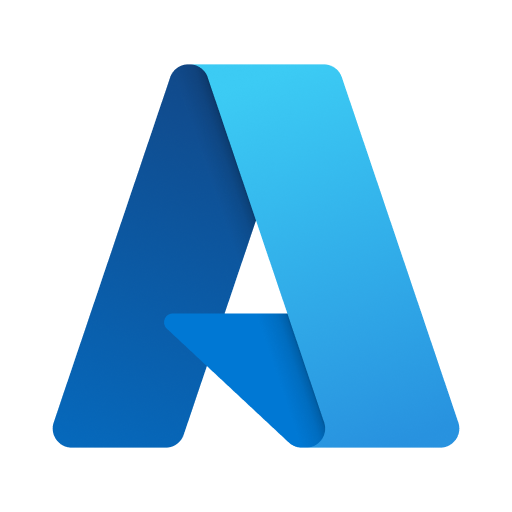
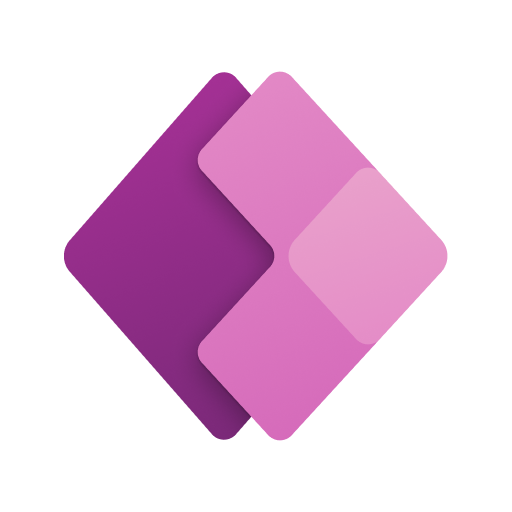
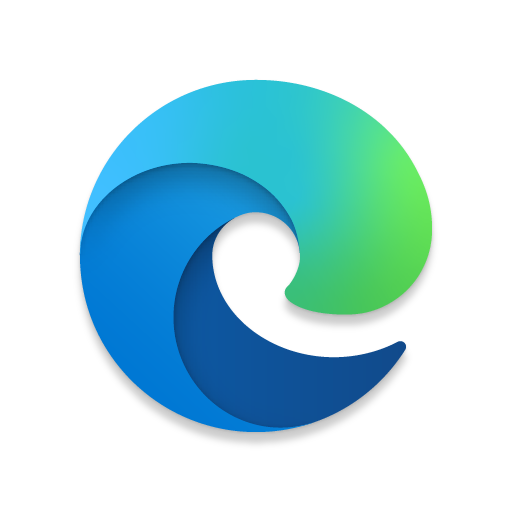










Pretty accurate updates
Really nice concept
Sometimes doesn't send notifications
Lots of timeout errors