Microsoft PowerPoint - Create presentations easily
Create, edit, and present slideshows with ease and style.
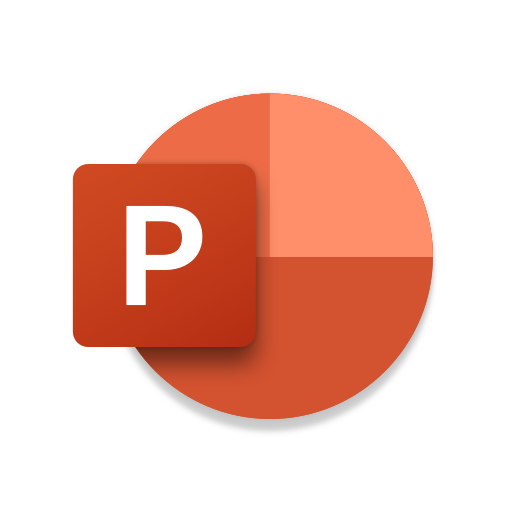
- 16.0.18623.20090 Version
- 4.5 Score
- 1B+ Downloads
- In-app purchases License
- 3+ Content Rating
Introduction to Microsoft PowerPoint
Microsoft PowerPoint is a versatile presentation application that allows users to create dynamic slideshows enriched with music, graphics, and charts. Whether you're crafting quarterly reports, annual summaries, or delivering educational presentations, PowerPoint empowers you to captivate your audience effectively.
Key Features
1. Mobility and Accessibility
With the Microsoft PowerPoint app, you have the flexibility to create, edit, and present slideshows anytime, anywhere. The mobile-friendly interface ensures that you can work on your presentations seamlessly across devices, eliminating compatibility issues.
2. Presenter Coach for Enhanced Delivery
Presenter Coach, powered by AI, is a revolutionary tool designed to refine your public speaking skills. It provides real-time feedback on your pacing, helps reduce filler words like "umms," and enhances overall confidence during presentations.
3. Seamless Collaboration
Collaboration is simplified with Microsoft PowerPoint. You can co-author presentations in real-time, share them effortlessly with team members, and receive feedback directly within the slides using integrated comments.
4. Customizable Presentations
PowerPoint offers a plethora of customization options to tailor your slideshows according to your branding or content needs. From choosing templates to adding multimedia elements like photos and videos, every aspect of your presentation can be personalized.
5. Presentation Quality and Impact
A well-crafted presentation can leave a lasting impression. With features like a presentation timer for concise delivery and tools for error-free presenting, PowerPoint ensures that your message is conveyed effectively.
6. System Requirements and Subscription Details
To fully utilize Microsoft PowerPoint, ensure your device meets the minimum system requirements of 1 GB RAM or above. Subscribing to Microsoft 365 enhances your experience across various platforms (phone, tablet, PC, Mac) and offers continuous updates and support.
Microsoft PowerPoint tips and tricks
To begin, open a PowerPoint you’d like to work on or create a new one. Here’s a PowerPoint presentation with multiple slides:
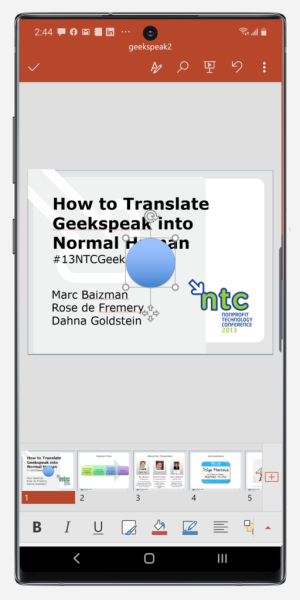
If you want to make quick changes to a particular slide, you can tap on it and a window will appear, giving you the option to edit, copy, add a comment or share.
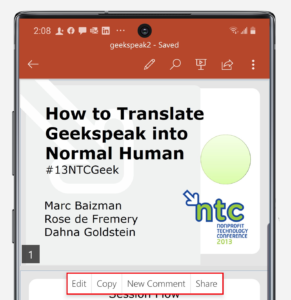
When you tap on the A icon with the pencil, a gray toolbar will open up along with a thumbnail view of the slides in your presentation. From here, you can tap on the arrow at the right-hand corner and access the full suite of PowerPoint commands.
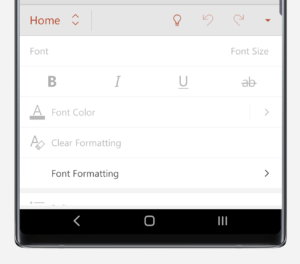
Among other options in the Home menu, you have the ability to add a new slide, adjust fonts and their formatting, and even change text rotation. Other menus give you additional controls — just tap on Home and you will see a full list of menus with options to explore.
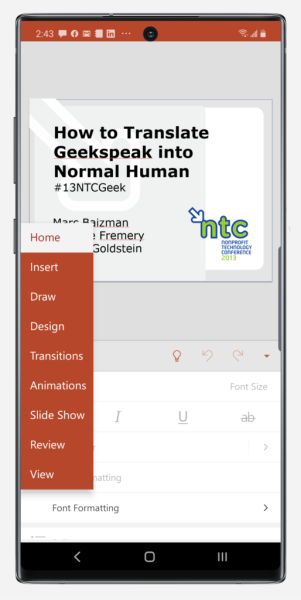
Insert shapes into your PowerPoint presentation
If you need to create a flowchart or a graphical representation of a concept, you may want to put shapes in your presentation. If you select the Insert menu, you can insert a range of shapes directly into your PowerPoint, such as a circle or square, and even change their color and appearance as desired.
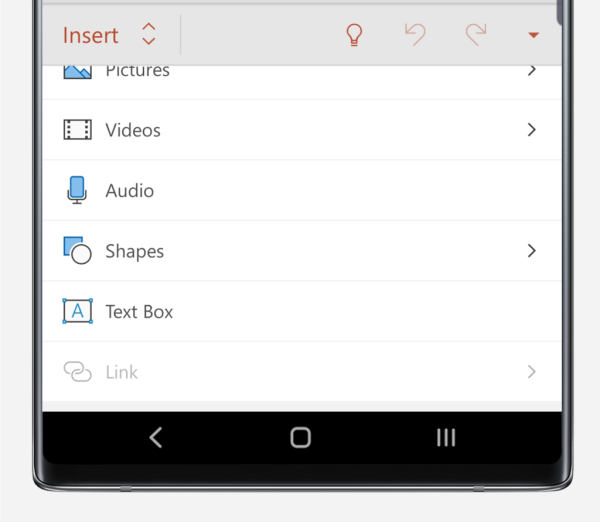
If you tap on Shapes as seen above, for example, you have access to a large collection of preset shapes, lines, flowchart diagram elements and callouts that can come in handy when preparing a presentation.
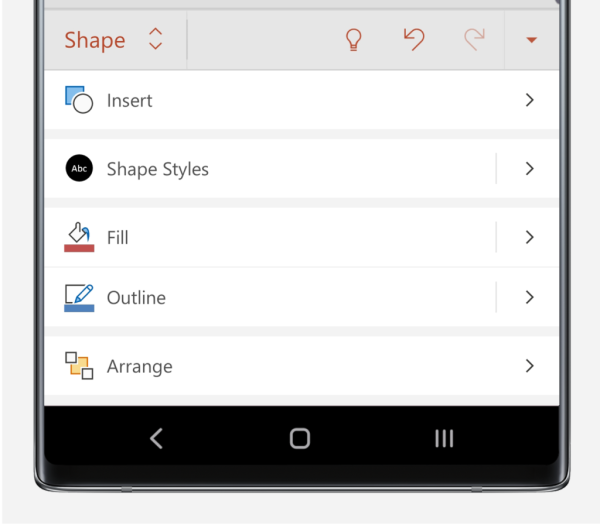
To select a shape you would like to add to your PowerPoint, simply tap on it and it will be placed into the slide you have open.
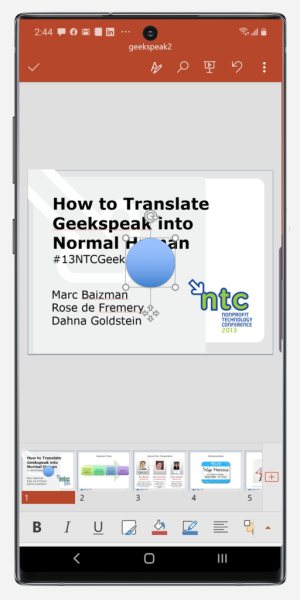
Here, we’ve inserted a circle into our opening slide of the presentation. We can now drag it to our desired location, or resize it.
A menu appears above as well, allowing us to duplicate the shape, add a new comment to it and more. You’ll notice that the shape is shaded and filled by default, but there are other options. Tap the red up arrow at the bottom right or the A icon with the pencil in it, then go to the Shape menu.
You’ll see an option for Shape Styles. Tap on it.
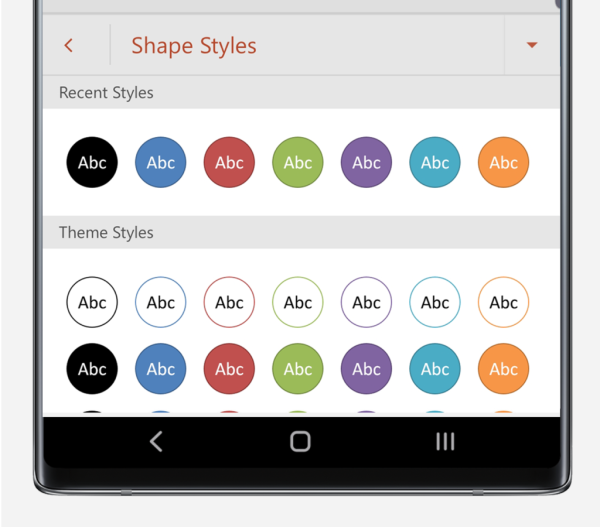
A large selection of shape styles, from transparent and opaque to shaded and flat, will appear. You can change the appearance of the shape you have selected by tapping on the option that you prefer.
Conclusion
Microsoft PowerPoint is more than just a presentation tool; it's a comprehensive solution for professionals seeking to deliver impactful and polished presentations. Whether you're a seasoned presenter or just starting, PowerPoint equips you with the tools needed to succeed in engaging your audience effectively.
- Version16.0.18623.20090
- UpdateMar 30, 2025
- DeveloperMicrosoft Corporation
- CategoryProductivity
- Requires AndroidAndroid 10+
- Downloads1B+
- Package Namecom.microsoft.office.powerpoint
- Signature0fdde868e3158eb8752d5ad3a1c6cfe2
- Available on
- ReportFlag as inappropriate
-
NameSizeDownload
-
114.08 MB
-
110.13 MB
-
230.23 MB


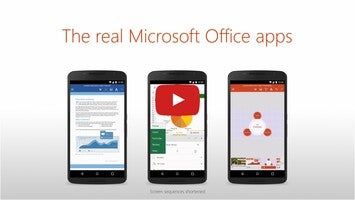
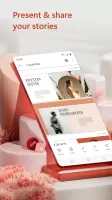
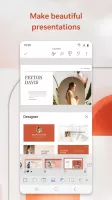
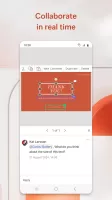
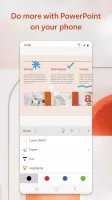
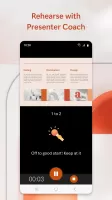
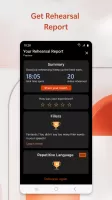
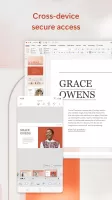
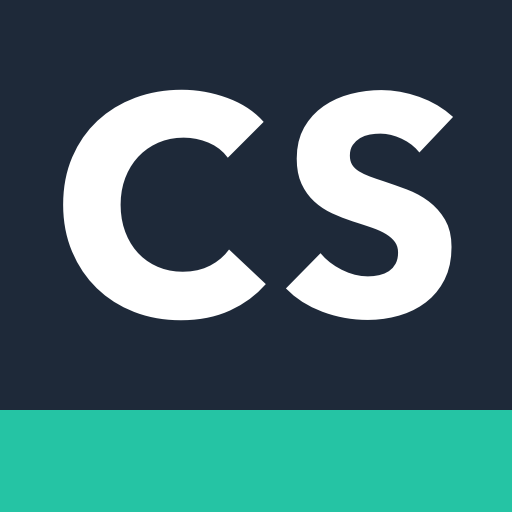
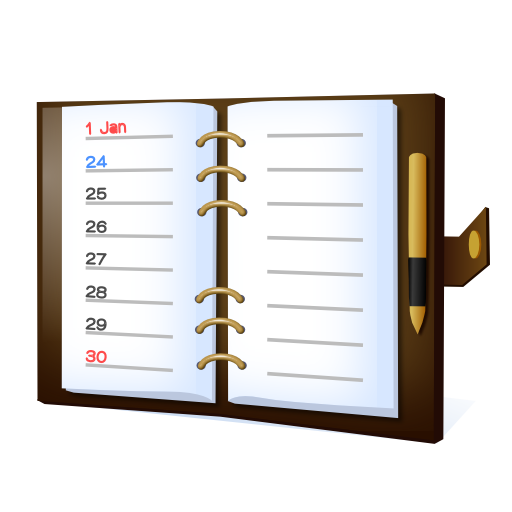

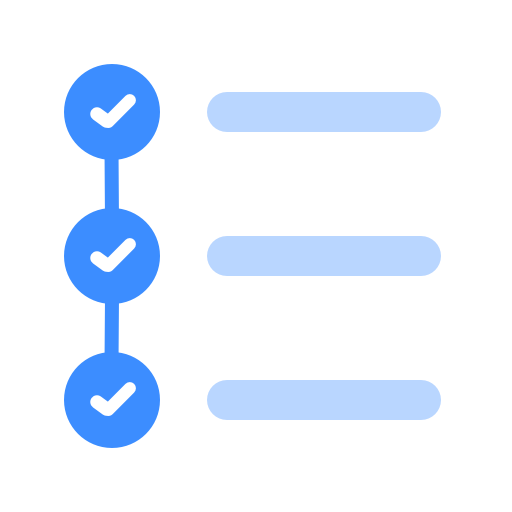
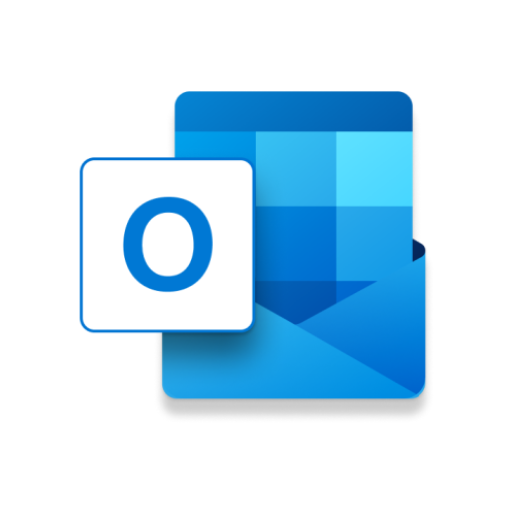
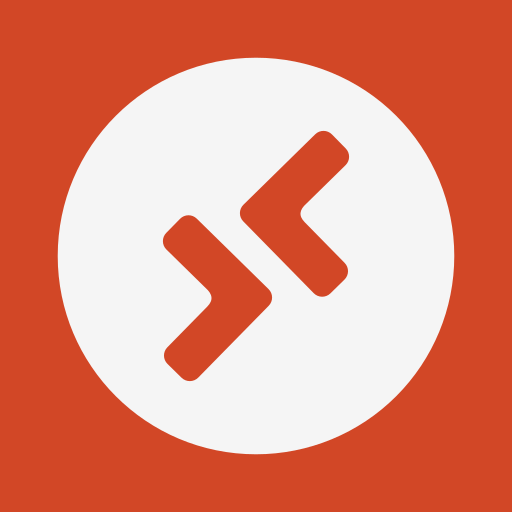
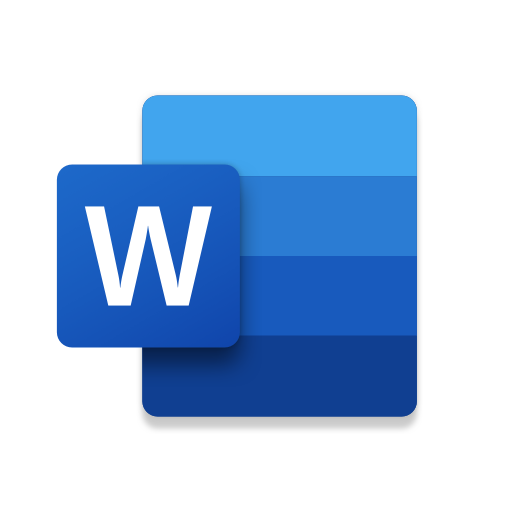
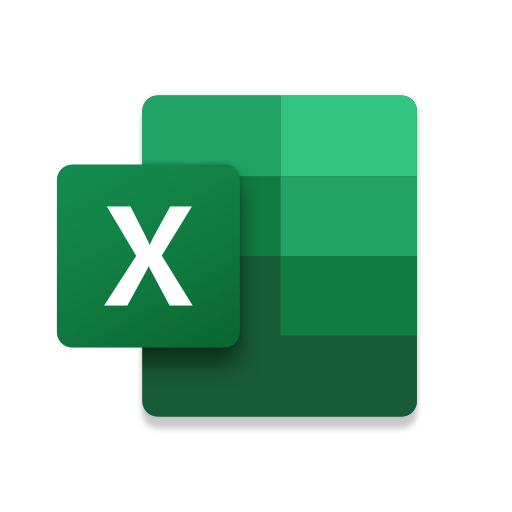
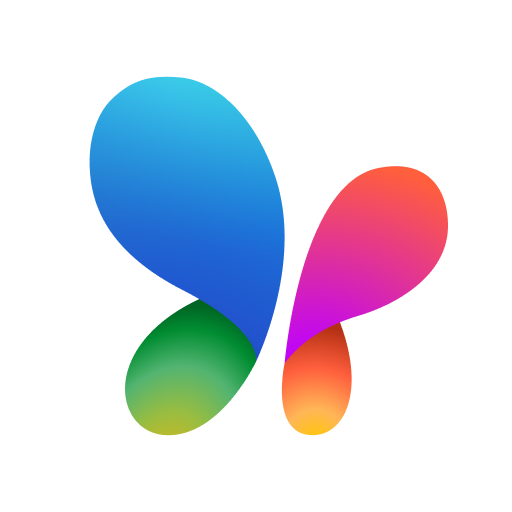





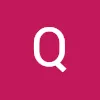




Integration with Other Microsoft Office Apps
Collaboration Tools
File Compatibility Issues
Potential for Cluttered Slides