Microsoft Teams - Team communication & collaboration
Stay connected with chat, meetings, and collaboration tools in one place.

- 1416/1.0.0.2024183604 Version
- 4.2 Score
- 236M+ Downloads
- Free License
- 3+ Content Rating
Microsoft Teams is a comprehensive app that facilitates collaboration and communication among various groups, whether it's organizing activities with your community or working on projects with colleagues. It offers an all-in-one platform for communities, events, chats, channels, meetings, storage, tasks, and calendars, enabling users to connect, share ideas, accomplish plans, and make arrangements efficiently within a secure environment.
Easily Connect with Anyone:
- Securely meet with communities, teammates, family, or friends.
- Quickly set up meetings and invite participants via shared links or calendar invites.
- Engage in 1-1 or group chats, mention individuals to direct their attention.
- Establish dedicated communities for focused discussions and planning.
- Collaborate effectively by organizing conversations based on specific topics and projects using teams and channels.
- Initiate video or audio calls from within Teams or convert group chats into calls instantly.
- Enhance communication with expressive tools like GIFs, emojis, and message animations.
Accomplish Plans and Projects Together:
- Share photos and videos in chats to streamline information dissemination.
- Access shared documents and files through cloud storage on the go.
- Manage content within communities such as events, photos, links, and files for easy retrieval.
- Optimize meetings with features like screenshare, whiteboard, and breakout virtual rooms.
- Control access to information, ensuring appropriate data sharing even across changing team compositions.
- Utilize task lists to monitor project progress, assign tasks, set deadlines, and track completion.
Designed for Peace of Mind:
- Enable secure collaboration while retaining control over data privacy.
- Maintain community safety by empowering owners to eliminate inappropriate content or members.
- Ensures enterprise-level security and compliance aligned with Microsoft 365 standards.
(Note: Some functionalities are available with a Microsoft account, and commercial features may require a Microsoft 365 subscription.)
Microsoft Teams Mobile App
The Teams Mobile App allows you catch up on important Teams activity, even when you can’t be at your computer. You can chat with colleagues, attend meetings, and even make and receive calls from your cellphone, all while you’re on the go!
The Teams Mobile App is available for IOS and Android. Simply search for “Microsoft Teams” in Apple’s App Store or the Google Play App Store to get started.
Please note: The following screenshots are taken from an iPhone, but the experience while using the Teams Mobile App for Android is nearly identical.
Activity
Keep up with important Teams notifications by selecting activity or the bell icon. This will show you all the notifications relating to chats, calls, channel activity, and more. With the Teams mobile app, you’ll never have to worry about missing notifications when you’re away from your desk!
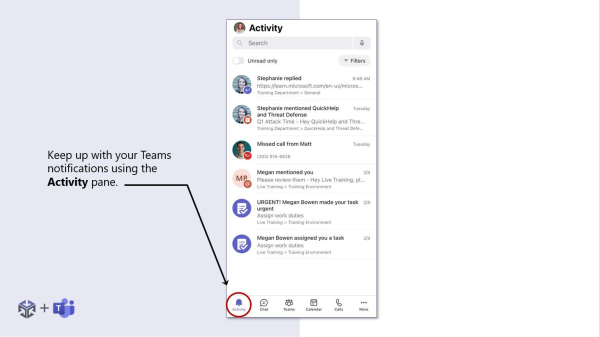
Chat
Send chat messages to your coworkers or guests, even when you’re on the go! Click into any of your pre-existing chats to send a message or start a new chat using the new chat button.

Once you’re in a chat, you can access additional settings like file sharing and adding apps by clicking the plus sign in the bottom left corner. These additional settings also allow you to send your location and share images you’ve taken from your cell phone!
To access your emojis and GIFs, just select the emoji icon in the bottom right corner!

Teams & Channels
Clicking the Teams button will give you access to all your teams and channels.
When you click into a team and channel, you will have the ability to make new channel posts, access files, and utilize any tools and apps that have been added to your Teams experience!
Although you have access to all the same tools you would on when using the desktop app, engaging with these tools on the Teams mobile app can be a bit trickier than using the desktop app.
If you are needing to do important work within your channel, we do suggest trying to complete that in the desktop app, but keeping your team updated using channel posts is simple with the mobile app!

Meetings & Calendar
Need to join a meeting while you’re away from your computer? Simply click the calendar icon to see all your meetings for the day and week!
You can click on a meeting to join, but Teams is also smart enough to remind you to join meetings that are already in progress when using the app!

You can also join a meeting on both devices!
When you join from a second device, you’ll be given two options: “Add this device” or “Transfer to this device.” This allows you flexibility to transfer a meeting you joined on your computer to your phone, or to use both, which can be a helpful trick if you’re having audio issues with your computer!

When you join a meeting from the mobile app, your options will be similar to the join screen from the desktop app.
You can check your audio devices and select the proper mic and speakers, as well as toggle your video on and off and select different background effects.
When you’re all set up, simply hit the Join now button!
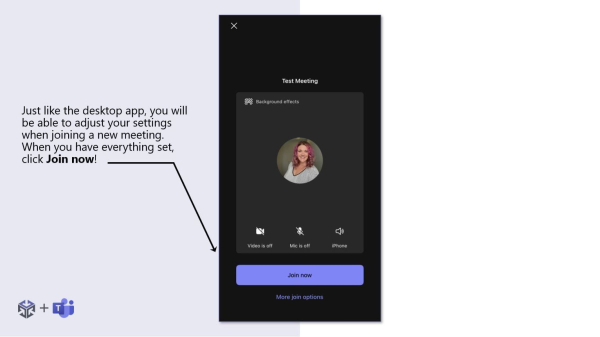
- Version1416/1.0.0.2024183604
- UpdateOct 23, 2024
- DeveloperMicrosoft Corporation
- CategoryBusiness
- Requires AndroidAndroid 8.0+
- Downloads236M+
- Package Namecom.microsoft.teams
- Signature7c7aeb33d472cff89edd9d6788bd1f0c
- Available on
- ReportFlag as inappropriate
-
NameSizeDownload
-
347.44 MB
-
348.88 MB
-
166.56 MB


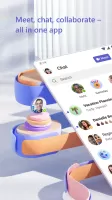
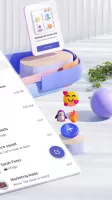
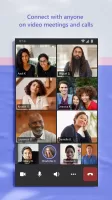
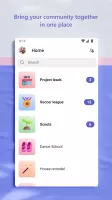
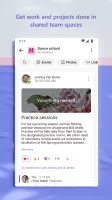
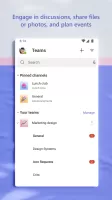
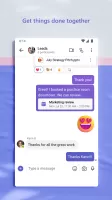
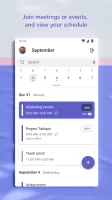
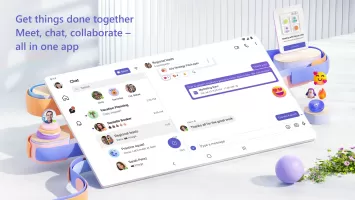
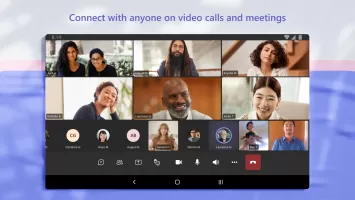
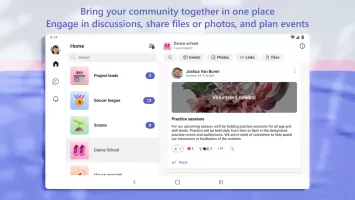
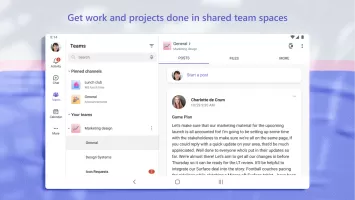
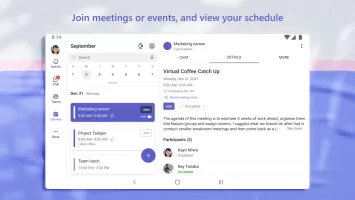
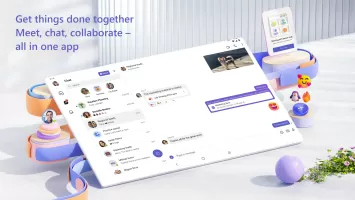
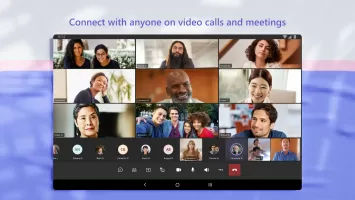
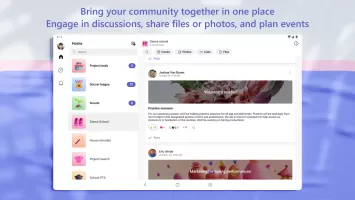
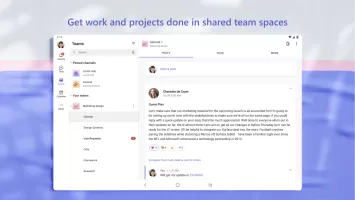
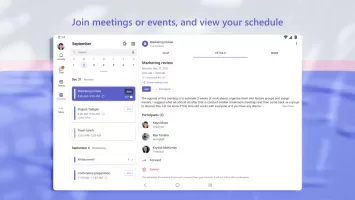
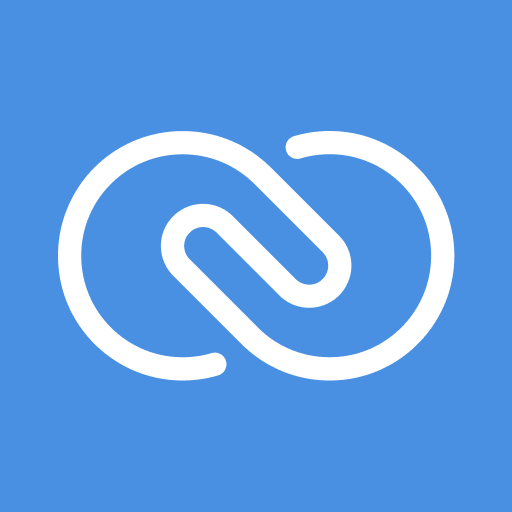
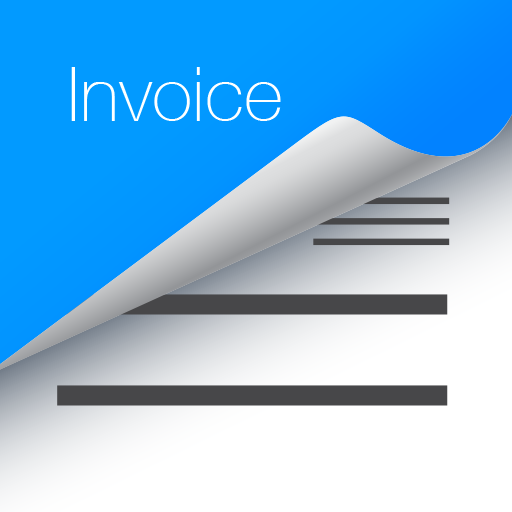

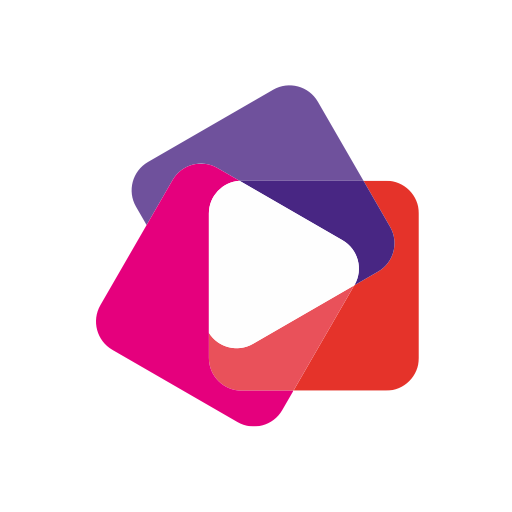
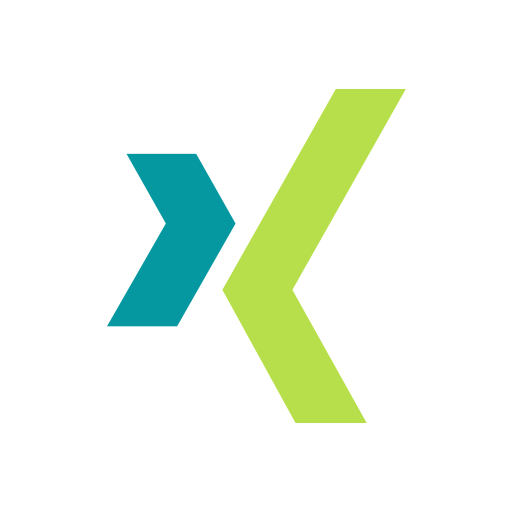
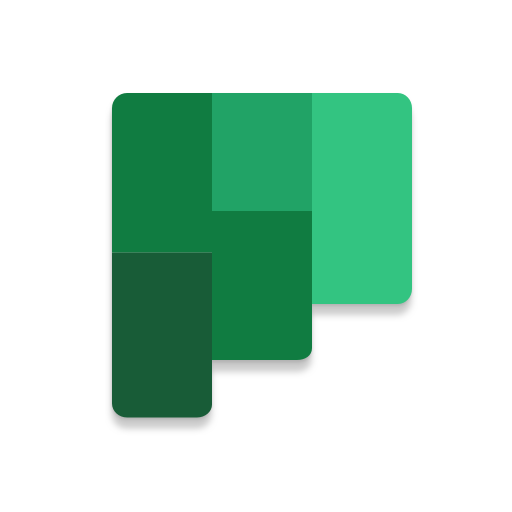
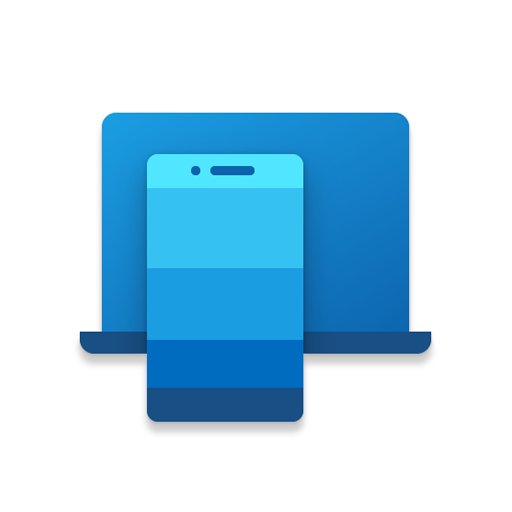
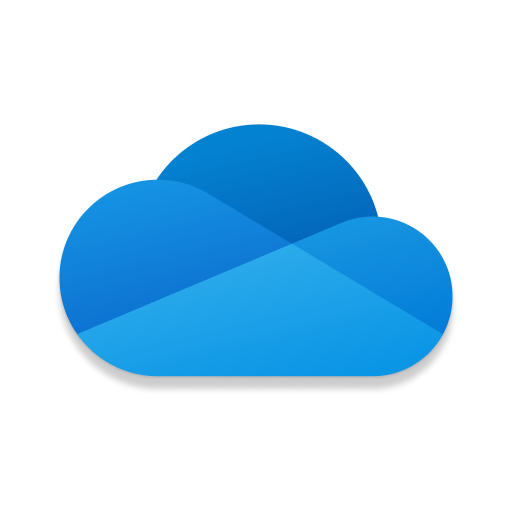
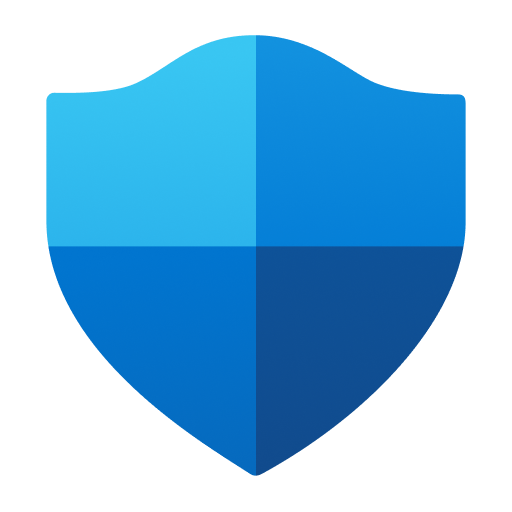
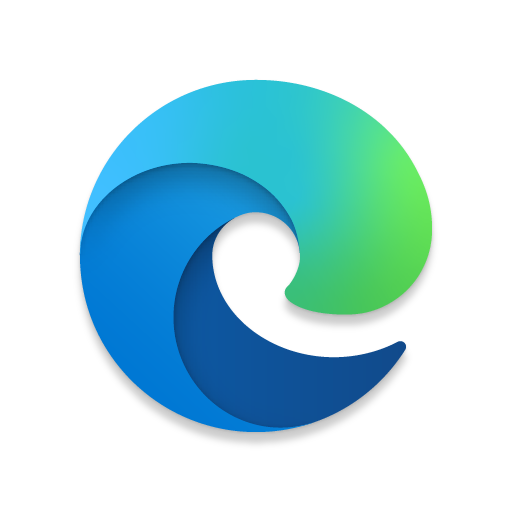









Easy Collaboration
Integration with Microsoft Ecosystem
Centralized Team and Project Management
Complexity for Small Teams
Reliance on Stable Internet Connection