Мой Дом.ру - Communication Management & Services
Easily manage various services online

- 4.1.1 Version
- 2.2 Score
- 2M+ Downloads
- Free License
- 3+ Content Rating
Free app for Dom.ru customers.
What you can do through the app:
CONNECT SERVICES ONLINE
Submit a request to connect internet and TV completely online in a few steps - without unnecessary calls to the operator. Track the status of your request and manage your contract after connecting services in one app.
MANAGE YOUR CONTRACT
Log in to the app using your contract number and password. Authorization is also available via linked phone number or email. If you have multiple contracts - add them all to the "My Dom.ru" app and switch between them without re-entering your login and password.
MANAGE SERVICES
Check the details of your tariff: internet speed, number of TV channels, which services are connected and their costs.
If the current features are not satisfactory - change your tariff, add or remove additional services, or suspend them during vacation. The app allows for managing speed bonuses, antivirus software, TV channels, subscriptions to online cinemas, and services like Litres, VK Play, Yandex 360, and others.
MANAGE DOM.RU ROUTER
Reboot the TP-Link EC220-G5 router or turn off Wi-Fi directly through the app. You can manage the router from home or remotely via mobile internet. Additionally, the app allows you to view information about connected devices and change Wi-Fi network settings.
RUN INTERNET SPEED DIAGNOSTICS AND TESTS
Run diagnostics to check if everything is okay with your internet and TV. If an issue is found, it will be resolved or a solution will be suggested. Measure internet speed to ensure it matches your tariff.
PAY FOR SERVICES
Stay informed on what and when you've paid through payment history.
Pay for Dom.ru services using any convenient method - credit card, quick payment system, or SberPay.
Set up balance autopayment - services will always be available, and you won't spend time on payment. If a service is needed but you can't top up your account yet - set up a promised payment.
RECEIVE PERSONALIZED OFFERS
Benefit from offers available only in the mobile app. New bonuses from Dom.ru await you every month.
CONTACT SUPPORT
Chat or email stores.support@r1.team - we'll answer any questions. Receive notifications in the app about maintenance works and network outages.
Leave your feedback and suggestions - they will help us make "My Dom.ru" better.
Using Guide
Мой Дом.ру is an app that gives you complete control over your telecommunications services with ER-Telecom, one of the leading telecommunications companies in Russia. Whether you need to check your balance, change your plan, or resolve technical issues, this app has all the tools you need to manage your account efficiently.
Мой Дом.ру allows you to perform a variety of tasks, from checking your balance to paying bills and changing your services. You can even monitor your data consumption in real-time to avoid unexpected charges. In addition, if you have problems with your services, the app has a diagnostic feature to help you identify and solve problems.
In addition to its account management capabilities, Мой Дом.ру also offers a variety of additional services to enhance your experience. You can use the app to get the latest news and offers from ER-Telecom, and if you need help, you can use the live chat feature to communicate with ER-Telecom's customer service team.
In short, Мой Дом.ру is a must-have app for any ER-Telecom customer.
Home Internet FAQ
There is no Internet connection Dom.ru, what should I do?
First, you need to start the connection. If it is not available, then select your operating system from the list below and follow the instructions.
For each operating system, PPPoE is configured in the same way as described above.
If you're having trouble connecting, you may need to check the IP address that's assigned to your computer. Here's how to do it:
1. Command Prompt:
- Open the Start menu.
- Select "All Programs" -> "Standard" -> "Command Prompt".
- Type the command 'ipconfig /all' and press Enter.
- In the information window that appears, find the line "Physical address" - this is your MAC address.
- Look for the string "IPv4 address" - this is your IP address.
2. Network Connections:
- Open the Start menu and select Control Panel.
- Find "Network Connections" (in Windows 7, "Network and Sharing Center").
- In the list of connections, select the one you need and click "View Connection Status" (in Windows XP SP3 - this option is on the left).
- Go to the Details tab.
- Find the "Physical Address" line (for Windows 7 - "IPv4 Address") - this is your IP address.
Once you know your IP address, you can check it against the expected value.
If all these actions did not lead to the desired result, then call technical support at 8 800 250 77 77.
Why don't the Internet or Dom.ru television work?
1. Check your repair notifications:
- Your home may be undergoing renovations that affect internet speed.
- Check the notifications in your personal account on the Dom.ru website.
2. Make sure that there are no debts on your account:
- Check the balance in your personal account on the Dom.ru website.
- If you owe money, pay it to restore access to the Internet.
3. Slow speed or breaks in the connection:
If you observe low internet speed or disconnections in the connection, please contact technical support:
- Contact us at the phone number Dom.ru 8 800 250 77 77
- Write to the technical support chat in the Moi Dom.ru application.
4. Check router compatibility:
Your router may not support the speed of your plan.
- Check the characteristics of the router and the data plan.
- If necessary, replace the router with a more modern model.
5. Activate the tariff:
- Make sure your plan is activated.
- Check the notifications in your personal account.
- If the tariff is not activated, check the balance and click "Activate tariff" in your personal account.
If the problem is not resolved after checking all the points, contact Dom.ru technical support for help 8 800 250 77 77.
Access to Information in Russia: Important Points
In accordance with Russian law, telecom operators are required to restrict access to certain resources if this is required by a court decision or authorized bodies.
Since 2012, Roskomnadzor has been maintaining the Unified Register of Banned Sites, which includes resources that violate the law. The list is constantly updated, and all telecom operators are required to block access to sites from this register. The full list can be found on the Roskomnadzor website.
If you try to open a site from the Unified Register of Banned Sites, you will see a message instead notifying you that access to this resource is restricted by the decision of Roskomnadzor. It is important to understand that blocking access to information is carried out in accordance with the law, and telecom operators do not have the right to independently decide which sites to block.
If you have any questions about the blocking of websites or the work of the Unified Register, you can contact Roskomnadzor for clarification. The operator does not comment on these issues!
What should I do if I forgot my Wi-Fi password?
If the issue persists:
- Contact the online consultant on the Dom.ru website or in the chat of the Dom.ru application
- Call support at 8 800 250 77 77
There are several ways to find out the password:
1. The password is indicated on the sticker of the Wi-Fi router itself
If you turn the router over, there will be a sticker on the case itself. The password will be listed on the sticker in the WPS PIN, PIN Code, or Wi-Fi Password field.
Important: this method of determination is suitable provided that the password has not been changed. That is, if after installation the master set a password from the router and you or the master did not change it, then the password must match.
2. View the password in the router settings.
Important: suitable for those who currently have several devices connected to the router. Through the connected device, you need to go to the router settings, then follow the instructions:
1. TP-Link routers:
- Open any browser on the device connected to the router (via Wi-Fi or cable)
- Enter 192.168.0.1 or tplinkwifi.net in the address bar (the exact value is indicated on the router case)
- Enter your username and password (default is "admin")
- From the menu, select "Basic Settings" → "Wireless Mode"
- In the "Password" field, you will see the current Wi-Fi password
2. D-Link routers:
- Open any browser on the device connected to the router.
- Enter 192.168.0.1 or dlinkrouter.local in the address bar (the exact value is indicated on the router case).
- Enter your username and password (the default is "admin").
- From the menu, go to "Wi-Fi" → "General Settings"
- Scroll to the bottom of the page. In the "PSK Password" field, you will see the current Wi-Fi password
3. Dom.ru routers with custom firmware:
- Old models of Dom.ru routers have custom firmware installed
- The Wi-Fi password is usually displayed on the main settings page or under "Change Settings" in the "Wi-Fi Network Key" field
4. Third-party routers:
- If you have a router of a different brand, you can find detailed instructions on how to check your password on our website
- Select your router from the list and go to the "Wi-Fi Setup" instruction
1. Wi-Fi Password on Android and iOS
Another way to find the passcode on Android and iOS.
Android:
If your Android smartphone is already connected to Wi-Fi, you can get the password using a QR code:
- Open Settings → Wi-Fi
- Tap the QR code icon next to the connected network name (or hold down the network name to open the menu and select "Share network via QR code")
- Scan the QR code from another smartphone (camera or app)
- The second smartphone will display network information, including a password
iOS:
1. How do I find the password to a newly connected network?
- Open Settings → Wi-Fi
- Click the information icon next to the connected network
- Click on the "Password" field
- Use your passcode, Face ID, or Touch ID to unlock and view your passcode
2. How do I find the password to a network you've connected to before?
- Open Settings → Wi-Fi
- Click "Edit" in the top right corner
- Use your passcode, Face ID or Touch ID to unlock and view a list of saved networks
- Click the information icon next to the network you want to want
- Click on the "Password" field to see it or copy it
3. How to share Wi-Fi password on iPhone, iPad and iPod Touch?
- Make sure that both devices have Wi-Fi and Bluetooth enabled, and that both devices are running the latest version of iOS/iPadOS/macOS
- Sign in to iCloud with your Apple ID
- Make sure your Apple ID email address is saved in another user's contacts and vice versa
- Unlock the device you want to share the password from and connect to the Wi-Fi network
- Select the Wi-Fi network you want to connect to on another device
- On your device, tap Share Password → Done
If the issue persists:
- Contact the online consultant on the Dom.ru website or in the chat of the "My Dom.ru" application
- Call support at 8 800 250 77 77
- Version4.1.1
- UpdateAug 10, 2025
- DeveloperЭР-Телеком Холдинг
- CategoryCommunication
- Requires AndroidAndroid 8.0+
- Downloads2M+
- Package Namecom.ertelecom.agent
- Signatureb993fb718c5ba6380a7e039edf9c9539
- Available on
- ReportFlag as inappropriate
-
NameSizeDownload
-
90.48 MB
-
90.39 MB
-
91.79 MB


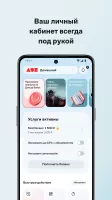
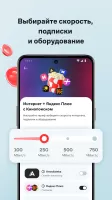
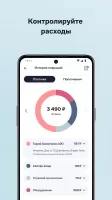
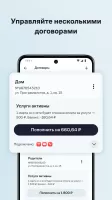
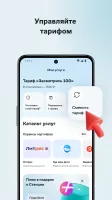
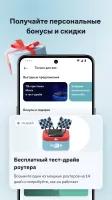
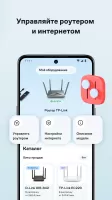
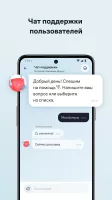
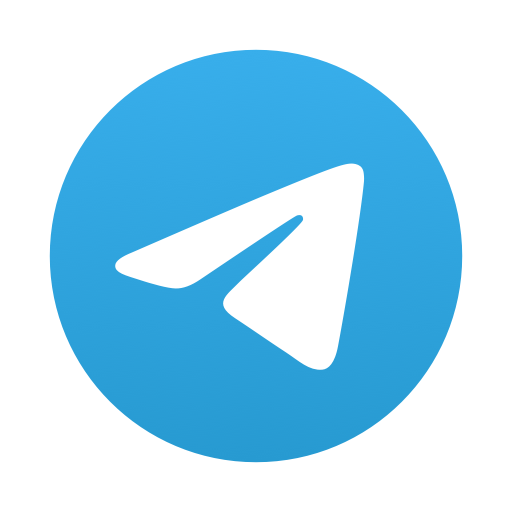
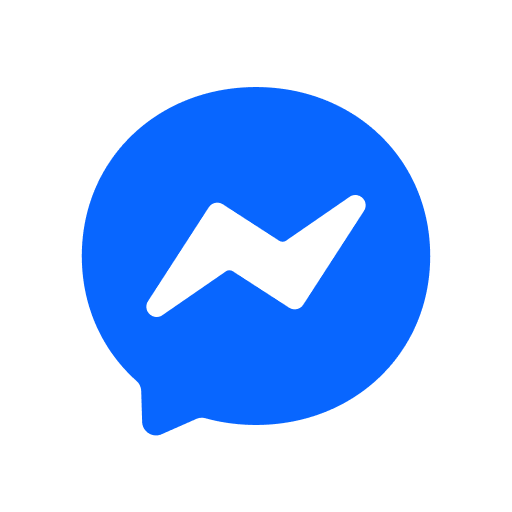
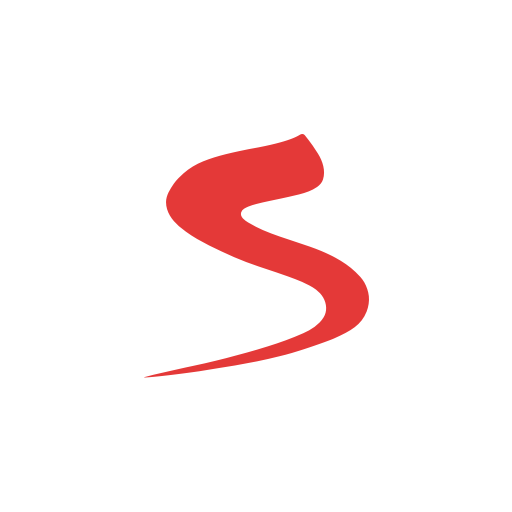

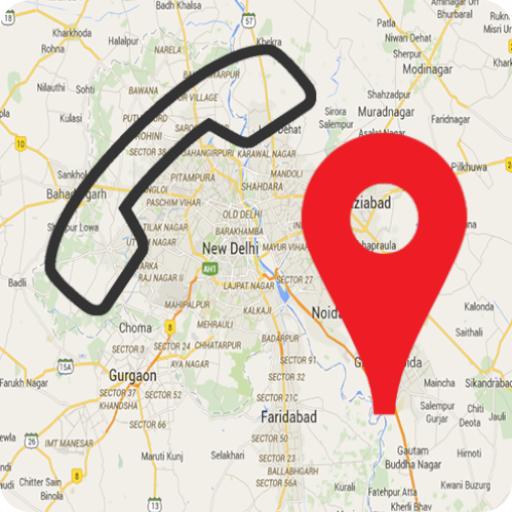





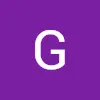

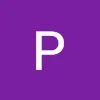


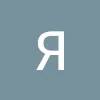



running smooth
well designed interface
button to change tariff not working
internet quality getting worse