Moonlight Game Streaming - Play PC games remotely
Turn your Android device into a powerful gaming console remotely
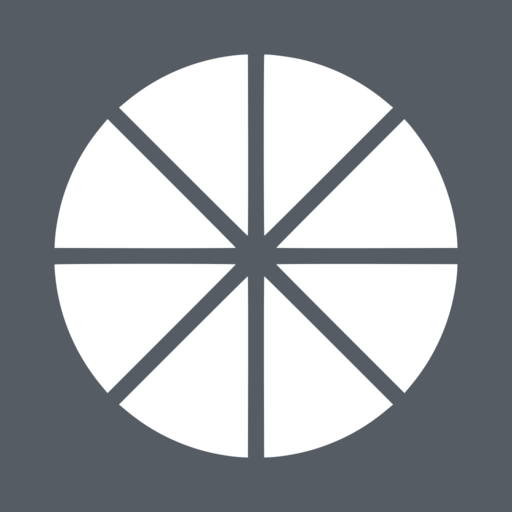
- 12.0.2 Version
- 4.3 Score
- 1M+ Downloads
- Free License
- 3+ Content Rating
This application enables streaming of games, programs, or the entire desktop from a PC within your local network or over the Internet. It is compatible with PCs running NVIDIA GeForce Experience (NVIDIA-only) or Sunshine (all GPUs). Input such as mouse, keyboard, and controller commands are transmitted from your Android device to your PC.
The performance of streaming may vary depending on your client device and network setup. For HDR streaming, a device capable of HDR10, a GPU that supports HEVC Main 10 encoding, and an HDR10-enabled game are required. Games utilizing DXGI/OS HDR also need an HDR display connected to the host PC.
Frequently Asked Questions
1.What devices can I run Moonlight on?
We have official clients for Windows, macOS, Linux, Raspberry Pi 4, Steam Link hardware, Android, Amazon Fire tablets and TVs, iOS, Apple TV, and ChromeOS devices.
The community has created unofficial ports for PS Vita, Xbox consoles, LG webOS TVs, and many embedded Linux devices.
2.Is there a Moonlight web client?
No, while there is a ChromeOS app that runs on Chromebooks, there is not a pure web-based Moonlight client. The GameStream protocol requires us to use raw TCP and UDP sockets which is not currently supported in web browsers. Fortunately, there is a proposed Direct Sockets web standard in development that could make it possible to implement a web-based Moonlight client in the future.
While we would like to offer a web-based client as an option, we believe that native apps currently provide the most feature-rich and performant clients. Optimizations like changing the display refresh rate to match the stream frame rate, communicating with gamepads that aren't natively supported by the OS or browser, and using full-screen exclusive mode for lower latency are not currently available to web apps. Web browsers are also often forced to make tradeoffs to cater to the most common use-cases at the expense of others. For example, a design tradeoff for better battery life for video playback or smoother web animations might result in an increase to rendering latency.
3.Can I stream from my PC while outside my house?
Yes, for many ISPs, it's as simple as installing the Moonlight Internet Hosting Tool on your PC.
If your ISP doesn't provide dedicated public IP addresses, you can still stream using ZeroTier but the setup is slightly more complicated.
When you are streaming outside your home, we recommend that you choose a bitrate in Moonlight that is at least 1 Mbps lower than your Internet connection's upload speed. This will leave room for other upload traffic from your network to avoid disturbing your Moonlight streaming performance.
4.Can I wake up my PC for streaming if it's asleep?
If you're connected to the same network as your host, it is usually possible to wake your PC with Moonlight. If it's not working, check your NIC driver and BIOS settings to ensure Wake-on-LAN is enabled.
If you're streaming from outside your home network, it is not always possible to wake your PC. Certain routers may support it, but many don't. We recommend that you leave your computer awake if you want to stream outside your home.
5.Can I stream my entire desktop with Moonlight?
Yes, many Moonlight users use it as a high performance remote desktop client.
If you're using Sunshine on your host PC, you should see a "Desktop" option included out of the box. If you're using GeForce Experience, you can add an option to stream your full desktop using these steps.
If you're using the PC client, you can also enable remote desktop mouse mode in the Moonlight settings for a seamless mouse experience when using other apps along with Moonlight.
6.Can I use special input hardware like flight sticks, steering wheels, gyros, etc?
Yes, but not with Moonlight itself. GameStream only supports passing gamepad input via virtual Xbox 360 controllers to the host PC. This means special input devices connected to the Moonlight client like flight sticks, steering wheels, etc. cannot be directly passed through to the host PC.
To pass through those special devices to your host PC, we recommend VirtualHere which can pass through 1 USB device for free, or more with the paid version.
7.Is Moonlight secure?
NVIDIA GameStream uses a secure pairing process to establish trust between clients and hosts. Each Moonlight client generates a unique key which is exchanged directly with the host PC during the pairing process. This process authorizes the Moonlight client to launch games, view installed apps, etc.
Moonlight client keys are generated and stored locally on each client. We never receive your unique client keys, so there is no online account system that could possibly be compromised to gain access to your PC.
Keyboard, mouse, and gamepad data is sent back to the host PC over an encrypted connection to prevent the possibility of this data being intercepted when travelling over an insecure network. For even more security, you can use Moonlight over a VPN connection like ZeroTier which encrypts all traffic.
Beginning in Sunshine v0.22, full end-to-end encryption is supported. This includes all video, audio, control, and connection setup traffic. By default, full encryption is enabled for capable devices when streaming over the Internet. Encryption can be disabled or made mandatory for LAN and WAN connections independently in the Sunshine configuration.
8.Where can I get help with streaming issues?
Our Discord server is the best place to find help from Moonlight developers and the community.
Where can I make suggestions for improvements to Moonlight?
You can suggest improvements here. Please upvote suggestions to show your support. Only comment if you have something to add to the conversation.
Some new features will require the use of Sunshine for hosting, instead of GeForce Experience, since the latter is out of support from NVIDIA and is not receiving new feature work.
9.Where can I find the Moonlight source code?
The Moonlight source code is on our GitHub page.
We welcome pull requests. If you'd like to port Moonlight to a new platform, please join our Discord server. We would be happy to share our knowledge with you to help you bring Moonlight to a new platform.
10.Why doesn't my audio work after I stop streaming?
This is almost always because you haven't truly ended your streaming session; you've just disconnected from it.
When you just exit the stream or close Moonlight, the session remains running on your host PC to ensure you don't lose progress in the game or application that you're streaming. This behavior also allows you to seamlessly pick up your streaming session from a totally different device without having to restart your game.
If you select your PC in Moonlight, you will see that the app you were streaming still has the Play button icon on it, which indicates the session for that app is still active.
To end your streaming session, select the running game and choose Quit App. Keep in mind that this will forcefully terminate the app on your host PC, so ensure you've saved your progress first!
Features:
• Fully open-source and free without ads, in-app purchases, or "Pro" versions
• Supports streamed games from any store
• Functional on home networks and over the Internet/LTE
• Up to 4K 120 FPS HDR streaming with 7.1 surround sound
• Supports H.264, HEVC, and AV1 codecs (AV1 requires Sunshine and compatible host GPU)
• Keyboard and mouse support (optimal experience with Android 8.0 or later)
• Stylus/S-Pen compatibility
• Recognizes PS3/4/5, Xbox 360/One/Series, and Android gamepads
• Features force feedback and gamepad motion sensor support (Android 12 or above)
• Supports local co-op with up to 16 connected controllers (4 with GeForce Experience)
• Mouse control via gamepad by long-pressing Start
Quick Setup Host Instructions for GeForce Experience (NVIDIA-only):
• Ensure GeForce Experience is active on your PC. Enable GameStream in the SHIELD settings.
• Click on the PC in Moonlight and enter the PIN displayed on your PC
• Commence streaming!
Quick Setup Host Instructions for Sunshine (all GPUs):
• Download Sunshine on your PC
• Access the Sunshine Web UI on your PC for initial setup
• Click on the PC in Moonlight, then input the PIN in the Sunshine Web UI on your PC
• Begin streaming!
For an optimal experience, a mid to high-end wireless router with a strong connection to your Android device (5 GHz recommended) and a reliable connection from your PC to the router (Ethernet recommended) are necessary.
For Detailed Setup Instructions, refer to the full guide covering:
• Manually adding a PC (if not auto-detected)
• Streaming over the Internet or LTE
• Using a controller directly connected to your PC
• Streaming the complete desktop
• Adding custom apps for streaming
Disclaimer: This app is independent of NVIDIA Corporation. For support, do not contact them; instead, use the provided troubleshooting link at the app's end.
Legal: All trademarks mentioned belong to their respective owners.
- Version12.0.2
- UpdateNov 04, 2024
- DeveloperCameron Gutman
- CategoryEntertainment
- Requires AndroidAndroid 4.1+
- Downloads1M+
- Package Namecom.limelight
- Signature0c33d267a4a0899cca53d3249f95a379
- Available on
- ReportFlag as inappropriate
-
NameSizeDownload
-
6.41 MB
-
5.15 MB
-
5.10 MB


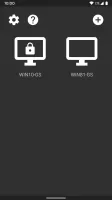



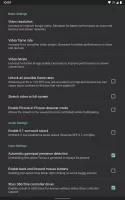
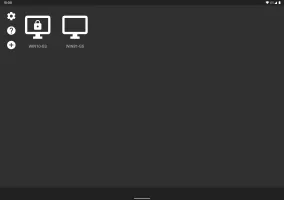
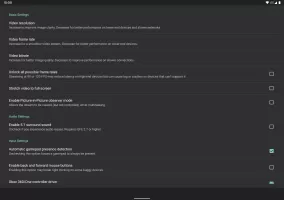
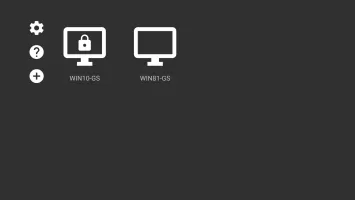
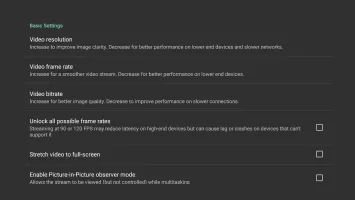













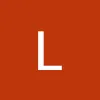

Excellent image quality
Touch controls available
There will be a delay