Moto Actions - Optimize gesture controls
Effortlessly control your Moto phone with intuitive gestures and motions
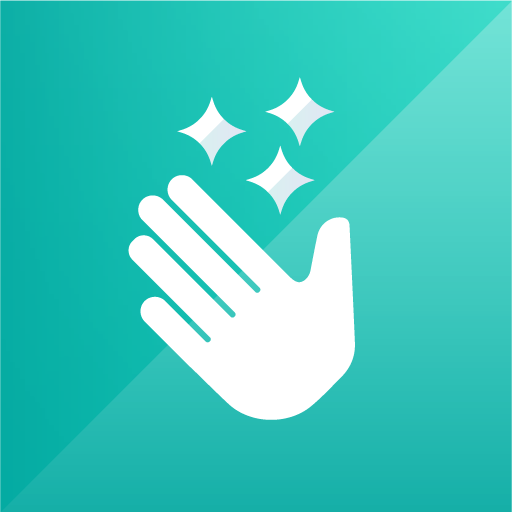
- 07.80.06 Version
- 4.2 Score
- 357M+ Downloads
- Free License
- 3+ Content Rating
Moto Actions can enhance your user experience effortlessly.Actions With just a few swipes and taps, we'll have you masterfully maneuvering through your phone like a seasoned pro. Say goodbye to those awkward moments of accidental selfies and missed calls - let's navigate through the world of Moto Actions together!
Moto Actions streamlines daily activities with intuitive gestures.
- Activate the flashlight by making two chopping motions
- Access the camera swiftly with a quick double wrist twist
- Switch incoming calls to vibrate by lifting your phone
- Silence notifications and calls by placing the phone face down
Depending on your device model, you should find these options in the Moto App:
Personalize: Customize aspects such as your phone’s layout, fonts, colors, and icons.
Tips: Useful advice regarding your device’s capabilities.
Display: Options to set up Peek Display and Attentive Display.
Play: Tools and settings for configuring gaming, media controls, audio effects, and video call effects.
Gestures: All the Moto Actions you can use on your device. It’s the dashboard for enabling, disabling, and tweaking their settings.
What Are Moto Actions?
Moto Actions are gestures you can use to access features on most Motorola devices. They aim to make it quick and easy to access functions that would otherwise take more time. For example, the double-chop that activates your flashlight avoids you having to turn on your screen and unlock your phone to activate the flashlight.
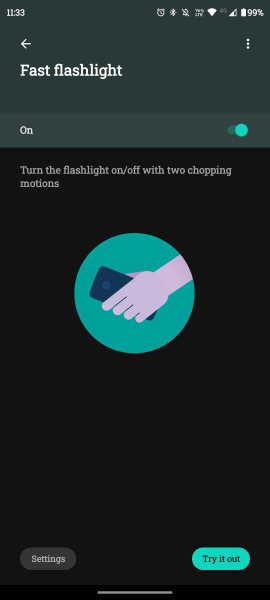
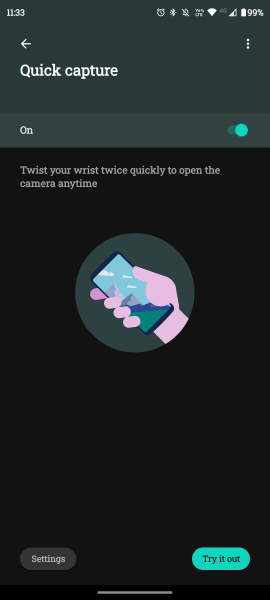
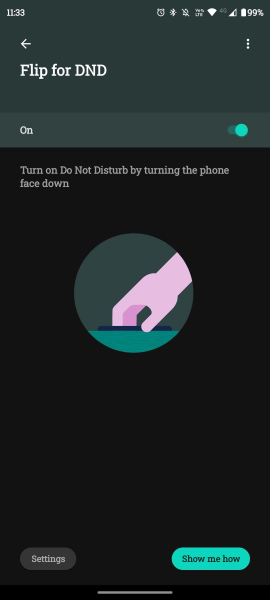
Quick capture is especially useful, as it opens the camera immediately when you’re in a rush to snap a pic or capture some footage. Opening your camera without swiping, tapping, or unlocking your phone feels amazing. And, while buttons on a lock screen are really useful for accessing the flashlight or camera, a double-chop or two quick twists is much faster.
It’s worth noting that, if you don’t own a Motorola device, you can use Android automation apps to achieve the same or similar functions.
How to Use Moto Actions
One thing that makes Moto Actions so great is that they’re really easy to use. If you don’t warm up to them, don’t fret, as you can enable or disable any of them at any time. To access these gestures, open the Moto app and tap the Gestures option.
Here’s a quick look at how you can use each one.
Quick Capture
To use quick capture, quickly twist your phone twice and it’ll open your camera to take a photo. You can modify your camera app’s default mode by opening the camera app and heading to Settings > Capture Settings > Keep Last Mode. Now, it'll open directly to your most recent capture mode, which can include video capture, panorama, and portrait mode.
Fast Flashlight
Fast flashlight is probably the most enjoyable Moto Action to use. You can make two consecutive chopping motions with your phone to activate your flashlight.
Swipe to Split
Swipe to split makes it easy to use split-screen mode on your phone. After enabling the function in the Moto app, you can swipe from left to right and back again to split your screen and open another app.
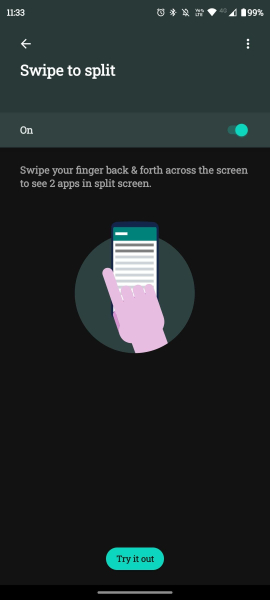
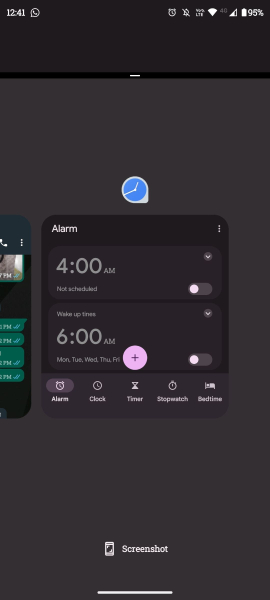
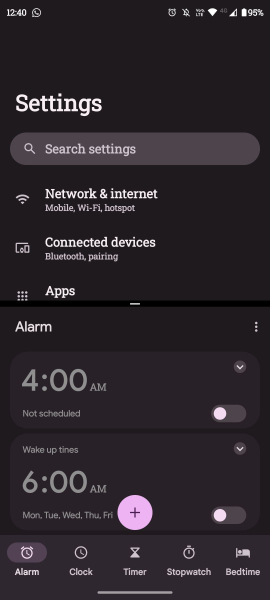
Pick Up to Silence
The pick up to silence feature is great for stopping a ringtone abruptly without panicking. When you pick up your phone, it silences the ringer right away.
Lift to Unlock
You have to enable and configure facial recognition before using lift to unlock. To do so, open Settings > Security > Face Unlock > Set Up and look into the camera. After that, enable lift to unlock in the Moto app, and you won’t have to use a fingerprint scanner or a pin to unlock your phone. Simply lift your device and look at the screen.
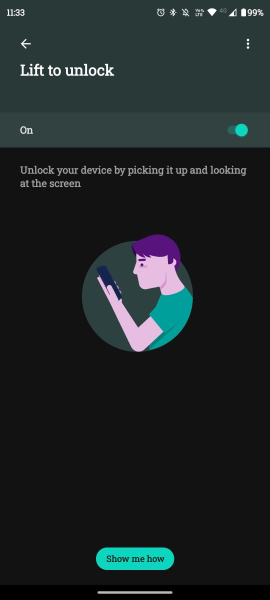
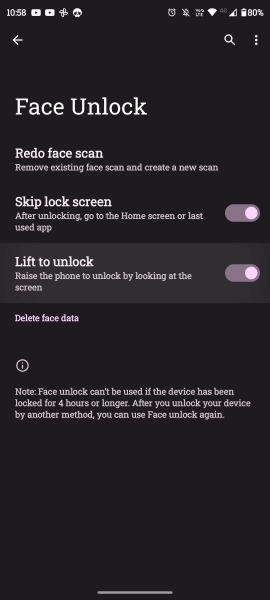
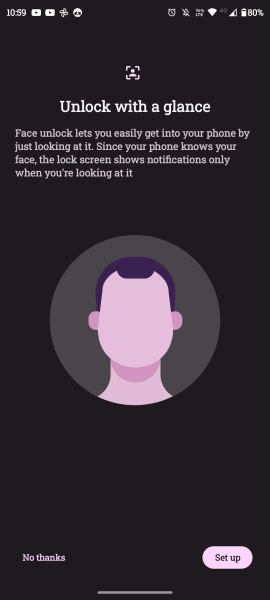
Three-Finger Screenshot
Three-finger screenshot isn’t a game-changer. However, it’s a comfortable alternative to the typical way to take screenshots, which involves holding the volume down and power button simultaneously. With this feature, just tap and hold three fingers on your screen to take a screenshot.
Power Touch
Power touch adds a mini dock to the right of your screen. You can double-press your physical power button to access this dock. You can also tap the settings cog within the dock to configure which apps, tools, or contacts appear on this dock.
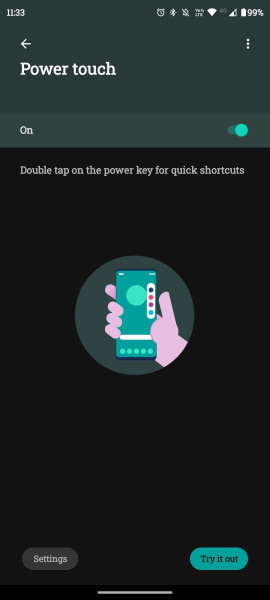
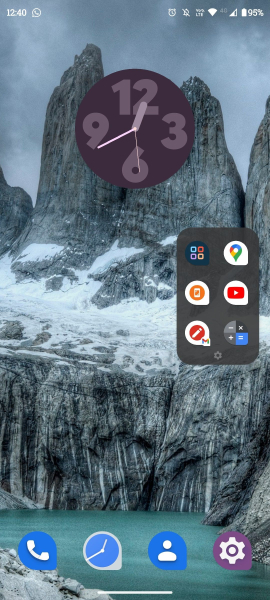
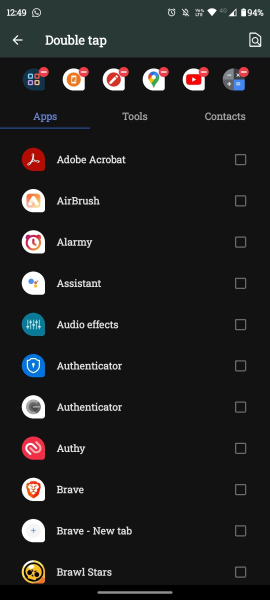
Flip for DND
It's pretty simple to set up the Do Not Disturb feature on Android. It’s a way to disable certain, or all, notifications. You can tweak its settings to prevent your screen from waking for notifications, and can hide notification dots, status bar icons, pop notifications, and pull-down shade.
Flip for DND is a fantastic way to quickly enable or disable DND. Instead of unlocking your phone, swiping to open quick settings, and tapping the DND shortcut, you simply put your phone face-down. When you’re ready to disable DND, just lay your phone down face-up.
Moto Actions: Simple and Useful
Moto Actions are an easy way to access and use a ton of features; you can be more productive and don't have to waste time fiddling around in menus. Motorola seems to add more with each version of Android, so it's an ever-improving toolkit.
If you don’t own a Motorola device and want functions similar to Moto Actions, there are other ways to do so. You might consider using apps built around automation and macros.
Explore the Moto app for detailed feature information.
Note: Certain features may not be accessible on all devices.
For Swipe to Split function, ensure accessibility services are enabled to detect swiping gestures. No data is gathered through this service.
- Version07.80.06
- UpdateJan 01, 2025
- DeveloperMotorola Mobility LLC.
- CategoryPersonalization
- Requires AndroidAndroid 12+
- Downloads357M+
- Package Namecom.motorola.actions
- Signature0070dadeef781883bc61aaf626e80bd2
- Available on
- ReportFlag as inappropriate
-
NameSizeDownload
-
34.85 MB
-
36.64 MB
-
15.47 MB


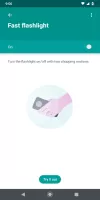
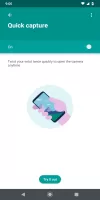
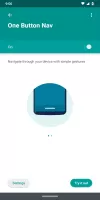
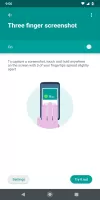
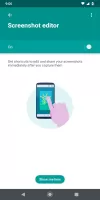

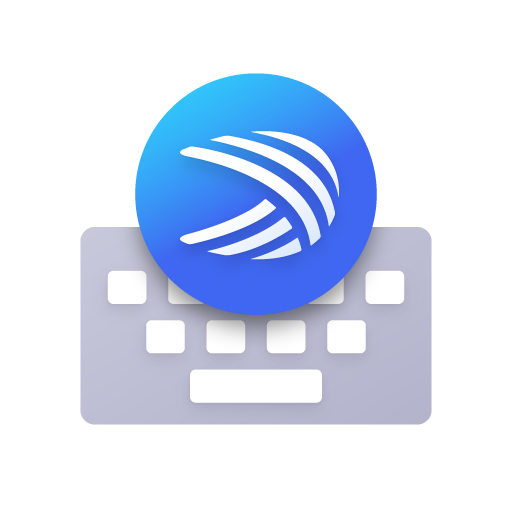


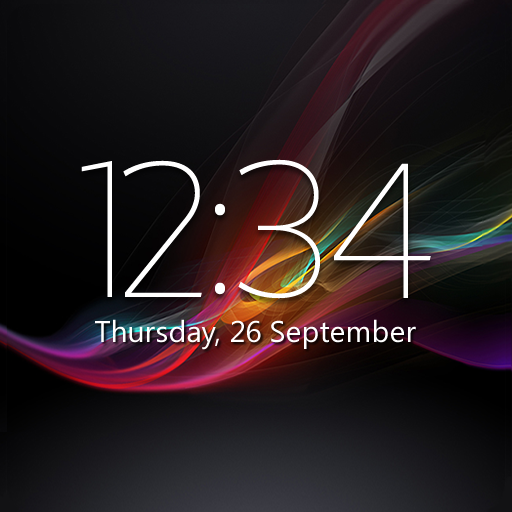



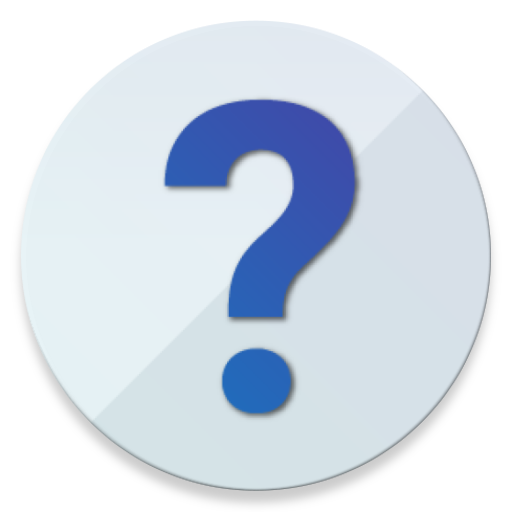
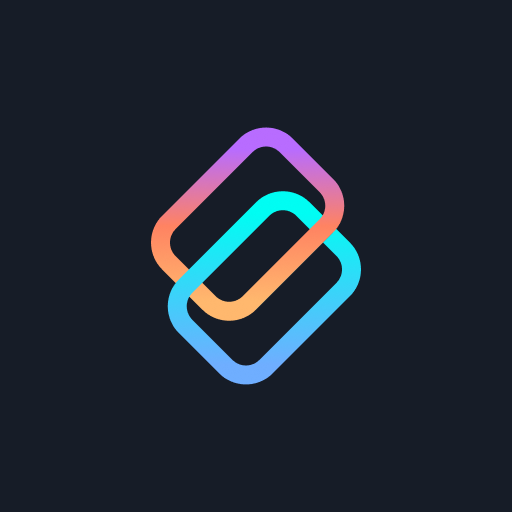










contraction function is very user-friendly
Every update is creating more problems
automatic adjusting backlight is either overly bright or way too dark now