NETGEAR Orbi – WiFi System App
Experience seamless home WiFi coverage with network management and parental controls.

- 2.41.2.4183 Version
- 4.6 Score
- 929K+ Downloads
- Free License
- 3+ Content Rating
The NETGEAR Orbi app offers convenient access to various router features:
- Anywhere Access – Manage and monitor your home WiFi remotely.
- Smart Parental Controls - Utilize Circle® on NETGEAR to filter content and set online usage time limits.
- Armor Security – Enhanced cybersecurity protection for all devices on the network.
- Speed Test – Check if you are receiving the internet speeds as per your subscription.
- Guest WiFi – Create a secure, separate WiFi network for guests.
- Traffic Meter – Keep track of internet usage trends.
- Easily pause WiFi, update firmware, and more!
Yearly Subscription Price for NETGEAR Armor
You can try NETGEAR Armor free for 30 days. After your 30-day trial ends, the 1-year (annual) subscription price for Armor depends on the region that you live in. In the United States, the yearly subscription price is $99.99 (USD). If you live somewhere else, select your region below to see the price for your country:
Africa
South Africa 1099.99 ZAR
Europe
Austria 99 EUR
Bulgaria 119.99 BGV
Croatia 99 HRK
Czech Republic 2899 CZK
Denmark 939.99 DKK
France 99 EUR
Germany 99.99 EUR
Hungary 29999 HUF
Netherlands 99.99 NLG
Norway 99 NOK
Poland 99 PLN
Portugal 99.99 EUR
Romania 429.99 RON
Spain 99.99 EUR
Sweden 999.99 SEK
Switzerland 114.99 CHF
United Kingdom 84.99 GBP
If your country is in the European Union and isn’t specifically listed above, the price is 99.99 EUR.
Middle East
Israel 339.99 ILS
Saudi Arabia 369.99 SAR
United Arab Emirates 299.99 AED
North America
Canada 99.99 CAD
Mexico 1449 MXN
United States 99.99 USD
South America
Brazil 299.99 BRL
Chile 52999 CLP
Colombia 259900 COP
Peru 259.99 PEN
How to use the app
1. How do I view my NETGEAR Armor subscription plan?
To view your NETGEAR Armor subscription plan on the Orbi or Nighthawk app:
1. Launch the Orbi or Nighthawk app.
2. Tap the (menu) icon on the top left of your screen.
3. Tap MY SUBSCRIPTIONS > Security.
The Security page displays your current Armor subscription status and expiration date.
To enable or disable subscription auto-renewal, tap the Auto renew toggle.
2. How do I enable or disable Anywhere Access on my NETGEAR Orbi or Nighthawk router?
To enable or disable Anywhere Access on your Orbi or Nighthawk router:
1. Connect your mobile device to your WiFi network.
2. Launch the Orbi or Nighthawk app.
The dashboard displays.
3. Tap the Menu icon at the top left.
4. Tap SETTINGS > Anywhere Access.
The Anywhere Access page displays.
5. Tap the Enable Anywhere Access toggle.
The toggle background is green when Anywhere Access is enabled.
6. Tap the back button at the top left.
Your settings are saved.
3. How do I turn NETGEAR Armor on or off using the Orbi or Nighthawk app?
To turn NETGEAR Armor on or off using your mobile device:
1. Connect your mobile device to your Orbi or Nighthawk router’s WiFi network.
2. Launch the Orbi or Nighthawk app on your mobile device.
3. From the app menu, tap SETTINGS > Security.
The Security page displays.
4. Tap the Enable NETGEAR Armor toggle to turn Armor on or off.
Your changes are saved.
After your trial of Armor expires, Armor is no longer active on your device. You do not need to manually turn Armor off at the end of your trial period.
4. How do I set up my Orbi WiFi System?
To set up your Orbi WiFi System:
1. Download the Orbi app
The first time you launch the app, you are asked to create a NETGEAR account. Your NETGEAR account allows you to register NETGEAR products, post to the NETGEAR Community, and receive email support and product offers.
2. After you log in, tap GET STARTED!
3. Tap ENABLE CAMERA AND SCAN, scan the QR code on your Orbi router's sleeve or base, and tap CONTINUE.
4. Select your product and the number of Orbi satellites in your system, then tap CONTINUE.
5. Restart your modem:
Locate your modem and tap CONTINUE.
Unplug your modem and tap CONTINUE.
Plug your modem back in and wait for its lights to stabilize, then tap CONTINUE.
6. Connect your Orbi WiFi System:
Connect your Orbi router's yellow Internet port to your modem's Ethernet port using the included Ethernet cable.
Plug your Orbi router into an outlet using the supplied power adapter.
Wait for your Orbi router to start up.
Your Orbi router's ring LED pulses white during start up and then becomes solid white. This can take up to five minutes.
Plug your Orbi satellites into outlets in the same room as your Orbi router using the supplied power adapters.
7. Return to the Orbi app and tap CONTINUE.
A progress bar displays while your Orbi router is starting up.
8. Connect to your Orbi router's default WiFi:
Open the WiFi settings on your mobile device.
Connect to your Orbi's default WiFi SSID, which is found on your Orbi router's product label.
After your mobile device successfully connects to your Orbi router's default WiFi SSID, return to the Orbi app and tap CONTINUE.
9. Tap CONTINUE.
The Personalize your settings page displays.
10. Tap NEXT.
The Create WiFi network page displays.
11. Choose your Orbi WiFi network name (SSID) and password, then tap NEXT.
You use these credentials to connect devices to your Orbi WiFi network.
The Set up Admin Login page displays.
12. Choose your Orbi router's admin password then tap NEXT.
You use these credentials to access your Orbi router settings.
We recommend choosing a password that is different from your Orbi WiFi password.
13. Tap NEXT.
The Set Up Security Questions page displays.
14. Select and answer two security questions from the drop-down menus and tap NEXT.
You use these questions to recover your Orbi router admin credentials if you forget them.
15. If prompted by your mobile device, allow suggested WiFi networks.
Your mobile device connects to your new Orbi WiFi network.
16. Tap CONTINUE.
Your Orbi router checks to see if your firmware is up to date.
This can take up to 5 minutes.
17. If new firmware is found, tap UPDATE to install it.
18. Tap NEXT.
19. Place your Orbi satellites in their permanent locations.
The NETGEAR Orbi app continues to be enhanced. Download it now!
- Version2.41.2.4183
- UpdateOct 21, 2024
- DeveloperNETGEAR, Inc
- CategoryProductivity
- Requires AndroidAndroid 6+
- Downloads929K+
- Package Namecom.dragonflow.android.orbi
- Signature330a59d889b63391203a13b85910195d
- Available on
- ReportFlag as inappropriate
-
NameSizeDownload
-
93.21 MB
-
93.14 MB
-
93.14 MB


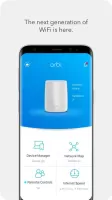
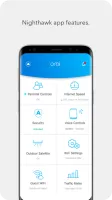
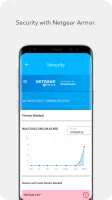
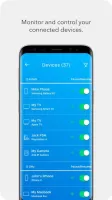
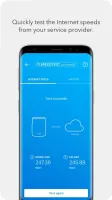
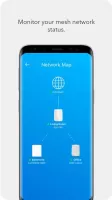
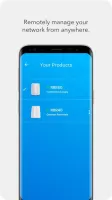
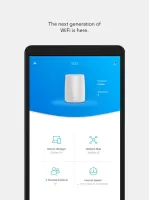
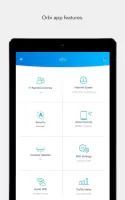
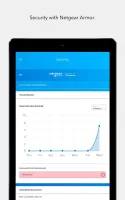
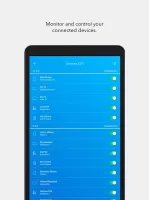
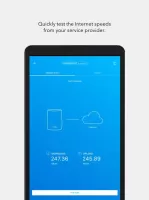
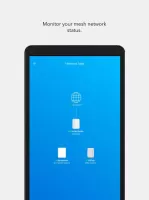
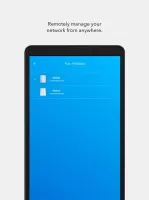
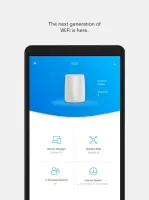
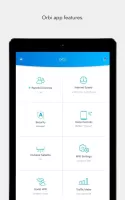
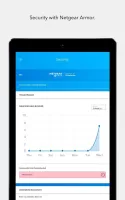
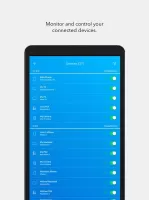
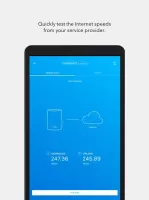
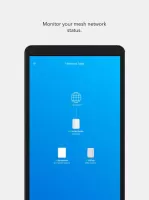
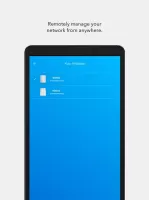
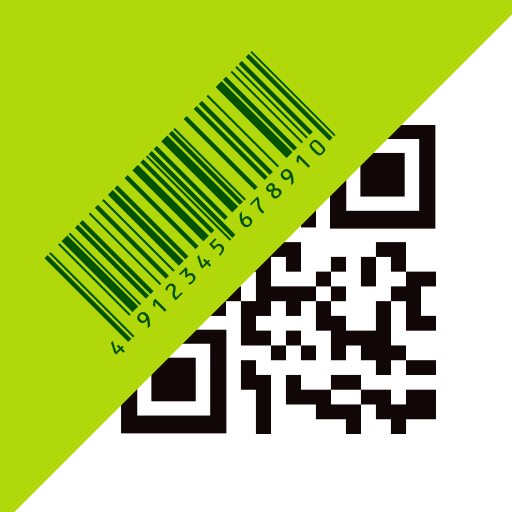
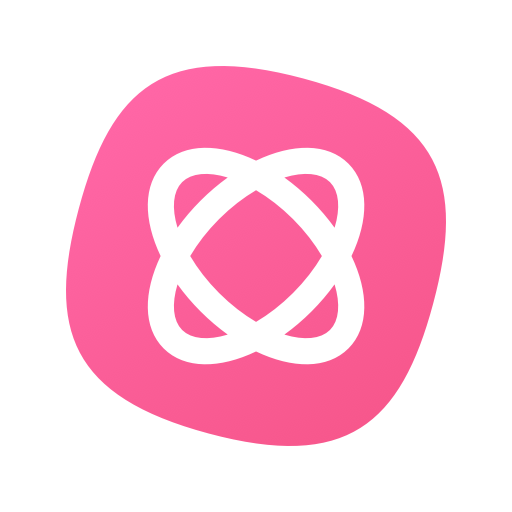
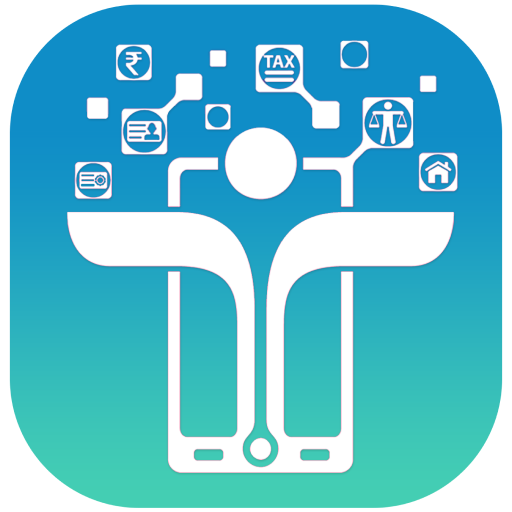
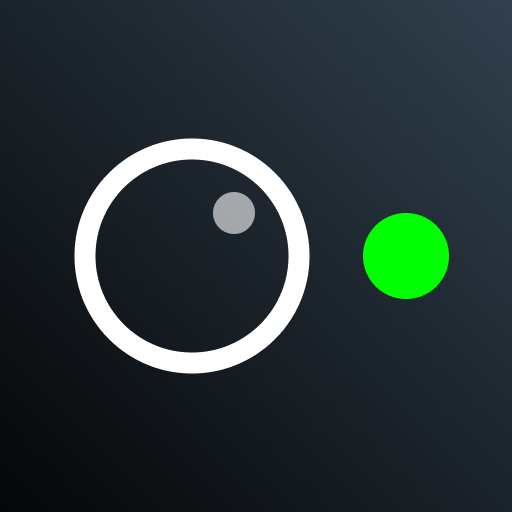














Users can monitor and manage their home network through the app
Supports content filtering and online time limits
Users can view network usage in real time and update firmware in a timely manner to keep the system secure and efficient
Subscription fees are a bit high
Compared to some high-end routers, the Orbi app may lack in advanced settings and customization options