Notepad, Notes, Easy Notebook - Quickly jot notes
Effortlessly jot down thoughts, lists, and ideas on-the-go with Notepad.
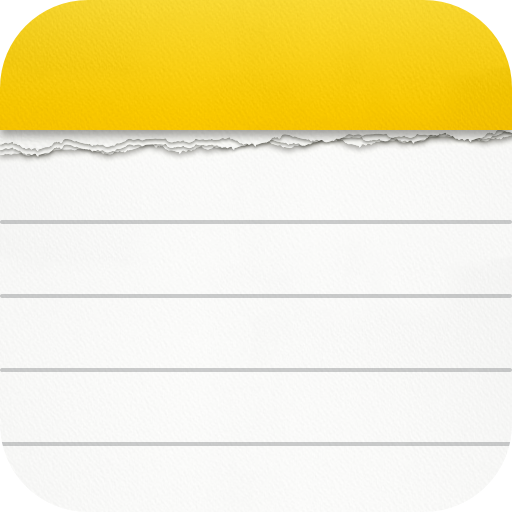
- 1.2.1.52 Version
- 3.3 Score
- 9M+ Downloads
- In-app purchases License
- 3+ Content Rating
Looking for a simple notepad for quick note-taking?
Need a convenient memo pad to create to-do lists, shopping lists with reminders?
This free note-taking app, notebook, and memo pad app caters to all your needs! No ads!
Notein - Notepad, Notes, Lists is an outstanding notes app for Android. It enables you to write notes with colorful backgrounds for easy note management. Features like sticky notes widgets, note reminders, note lock, etc., make note-taking incredibly simple, quick, and secure.
With Notein, you can take notes just like using pen and paper:
✍️Convenient Note-Taking App
Notein, the free notepad app, provides two note-taking modes: text mode (lined paper style), and checklist mode. Notein automatically saves notes as you type.
- Quickly jot down notes, school notes, meeting notes, anytime, anywhere.
- Create memos, to-do lists, shopping lists, tasks, etc., to better organize your life.
Check off, archive, edit, delete, or share notes effortlessly with this excellent notes app.
📅Calendar Notes and Memos
This awesome notepad app allows you to add notes to the calendar! Use Notein to create notes, tasks, to-do lists on the calendar. Viewing and organizing your notes in calendar mode makes it easy to manage your schedule!
⏰Reminders for Notes and To-Do Lists
You can set reminders for your notes. Free notepad app Notein will remind you on time and ensure you never miss anything important!
🎨Organize Notes by Color
Notein supports color-coded notes. Write notes in different colors to easily categorize your notes and lists. Sorting and filtering notes by color will help you find your target faster.
🔐Secure Notes with Password
Prefer keeping your notes private? No worries! The free notepad app lets you set passwords to protect your notes. This notepad app with a locker keeps your notes safe!
✨Sticky Notes Widgets on Home Screen
Notein - Notepad, Notes, Lists allows adding sticky notes widgets to your home screen for quick access to your notes.
☁️Backup and Restore
This notebook app supports backing up all your notes and lists to the Cloud, eliminating concerns about losing your notes.
FEATURES
- Robust notepad/notebook/memo pad for note-taking
- Write various notes: class notes, book notes, sticky notes, text notes
- Pin important notes and view them through note widgets
- Calendar mode for efficient scheduling and note management
- Share notes with friends via Twitter, SMS, Wechat, Email, etc.
- Create color notes, manage notes by color
- View notes in list/grid/details mode
- Sort notes by time and color for quick retrieval
- Assist in getting things done (GTD)
- Notification bar reminder
- Compact size notepad app
Give Notein - Notepad, Notes, Lists a try for an exceptional note-editing experience!
Your feedback and suggestions are always appreciated. If you have any suggestions or queries, feel free to reach out to us at noteinfeedback@gmail.com.
Latest Experience with Us: Peace in Action Using Notepad
On this International Day of Peace, use Notepad to record your thoughts on peace! Create to-do lists for your peace-promoting activities and set reminders to stay on track; you can also record your reflections on peace activities and share with friends to inspire them. Let Notepad be your companion in spreading the voice of peace! Join Notepad now and work towards a more peaceful world!
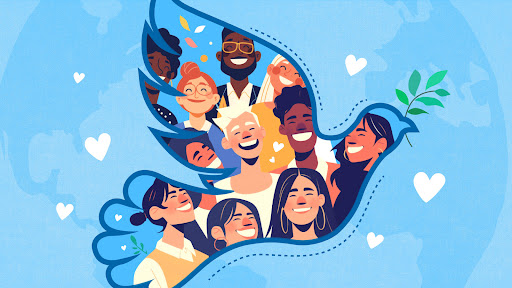
Using Guide
Get organized and capture your thoughts on the go with Notein - Notepad, Notes, Easy Notebook, a versatile and ad-free app designed for efficient note-taking, task management, and planning. Whether jotting down quick reminders or creating detailed to-do lists, the user-friendly interface is perfect for all note-taking needs.
The application offers dual modes for convenience: a text mode mimicking lined paper and a checklist mode to keep tasks in order. Simplify life with features such as jotting down on virtual paper, managing shopping lists or meeting notes, and effortlessly checking off completed items.
Managing schedules is a breeze with calendar integration, allowing the combination of tasks with specific dates for supreme organization. Plus, the handy reminder function ensures users never miss important deadlines or events by prompting at the appropriate times.
The app stands out by allowing customization with various colors, making it easier to categorize and retrieve information quickly. Privacy is also a priority with the password-protection feature, ensuring personal notes remain secure.
Tailored for direct access, sticky note widgets can be placed on the home screen, enabling important notes to be viewed without opening the game. It includes cloud backup and restoration functionalities to safeguard information, providing peace of mind that the data won't be lost.
This lightweight software comes packed with features like pinning notes, sharing options across different platforms, sorting notes by color and time, and a minimalistic approach to ensure it doesn’t take up too much space on your device.
Make the Notepad, Notes, Easy Notebook your companion for capturing ideas, planning your day, and keeping information secure and accessible. Embrace efficiency and never let another thought slip away!
How to Take Notes During a Phone Call?
Taking notes during a conference call is necessary for call centers or any individuals. Due to notes, no important details are missed, as it acts as a reliable reference. It helps you to remember crucial information and share the key points of the interaction with others.
Similarly, call notes can play a vital role in call center recording as they maintain accurate records of customer interactions. If customer interactions are fruitful, call centers automatically provide consistent and effective services.
However, it can be difficult for you to keep up with the conversation, avoid disturbances, and note everything properly. Here are best phone call note-taking tips you mustn’t miss:
1. Use Digital Note-Taking Apps
If you don’t want to miss a single bit of conversation during the call, use digital note-taking applications. Some of them are OneNote, Evernote, Google Keep, NotePad, and Sticky Notes. These apps have features like notebooks, tags, and categories. These features make sure that you structure your call notes in your way.
Similarly, you can also create lists of the items, attach files, and add reminders to manage information effectively. You will be able to locate past call details. With these details and valuable insights, you can retrieve information or follow up on previous conversations.
2. Use Abbreviations and Symbols
One of the fast note-taking strategies for phone conversations is using abbreviations and different symbols. You can use short forms and symbols that are familiar to you and your team. Doing so increases note-taking speed as well as the critical information will be captured.
For instance, if you want to denote action items from phone calls, use @. For queries and questions, use ? and use * to note important points. You can also use & for collaboration or partnership discussion and + to collect customer feedback.
Furthermore, you are also free to use initials like SB for names, numbers like 24/7 for around-the-clock availability, or acronyms like EOD for the end of the day.
3. Utilize Structured Templates
Structured templates, such as meeting agendas, key points, and action item lists, can be utilized as tips for writing call summaries. Before the incoming call, take your time to review the agenda, the participants, and the goal to reach after the conversation.
You can also write the key points to address during the call. For this, use structured templates to categorize sections for caller details, main topic of discussion, summary, and next steps. This will make your notes organized and you will be able to focus more on the crucial points.
4. Highlight Key Information
Highlighting key information is one of the call note organization techniques. This will make your call notes clear and presentable. If you are taking notes by hand, use highlighter pens or pencils to mark important points on a real-time basis.
On the other hand, color coding will be appropriate for digital notes. Highlight the key text, follow-up tasks, and action items with different colors. These highlighted points will be visible in the sea of the text and noted down.
For example, use Green highlights for completed tasks, Yellow for items that require further follow-up, and Red for urgent actions.
5. Categorize Information
Documenting phone discussions in clear form streamlines the details and makes it easier to review the information later. Categorize your notes in sections like decisions, action items, and questions. This will help you capture group-related information together and with more clarity.
For example, list decisions like “Launch marketing campaign on August 16,” action items like “Sia to send the client feedback by this week,” and questions like “What is the expected date to complete the project?” in different categories.
6. Ask for Clarification and Stay Engaged
First of all, stay engaged throughout the call to improve the quality of your notes and ensure that you capture accurate details. Sometimes, you may not understand the main motive of the call or the product details. In this case, if you have any questions, don’t hesitate to ask for clarification. You are free to ask for a brief explanation or example.
For instance, if your team member mentions the new rules, you might ask, “Can you clarify the new rules?”. Likewise, if they discuss a process you’re unfamiliar with, ask, “Could you explain this process more?”.
7. Use Voice To Text Software
Efficient note-taking during calls symbolizes the use of voice-to-text software. This software automatically converts your voice notes into written notes. However, you must choose the right call transcription service. Two popular software are Google Dictate and Dragon NaturallySpeaking.
Using these tools, you can speak directly into your microphone during the call, and the conversion is their work. These applications transcribe your voice notes into text in real-time. This way, your energy and time will be saved as you don’t have to write notes manually.
8. Taking Notes in a Collaborative Shareable Document
One efficient note-taking tool for calls is a collaborative, shareable document. To streamline collaboration and business communication, you can use shared documents like Google Docs. This approach makes sure that everyone has access to contribute to the project and up-to-at records.
For example, during a team conference, you may create a Google Doc with a specific title. You can share that document with all the team members so that they can decide whether to add their points and comments in real-time.
9. Utilize Active Listening Skills and Techniques
One trick for call documentation is to utilize active listening skills and techniques. This technique involves paraphrasing sentences and summarizing points. It also includes reflecting on the conversation for clear understanding and recording.
Example: for the topic “adjusting project scope and timeline,” paraphrase a statement as “Are you suggesting the change in project scope?”. Similarly, summarize the key highlights as “We must adjust the timeframe and reassign tasks.” For reflection on any issues, add, “Seems like there are other concerns about the new time; can you explain thoroughly?”
10. Review After the Call
After noting the telephone conversation notes, review them and make possible edits if necessary. Check if there are spelling mistakes, grammatical errors, or non-accurate information. If so, edit your notes to ensure they make sense. Similarly, you can add additional comments and abbreviations to make your call notes more professional.
Reviewing the conference call notes helps you identify ambiguous points or unclear information. To create an accurate document, you can clarify those areas by contacting relevant sources. This approach will lead to more precise and reliable notes for future reference.
- Version1.2.1.52
- UpdateSep 30, 2024
- DeveloperSimple Design Ltd.
- CategoryProductivity
- Requires AndroidAndroid 5.1+
- Downloads9M+
- Package Namenotes.notepad.checklist.calendar.todolist.notebook
- Signaturebd480bb742d8374bd13cd61c48634154
- Available on
- ReportFlag as inappropriate
-
NameSizeDownload
-
11.29 MB
-
11.25 MB
-
11.03 MB


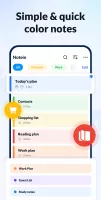
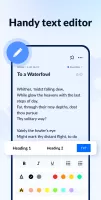
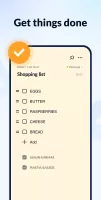
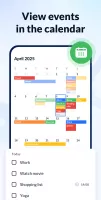
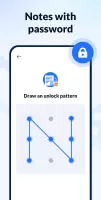
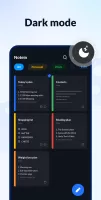
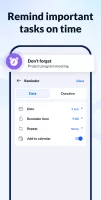
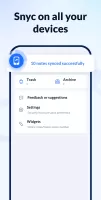
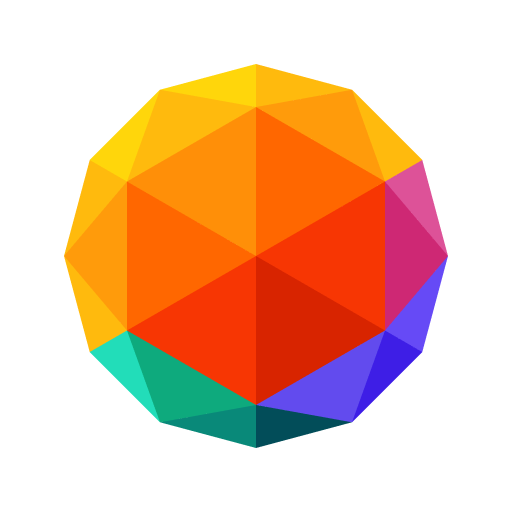

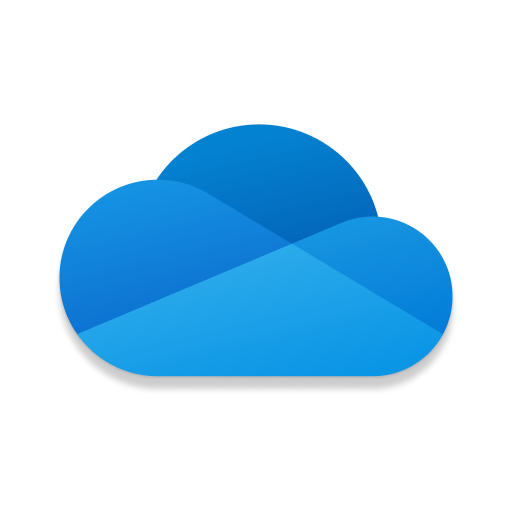

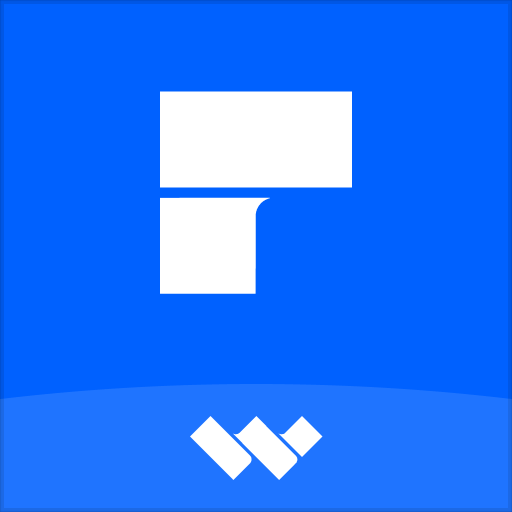



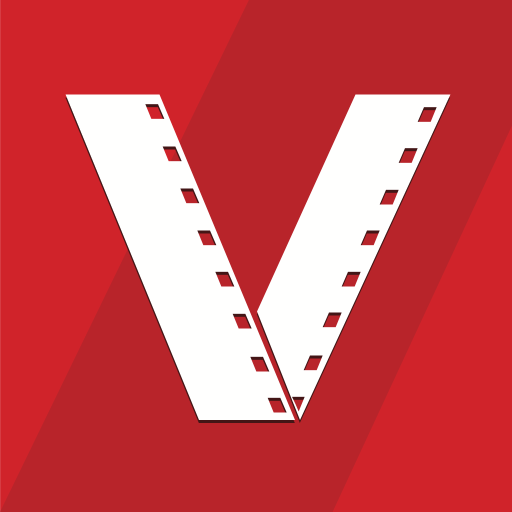










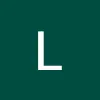




Very simple and easy to use
easily group notes
custom color for notes suggested
font size adjustment suggested