Новости Mail.ru - Russian news aggregator
Stay updated with top news stories
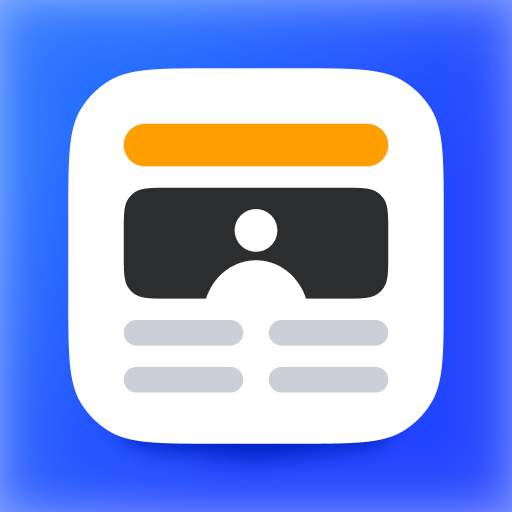
- 5.0.6 Version
- 3.4 Score
- 11M+ Downloads
- Free License
- 12+ Content Rating
Every day we report on what's happening in Russia and the world, about celebrities, sports, and kittens.
Relevant - get the latest news.
Objective - read articles from different media sources in one app.
Brightly - watch videos and photo reports.
For you - find out about events in your region. The weather forecast and exchange rate informer will help with daily tasks.
Millions of users read us. Join us!
User Guide
How to Change Your City
In order for you to display the news of your city, you need to click on the address of your mailbox in the upper right corner and change the city in your personal data.
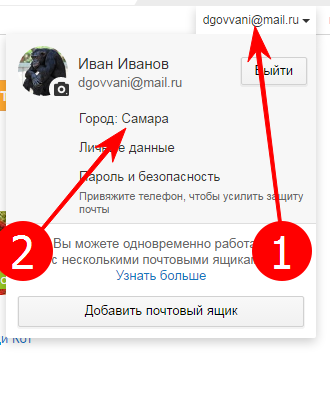
In the search bar, enter the name of the desired city or select it from the list below.
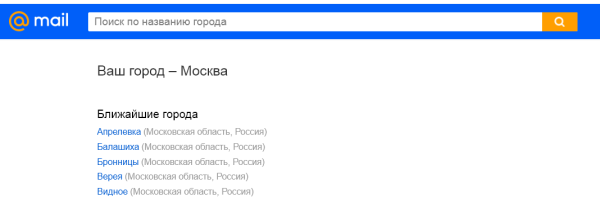
If your city isn't listed, select the nearest city.
Tip: If you have done this, but your city is not remembered, then you need to enable cookie storage in the settings of your browser.
Disable news notification pop-ups in Google Chrome
In order to stop news notifications from popping up, you need to go down to the very bottom of the page and click on the "Turn off notifications" link.
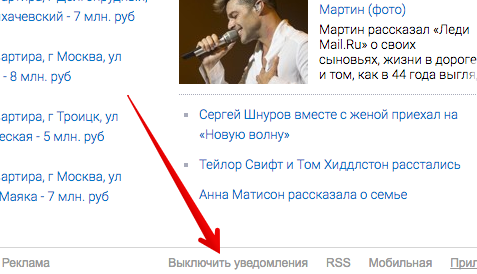
How to pay for access to comments
Under each news, there is a comment payment block.
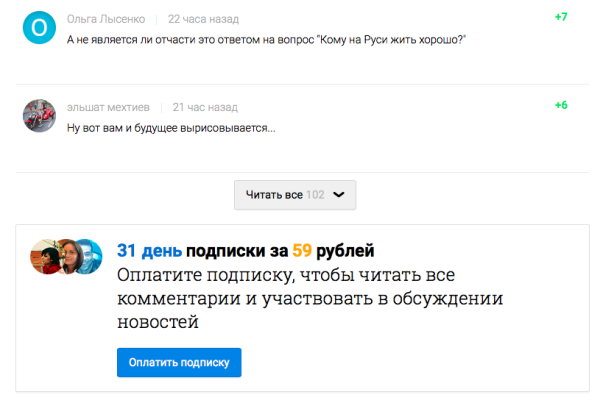
By clicking on the "Pay for subscription" button, you will be able to pay for access to all comments and get the opportunity to comment on articles.
Get Started
Install the Mail app via Google Play or RuStore.
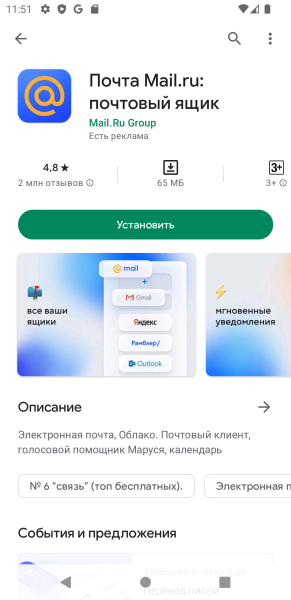
If for some reason it was not possible to install the application through Google Play or RuStore, install using the download file:
1. Open the installation file.
2. If you see the "File may be dangerous" notification, click "Download anyway." We guarantee the security of files.
3. Click "Download" and wait for the file to download.
4. Click Open.
5. If the smartphone asks for permission to install, go to the phone's settings: "Allow from this source" → "Install".

6. Wait for the app to install.
Tip: The app is tested and compatible with Android 7.0 and later.
Set up PIN or fingerprint login
Click 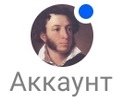 → "Settings" → "PIN".
→ "Settings" → "PIN".
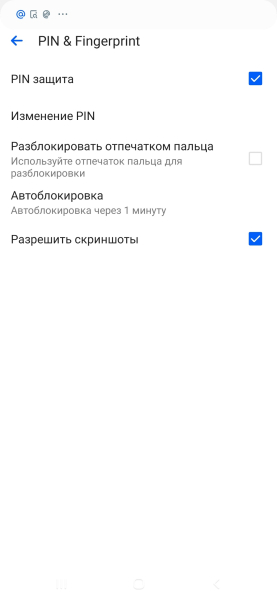
Logging in to the app with a PIN code
Check the "PIN protection" box, create and re-enter the PIN.
When you sign in, the app will require a PIN code. If you can't enter your PIN correctly, reset it. Click "I forgot PIN" → "Sign out" and re-enter your username and password.
Tip: After resetting the PIN, the data is not lost.
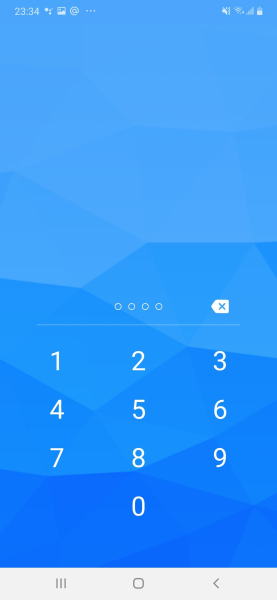
PIN protection settings
To change your PIN, click "Change PIN" and create and re-enter a new one.
You can configure the lockout time. Tap Auto-Lock and choose when to require a PIN: immediately after logging out of the app, after 1, 5, 15 or 30 minutes.
To prevent screenshots of the app, uncheck the "Allow screenshots" box.
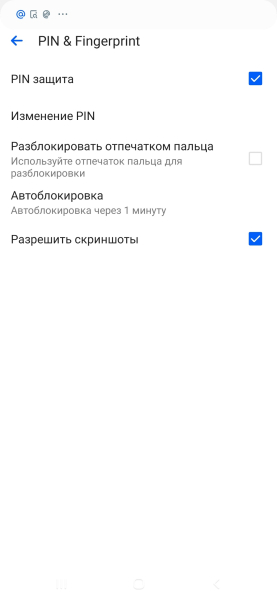
Sign in to the app by fingerprint
If your smartphone has a fingerprint scanner, you can enable fingerprint login to the app.
To do this, check the "Unlock with fingerprint" checkbox.
Enable dark theme
1. Click 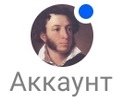 → "Checkout".
→ "Checkout".
2. Tap Dark Theme.
3. Select Dark Theme.
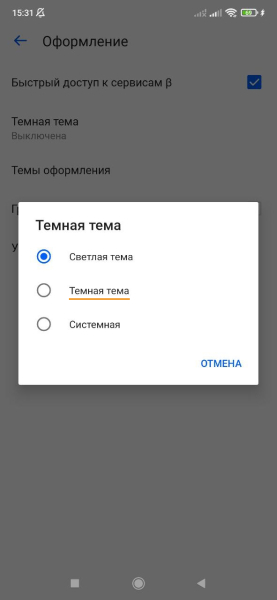
Tip: If you want the subject in the Mail app to automatically change based on the subject on your phone, tap System.
- Version5.0.6
- UpdateOct 16, 2024
- DeveloperVK.com
- CategoryNews & Magazines
- Requires AndroidAndroid 8.0+
- Downloads11M+
- Package Nameru.mail.mailnews
- Signature66c11d8998ad39bf7e55cf8bf9b1ef4a
- Available on
- ReportFlag as inappropriate





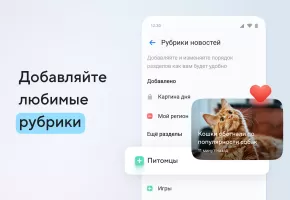


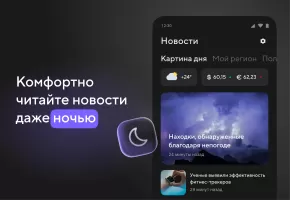




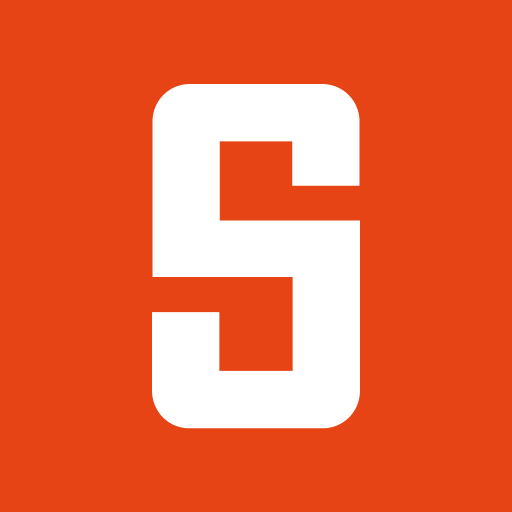
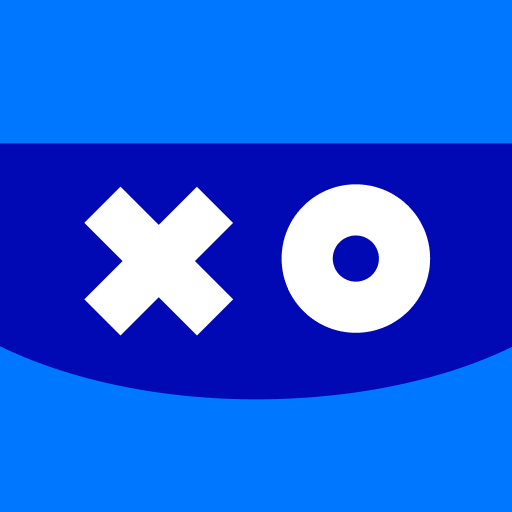
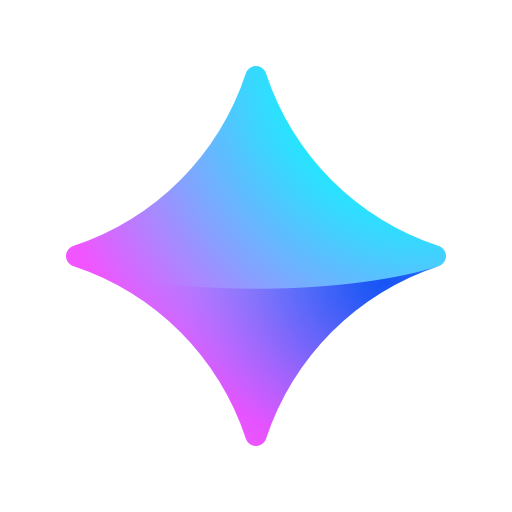
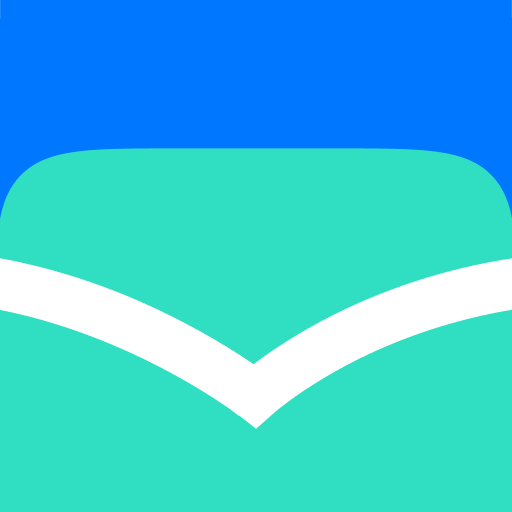
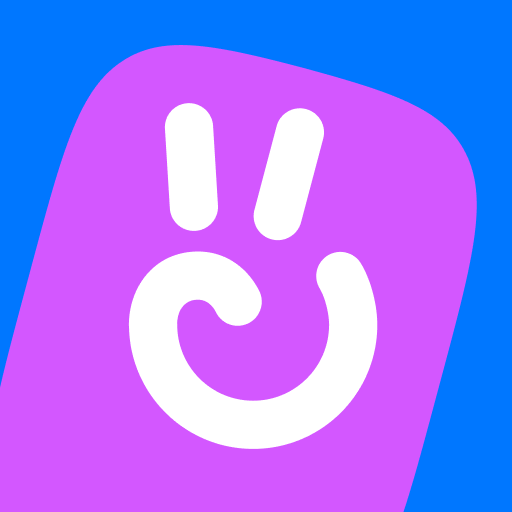
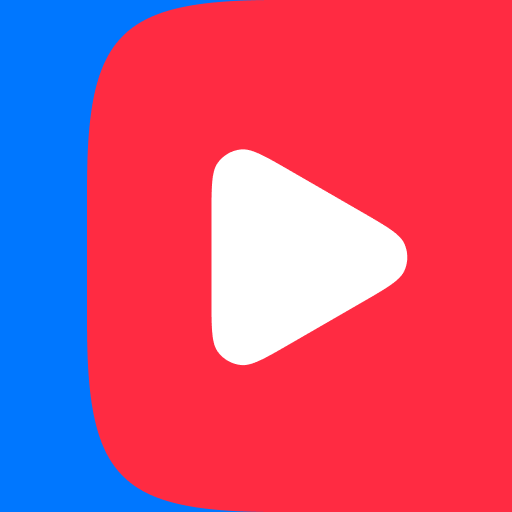







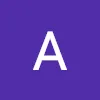




very convenient to read format
dark mode supported UI
up to date and informative
Half of the news never opens on the phone
English interface suggested