OfficeSuite Pro + PDF (Trial) - Edit & view documents
Unlock full functionality with trial of top-rated mobile office suite!

- 14.4.51679 Version
- 4.3 Score
- 7M+ Downloads
- In-app purchases License
- 3+ Content Rating
Introducing OfficeSuite Pro + PDF (Trial)
This is the full-fledged PRO edition of the acclaimed Office. Suite app that enables easy viewing, editing, and creation of Word, Excel, and PowerPoint documents, conversion to PDF, and file management
- Widely popular office app on Google Play with a high number of downloads
- Offers exclusive features surpassing other office apps
- Installed on over 200 million devices globally across 195 countries and continuing to expand
Pre-installed by prominent manufacturers like Sony, Amazon, Acer, Alcatel, Toshiba, Sharp, Kyocera, and others.
Distinctions:
- Google Play Editors' Choice
- InfoWorld's Top Mobile Office
- Lifehacker's Best Android Office App
- PCMag Editors' Choice Award
- Fully operational 7-day trial period
Key Features:
- View, create, and edit intricate office documents in a familiar desktop-style interface
- Complete compatibility with Microsoft formats such as DOC, DOCX, XLS, XLSX, PPT, PPTX, etc.
- Support for PDF files including scanning via camera, Export to PDF, and Fillable forms
- Additional support for various common formats like RTF, TXT, ZIP, etc.
- Integration with File Commander for streamlined synchronization and quick access to local and remote files
- MobiSystems Drive feature enables saving up to 15.0 GB of documents in the cloud
- NEW! OfficeSuite Chats for document exchange and communication with contacts
- Integrated spell checker supporting 40+ languages to ensure impeccable writing
- Share content via cloud services like MobiSystems Drive, Google Drive, Dropbox, etc.
- Comprehensive PDF security and editing functionalities
- Text-to-Speech support for documents and PDFs
- Multiple font packs available for optimal document viewing
- Cross-platform profile creation for syncing settings on Android, iOS, and Windows Desktop devices
- Chromecast dual screen support; available in 56 languages
Latest updates tailored for Android О:
- NEW! OfficeSuite Chats for document sharing and collaboration
- Sign in using a phone number
- Compatibility with Apple Pages, Numbers, or Keynote files
- Enhanced workflow with split-screen mode, drag-and-drop multi-document support
- Quick access notification drawer for swift document handling
- Improved mouse support for Chromebooks users
- A variety of new themes for creating impressive presentations
- Enhanced security options for Spreadsheets
- Share Cast for casting presentations across multiple devices
- Quick Sign feature for digital signature in PDFs
OfficeSuite Pro advantages over OfficeSuite Free:
- Enhanced security with password-protected files
- Format Painter in Word documents
- Track changes with support for multiple authors
- Insert pictures from camera or external files
- Additional functionalities in Excel like Conditional Formatting, Import Image, etc.
- Interactive form support in PDFs including checkboxes, radio buttons, text fields
- Support for legacy Microsoft document formats and .ODF formats
FAQ - Payment & Billing
How to Purchase an OfficeSuite Business License and Add Multiple Seats
OfficeSuite Business Plan offers a flexible and scalable solution for businesses looking to equip their teams with essential productivity tools. Whether you're a small business or a larger enterprise, OfficeSuite allows you to purchase multiple licenses—referred to as "seats"—to accommodate your growing team. This guide will walk you through the steps to purchase an OfficeSuite Business license and add multiple seats to your account.
Step 1: Selecting the Right Plan for You
Begin by visiting the OfficeSuite Business Plans page. Here, you can compare different plans to find the one that best suits your business needs. Once you've decided on the plan that fits your business, click on the "Buy Now" button associated with your chosen plan. This will initiate the purchasing process. 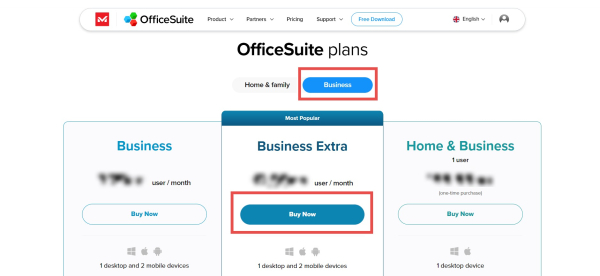
Step 2: Navigating to the Payment Page and Adding Seats
After clicking "Buy Now," you will be automatically redirected to the Payment page. This page will display the details of your selected plan, along with the total price. This is where you can review the number of seats and the associated costs.
On the left-hand side of the Payment page, you’ll see an option to adjust the number of seats you wish to purchase. Enter the desired number of seats in the provided field. As you adjust the number of seats, the total price displayed on the Payment page will update automatically.
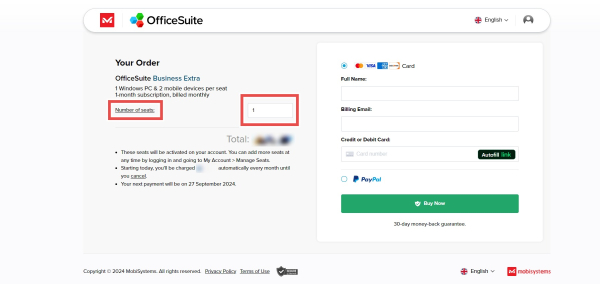
Keep in mind that each seat purchased grants access to OfficeSuite on one Windows PC and two mobile devices.
Step 3: Post-Purchase Management
1. After your purchase is complete you will receive a confirmation email with your order details, including the number of seats purchased and instructions on how to get started. You can manage your subscription via your MobiSystems account.
2. Under "Subscriptions and Products" select your Business Plan to manage it.

3. Go to the "Seats" section to make adjustments to your seat allocations.
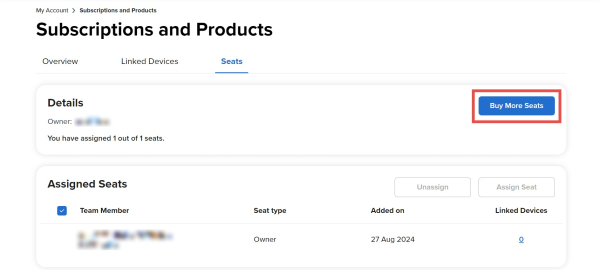
4. When you click "Buy More Seats" you will be taken back to the Payment page where you can adjust the number of seats. Your total subscription cost will update accordingly.
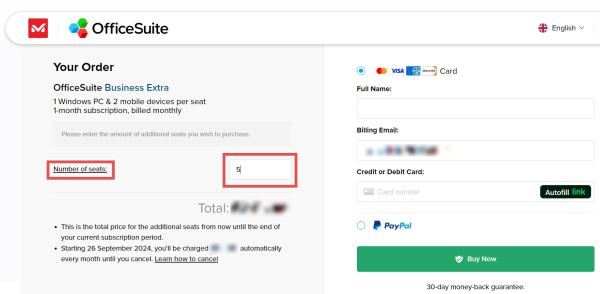
Should you need any help during this process, our support team is available to assist you. You can reach out to us for any questions related to your license, seat management, or billing.
Subscription Journey - From Trial to Renewal
To start an OfficeSuite subscription through the MobiSystems website go to our Pricing page. You can choose between our Home & Family and Business plans, depending on your needs.
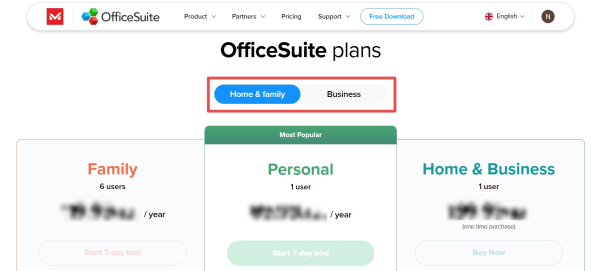
To compare the features of the different plans scroll down the page to the Compare features section.
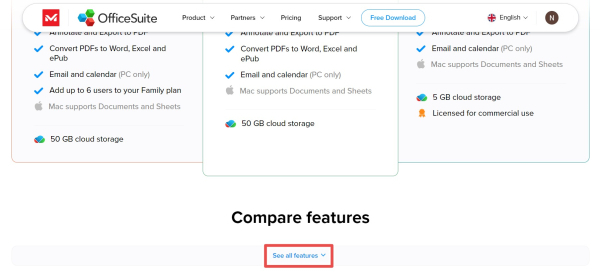
Note: For the moment our Home & Family subscriptions are only available on a yearly basis, while our Business plans are only available on a monthly basis. The Home & Business plan is a lifetime subscription (one-time purchase).
How to Subscribe
1. Starting a Trial
We offer a 7 days free trial, so that you can test our product before commiting to a full time subscription. Before you start a trial, make sure you are signed in with your MobiSystems account.
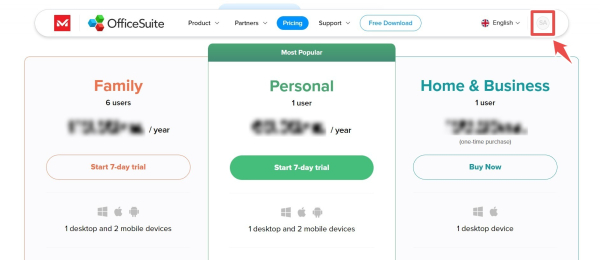
Once you are signed in and you have chosen your preferred plan, click on Start 7-day trial. You will be taken to the secure payment window. Enter your info and confirm by clicking Start Free Trial.
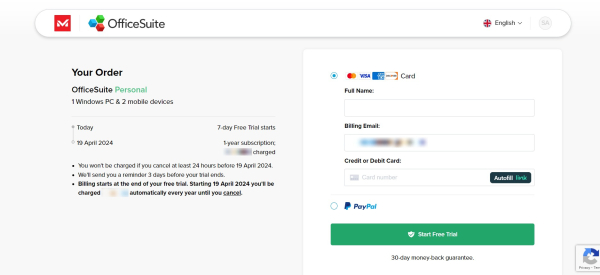
Since this is a free trial you won't be charged at the time of "payment" and you won't be charged at all if you cancel the subscription at least 24 hours before the end of the 7 day period. You will see the exact dates when you go through the process yourself.
Once done, you will be taken to your MobiSystems account page where you can see a confirmation for your new trial.
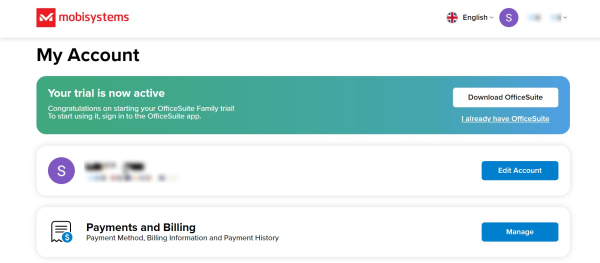
You can check all your active trials and subscriptions if you scroll down to the Subscriptions and Products section. There you can View the details of your trials and subscriptions and manage them.
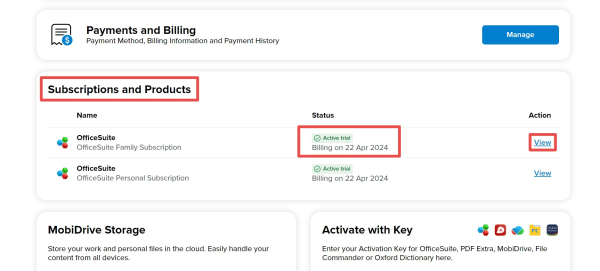
2. Subscribing to the Service
Three days before the end of your trial we will send you a reminder via email. If you decide to continue, your trial will automatically switch to a full time subscription on the 7th day of your trial and you will be charged. You will receive a confirmation email that your trial ended and you were charged.
3. Renewal
Your subscription will be charged automatically every year/month (depending on your specific billing cycle) until cancelled.
4. Cancellation
If you cancel an already paid subscription, you'll still be able to use it until the end of the billing cycle. Once the billing cycle ends, the subscription will end and you won't be charged anymore.
Note: Have in mind that prices are displayed in your local currency. Additionally, the subscription journey may vary as per platform (Play Store, App Store, Amazon, Microsoft Store, etc.). The different stores may offer different billing cycles specific to that store (1 year, 1 month, 7 days, etc.).
Change your billing info on the MobiSystems website
To change the billing info associated with your OfficeSuite license/subscription made through the MobiSystems website do the following:
1. Sign in to your MobiSystems account.
2. Under Payments and Billing, click on Manage.
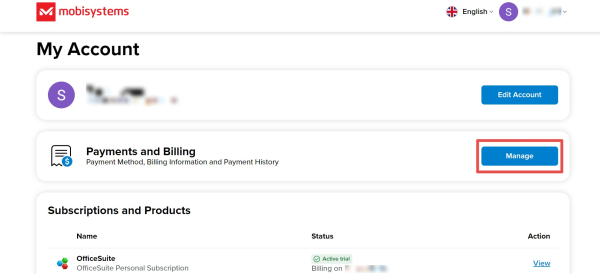
3. Under Payment Method, click Update.
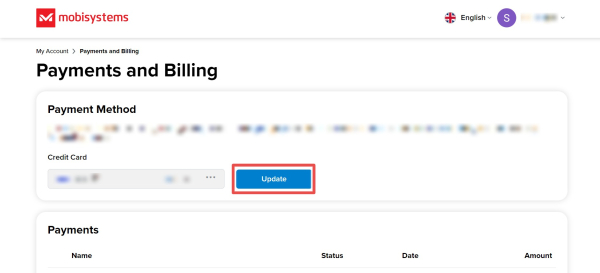
4. Enter the info of your new card, then click Save.
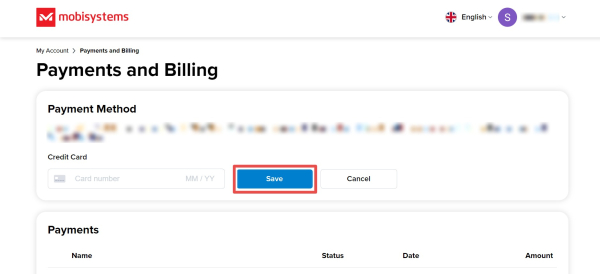
Have in mind that if you purchased your OfficeSuite license through a third party (such as Google Play Store, the App Store, Amazon, Microsoft Store, etc.) you should change your billing info through their platforms directly. You can find instructions on how to do so here.
Change your billing info on the Amazon store
To change the billing info associated with your OfficeSuite license/subscription made through the Amazon Store do the following:
1. Go to Your Subscribe & Save Items.
2. Select the subscription you'd like to change. A popup window opens.
3. Select Change payment.
4. Select a new payment method and select Continue.
5. If you have additional subscriptions, you can apply your changes to all of your subscriptions.
6. Select Apply your changes.
Your subscription change will take effect on your next delivery.
Change your billing info on the Microsoft Store
To change the billing info associated with your OfficeSuite license/subscription made through the Microsoft Store do the following:
1. Sign in to the Payment options page with your Microsoft account. If you can't sign in, try troubleshooting issues with your Microsoft account.
2. Select Add a new payment method.
3. Select the type of payment method you want to add, add your info, and select Save.
Change your billing info on the App Store
To change the billing info associated with your OfficeSuite license/subscription made through the App Store do the following:
On your iPhone, iPad, or Apple Vision Pro:
1. Open the Settings app.
2. Tap your name.
3. Tap Payment & Shipping. You might be asked to sign in with your Apple ID.
4. Tap Add Payment Method.
5. Enter the payment method details, then tap Done.
On your Mac device:
1. Open the App Store.
2. Click your name. If your name doesn't appear, click the Sign In button, sign in with your Apple ID, then click your name.
3. Click Account Settings. You might be asked to sign in with your Apple ID.
4. Next to Payment Information, click Manage Payments.
5. Click Add Payment.
6. Enter the payment method details, then click Done.
Change your billing info on the Play Store
To change the billing info associated with your OfficeSuite license/subscription made through the Play Store do the following:
1. Sign in to your Google account and go to Subscriptions.
2. Find the subscription you want to edit and click Manage.
3. Under the card you’re currently using to pay, click Change payment method. If you don’t see this option, click Manage payment methods.
4. Choose a new payment method.
5. Choose Submit.
On Google Play Store you can set a back up payment method:
1. Sign in to Subscriptions.
2. Find the subscription you want to edit and click Manage.
3. Under the card you’re currently using to pay, click Change payment method. If you don’t see this option, click Manage payment methods.
4. Choose Update backup payment method.
5. Choose a payment method.
6. Choose Submit.
Have in mind that on Google Play Store some payment methods can't be used for subscriptions. For more info contact Google support.
- Version14.4.51679
- UpdateSep 12, 2024
- DeveloperMobiSystems
- CategoryBusiness
- Requires AndroidAndroid 7.0+
- Downloads7M+
- Package Namecom.mobisystems.editor.office_with_reg
- Signature29f76ebc58092aebc8fabc3e8f42107e
- Available on
- ReportFlag as inappropriate
-
NameSizeDownload
-
151.03 MB
-
142.08 MB
-
134.40 MB


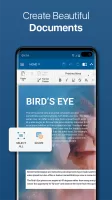
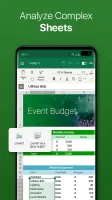
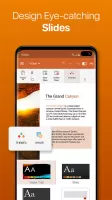
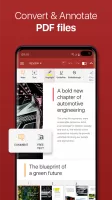
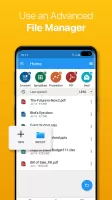
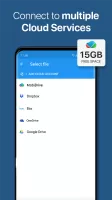
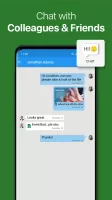
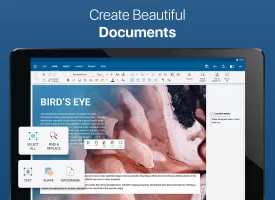
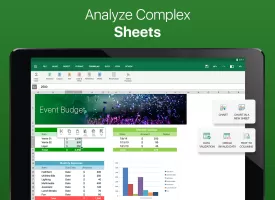
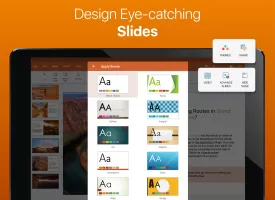
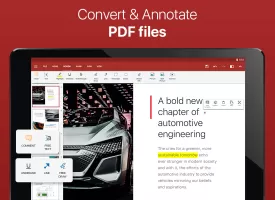
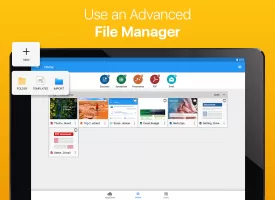
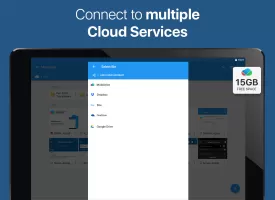


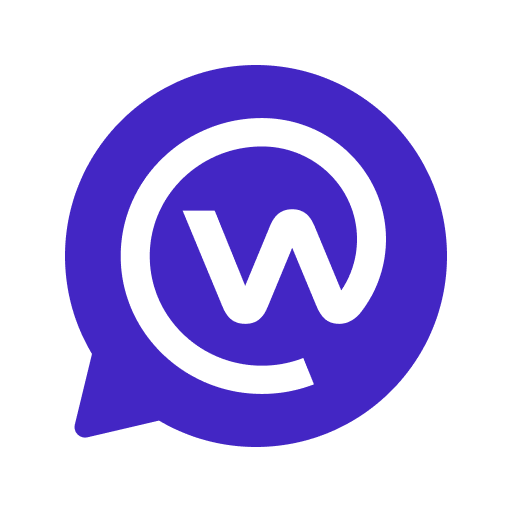

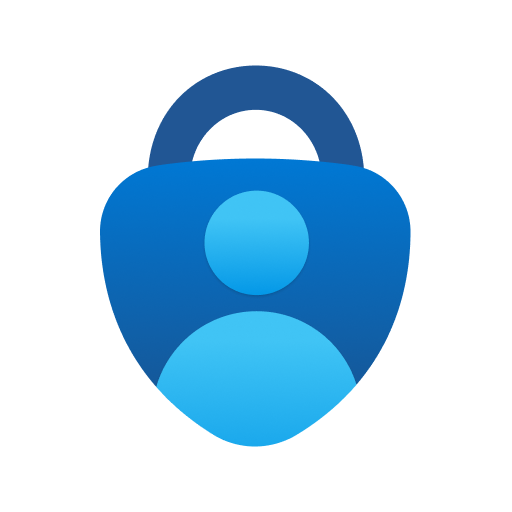

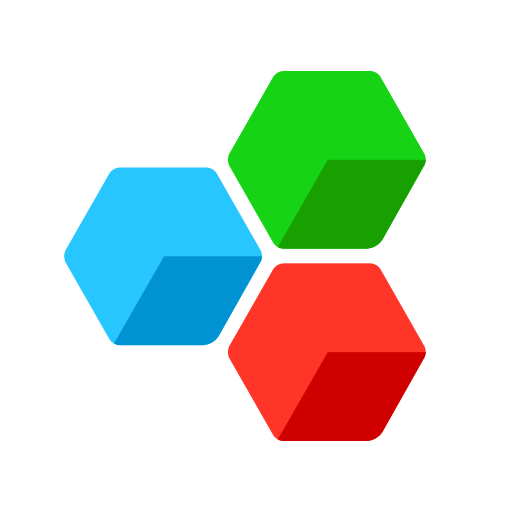
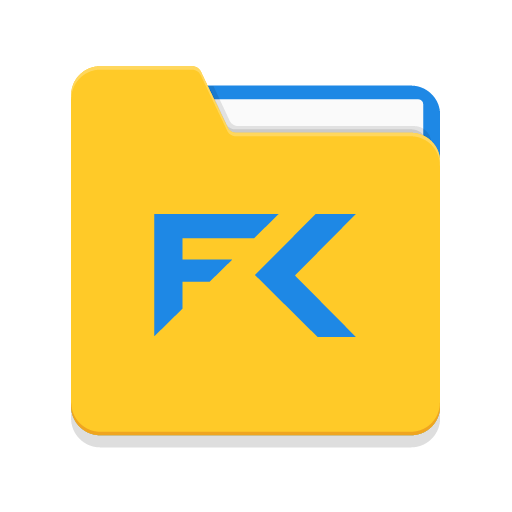

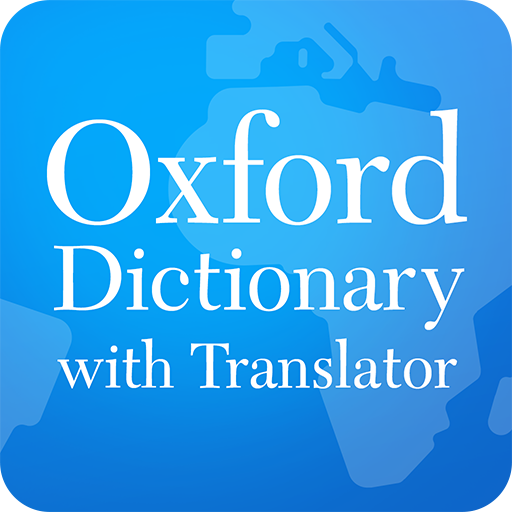








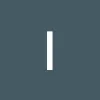

Easy to open and edit documents
fast and reponsive
ppt features not working properly
doesnt open after trial