Open Camera - Capture & edit photos
Capture crisp photos and videos with advanced settings and features.
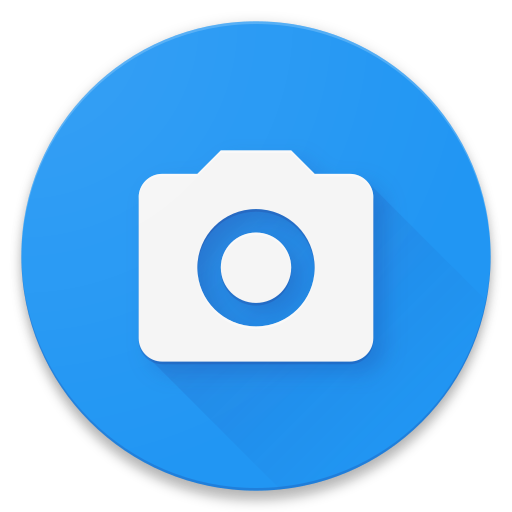
- 1.54.1 Version
- 4.5 Score
- 53M+ Downloads
- Free License
- 3+ Content Rating
Open Camera: Your Free, Feature-Rich Photography Tool
Open Camera is a versatile, free-to-use camera app designed to give you full control over your photography experience. With a wide array of features, it caters to both casual users and photography enthusiasts, ensuring you can capture the perfect shot every time.
Key Features:
Auto-Leveling
Automatically ensures your photos are perfectly level, even if your hands aren't.
Comprehensive Camera Controls
Scene Modes: Choose from different modes to match your shooting environment.
Color Effects: Apply various effects to enhance your photos.
White Balance & ISO: Adjust to get the perfect exposure and color tone.
Exposure Compensation/Lock: Control light levels and lock them for consistent shots.
Selfie with Screen Flash: Take bright selfies even in low light.
HD Video Recording: Capture high-definition videos with ease.
Remote Control Options
Timer with Voice Countdown: Set a timer and get ready for the shot with an audible countdown.
Auto-Repeat Mode: Automatically take multiple photos with customizable delays between each shot.
Noise Detection: Capture photos remotely by detecting noise, perfect for hands-free shots.
Customizable Controls
Volume Keys: Use your device's volume buttons to take photos, zoom, or perform other functions.
User Interface: Customize the UI to suit your preferences.
Upside-Down Preview: Flip the preview image when using compatible lenses.
Grid & Crop Guides
Overlay grid lines and crop guides to help you frame your shots perfectly.
GPS Location Tagging
Tag your photos and videos with your GPS location, including compass direction.
Photo Details
Date & Timestamp: Add the date, time, location, and custom text to your photos.
Video Subtitles: Store data within video subtitles for easy reference.
Panorama Mode
Capture wide-angle shots, including with the front camera.
Open-Source & Ad-Free
Open Camera is completely ad-free and open-source, with links to the source code available on the website.
Advanced Features
HDR Support: High Dynamic Range for balanced exposure.
Exposure Bracketing: Take multiple shots at different exposures for merging later.
Camera2 API: Access manual controls for focus, ISO, and more.
RAW Files: Capture in RAW format for maximum editing flexibility.
Burst Mode: Take multiple shots in quick succession.
Noise Reduction: Use low light night mode and dynamic range optimization for clearer images.
On-Screen Tools: View histograms, zebra stripes, and focus peaking while shooting.
Focus Bracketing: Capture multiple shots with varying focus for perfect depth of field.
Quickstart Guide:
Taking Photos: Point your camera, then press the blue circular icon to snap a photo. For focus and exposure control, tap the screen where you want to focus.
Zooming: Use the slider next to the photo button or pinch the screen to zoom in or out.
Volume Keys: By default, use the volume buttons to take photos. Customize this in the settings to zoom instead.
Viewing Photos: Tap the gallery icon to see your latest photos or videos, saved in the Open Camera folder by default.
Screen Display: The screen stays on while Open Camera is in the foreground. Turn off your device's display manually if needed.
Frequently Asked Questions
How can I save to my external SD card?
This depends on your Android version:
Android 4.3 or below - Select Save location under Settings/"More camera controls", and navigate to a folder on your SD card. Unfortunately the path varies depending on the device, so you'll have to look this up or find it out yourself - it's usually one of the folders inside /storage/ (press "Parent Folder" until you're in "/storage/") or /mnt/ (press "Parent Folder" until you're in "/", then select "mnt"). Then have a look inside one of the folders in there - note that confusingly it won't be "sdcard", but will be named something else, e.g., "extSdCard".
Android 4.4 - Unfortunately it is not possible for 3rd party apps to write to external SD cards. This is not a bug or missing feature in Open Camera, rather that access to external SD cards was blocked in Android 4.4, and new methods to access them did not appear until Android 5.
Android 5.0 onwards - The restrictions on SD cards introduced in Android 4.4 still apply, however instead you can enable Settings/More camera controls/"Storage Access Framework", and this should allow you to save to external SD cards. If when choosing a folder, you only see "Recent", you may need to click on the three dots at the top right to open the menu, to enable showing the drives (e.g., "Show internal storage").
Android 6.0 onwards - From Android 6, some devices support "Adoptable Storage" allowing you to select to use an SD card as internal storage. Note that not all devices support this, even if running Android 6 or later. If your device doesn't support this, or you want to instead use an SD card as "portable storage", you'll have to use the Storage Access Framework method as with Android 5.
Can you implement disabling shutter sound for my phone?
If Open Camera shows the option Settings/"Camera API", then changing to "Camera2 API" means you'll be able to disable shutter sounds under "Settings/More camera controls...". When not using Camera2 API, if the option "Shutter sound" under "More camera controls..." isn't shown, then it's not available. There are possible workarounds for some of these devices (which is why some third party camera applications may be able to silence the shutter), though the issue is these don't work on all devices, and tend to use methods that Google now discourage. The fault is with the device for not supporting standard method for cameras to disable the shutter sound on Android. In particular, if under Settings/About you see that "Can disable shutter sound?" says No, it means the device's camera API is telling 3rd party camera apps that shutter sound can't be disabled (so either it can't do it, or the API is lying - either way, this should be reported to your manufacturer).
Photos or videos fail to save!
Firstly, if you're trying to save to an external SD card, see "How can I save to my external SD card?" above. Otherwise:
If Settings/More camera controls/"Storage Access Framework" is enabled, in some cases the permission may be lost, try rechoosing the save location (from Settings/More camera controls/"Save location").
If not using Storage Access Framework, but you have changed the save location, it may be you've chosen somewhere where applications don't have permission to save files.
Or sometimes simply restarting the devices fixes such problems.
I switched to a new phone, and now something doesn't work!
Google's auto-backup will typically transfer settings to a new phone, but this may mean a camera-specific setting is no longer relevant. In particular, if you set a non-default save location, it may be that the path is not valid on the new device, or if using Settings/More camera controls/"Storage Access Framework", you may need to rechoose the save location (from Settings/More camera controls/"Save location") to grant permission to the new device. You can use Settings/Settings manager/"Reset settings" to reset Open Camera to its original state, to rule out any issues from an Android backup from another device.
My pictures are being rotated/cropped!
This likely means the auto-level option is on. (If they're being rotated even when the phone is held level, it may mean the accelerometer sensor on your device isn't calibrated.) It's off by default, but you may have accidentally switched it on. To turn off, go to the "popup" menu and untick Auto-level.
Why doesn't Open Camera support dual / multiple cameras?
Open Camera supports cameras that are made available to third party applications, although you may need to set Settings/"Camera API" to "Camera2 API". When using Camera2 API. many devices expose multiple cameras via the zoom - zooming out to less than 1x switches to the ultra-wide camera, zooming in automatically switches to the telephoto when required. On other devices, the cameras can be manually switched by using the switch multi-camera icon. Note that some devices don't allow third party applications to use their extra cameras, either via zoom or by explicitly switching to the camera. In such cases Open Camera cannot access them.
But another third party camera app can access the extra cameras on my device, why can't Open Camera?
On some devices, it may be possible to access the camera by ignoring what the device claims, and trying to access the camera IDs anyway. This is a hack - on other devices, this will lead to buggy behaviour where cameras are exposed that hang or otherwise don't work. The problem here is that the device does not support exposing the cameras to third party camera applications via the Android camera API.
But can't you use the hacky method to access the extra cameras anyway?
Put it this way: you paid hundreds of pounds for a device from a large company with lots of resources, but you want the free application to do the extra work to workaround the device's limitation, even when it's a hacky method? Sometimes I do implement workarounds for device limitations - but it is risky to do so here.
Why doesn't Open Camera support the maximum video resolution on my device?
If you are using Camera2 API, make sure that you're not in slow motion mode (see "Speed" under the popup menu), and you don't have a non-default frame rate set (under Settings/Video settings). If a high speed frame rate is in use, then this usually limits the maximum video resolution. If this isn't the case, then it may be that the device isn't exposing the highest video resolution to third party applications (e.g., this is common for 4K/UHD video resolutions on older devices, especially if Camera2 API isn't enabled).
Why doesn't the FPS/bitrate setting for video work?
These settings only give "recommendations" to the camera, and there is no guarantee that they will be met. For best chance of success, try setting Settings/"Camera API" to "Camera2 API".
But my camera can do 60/120FPS, so why can't Open Camera?
High frame rates often are achieved only by the "stock" camera app (or "mods" of it) because these are written for a specific device and don't have to go through the standard Android camera API. Some devices do now support high speed frame rates when Camera2 API is enabled.
Why doesn't Open Camera show 23MP resolution on my Sony Xperia, only 8MP?
This was a problem on older devices and/or with the old Camera API because of Sony not making this available to third party camera applications. On newer Sony devices, this should become available if you set Settings/"Camera API" to "Camera2 API".
Why does the resolution of my photos not match the specified camera resolution?
This happens if auto-level is enabled. The image is rotated to be level, which means the resolution (and aspect-ratio) will change.
Why can't I change the ISO?
Even if your device supports ISO, this may not be made available through the standard Android API for 3rd party camera apps to use.
Why doesn't touch to focus work?
Touching the screen should allow you to choose a particular region to focus on. If this doesn't work:
Check the focus mode (under the popup menu), for best results you usually want Continuous or Auto focus modes.
Check that Settings/"Face detection" is disabled (focus regions aren't possible in face detection mode).
Some devices or cameras (especially front cameras) don't support touch to focus.
I get "FAILED TO OPEN CAMERA"
In some cases this is fixed by restarting Open Camera, or otherwise make sure nothing else is using the camera (including the torch being enabled). In some cases a phone gets into a state where the camera can't be opened, which is fixed by rebooting. If it persists even after restarting your device, try other camera applications in case the camera is faulty.
Why has Open Camera stopped working properly?
If something stops working in Open Camera first try a reboot of your device. If that doesn't resolve the problem, try resetting the settings to the defaults (under Settings/Settings manager/"Reset settings"), or try reinstalling the app (or go to your device's App Settings and select "Clear data" for Open Camera) to reset it to its initial conditions. Obviously ideally this shouldn't happen, but can be a way of working around any unresolved bugs that appear. If something stops working in an upgrade to a new version of Open Camera, and the problem isn't resolved by a reinstall/Clear data, please let me know, but in the meantime you can install the older versions from the our sourceforge opencamera files site.
Why doesn't the preview display match the resultant photo/video? One of them is cropped.
Firstly, make sure that Settings/Camera preview/Preview size is set to "Match photo size (WYSIWYG)". However if that doesn't fix the problem, this is a limitation on some devices and photo/video resolutions (it happens if the device doesn't offer a "preview" with the same aspect ratio as the chosen photo/video resolution). A workaround may be to try a different resolution for photos and/or videos.
Why isn't Open Camera available in my language?
I can only speak English I'm afraid. Please contact me if you're willing to do a translation (this doesn't require any knowledge of Android programming, it's just a case of translating a set of strings in a text file).
Why is the non-English translation of my language incomplete?
Scene modes and color effects aren't currently translated, as these are just strings returned by the camera. Also note that even if I get someone to translate Open Camera, when I later add new features/options, this may require additional strings which aren't translated. I don't have a team of paid translators, so it's not always possible to keep translations up to date :)
The non-English translation is wrong!
I can only speak English, and am dependent on other people to offer translations. If you think a particular translation is inaccurate, please let me know.
Why is the screen forced to maximum brightness?
If you don't like this feature, you can switch it off by going to Settings/On screen GUI/Force maximum brightness.
Does Open Camera support selfie sticks / bluetooth remotes?
Open Camera has support for some selfie sticks though different sticks work in different ways, so it's hard to guarantee this. Sticks and bluetooth remote controls which work by triggering a volume key press should work (and the behaviour can be configured by Settings/More camera controls/"Volume keys").
Why is auto-level slow?
This feature requires doing a decompress of the JPEG data, followed by a rotation of a multi-megapixel image, then recompressing, which typically results in a short pause on most devices. And as devices get faster CPUs, they typically come with cameras with even bigger megapixels! This is why I've made it optional (and you can set the volume control to quickly switch it on and off if you like).
Why is auto-level for photos only?
Doing auto-level for video is a massively harder problem. This wouldn't be possible in real-time - rotating images causes a noticeable pause as it is, imagine having to do that for every frame. Also the rotation angle wouldn't be constant, so it's a much harder problem figuring out what the correct result should actually be.
Can I launch a different gallery app when I press the gallery icon? Why doesn't Open Camera have its own gallery app?
If you have more than one Gallery app on your device, you should be given the choice which to use when you press the gallery icon. If one app is already set up as the default and you want to change it, then go to the App Settings for that app, and under "Launch by default" (or something like that) it will list if it is set as the defaults for any actions, with an option to clear them. There are plenty of gallery apps for Android, and it seems better for users to have this choice, rather than Open Camera having its own custom gallery.
Clicking on the thumbnail icon only shows the photo briefly?
This can happen if you've changed the save location for photos/videos to one that is not typical (e.g., not inside DCIM/ ). Some gallery applications will not show a photo in such cases.
Why does Open Camera have ads?
Open Camera does not have ads in the application (there may be ads on the online webpage you're reading now, but not in the app). There are however some clones on Google Play with ads inserted. Please ensure that you've downloaded from one of the places listed above on this page.
Does Open Camera support features like manual controls for exposure/ISO/focus, and RAW?
Set Settings/"Camera API" to "Camera2 API" for such features (if the option isn't there, it's not supported on your device). This is turned off by default as some devices have poor behaviour.
My device has Android 5 or later, why can't I select the Camera2 API?
Some Android 5+ devices only have "legacy" Camera2 support, which means it isn't any better than the original Camera API. Open Camera doesn't support enabling Camera2 on such devices.
Does Open Camera support HDR+, or use the Pixel's Visual Core?
If you have a Google Pixel with Pixel Visual Core, then Open Camera should be using HDR+ when the following settings are set: Photo Mode Standard, flash off (or auto if the flash doesn't fire), white balance auto, color effect none, no exposure compensation, no manual ISO/exposure, no RAW. HDR+ should be supported in both old and Camera2 API. See this thread for more discussion. Note that some Google Pixels (e.g., 3a) do not have a Pixel Visual Core chip, and may not support HDR+ in third party camera applications (see this thread).
Why isn't Panorama supported on my device?
To support panorama in Open Camera, this requires Android 5+, a gyroscope and compass, and at least 256MB of "large heap" memory (note, this isn't the same as the device's RAM). Bear in mind that even if your device supports panorama, with Open Camera I have to support thousands of Android devices, and I don't have the luxury of targetting functionality towards one particular device.
Why doesn't Open Camera's HDR images look like other HDR camera apps?
There are a great many different ways of applying a HDR algorithm, some may do better or worse in different circumstances; some may look more or less pleasing depending on what you are after. Also note that some camera apps use "HDR" to mean "apply a whacky-looking filter". Whilst HDR filters can be used to apply a rather unreal or vivid image, for now Open Camera's HDR is more geared towards capturing the range of exposures.
Why doesn't Open Camera's HDR photos look as good as other HDR photos I see?
Firstly, see the previous question. Beyond that, many HDR photos you see on the Internet may have been manually processed in HDR software that allows the user to tweak settings for optimal results for a given image. Such photos may have had additional processing done. Open Camera's HDR algorithm tries to get the best results for most purposes automatically, but isn't going to beat manual editing.
I ran out of space while recording video, and the video is corrupted, how can I get it back?
Firstly, this sadly isn't an Open Camera bug - it's an issue that the video recording API doesn't stop or report an error when storage runs out. As a workaround, Open Camera does try to stop videos when storage space is low (although note this workaround may not be feasible in some cases if saving to non-default locations). In order to recover a file, you can try "MP4Fix Video Repair Tool" by Smamolot (com.smamolot.mp4fix) (not affiliated with me or Open Camera!).
My device ran out of power while recording video, and the video is corrupt! How can I get it back?
This can happen if the device is very slow at processing the video file after stopping, and this doesn't finishing when the device powers off. Open Camera will stop the video in advance of the device shutting down to help reduce this risk (see "Critical battery check" option), but if this still happens, the best hope is to try MP4Fix, see the previous question. Note that if this happens, it isn't an Open Camera bug - it's a problem that will happen on any device where the device shuts off before the video can be processed.
Does Open Camera support external USB cameras?
Unfortunately Open Camera does not support USB cameras. These don't seem to use the standard Android camera APIs, and it would be a lot of work to add support for these.
I don't like the UI!
The UI for Open Camera has improved significantly over the versions (both in terms of having a consistent look, and the operation), so this criticism seems to have gone down, but there's always room for improvement! However, in order for me to improve, please be specific: comments like this could mean all sorts of things, such as the style of the icons, the arrangement of the icons, wanting more things on the main screen, wanting less things on the main screen, preferring swipes to icons, wanting it easier to change certain options, or even that some devices may have a bug that I'm not aware of. Also bear in mind that some preferences may be a matter of opinion and it's not possible to get an app that satisfies everyone (e.g., some camera apps hide everything behind popup menus that you swipe to enable; others have as much on screen as possible - I try to achieve a balance in Open Camera).
Why is the UI cluttered?
Under Settings/"On screen GUI", there are options to disable various controls and so on from the main view.
Can I use the Open Camera source code in my app?
The Open Camera source is available under the GPL (see Licence), and can be used for free, including commercially, if you follow the terms of that licence (this means making the source of your app available under a GPL-compatible licence).
What's New:
Improved UI icons and smoother zoom for Camera2 API.
New on-screen icon to enable/disable focus peaking.
Support for themed/monochrome app icons.
Bug fixes and performance improvements, especially for video subtitles.
App Support:
Bug Reporting: If the app crashes, use Google’s “Report” feature. For issues, check the FAQ, reboot your device, or reset settings. Test with other third-party camera apps to see if the problem persists.
Contact for Bugs: Report bugs [here](insert link) and include information from the "About" section in Settings.
General Inquiries & Suggestions: Use the forums or email at mark.harman.apps@gmail.com. Note that while all emails are read, responses may not be possible for every inquiry due to high volume.
With Open Camera, you have a powerful, customizable tool at your fingertips, perfect for both casual photography and advanced shooting techniques. Download today and start capturing stunning images with ease!
Important Notes:
Device Compatibility: Some features may not work on all devices due to hardware limitations or Android version differences.
Disclaimer: Test the app on your device before using it for important events like weddings.
- Version1.54.1
- UpdateApr 10, 2025
- DeveloperMark Harman
- CategoryPhotography
- Requires AndroidAndroid 5.0+
- Downloads53M+
- Package Namenet.sourceforge.opencamera
- Signatured7b507bdaadd7a6c8458d5c2d876e666
- Available on
- ReportFlag as inappropriate
-
NameSizeDownload
-
4.81 MB
-
4.81 MB
-
4.66 MB



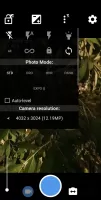

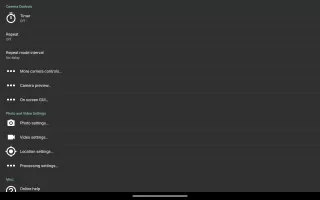


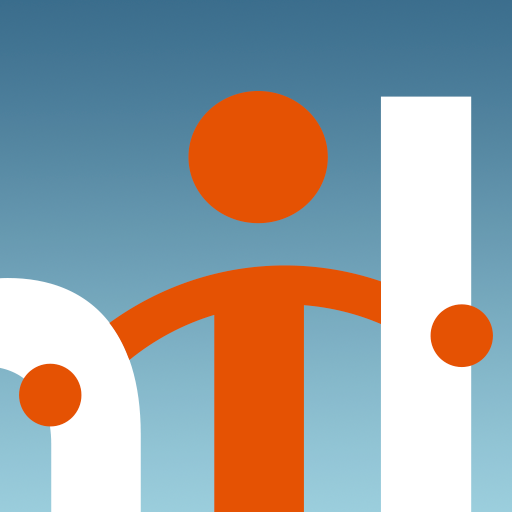










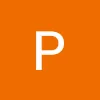
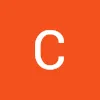



boost phone capacity
so many different features and settings
inability to switch between cameras