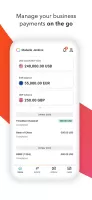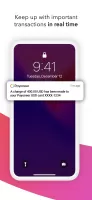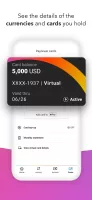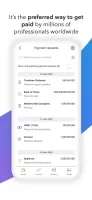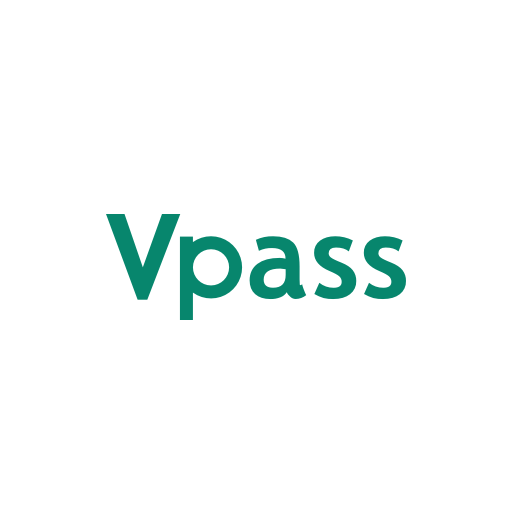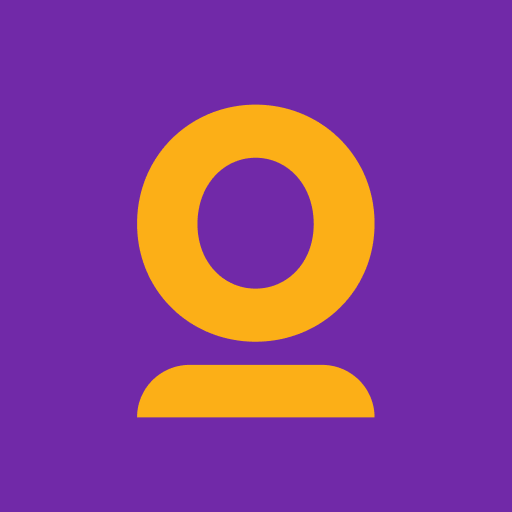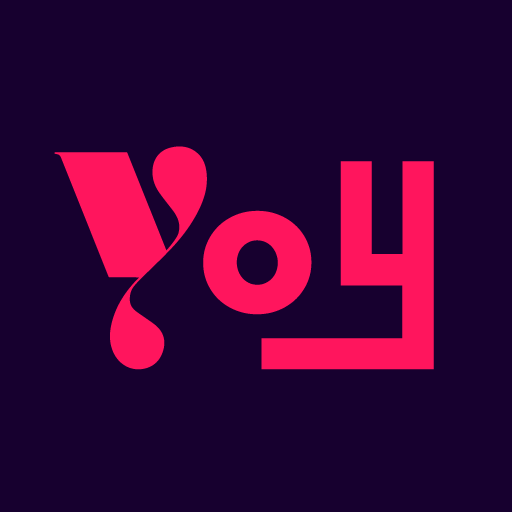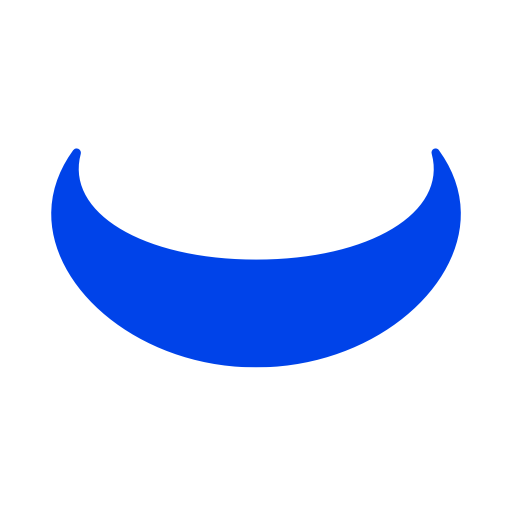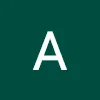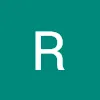Payoneer - International money transfer
Global payments made easy for American freelancers and businesses
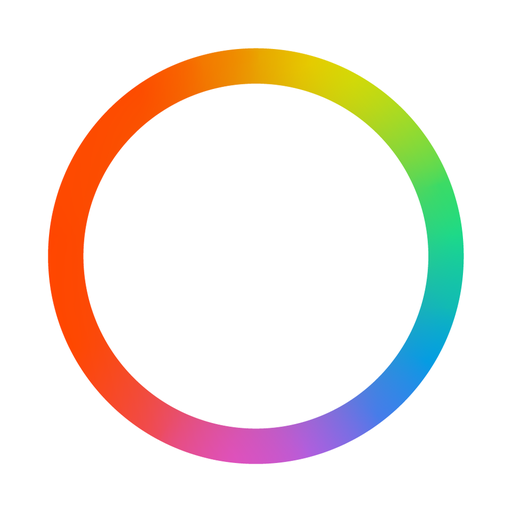
- 7.8.0 Version
- 3.0 Score
- 4M+ Downloads
- Free License
- 3+ Content Rating
Say goodbye to the headaches of juggling multiple payment platforms and hello to Payoneer--your new financial bestie. With us, you can slide into payday like a boss, sending and receiving funds with ease. So why stress when you can impress? Let's team up and simplify the money game together - seamless transactions await!
Payoneer serves as the premier platform for facilitating international payments for businesses. Our primary goal is to streamline global commerce in order to empower businesses to expand their horizons. Professionals worldwide rely on our platform daily to simplify their business transactions.
What Can You Achieve with Payoneer?
Receive payments from various marketplaces, platforms, and clients
Accept payments from clients and marketplaces located globally. Receive funds in major global currencies such as USD, EUR, GBP, JPY, CAD, AUD, and more through Payoneer receiving accounts. Withdraw money directly to your local bank account in over 150 countries and currencies, or use the Payoneer card at ATMs.
Make payments to freelancers, service providers, suppliers, and contractors
Send international payments to over 200 countries, avoiding delays and expensive hidden fees associated with wire transfers. Payoneer is the preferred payment method for millions of freelancers and businesses worldwide.
Monitor your business transactions from start to finish
Keep track of your previous inbound and outbound payments and check your balance dashboard in multiple currencies. Conveniently manage currencies with competitive exchange rates, allowing you to control the currencies you hold and pay your suppliers in their preferred currency.
Benefit from features tailored to sellers
Settle your Value-Added Tax (VAT) in several countries and receive financing offers for your Amazon and Walmart stores. Quickly access funds in your account to grow your business in various ways, with the option to settle gradually without impacting your cash flow.
Conduct business confidently with Payoneer's support
Our multilingual customer support team is ready to assist you 24/7 in over 20 languages through phone, email, Live Chat, and social media. We are committed to ensuring your experience is seamless. Whether you are sending or receiving payments, we are just a few clicks away to offer assistance when needed.
How to use Payoneer
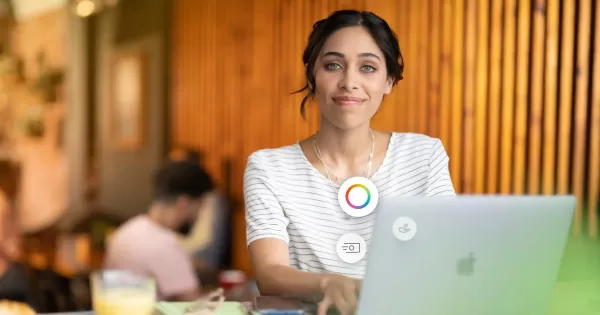
Want to make and receive cross-border payments with ease? Payoneer gives you access to a universe of opportunities to make international payments, receive funds, and much more to run your global business. Read on to learn about how to get started using Payoneer today.
How do I set up my Payoneer account?
To receive global deposits and payments, open a Payoneer account! The account setup requires basic info and takes approimately three business days to be verified. Once verified, you’re ready to receive payments.
Alternatively, if you are working with a company that offers Payoneer as a direct payment solution, just select Payoneer as your payment method and sign in to your account.
Note that your username is the email address associated with your Payoneer account.
How do I receive payments with Payoneer?
Payoneer offers you several ways to get paid. Receiving accounts allow you to accept funds straight into your Payoneer account. They act just like bank account details would.
There are two types of receiving accounts: local receiving accounts, which let you get paid via local bank transfer from companies in different countries as if you had a local bank account in that country, and SWIFT (Wire) receiving accounts, which let you get paid by wire transfer worldwide. You can use a SWIFT (Wire) receiving account to receive payments from companies located in countries where local receiving accounts aren’t supported.
Local receiving accounts work just like a bank account. Just request a local receiving account for the country and currency you need. We’ll provide bank details which you can give to the client or marketplace you need to get paid by.
The company uses these details to send you a bank transfer and the funds land your Payoneer account. You can then withdraw the funds to your local bank account or to your Payoneer card, which you can use at ATMs, stores, or online anywhere Mastercard® is accepted. You’ll also have the chance to check the status of any payment quickly on the web or via the Payoneer mobile app.
Companies can transfer payments using your receiving account details, but you cannot charge your receiving account. Any charge attempts will be declined.
How do I send a payment?
Using Payoneer to send money is convenient. Send payments to nearly anywhere in the world quickly and easily!
It works like this: Simply sign in to your Payoneer account on the web or the mobile app, click “Pay,” and then “Make a Payment.” Next, enter or select the email address of the person or company you want to pay, choose your payment method, and enter the amount you wish to pay. Type in a brief description of what you are paying for, click “Pay Now,” and you’re all done. We will send your payment immediately and your recipient will usually receive it within two hours. You will receive a notification when the recipient has received the funds. You and the recipient can track your payment status at any point. Want to keep track of multiple account payments on the go? No problem, just use the Payoneer mobile app. It’s that easy!
How do I request a payment?
Payoneer allows you to request a payment from anyone in the world by sending a request straight to their email.
Simply enter the client’s details and requested payment amount, attach an invoice or create one, and submit. That’s it! On the other end, the client is notified of the payment request and can pay the request immediately with a credit card or a bank transfer. You can track your payment request’s status and receive a notification once payment has been made. You can withdraw funds to a bank account or use them to pay for other Payoneer services when the funds are available. Want to see the whole process in action? Check out our video tutorial.
How do I withdraw funds to my bank account?
Easily withdraw funds quickly and then transfer those funds to local banks. Use the web or mobile app to withdraw!
To withdraw funds to your bank account, simply sign into your Payoneer account and click the “Withdraw” tab. Select “To Bank Account” and enter the bank details where you want to receive your funds. Review the details, confirm them, and click ‘Withdraw.” That’s it! We will send you a confirmation with your withdrawal details, and you will receive your funds within 2-5 business days. The process is just as simple and secure when you use the Payoneer mobile app to withdraw funds from your account too!
How do I get a Payoneer Card?
With a Payoneer card, easily access your funds anytime, anywhere. Your card is linked to your Payoneer balance, available digitally or physically. Use it anywhere Mastercard is accepted: ATMs, stores, and online. Payoneer cards are available in USD, EUR, GBP, and CAD.
Before activating your Payoneer card, you must receive at least 100 USD or the equivalent in your account. If you receive payments in more than one currency, consider ordering a card for each separate currency.
Once your card is active, you can choose the balance to keep your card and control how and when funds are added to your card: top up your card with funds from your Payoneer account balance, either automatically or manually.
Due to local regulations, Payoneer can no longer issue or support cards for customers with a postal or actual address in the Russian Federation or India.
How do I use the Payoneer mobile app?
The Payoneer mobile app is available for both iOS and Android. The new Payoneer mobile app setup is easy and intuitive. Request payments, get paid, and make payments all on the go.
The Payoneer mobile app is constantly updated with new features. You can manage all of your payments and funds. Pay suppliers and contractors, withdraw funds to bank accounts, request client payments, and manage currencies. Check out our new mobile app payment request experience.
Inside the app you can see exactly what’s going on inside your account. Instantly check all your currency and card balances, track all account transactions, and view available funds on your prepaid card (if you have one).
You can also manage your Payoneer Prepaid Mastercards® and handle any card-related activities from the app. Order and activate new cards, find out how much you can get from an ATM, see your recent transaction history, retrieve your card PIN, and get real-time updates with enabled push notifications, all from the palm of your hand.
How do I use working capital?
The Payoneer Capital Advance program gives you access cash now. Future earnings secure flexible working capital solutions today.
Available to Amazon and Walmart sellers as well as any small business owner receiving payments in USD, Payoneer working capital solutions provide adaptable funding that you can tailor to your business needs. Choose from a range of amounts with varying times to settle. The greater the time to settle, the more funds you can get and the greater the opportunity to leverage your funding.
Payoneer sends Capital Advance offers automatically to users for their eligible stores (the stores’ payment history and predicted future sales determine eligibility). These offers are pre-approved without needing personal guarantees or collateral provided in advance. Users receive funds in minutes once they accept an offer.
When you accept a Capital Advance offer, you receive an advance on upcoming marketplace earnings or expected receivables based on your account history. We essentially purchase a part of your future receivables equivalent to the Capital Advance amount, and charge one fixed fee which is settled together, gradually from your future marketplace earnings until the settlement is complete.
How do I use Payoneer Checkout?
Checkout offers sound payment solutions for scaling and growth. Checkout allows you to consolidate earnings from webstores and marketplace, boost conversions, increase revenue, and enhance visibility.
Payoneer Checkout makes it easy to grow your online ecommerce business when you launch or step up your webstore business. Our Checkout payment acceptance solution allows merchants to accept online card payments in several supported currencies from their customers quickly and safely when they shop online at their online stores. Manage independent webstore sales; use as your single-stop shop to view all incoming transactions and manage all your payments in one place. Estimate payment arrivals, issue refunds, and access customer purchase records. Easily navigate the Checkout dashboard to view your sales, refunds, and settlements in various currencies and countries, all on the web or the mobile app. Use Payoneer Checkout integration to allow your customers to pay online.
Why Download the Payoneer App?
The Payoneer mobile app complements your web-based account, providing you with a quick overview of your business payments on the go.
If you have yet to utilize Payoneer, join the multitude of professionals worldwide who already benefit from our secure and prompt payment services! Visit our website to discover more or download the app now to sign up. Did we mention that our app is accessible in over 20 languages?
Congratulations on reaching this point - it seems like you are prepared to elevate your business to new heights. Let's embark on this journey together.
Latest Articles
How to connect your Payoneer account with Zoho Books

To seamlessly integrate Payoneer with Zoho Books, follow these steps:
Prerequisites:
Ensure you have active accounts on both Zoho Books and Payoneer. If you don’t have a Payoneer account, you can easily sign up here.
1. Install the extension:
· Navigate to the Zoho Marketplace and install the “Payoneer for Zoho Books” extension.
2. Configure the payment gateway:
· Once installed, go to Settings > Payment Gateway > Online Payments in Zoho Books.
· Locate the Payoneer card and click Set up Now.
· In the Edit Gateway - Configuration box, click Connect with Payoneer.
3. Connect with Payoneer:
· On the Payoneer page that opens, choose Click Here under “Already have a Payoneer account?” If you need to create a new account, you can do so here as well.
· Sign in to your Payoneer account, navigate to Business Network > Connect Apps, and select Zoho Books from the list.
· Copy your Payoneer Customer ID and Connection Key.
4. Complete integration in Zoho Books:
· Paste the Payoneer Customer ID and Connection Key into the corresponding fields in Zoho Books and click Save.
Creating an invoice in Zoho Books:
1. Navigate to invoices:
· Go to Sales > Invoices in Zoho Books to create a new invoice.
2. Fill in invoice details:
· Enter all necessary details, including your payer’s information.
3. Select payment gateway:
· Payoneer will be automatically selected if set up as a payment gateway. Other payment options will also be available if configured.
4. Send the invoice:
· Send the invoice to your payer via Zoho Books.
Paying a Zoho invoice via Payoneer (for payers):
1. Receiving the invoice:
· The payer receives the invoice and chooses their preferred payment option.
2. Proceed to payment:
· The payer clicks on Proceed to Payment, which opens the Payoneer payment page.
3. Complete the payment:
· The payer selects the payment method on Payoneer and completes the transaction.
Funds will be directly transferred to your Payoneer account once the payment is processed.
By following these steps, you can effectively manage your invoices and payments through Zoho Books using Payoneer, ensuring a streamlined financial workflow.
For more detailed instructions and troubleshooting, refer to the official Zoho Books and Payoneer documentation. Optimize your financial operations with this powerful integration today!
- Version7.8.0
- UpdateDec 17, 2024
- DeveloperPayoneer Inc.
- CategoryFinance
- Requires AndroidAndroid 7.0+
- Downloads4M+
- Package Namecom.payoneer.android
- Signature401987b635b3e6ef19e19f46f6e123e1
- Available on
- ReportFlag as inappropriate
-
NameSizeDownload
-
155.24 MB
-
152.01 MB
-
112.03 MB