PDF Reader: Edit & Convert PDF - PDF edit & convert
Effortlessly edit and convert all your PDF documents with ease!

- tencent_5.5.7 Version
- 3.9 Score
- 13M+ Downloads
- In-app purchases License
- 3+ Content Rating
As the premier PDF editor globally, KDAN PDF Reader encompasses all vital functionalities. It facilitates viewing, annotating, scanning, signing, and converting PDFs across smartphones, tablets, and PCs. Efficiently backup and share files with friends, classmates, or colleagues through email or various cloud storage services (easily shared via Android). *PDF202406* Redeem the code "PDF202406" in Google Play Store to experience KDAN PDF Reader for 15 days. Elevating work quality and productivity has never been simpler!
AWARDS AND RECOGNITION
- TechRadar's Best PDF Reader Apps in 2019
- tom's guide's Best PDF Reader Apps in 2017
- Google Play store's Best Apps of 2016
***WHAT YOU CAN ACHIEVE WITH PDF READER***
Ways to use PDF Reader: Edit & Convert PDF
How to sign PDF on Windows desktop
PDF Reader Windows 10 version specially integrates the Windows Ink workspace officially provided by Microsoft, providing users with a smoother handwriting experience.
Use handwriting tools
1. Open PDF and click the handwriting tool on the upper toolbar.

Select the brush tool and set the color and brush thickness.

2. Depending on the characteristics of your computer, you can choose to write directly on the screen with a stylus or use a mouse to sign. For example, if you are a Surface Pro user, you can write directly on the touch screen.
3. After signing, you can also adjust the size of the signature on the document and drag it to the expected location for the signature.

How to edit text on Mac
Editing text directly in PDF is as easy as editing in Word or other software. If you are used to editing in Office software, you can also consider converting PDF files to Word, Excel spreadsheets or PowerPoint presentation files.
Add or remove text:
1. Open the PDF file and click the editing tool in the upper toolbar to display all editing tools

2. Click the text editing tool to enter the text editing mode

3. Move the mouse and click the place in the file where you want to edit the text content

4. Use the delete key on the keyboard to add, edit, or replace the text content in the original file

5. Click "Save" to exit the editing mode

6. Select "File" > "Save" or "File" > "Save As" to save the edited file.

Change font size and color:
1. Open a PDF and switch to text editing mode
2. Use the mouse to drag and select the text content to be modified

3. For the selected content, right-click to enter the right-click menu and select "Font Size" and "Text Color" to modify

4. Adjust the corresponding settings to modify the content
Individual Subscription Plan
Free Plan Includes:
- Read PDF
- Annotate and mark on PDF
- Freehand writing
- Create signatures
- Form filling
Document 365 AI+
In addition to desktop, you can also use AI features in KDAN PDF Reader and Windows version on mobile and tablet.
USD 99.99/year
- Use all the content in Document 365, including AI features.
- AI automatic redaction
- Document summary
- Explore and review document content
- Proofreading and editing
- Paragraph translation
Document 365
In addition to desktop, you can also use KDAN PDF Reader on mobile and tablet.
USD 59.99/year
- All advanced features can be used across Android, iOS, Mac and Windows platforms
- Text editing
- Split, merge, delete and insert PDF pages
- Convert PDF to Office file format
- Convert text and images to searchable text format
- Protect documents with passwords
Users Review
- What I like about PDF Reader is that I can use it at work, at home, and on a variety of devices. For example, contracts or work-related documents can be quickly signed using KDAN PDF Reader. In addition, by changing the brightness and background color, PDF files can be read more comfortably. In addition, KDAN PDF Reader is very intuitive and easy to use, which fully meets my needs for this type of program.
- PDF Reader has two features that I think are the most outstanding and interesting: First, it is a very complete function that allows me to easily access, manage, edit, and even read documents anytime, anywhere. I can handle special editing tasks on PDF, such as file editing, annotation, conversion, etc. In addition, the interface is very simple and intuitive, and I really enjoy the reading experience provided by the product.
Features you may need
CREATE & ACCESS FILES
• Generate and merge scans into multi-page PDFs
• Import documents from your computer, cloud, or other applications
• Save web or email attachment files
• Access all files within the local folder.
ANNOTATE & REVIEW PDF
• Highlight, underline, and cross out text
• Incorporate predefined stamps such as Approved, Sign Here, Confidential, among others
• Embed shapes and text boxes in PDFs
• Convert text to speech (accessible in Text Reflow mode)
SIGN DIRECTLY ON SCREEN
• Execute signatures on contracts and agreements
• Manage and save signatures internally
EDIT TEXT
• Correct and modify text and typos on PDFs effortlessly
• Promptly amend and refresh current text in existing PDF documents
VIEW FILES
• Support for PDF, text, ePub, and image file formats
• Text Reflow capability
• Horizontal/Vertical scrolling options
• Jump to Page/Text Search
• Bookmark/Outline/Thumbnail lists
MANAGE FILES
• Compress and decompress files
• Rename files and directories
WRITE ON PDFS
• Utilize a stylus or finger for handwritten notes
UPGRADE WITH DOCUMENT 365
Document 365 serves as a holistic cross-device document solution featuring Kdan's top PDF Reader mobile and desktop applications alongside online conversion and fax services.
ADVANTAGES OF DOCUMENT 365:
• Unlock all features in KDAN PDF Reader across all versions – Android, iOS, Windows, and macOS
• Seamlessly operate on smartphones, tablets, and desktops
• Application access control with a password
• Conceal PDF page margins
• Night viewing mode
• Page rotation, reordering, addition, and deletion
• Extract pages from PDFs
• Bi-directional file conversions involving PDFs
• Fax transmission from your devices
• Access to 1 TB storage on Kdan Cloud
• Sharing files with others via generated links
PDF Reader accommodates 11 languages: English, Traditional Chinese, Simplified Chinese, Japanese, Italian, German, Spanish, French, Portuguese, Russian, and Korean.
NEED ASSISTANCE?
For support, contact us at helpdesk@kdanmobile.com.
- Versiontencent_5.5.7
- UpdateSep 12, 2024
- DeveloperKdan Mobile Software Ltd.
- CategoryBusiness
- Requires AndroidAndroid 5.0+
- Downloads13M+
- Package Namecom.kdanmobile.android.pdfreader.google.pad
- Signaturef1e3eed81824db2a4832f070343fdd2a
- Available on
- ReportFlag as inappropriate
-
NameSizeDownload
-
70.86 MB
-
95.95 MB
-
76.77 MB



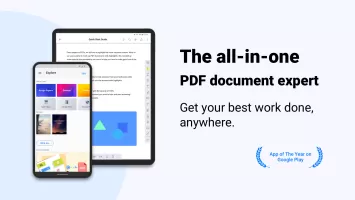
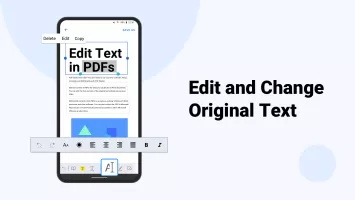
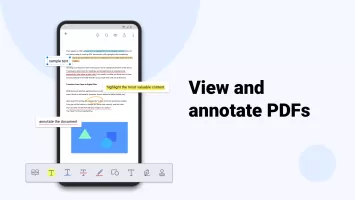
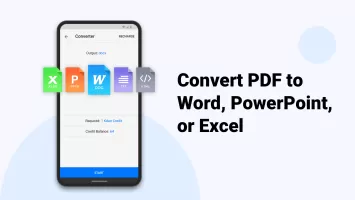
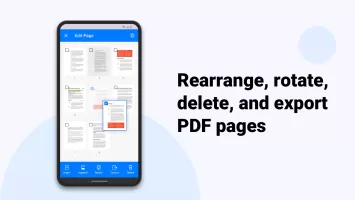
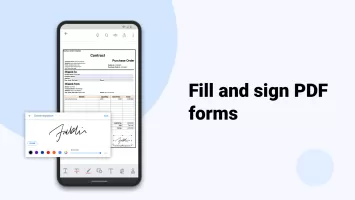
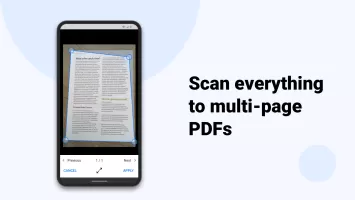
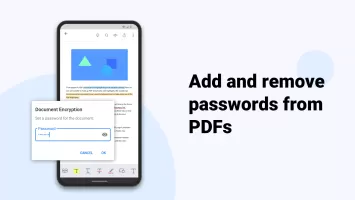
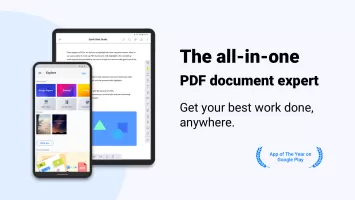
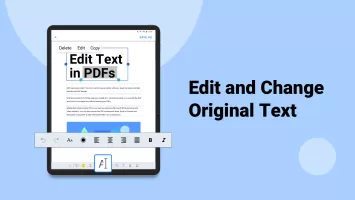
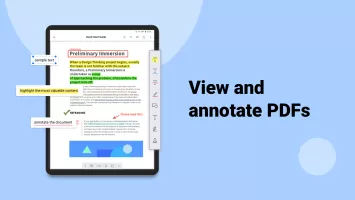
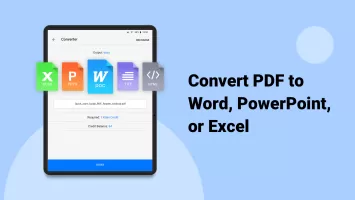
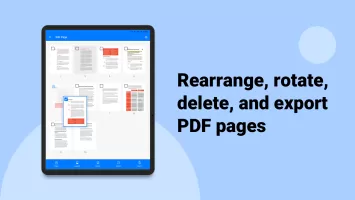
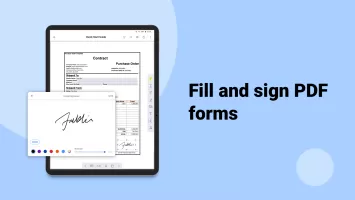
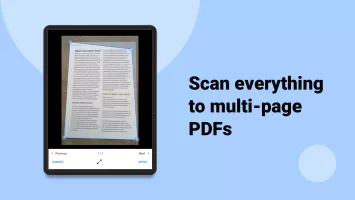
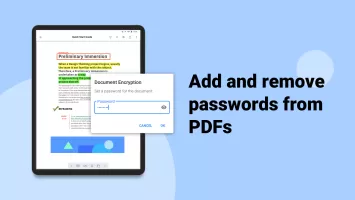
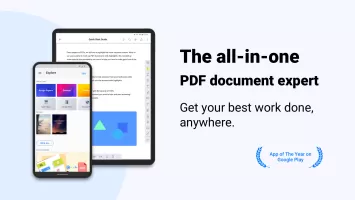
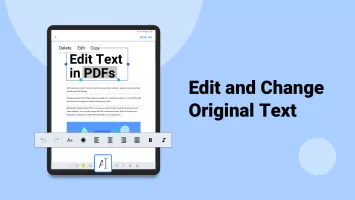
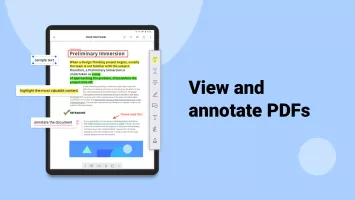
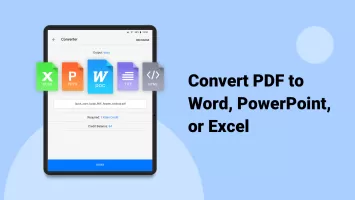
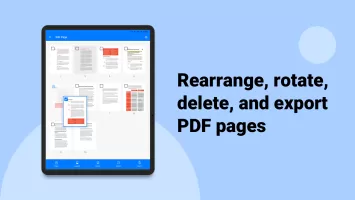
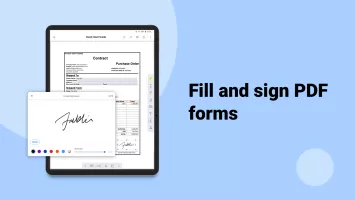

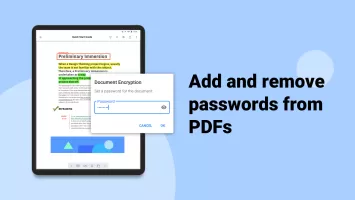
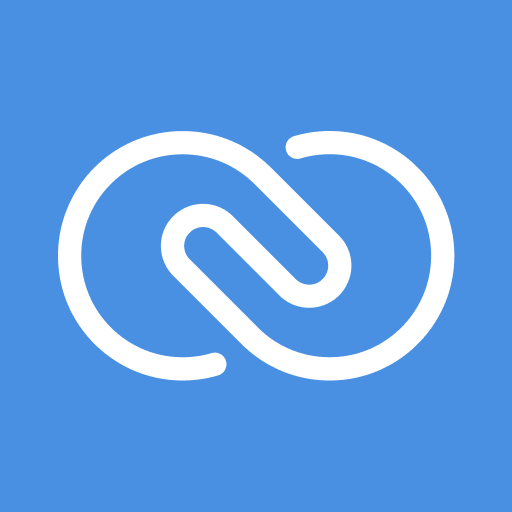
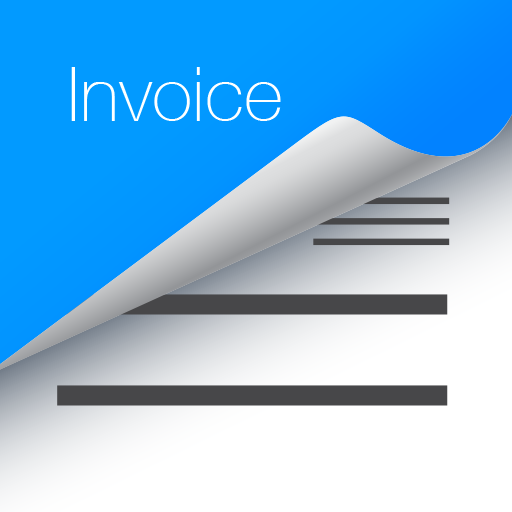

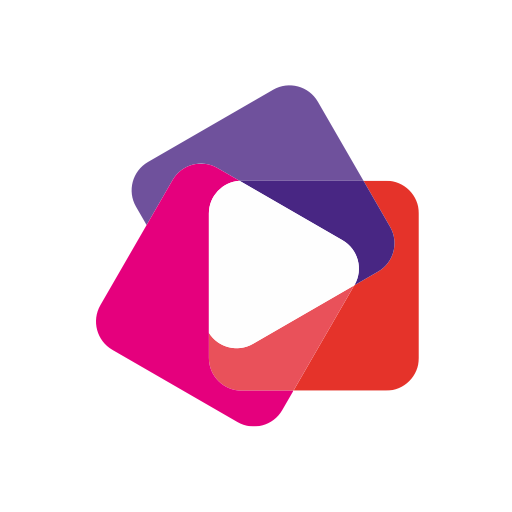
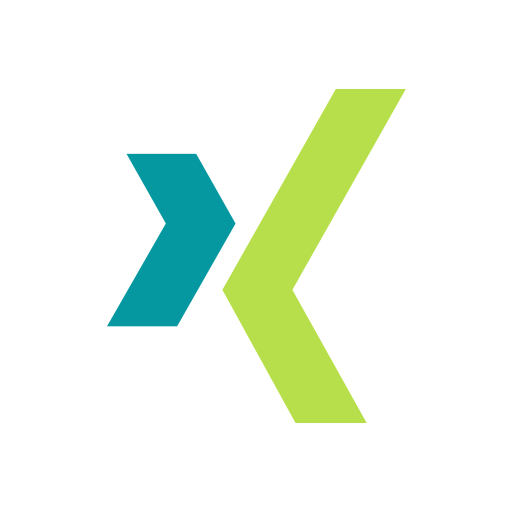
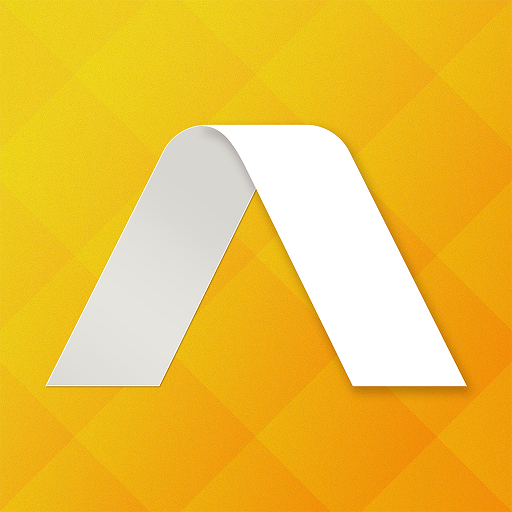









Allows users to add, modify, or delete text in PDF files
Supports conversion of PDF files to multiple formats
Intuitive interface design and reasonable distribution of functions
May encounter issues with incompatible formats or typographical errors
Some advanced editing and conversion features may require a paid subscription or purchase