PDF Reader - PDF Viewer
Effortlessly read, annotate, and manage PDF files with this versatile app.

- 5.1.12 Version
- 4.7 Score
- 17M+ Downloads
- In-app purchases License
- 3+ Content Rating
Introducing PDF Reader - PDF Viewer
Check out this fantastic PDF reading tool - PDF Reader - PDF Viewer! It's the ultimate solution for handling all your PDF files on your Android device. The app automatically scans and organizes your PDFs, allowing you to access them easily without an internet connection.
Here are some key features of the app:
• Effortless navigation and robust file management.
• Convenient options for scrolling through pages or continuous scrolling.
• Quick search function to find the PDF you need.
• Access recently viewed files for quick reference.
• Secure your PDFs with password protection.
• Easily convert images into PDFs.
• Merge or split PDF files as required.
• Customizable dark mode for comfortable reading.
• Mark files as favorites for quick access.
• Rename, delete, and share PDF documents.
• Directly print PDFs from your device.
This app also functions as an eBook reader, providing a seamless reading experience anytime, anywhere. You can convert images into high-quality PDFs, manage all your PDFs in one place, and ensure security by protecting your files with passwords.
Enjoy a simple and intuitive experience reading PDFs with clear graphics and text. You can choose between light and dark themes to enhance readability. The efficient PDF manager displays recently opened files, allows you to lock files for privacy, and facilitates file sharing and printing directly from the app.
PDF Reader - PDF Viewer is your go-to companion for managing and reading PDF files. Download the app now and work with your PDF documents on the go. Got any feedback or ideas? Reach out to us at support@toolsutilitiesapps.com!
Introduction to Bookmarks in PDFs
Navigating a large PDF can be daunting, especially when looking for a specific page, section, or statement. Fortunately, bookmarks make the difference. A bookmark is a link that is represented by texts in a bookmark panel. When you click that link, you are taken to that particular text in the respective position within your PDF file.
A bookmark can link your PDF file's specific pages, texts, sections, and sentences. When you add bookmarks to your PDF, you should see a bookmark panel that lets you click a link to the respective bookmark. They are like a table of contents, simplifying how you navigate your PDF document.
Bookmarks are not just limited to navigating to specific pages. You can use bookmarks to return or jump to a destination in another document or web page. Furthermore, they can perform several actions, like executing a menu list or submitting a PDF form. When used properly, bookmarks can transform how you navigate within your PDF.
In several PDFs, bookmarks are often created automatically when you create the table of contents. However, you might need to customize the bookmarks to meet your needs. This is why you need a dedicated PDF editor to add, edit, or remove bookmarks, depending on your needs. There are several such PDF editors, yet finding the right one is not a walk into the park.
How To Remove Individual Bookmarks from a PDF Using PDFelement
Wondershare PDFelement - PDF Editor is a powerful PDF software that transforms how users interact with PDF files. This program is equipped with several powerful tools to add, edit, and delete bookmarks. If you want the best tool to remove individual bookmarks from a PDF, then PDFelement ticks the boxes. This tool removes bookmarks irrespective of the size and type of your PDF file.
The process is straightforward and can be done by anyone, including newbies. The good thing about Wondershare PDFelement is that it is fast and compatible with major devices and operating systems. Furthermore, it is affordable, and you can download it with the touch of a button.
The following steps show how to remove individual bookmarks from a PDF using PDFelement.
Step 1 Download, install, and run Wondershare PDFelement on your computer. Click the "Open PDF" button at the bottom left and follow the on-screen instructions to upload the bookmarked PDF file.
Step 2 Once displayed, go to the left window pane and click the "Bookmarks" icon. You should see a list of the bookmarks on your PDF.
Step 3 Select the target bookmark, then click the "Delete bookmark" icon at the top of the "Bookmark" window. The individual bookmark will be removed.
Step-By-Step Guide on Removing Bookmarks from PDF Documents Online
Desktop PDF apps are great for removing bookmarks from PDF documents online. However, they are not the only options. Online platforms offer alternative ways to remove bookmarks from PDFs with ease. There are several online tools that you can use to remove bookmarks from your PDF documents online. However, you ought to select a suitable online bookmarks remover.
One of the best online tools is AvePDF. This is a simple yet useful bookmark remover tool used by scores of people worldwide. This program can remove bookmarks, thumbnails, and embedded files from your PDF document online. The following steps show how to remove bookmarks from PDF online with Ave PDF.
Step 1 Use a suitable browser to access AvePDF remove PDF bookmarks page. Drag your bookmarked PDF onto the platform or click the "Choose File" button to upload it.
Step 2 Once uploaded, select "Bookmarks" under the "content to remove" section and click "Remove."
Step 3 The program will automatically delete the bookmarks. When it is over, click the "Download" link to fetch your PDF document.
- Version5.1.12
- UpdateSep 12, 2024
- DeveloperTools & Utilities Apps
- CategoryTools
- Requires AndroidAndroid 6+
- Downloads17M+
- Package Namecom.pdf.reader.pdfviewer.pdfeditor.forandroid
- Signaturee904525c2ff67c1f2b740992793b04f1
- Available on
- ReportFlag as inappropriate
-
NameSizeDownload
-
40.19 MB
-
32.14 MB
-
31.92 MB


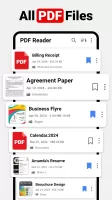
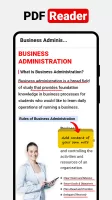
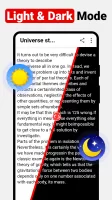
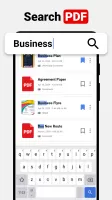
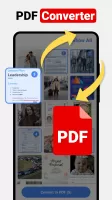
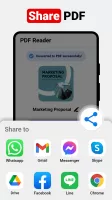

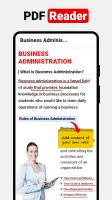
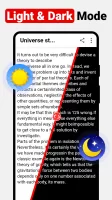
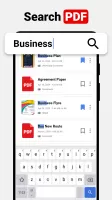
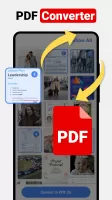
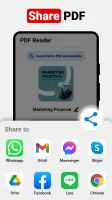


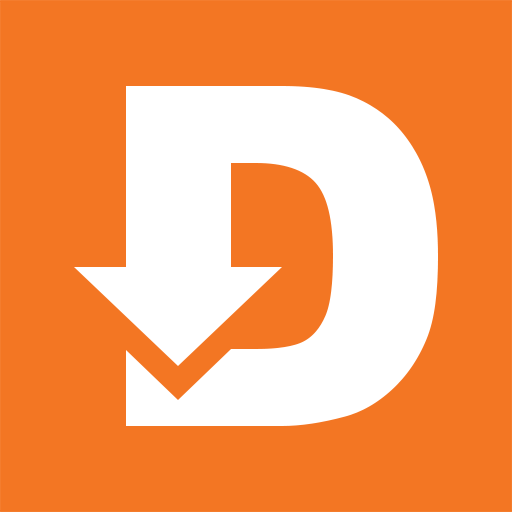











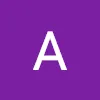



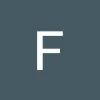



easy to navigate
simple design
only one page loads and display
ability to print in need