Petal Maps - Maps navigation & directions
Navigate confidently with detailed maps and real-time traffic information.
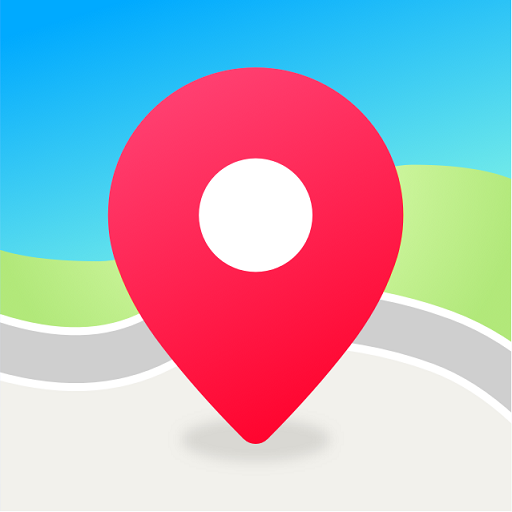
- 4.6.0.202 Version
- 3.8 Score
- 125M+ Downloads
- Free License
- 3+ Content Rating
Welcome to Petal Maps!
Are you tired of getting lost and ending up in the middle of nowhere like a character in a horror movie? Well, fear not! With our amazing navigation app, you can finally outsmart your GPS and conquer the world one turn at a time. Say goodbye to taking wrong exits and making U-turns in the middle of rush hour traffic – we've got your back! So whether you're planning a cross-country road trip or just trying to find the nearest coffee shop without wandering aimlessly, let us be your trusty companion on the journey. Let's navigate through life together, one street sign at a time!
Features:
- Real-time traffic data for faster and safer travel
- Precise lane-level guidance for complex navigation scenarios
- Offline map downloads for navigation without an Internet connection
- Voice search for finding local businesses like restaurants and gas stations
- Sync your favorite places across devices with cloud storage
Functions:
- Customize routes based on real-time traffic conditions and personal preferences
- Report police locations, road closures, accidents, etc., and view user-generated reports
- Explore route options and plan your journey in advance
- Navigate via smartwatches and various modes of travel (walking, cycling, public transportation)
- Rate and review places, add new locations, or edit incorrect information on the map
How to use Huawei Petal Maps for walking directions
1. Search for your destination

First, open the Petal Maps app on your phone and type your destination into the search box.
Click the blue ‘Directions’ button at the bottom of the screen to start and ensure you’re following the walking directions by using the toggle bar underneath the destination.
Top tip: Find the nearest amenities such as hotels, restaurants, and petrol stations by selecting the icons below the search box. Choose from the options at the bottom of the screen.
2. Select your preferred route

Take a look at the available routes, highlighted in blue on the map.
You can select an alternative by pressing it on the screen until small white arrows appear on the blue line. Once you’re happy with your choice, press ‘Start’.
3. Start your journey

Your phone will alert you via the built-in speaker (or connected headphones) that the navigation instructions have started, and the directions should automatically appear on your watch screen.
You can now safely pop your phone into your pocket or bag. As you follow the route, new directions will appear on your watch screen.
4. Finish your journey

When you’re ready to stop the instructions, swipe back on the screen twice to end the directions. Or, exit the Petal Maps app on your smartwatch by pressing the crown.
Top tip: Before exiting the directions, see how many calories you’ve burnt during the walk in the top left corner of the screen.
- Version4.6.0.202
- UpdateOct 03, 2024
- DeveloperPetal Maps Team
- CategoryMaps & Navigation
- Requires AndroidAndroid 8.0+
- Downloads125M+
- Package Namecom.huawei.maps.app
- Signature0f5e31f8fe165982032fc266d2183c04
- Available on
- ReportFlag as inappropriate
-
NameSizeDownload
-
84.55 MB
-
83.92 MB
-
80.79 MB


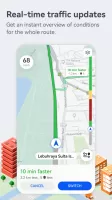
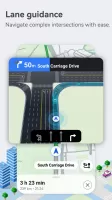
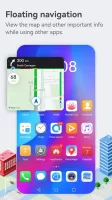
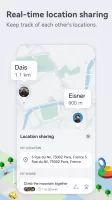
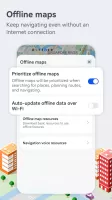
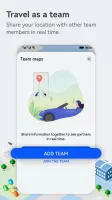
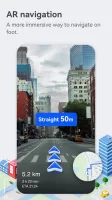
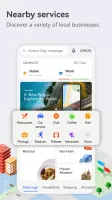

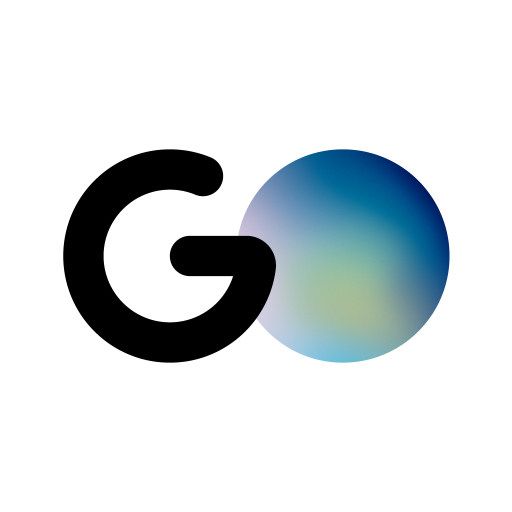














Privacy-focused
Growing feature
Limited outside China
Less data