Photo Collage Maker: Foto Grid - Merge & rearrange photos
Create stunning photo collages easily with unlimited layouts and customization options.

- 1.3.22 Version
- 3.2 Score
- 2M+ Downloads
- Free License
- 3+ Content Rating
With Foto Grid - Photo Collage Maker, you can effortlessly create stunning picture collages capturing your treasured moments and memories. This user-friendly app offers a range of features including various layouts, filters, stickers, frames, backgrounds, and text options to design personalized photo collages.
Key Features:
- Merge up to 10 photos to produce a unique pic collage
- Access a selection of 200+ frames or grids
- Choose from 500+ grids, backgrounds, frames, fonts, and filters
- Customize collage ratio and adjust border
- Create collages with free style or grid layout
- Easily swap, rotate, zoom, and edit pictures
- Crop images, apply filters, and add text
- Incorporate stickers, emojis, borders, and frames
- Modify photo layout with rounded corners
- Rotate, mirror, flip, drag, swap, pinch images as needed
- Save high-resolution photos and share on social media platforms
Photo Collage Creation:
Effortlessly design beautiful photo collages by selecting from numerous layouts, sizes, borders, and backgrounds. Explore options such as photo grid collage, freestyle collage, scrapbook, and frames for pictures.
3D Collage Feature:
Experience the unique 3D photo collage tool by combining favorite images with templates, stickers, filters, and text for striking creations.
Photo Editing Capabilities:
Utilize the powerful photo editor to crop, filter, add stickers and text, draw with doodle tool, flip, and rotate images. Adjust brightness, contrast, highlights, warmth, shadows, sharpness, and exposure for precise editing.
Variety of Photo Frames:
Access over 1000 multi-themed photo frame templates, including more than 300 frames tailored to Family and Love themes. Enjoy an extensive collection of frames designed to enhance family and love-themed pictures with elements like hearts, roses, and other decorative items.
Tips on Your Design
1. Choose a Collage Aesthetic
Deciding on your aesthetic upfront will help you determine how to go about designing your collage.
If you’re after a retro or nostalgic feel, for instance, you might opt for a film-strip style collage or a Polaroid-inspired collection.
Tip: One no-brainer way to create a film-strip collage is to use a collage template in Create. In the tool, click File > Create new > Templates, then type “collage” to find a layout. Just replace the images, customize to your liking, and that’s a wrap.
Or, start with a blank canvas (File > Create new > Collage), add photo frame graphics, and drop your photos into the white spaces. Drag cells to adjust their size.
Of course, there are plenty of other aesthetics to consider in this brainstorm phase (surrealist, mixed media, sliced)—and loads of inspiration to pull from Create’s templates, tutorials, images, and beyond.
As you’re deciding on your aesthetic, consider both what you like and what will resonate most on the platform you’re posting.
2. Decide on a Collage Layout: Grid vs. Scrapbook
There are two main ways to arrange your collage—as a grid or as a scrapbook. A grid layout offers a clean, organized look, while a scrapbook layout creates a more stylized, DIY feel.
There are countless ways to design your grid. Have fun experimenting. License these images via yurakrasil, Peera_stockfoto, natalia_maroz, and Day Of Victory Studio.
Why not use a photo collage maker to guide your brilliance? Create makes designing your grid exceptionally easy.
Plus, the pre-designed layouts offer design inspo to give you a place to start. Nice, eh?
As you tinker with your design, consider how much space you want to keep between your images. Do you want your gridlines to be thick or thin—or gone altogether, to create a more seamless feel?
Play around with the width of your gridlines in Create by highlighting the image, then dragging it left or right. You’ll find that sometimes space can unify, rather than distract—and vice versa.
If you go the scrapbook route, Create makes that design process super-easy, as well. Open a blank canvas, add your photos, and use the rotate buttons to turn some of your images askew. Pop in personal flourishes living in the Textures, Effects, Shapes, and Graphics tabs.
3. Optimize Effects to Unify Your Collage Images
When you make a collage with photos from different occasions, the variation in lighting or color from picture to picture can sometimes be distracting.
An easy way to unify the photos in your collage is to use the Effects tool in Create, which operates much like any filter you’ve used before (only better).
Take things a step further and adjust all three images! One black and white, one with a vignette, and one with the Sepia effect. Why not? (Of course, we’ve got loads more than just those three, but there’s nothing wrong with the classics.)
4. Include Text in Your Collage
Rather than populate every frame of your grid with an image, set one (or more) tile(s) aside for a text block.
Or, simply customize your text to work on top of the image. Put text on one or both. Turn it into an ad, social post, or frame-worthy memory.
To add text to a collage in Create, simply select the tile you want to populate, click the Text button from the left-hand menu and choose from a list of beautiful fonts.
You can adjust color, size, and letter spacing, and add nuance such as a drop shadow from the Shadow & Outline button. You can also change the background color with solids, gradients, or textures (if you’re feelin’ fancy). If not for any of those, consider a background image (personal or stock) and drag to fit the cell size.
5. Incorporate Video Into Your Collage
Mixing video in with static elements makes for eye-catching and informative content, and it’s a surefire way to elevate the look of your design.
- Version1.3.22
- UpdateSep 29, 2024
- DeveloperSmart Mobiles Tools
- CategoryPhotography
- Requires AndroidAndroid 5.0+
- Downloads2M+
- Package Namecom.galaxystudio.framecollage
- Signature72e6067c60f8de64c5028b58adc580e3
- Available on
- ReportFlag as inappropriate
-
NameSizeDownload
-
27.16 MB
-
27.19 MB
-
26.91 MB










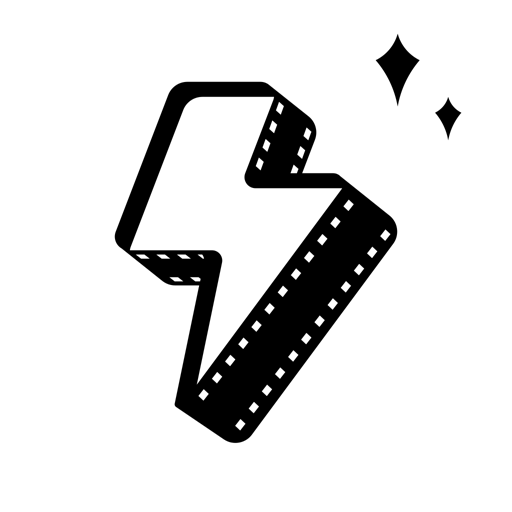












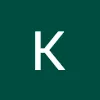


easy to use
templates, backgrounds and colors are cool
more options of pips suggested
more sticker suggested