Photo Prints Now: CVS Photo
Instantly print photos from your phone at CVS for easy pickup.
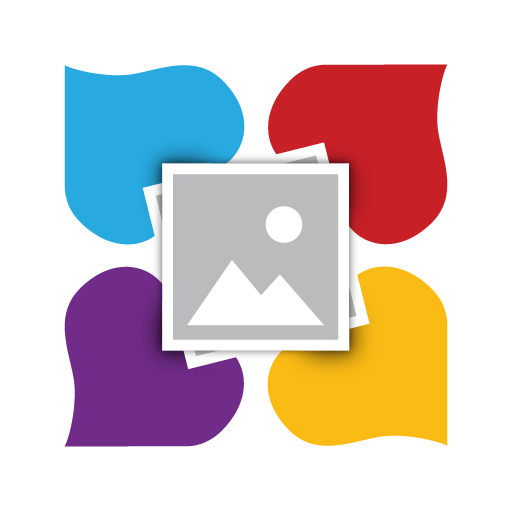
- 19.3.2 Version
- 2.4 Score
- 742K+ Downloads
- Free License
- 3+ Content Rating
CVS offers photo printing on Genuine Kodak Moments paper! Print at CVS Pharmacy or order prints & gifts delivered to your home.
Send photos for printing at CVS:
1.Choose photos from your phone
2.Select print sizes
3.Order prints at CVS or have them delivered.
High-quality prints available for 1-hour pickup or home delivery.
Create Memories with CVS Photo Prints & Gifts:
Use Photo Prints Now to print your best moments at CVS. Turn memories into wall art in various sizes. Print and pick up at CVS in an hour. Print from Instagram, Facebook, Flickr, Dropbox, & Google+. Easily access photos from anywhere.
Have Prints Delivered:
Enjoy fast delivery of prints & gifts straight from your phone. Surprise loved ones with printed gifts and photos delivered quickly to your home.
The Best CVS Photo Printing App:
Faster than kiosks, simple to use, and using high-quality Kodak paper for lasting memories. Perfect for scrapbooking or personalized greeting cards.
Frequently Asked Questions
1. What is PhotoPrintsNow?
PhotoPrintsNow is a mobile app and website that allows you to order photo prints for pick up at CVS Pharmacy, Navarro and Longs Drugs.
2. How long will my prints take to develop at CVS Pharmacy?
1 Hour is the typical time it takes to get your pictures developed. Depending on how busy the specific store is, it sometimes can take longer.
3. What kind of paper will my prints be printed on?
PhotoPrintsNow uses premium Kodak paper. There are many types of photo paper – your memories deserve the best. Specifically we use Kodak XtraLife II paper.
4. Does the app work with the Kodak Kiosk Connect?
PhotoPrintsNow can send your photos directly to retail locations without using the Kodak photo kiosk.
5. Can I Print Instagram and Facebook pictures?
You can print photos from your favorite social media accounts including Instagram and Facebook using our mobile apps.
6. How can I print my Dropbox pictures with PhotoPrintsNow?
You can print photos from DropBox with our mobile apps. Simply open the PhotoPrintsNow App. Swipe from Right to Left on the top part of the screen where it shows, "Local Photos", "Instagram", "Facebook" etc. You’ll see an option for Dropbox. Tap the Dropbox Icon. Follow the Login Prompts. Once you’re logged in, tap the Dropbox Icon again to view folders in your dropbox account. Select the folder you want to print from. Tap on the photo area (away from the folder selection menu) to view the photos in that folder.
7. Is PhotoPrintsNow owned by CVS Pharmacy, Navarro or Longs Drugs?
No. Photo Prints Now is developed and owned by an independent product lab, MEA Mobile Limited, and is not owned by CVS, Navarro or Longs Drugs.
8. Is PhotoPrintsNow a Shutterfly company?
No. PhotoPrintsNow is developed and owned by an independent product lab, MEA Mobile Limited and is not owned by Shutterfly.
9. Is this app similar to FreePrints?
FreePrints sends out prints via postal service and you are required to pay shipping charges. With PhotoPrintsNow, there are no shipping charges because you pick up your prints in the store. Depending on the order size and product selected the price can actually lower than using FreePrints due to the shipping.
Screenshot Instructions
Desktop Windows Generic PC/Java:
Press F2 to take a screenshot. Usually these images are stored under the “%appdata%/.minecraft/Screenshots” folder.
Desktop Windows 10 Edition:
Open the Windows game bar by holding the Windows button and G simultaneously. Select the camera icon to take a screenshot.
OR
Hold the Windows button + Alt + Prtscn together to take a screenshot straightaway.
Desktop MacOS:
Pressing Shift + Cmd + 4 together will take a full screen screenshot. Usually these images are saved on your desktop.
Xbox One:
Double tap the Xbox button on your controller. Press Y to take a screenshot. Images are stored in your Xbox Live account, you can access them by logging into your account on Xbox.com, under the Captures section of your profile page.
PlayStation 4:
Hold down the SHARE button on your controller to take a screenshot.
Nintendo Switch:
Press the Capture button on the left joy-con. Images are stored under Albums, which is accessible from Home menu.
Mobile iPhone:
Press the sleep/wake button on your phone and the Home button simultaneously to take the screenshot. Images are stored in the Photos App.
Mobile Android:
For Android phones that are 4.0 and above are press the Volume Down and Power Button simultaneously. Older Android models are trickier as they vary from phone to phone. Easier to Google this functionality per phone model.
How to Print Same Day Photos at CVS: A Step-by-Step Guide
Need your photos printed in a flash? CVS Photo offers a convenient same-day photo printing service that you can use to quickly get prints of your favorite moments. Here's a casual, step-by-step guide on how to print your photos at CVS and walk out with them on the same day.
Step 1: Access the CVS Photo Website
First, head over to the CVS Photo website. Once you're there, navigate to the "Same Day Pickup" tab. You’ll find a variety of products you can get printed the same day, from standard prints to photo books.
Step 2: Select Your Print Size
Under the "Prints" section, you can choose from several sizes like 4x6, 5x7, 8x10, and more. For this guide, we'll go with the standard 4x6 prints.
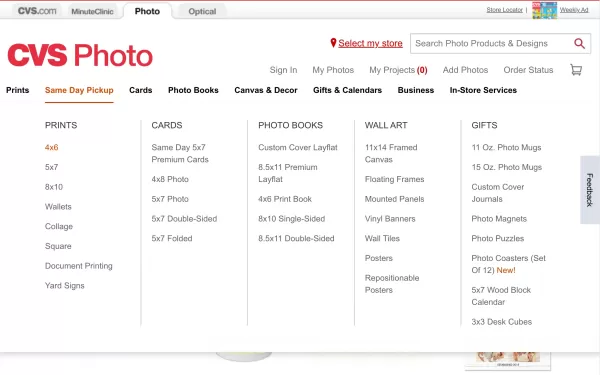
Step 3: Upload Your Photos
Click on "Get Photos" to start uploading your images. You’ll be prompted to either sign in to your CVS account or upload photos directly from your computer or Google Photos. If you don’t have an account, it's quick to create one.
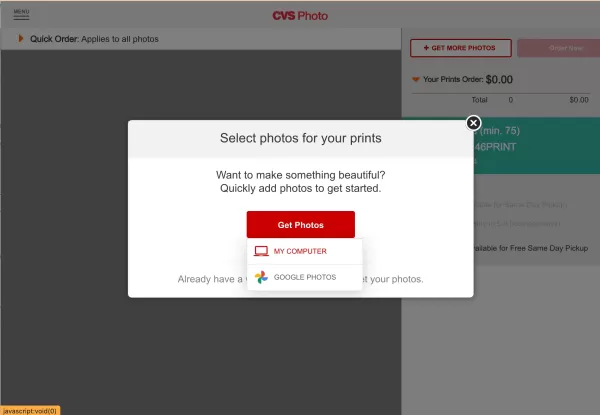
Step 4: Choose Your Photos
After clicking "Get Photos," select the photos you want to print from your computer. Make sure to select the photo file that ends with 'photo-Set.jpg' as it contains a tile of 4 photos. This ensures you get the correct print layout.
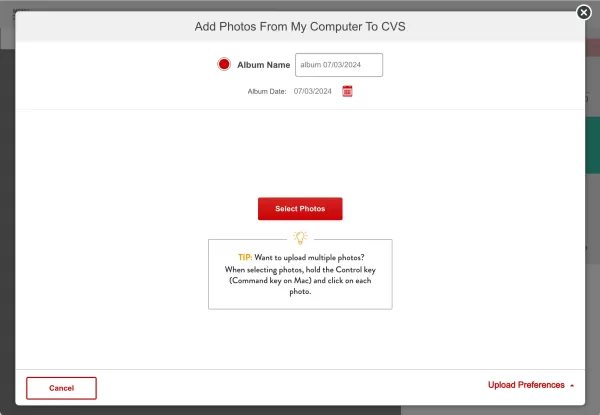
Step 5: Review and Select Quantities
Once your photos are uploaded, you’ll see them displayed on the CVS Photo interface. Here, you can adjust the quantity for each print size. For our example, we are selecting one 4x6 print. Make sure to select "Glossy" as the print finish for the best quality.
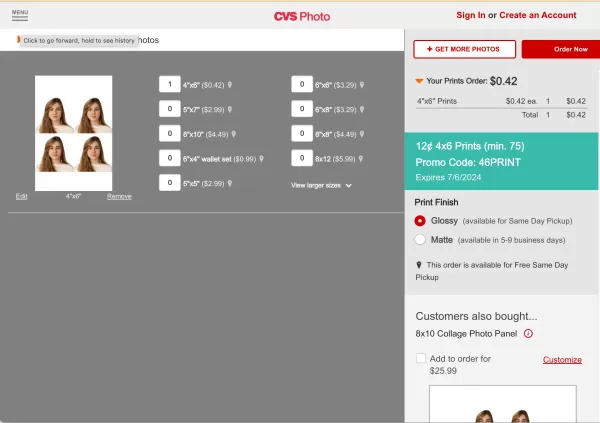
Step 6: Say "No Thanks" to Extra Offers
CVS often suggests additional products, like photo panels or personalized gifts, that you can add to your order. For this guide, simply select "No Thanks" to proceed without adding extras.
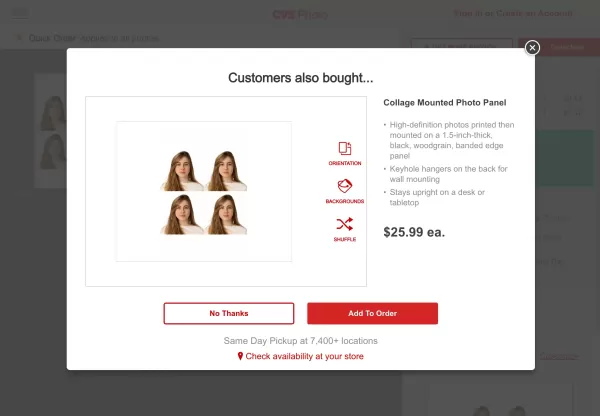
Step 7: Choose Your Pickup Option
Now it’s time to decide how you want to receive your prints. Select "Same Day Pickup" and then choose your preferred CVS location by entering your zip code. Make sure to check if the location offers same-day pickup for the product you selected.
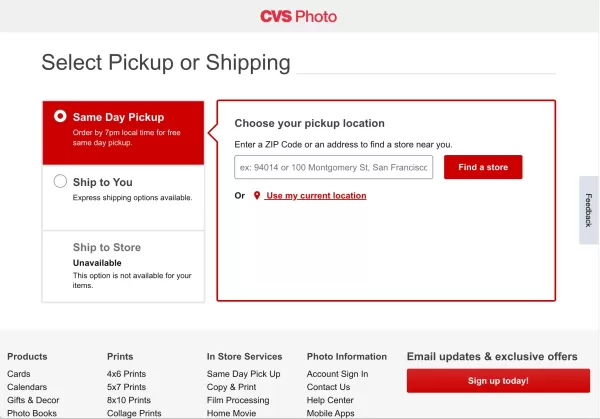
Step 8: Place Your Order
Review your order summary to ensure everything is correct. If you have a promo code, now is the time to enter it. Finally, click "Order Now" to place your order. You will receive a confirmation email with details about when your order will be ready for pickup.
CVS Print Sizes:
• 4x6”
• 5x7”
• 8x10”
• 6x6” Square
• 8x8” Square
• Canvas
• Panels
• Posters
• Magnets
• Wallet Prints
• Panoramic Prints
• Bamboo Ornaments
• Cards
• Affordable Wall Art
Print at CVS:
Trust your memories to Kodak moments paper at CVS. Change sizes and quantities easily before sending for printing within an hour.
Order Photo Gifts:
Surprise loved ones with delivered photo gifts from CVS.
Print Options:
- Panels range from 4x6 to 8x10 in acrylic, bamboo, and wood
- Magnets in 4x6 and 5x5
- Large format posters
- Wallet Prints
- Panoramic Prints
- Bamboo Ornaments in 2x2
- Photo Cards for various occasions
- Canvas Prints up to 24x36
Home Decor and Designer Prints:
Statement pieces for your home from CVS. Pick up prints as posters, panels, or canvas at your local CVS Pharmacy.
CVS Partnership:
Print photos at CVS without using a Kodak kiosk through the app. Access over 9600 CVS stores nationwide for quick prints.
For inquiries about Photo Prints Now or CVS photo services, contact: support@photoprintsnow.com
- Version19.3.2
- UpdateApr 12, 2025
- DeveloperPrint Photos - 1 Hr Phone Printing
- CategoryPersonalization
- Requires AndroidAndroid 5.0+
- Downloads742K+
- Package Namecom.meamobile.photoprintsnow
- Signatureb606360d396c3bd4bb5bcb8bbf790d6e
- Available on
- ReportFlag as inappropriate
-
NameSizeDownload
-
42.14 MB
-
42.14 MB
-
42.14 MB


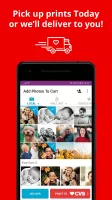
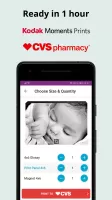

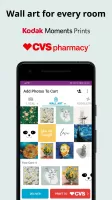
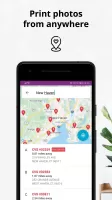

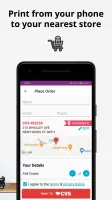
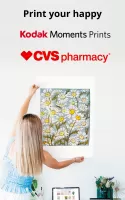
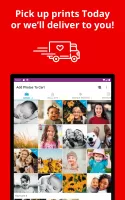
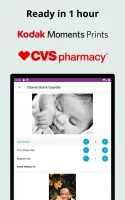

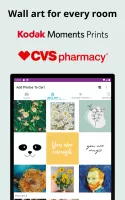
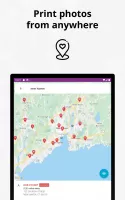

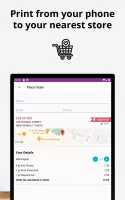

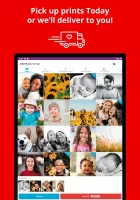
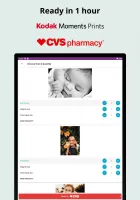

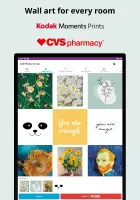
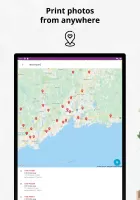
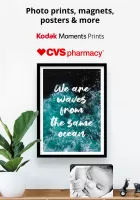
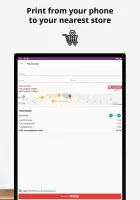


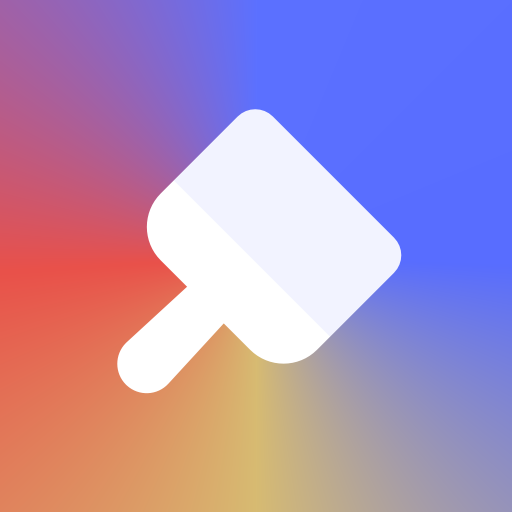

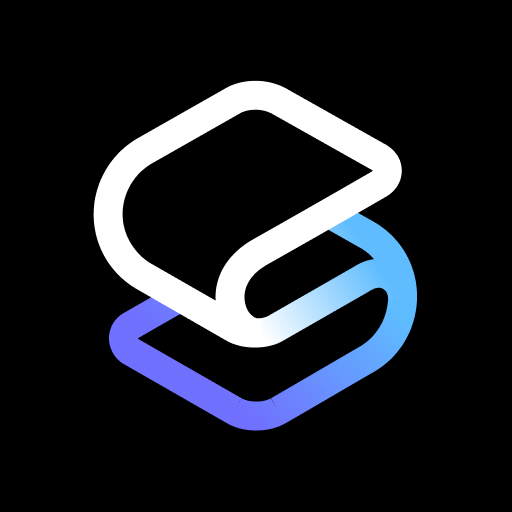











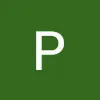
Supports photos of various sizes and formats
Most orders can be completed within 1 hour, and users can quickly pick up the order at a nearby CVS pharmacy, saving waiting time
Available in a variety of print sizes and types
Lack of advanced editing features in the mobile app
Users cannot upload photos directly from social media (such as Facebook or Instagram), and need to import them through other methods, which may not be convenient enough