Photo Transfer - Share & backup photos
Effortlessly share photos between devices with a simple touch
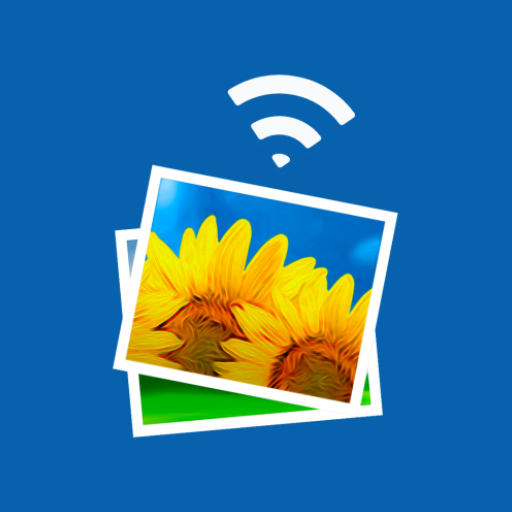
- 4.1.1 Version
- 3.0 Score
- 1M+ Downloads
- In-app purchases License
- 3+ Content Rating
Photo Transfer app enables users to easily send and share photos, images, and videos through WiFi transfer. It allows for quick backup of files before transferring and supports moving files between Android, iOS, iPad, and computers in both directions.
🥇 With over 3.1 million downloads and more than 7,000 reviews on Google Play from satisfied users, Photo Transfer is a must-have tool for Android devices. The app facilitates seamless file transfer through WiFi, making it convenient to share photos and videos between devices while also providing a backup option.
To transfer photos and videos, users only need to have the app installed on both devices and a stable WiFi connection. No cables are required, making it user-friendly for individuals of all experience levels.
Key features of the app include:
· Downloading multiple photos from iOS devices to computers.
· Uploading photos and videos from computers to iOS or Android devices.
· Transferring and deleting photos and videos via WiFi.
· Maintaining full-resolution quality and preserving metadata during transfers in all directions.
Additional features that users will appreciate during photo and video sharing include:
· Drag-and-drop functionality for Mac users to create new albums and upload photos.
· Compatibility with web browsers to preview photos.
· Direct device-to-device transfer over local WiFi networks, ensuring data remains secure within the network.
· Single payment required for users sharing between devices using the same Google account.
File sharing scenarios include:
Share it: Transfer photos from Android to iPhone:
★ WiFi transfer to move photos and videos from Android to iOS.
★ Share photos from an Android device to iPhone or iPad.
Send it: iOS to Android transfer:
★ Easy transfer of photos and videos from iPhones/iPads to Android devices.
★ Similar convenience to Apple's Airdrop for sharing files.
Send files and share photos from Android to Android:
★ Simple transfer of photos and videos stored on Android devices over WiFi.
★ Offers an equivalent to Airdrop for Android devices.
Transfer photos between Android/iOS and computers:
★ WiFi transfer feature for sharing media between Windows/Mac computers and mobile devices like iPhone or iPad.
★ Desktop app and web browser options available for file transfer.
Users can leverage the app to send and share files such as photos and videos, including large file sizes, ensuring high-quality transmission.
Some requirements for using the photo transfer app to share files:
· Access to a stable wifi network.
· Public or private WiFi networks usually block communication between devices preventing the transfer connection.
· The app should be installed and opened on your devices when you transfer files.
IMPORTANT: The free version permits up to 10 medium-resolution photo transfers. Consider upgrading to the PRO version for unlimited full-resolution transfers. For any issues, contact us at: support-android@phototransferapp.com
Download Photo Transfer app now to enjoy seamless sharing of photos, pictures, images, and videos via WiFi transfer.
Transfer photos from Android to Mac Computer
Make sure that both your Android and your computer are connected to the same Wi-Fi network.
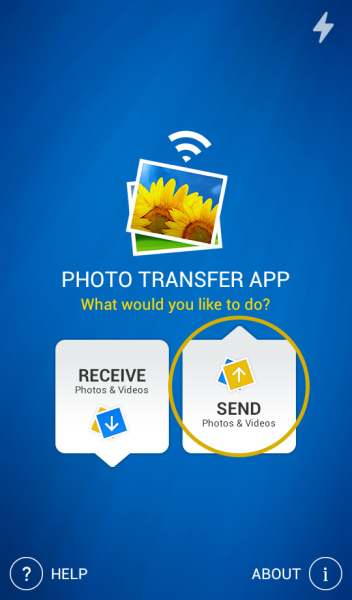
1 Open 'Photo Transfer' app and touch the "SEND" button.
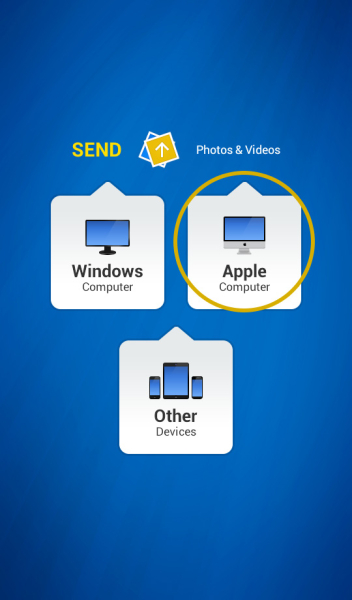
2 Tap on the "Apple Computer" button.
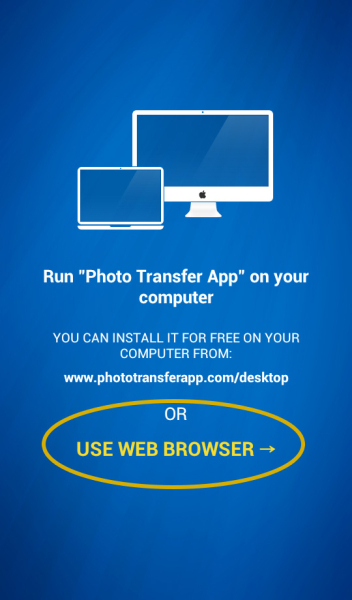
3 - A Open "Photo Transfer App" on your Mac Computer.
or
3 If you're using Web Browser, Touch the "USE WEB BROWSER" button.
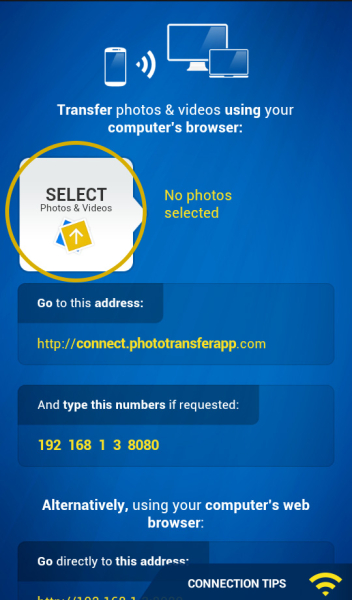
4 SELECT the photos/videos you want to transfer by tapping the "SELECT" button.
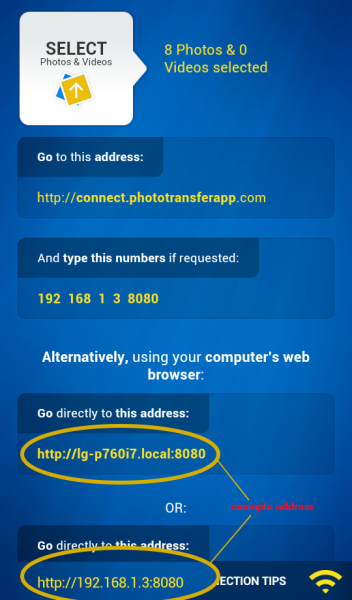
ON YOUR COMPUTER:
1 Open a web browser (Chrome, Safari or Firefox) in your computer and type http://connect.phototransferapp.com
Alternatively: Open a web browser in your computer and type the address exactly as that appears on your Android Device.
! Make sure that you type the address directly on the address bar and not on the Google search bar.
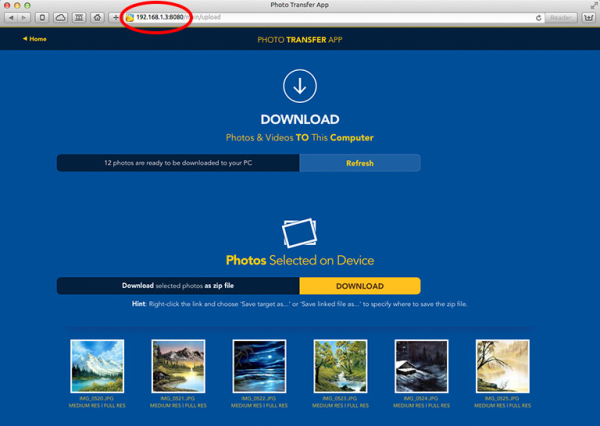
The transfer web page should appear.
DONE! You should be able to download your photos to your computer now.
Note: iDevice refers to an iPad, iPhone, iPad mini or iPod Touch
Transfer photos from Android to Windows Computer
Make sure that both your Android Device and your Computer are connected to the same Wi-Fi network.
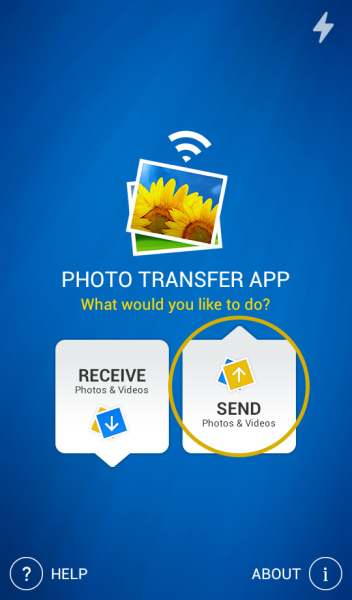
1 Open 'Photo Transfer' app and touch the "SEND" button.
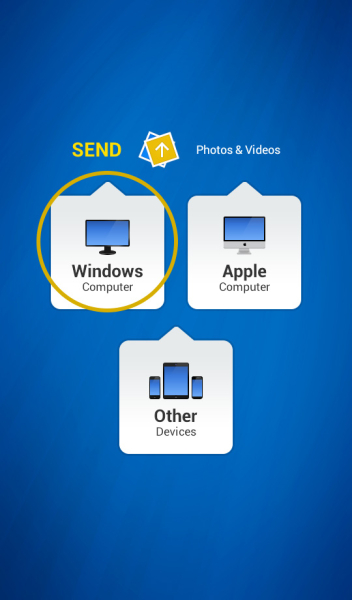
2 Tap on the "Windows Computer" icon.

3 - A Open "Photo Transfer App" on your Windows Computer.
or
3 If you're using Web Browser, Touch the "USE WEB BROWSER" button.
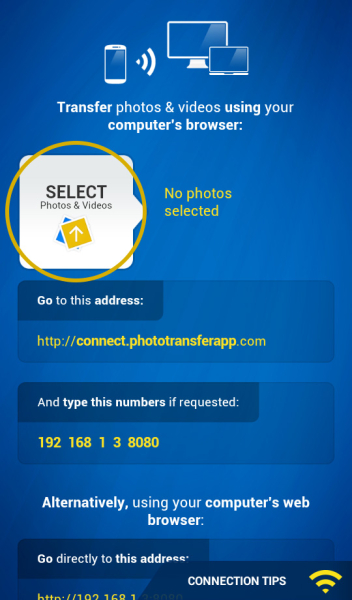
4 SELECT the photos/videos you want to transfer by tapping the "SELECT" button.
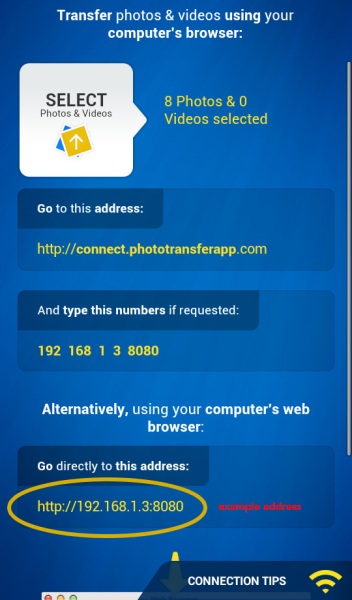
ON YOUR COMPUTER:
1 Open a web browser (Chrome, Safari or Firefox) in your computer and type http://connect.phototransferapp.com
Alternatively: Open a web browser in your computer and type the address exactly as that appears on your Android Device.
! Make sure that you type the address directly on the address bar and not on the Google search bar.
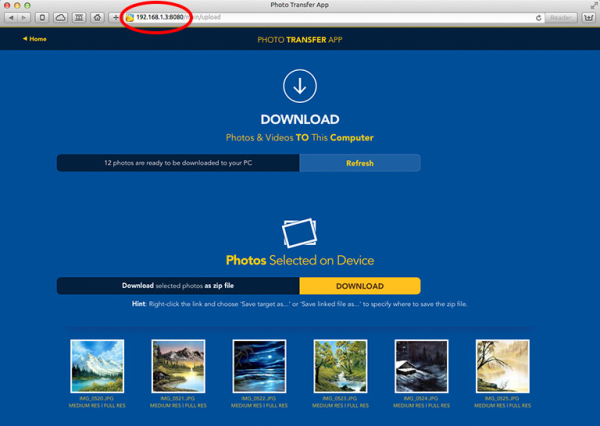
The transfer web page should appear.
DONE! You should be able to download your photos to your computer now.
In case you are using Internet Explorer 8 or later rather than other browsers like: Firefox, Safari or Chrome, please follow these steps if page is not displaying correctly.
Note: iDevice refers to an iPad, iPhone, iPad mini or iPod Touch
- Version4.1.1
- UpdateNov 26, 2024
- DeveloperMobileware Studio
- CategoryPhotography
- Requires AndroidAndroid 8.0+
- Downloads1M+
- Package Namecom.phototransfer
- Signaturebe8520e4c014cee8f83e83a70e48a068
- Available on
- ReportFlag as inappropriate
-
NameSizeDownload
-
30.40 MB
-
3.87 MB


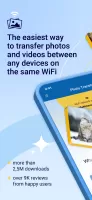

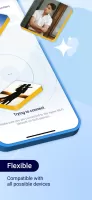
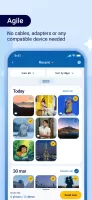
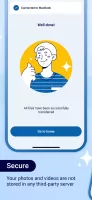
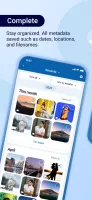
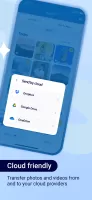
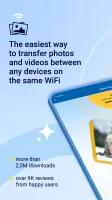

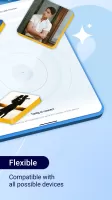
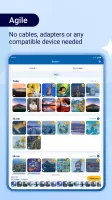
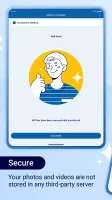
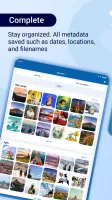
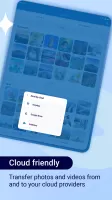
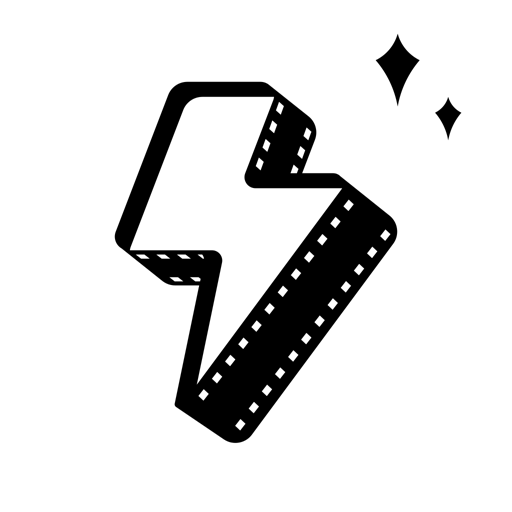









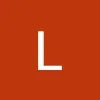

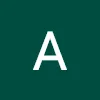





Easiest Way to Transfer Photos
simplest user interface
doesn't work at all now
faq pages are not helping