Photo Video Maker - InSlide
Create stunning slideshows with music and effects effortlessly.
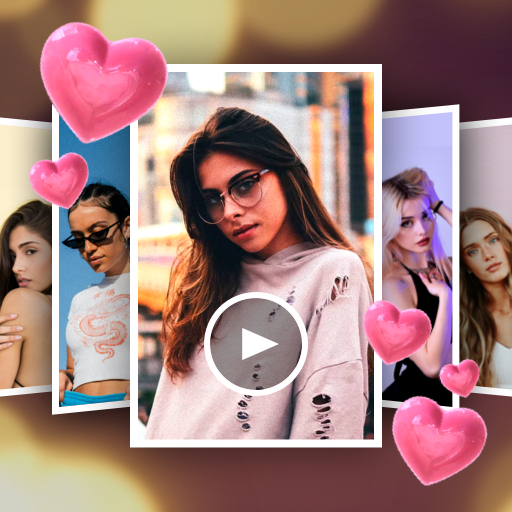
- 1.6.1 Version
- 1.6 Score
- 6M+ Downloads
- In-app purchases License
- 3+ Content Rating
Create stunning music albums, presentations, and photo videos easily with InSlide - Photo Video Maker. This powerful tool offers a range of customization options such as adding music, transitions, frames, and adjusting aspect ratios and transparency. With InSlide, you can quickly craft photo slideshows for various occasions like holidays or sharing life memories.
Key Features:
- No Watermark
- Enhance your slideshow with music, transitions, and frames.
- Access a rich and well-organized content library that is regularly updated.
- Create impressive videos in just 4 simple steps.
With InSlide, you can:
✅ Produce music albums with photos and videos for different events.
✅ Transform lackluster photos into appealing visuals.
✅ Design visually striking slideshows.
✅ Share engaging videos on platforms like Instagram, TikTok, and Twitter.
✅ Easily create tutorial videos with text and images.
✅ Capture and share special moments instantly with friends.
Key functions of this app:
Photo Slideshow Maker:
Easily import multiple photos at once and swiftly compile them into professional-looking videos.
Video Transition Effects:
Enjoy one-click transition features that eliminate the need for manual selection. Various transitions such as fading, panning, and zooming enhance visual appeal and keep your audience engaged.
Add Music to Slideshow:
Choose from a wide range of online music styles or upload your own tracks to elevate your slideshow. Categorized music options make it effortless to find the perfect soundtrack.
Multiple Photo Frames:
Select from a variety of categorized frames to enhance your slideshows. Continuous updates ensure a wide range of options to create the perfect slideshow.
Customize Transition Duration:
Tailor transition durations between photos to create a smooth flow within your slideshow.
Resolution Selection:
Opt for resolutions ranging from 480P to 2K for easy sharing or enhanced visual quality based on your preference.
Change Video Aspect Ratio:
Fit your photo slideshows to desired aspect ratios like 16:9 for YouTube and 9:16 for TikTok to seamlessly share on various platforms.
Your Video Library:
Find and save your created videos effortlessly, enabling quick access and sharing with family and friends. Organize your videos for easy retrieval and viewing.
Share feedback, comments, or suggestions about InSlide by emailing us at inslide.feedback@gmail.com.
An Exmaple—From stills to motion: A step-by-step guide on how to make a video with pictures
From GIFs to slideshows, image-based videos are compelling video formats used by many creators. Here’s how to make a video using photos.
by Elise Dopson
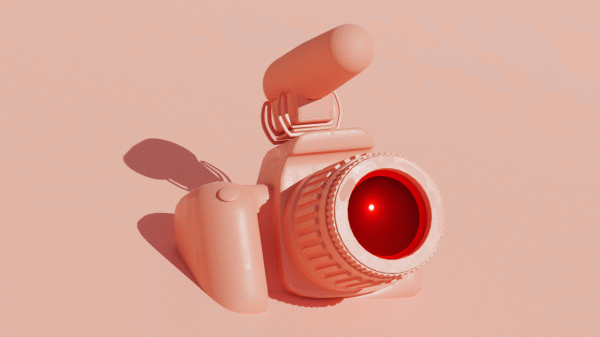
September 7, 2023
You have a bunch of high-quality images in your camera roll. You’ve learned—either by experience or browsing content from other creators—that videos get incredible engagement across social media.
Luckily, you don’t have to head out and shoot video footage to take advantage. You can lean on the GIF concept to make stunning videos from images that enhance storytelling, capture memorable moments, or convey messages effectively.
This guide walks you through making compelling videos from pictures, from finding the right software to creating a video your audience wants to watch.
3 simple ways to make a video with pictures
There are three techniques to turn pictures into video. Let’s explore each one.
Using video editing software
Video editing software exists to make your life as a creator easier. Here’s the step-by-step process of using software to turn images into video.
1. Choose software. The first step is selecting a video editing tool that suits your level of expertise. Thousands of creators use Descript, though other options include Adobe Premiere Pro, Final Cut Pro, and Windows Movie Maker.
2. Import pictures. Once you’ve found your software, open the tool and import the pictures you want to use in your video.
3. Arrange sequence. Drag and drop the pictures onto the timeline in the order you want them to appear.
4. Add effects and transitions. Enhance your video by adding transitions between pictures, applying effects, and adjusting the duration of each video clip.
Online video maker tools
If you’d rather not download software, you can create a photo slideshow using an online slideshow maker.
1. Select an online video maker. Choose a free video maker tool such as Canva or Visme.
2. Create a new project. Start a new project and choose the template or format for your video.
3. Upload pictures. Upload the images you wish to include and arrange them within the video template.
4. Customize elements. Add text, captions, animations, and background music to enhance your video's appeal.
Mobile apps for video creation
You don’t need a desktop or tablet to create slideshows. Here’s how to use your smartphone to make videos using images:
1. Install app. Download and install a video creation app like InShot, Quik, or Magisto. All options are compatible with popular smartphones like the Apple App Store (for iPhone devices) and Google Play.
2. Import photos. Import your pictures from your phone's gallery into the mobile app.
3. Edit and enhance. Use the app's features to trim, arrange, and edit your video.
4. Add music and effects. Include background music, filters, and effects to make your video visually engaging.
Best practices to create a video from photos
You’ve got the foundations of your video. Now it’s time to turn your video slideshow into a piece of content that your audience wants to engage with.
Craft a compelling storyline
A storyline helps viewers follow along with your video.
Scenes, context, and meaning are the key components of a great story. Arrange your images in logical order and walk the viewer through a journey using video.
Yulia Saf is one creator who puts this into practice. She says for Miss Tourist, “Slideshow videos provide a dynamic and immersive storytelling platform, bringing destinations to life and giving viewers a taste of local life worldwide.”
Miss Tourist has a montage of images of touring Ireland, which amassed more than 50,000 views in a single week. “Not only did it captivate viewers, but it also helped boost followers, highlighting the power of image-based videos in audience engagement and growth,” Yulia said.
“Our use of image-based videos as travel bloggers showcases our creativity and ability to communicate the essence of a destination. Unsurprisingly, this format has been key to building our brand and gaining a strong following,” Yulia said.
Choose high-quality images
We're in an era of information overload. With so much content across social media, only the highest quality content stops a user's scroll.
Take this into account when turning your pictures into a video. Only include the highest quality visuals—images that are clear and easy to see, with the subject in focus. Here’s an example from The Tur-Shirt Company:
Maintain a consistent visual style
Consistency is important if you’re an online creator. The goal is for people to recognize your content even if your social media handle or brand name is stripped from the video.
Sarah Roberts, Founder of A Beauty Edit, is one creator who puts this into practice: “Through image-based videos, I can demonstrate the precise and careful application of skincare products, capturing every intricate detail with finesse.
“By providing close-ups of textures, colors, and blends, I take my audience on an immersive journey into the world of self-care and rejuvenation.”
It’s an approach that pays off. According to Sarah, the videos have a remarkable impact on viewer engagement: “The comments overflow with expressions of admiration and appreciation for the guidance provided, and the engagement metrics demonstrate the strong resonance these videos generate.
“Each time I publish one of these videos, I receive at least 25 comments and achieve 10,000 views per post.”
Use appropriate transitions
A video transition is the technique creators use to connect two images.
Instead of defaulting to harsh cuts from one image to another, soften the viewing experience with transition effects like:
- Crossfade, which blends one image into the next
- Wipe, where new images appear behind the old ones in a clockwork fashion
- Slide, where the previous image glides off the side of the screen as the next one appears
Descript makes it easy to configure these transitions for video slideshows. Just upload your images to the video editor and select a new transition from the project timeline:
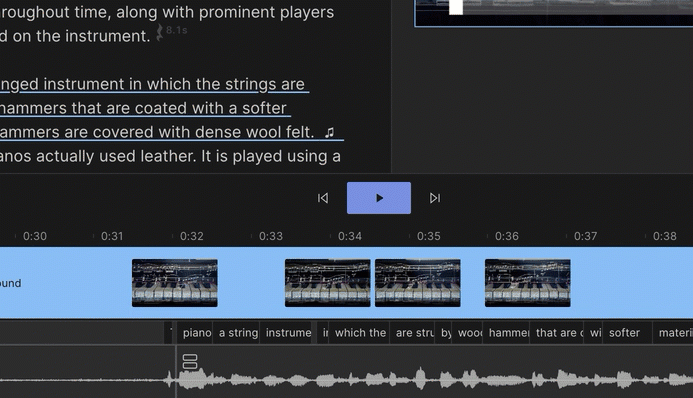
Sync with background music or audio
Music goes a long way in setting the scene for your video.
Background music can also stop social media users from scrolling past your content, especially if the platform they're using automatically plays sound out loud.
Find royalty-free music from sources like:
- Descript
- Artlist
- Pixabay Music
- Free Music Archive
Upload your audio file to the image video maker you’ve chosen. Descript will add the music at the start of your slideshow, though you can use the trim tool to cut, trim, and slice background music.
Mind the pacing and timing
Pacing a video is something many creators struggle with when turning their images into a video.
There’s a fine line between leaving photos on the screen for too long and losing the viewer’s interest, and skipping through them too fast and leaving your audience confused.
Unfortunately, there is no golden rule when pacing your video. It depends on the type of slideshow you’re creating. Action videos, for example, are fast-paced. Interviews, on the other hand, need to be on the screen long enough for viewers to read the accompanying text.
Make sure whatever pace you choose is consistent throughout the video. Consistency prevents the viewing experience from feeling too disruptive.
The easiest way to create a video with pictures using Descript
Descript is a free photo video maker trusted by thousands of creators. Let’s walk through how you can use the platform to create a video using photos.
Step 1. Start a new project and upload your images
First, download the Descript app for Mac or Windows. Create your account, open the dashboard, and start a new video project.
Head to the media tab and upload your images:
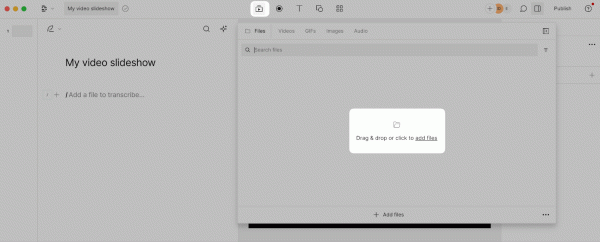
Step 2. Edit your picture video
Once your photos are in the project, use the timeline feature to rearrange them.
Choose a logical order that makes sense. If you’re giving people a tutorial, for example, hit the space button on your keyboard to preview the video and check the images are in the correct order.
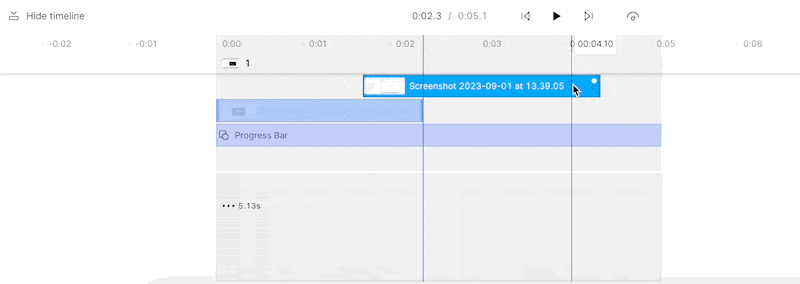
Step 3. Add text and music
Add text, shapes, and music to your slideshow without leaving the Descript dashboard.
Head to the T icon to add text to your video and customize the font. The shape icon adds squares, rectangles, waveforms, and progress bars—the latter is great for lengthy video content. It shows viewers how far they are in the video.
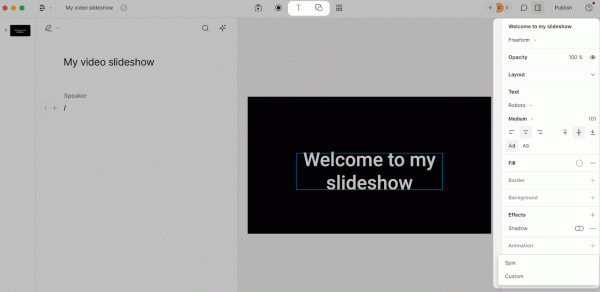
You can also use the file upload button to add sound effects to your video.
If you’ve found royalty-free music on sites like Pixabay, upload the file from your device. Alternatively, use the built-in library of music and sound effects to add personality to your photo slideshow.
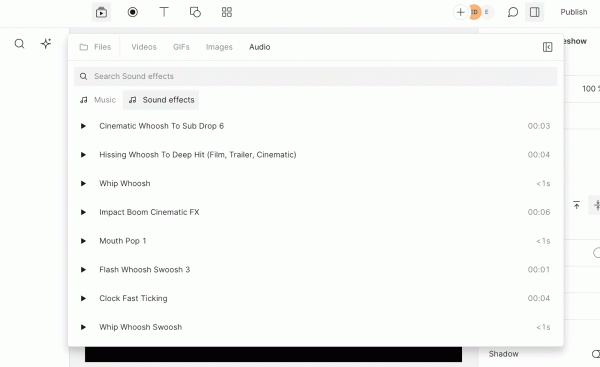
Use the project timeline to play around with your elements and timing. Just click the end of each layer and drag it to suit.
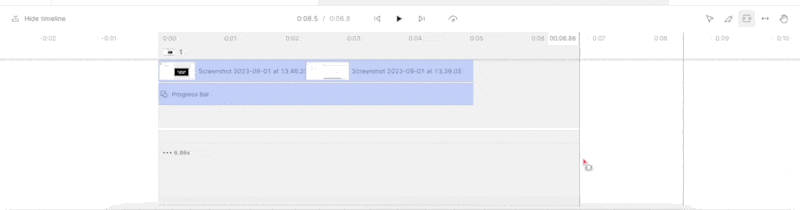
Step 4. Preview, export, and share
Before your image slideshow is released into the wild, spend a few minutes previewing it. Check for any harsh transitions or overlaid photos, and make sure each image is on the screen long enough to understand.
Once you’re happy with your new project, hit the Publish button. You can use the export button to download your slideshow as an MP3 file or share it directly to sites like YouTube and Wistia.
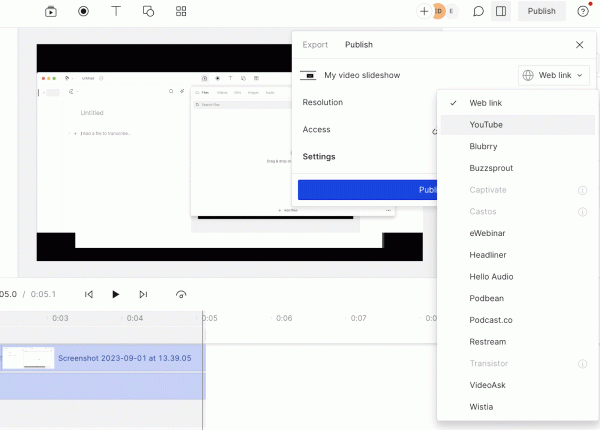
How to make a video with pictures FAQs
How can I make a video from my photos?
1. Open Descript’s video editor
2. Upload images from your camera roll
3. Arrange the photos
4. Add transitions
5. Select background music
6. Export your slideshow
How do I make a short video with pictures and music?
1. Choose a video editing tool like Descript
2. Upload your images
3. Shuffle the order of your photos
4. Upload royalty-free music
5. Time the music to your images
6. Save and export your video slideshow
Which app is best for video making with pictures and music?
Descript is the best app for making videos from pictures. You can upload images, rearrange them, add background music, overlay text and stickers, and export your new photo slideshow in MP3 format.
- Version1.6.1
- UpdateSep 05, 2024
- DeveloperDaily AI Studio
- CategoryVideo Players
- Requires AndroidAndroid 6+
- Downloads6M+
- Package Nameslideshow.videomaker.music.photoslideshow
- Signature146de68e93f7fef7b495327f3084e2bc
- Available on
- ReportFlag as inappropriate
-
NameSizeDownload
-
39.93 MB
-
39.66 MB
-
39.67 MB



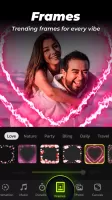
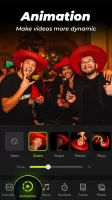
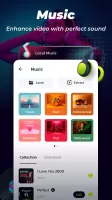
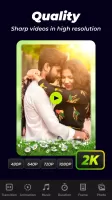
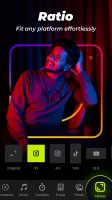
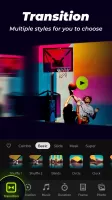
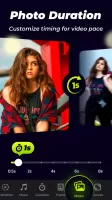
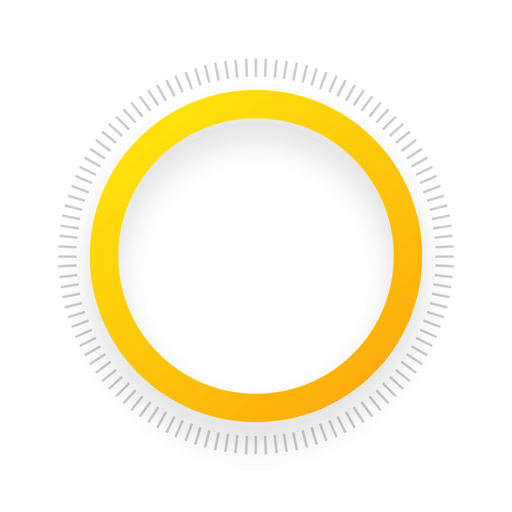

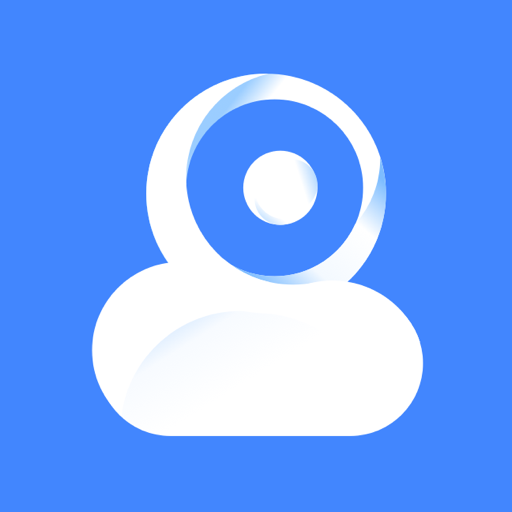

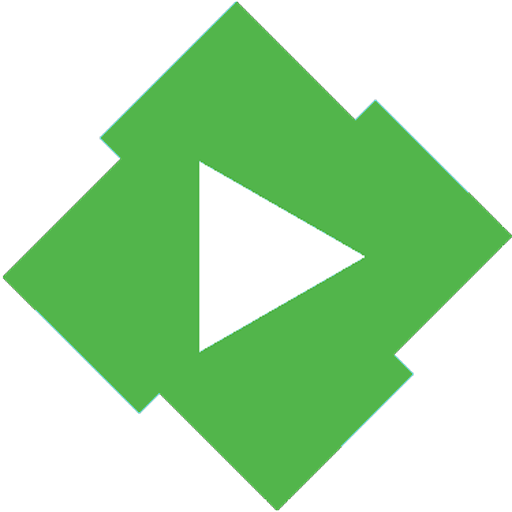






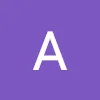



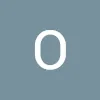
easy to use
basic photo editing experience
enjoyable choice of transitions and provided bgm
text and filter option suggested
extend the seconds the video suggested
contain watermarks