Photo Video Maker: Slideshows - Create slideshows easily
Turn your photos into stunning slideshows with music and effects.
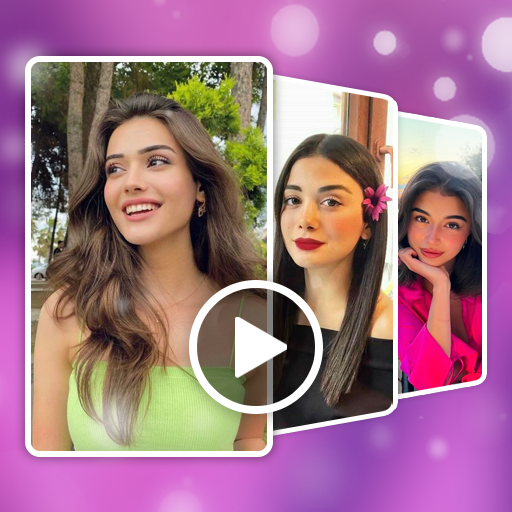
- 1.4.4 Version
- 1.4 Score
- 7M+ Downloads
- Free License
- 3+ Content Rating
"Photo Video Maker: Slideshows" stands out as a top-tier software for amalgamating numerous photos with music to produce videos. Introducing elegant photo transition effects, users can customize photos before crafting video slideshows by incorporating filters, effects, text, and stickers. Generating a captivating photo video slideshow is made effortless, achievable in just a minute.
Key Features of Photo Video Maker Slideshow:
- Seamlessly merge multiple photos into high-quality music videos.
- User-friendly, visually appealing video interface.
- Create photo video slideshows coupled with music and themes.
- Capability to integrate music from device sources.
- Incorporate cool filters for video editing.
- Video trimming functionality to crop content.
- Adjust video speed by slowing down or speeding up playback.
- Enhance videos with text and stickers.
- Professional video creator supporting resolutions up to 1080p.
- Share photo videos across social networks, email platforms, and cloud storage services.
Crafting a photo slideshow music video is a straightforward process in three steps:
1.Select images from the photo library.
2.Add your preferred song, configure timing, transitions, etc.
3.Save and distribute your photo video among family and friends.
With "Photo Video Maker," users can mint videos from their photos and music collection, then effortlessly share these creations with cherished individuals via popular apps like TikTok, Facebook, Twitter, Instagram, WhatsApp, and Email. The app delivers a seamless experience to all users, simplifying video creation processes.
In the event of encountering errors, similar to other applications, users are encouraged to provide feedback, and the development team pledges prompt resolution. If enamored by this photo video maker app, kindly shower it with a five-star rating on Google Play. Additionally, rest assured that the download will be free of watermarks.
Why you should make a slideshow
1. A slideshow can help tell a story visually and in a more engaging way than a simple text post.
The image is always more eye-catching than the text. A slideshow can be an effective way to tell a story and engage more with your audience. Slideshow videos should be kept short and concise, and a storyboard should be created to plan the video and ensure that all elements work together to tell a coherent story. Additionally, text should be added to videos and images to clearly convey key messages. Music can also be utilized to further enhance the emotional impact of the slideshow and make it more engaging for viewers. Finally, online distribution tools make it easy to share the slideshow on social media channels or to embed it on other platforms. By utilizing these tools and best practices, you can create a compelling slideshow that will capture the attention of your viewers and evoke strong emotion.
2. A slideshow can help your readers to better understand and remember the information presented.
A slideshow can be a powerful storytelling tool in unique way that helps your readers better understand and remember the information presented. With the right music, captions and other text, images, and video clips, a slideshow can create a logical and visually compelling narrative. Through the use of storytelling, slideshows can help your readers visualize and engage with the content, allowing them to better comprehend and remember the information presented. Furthermore, a well-crafted, comprehensive storyboard can help ensure that all elements of your slideshow are cohesive, organized, and effective in conveying your message.
3. A slideshow can be a great way to add some visual interest and appeal to your blog posts.
A slideshow can help improve the appeal of blog posts by creating a story that engages the audience's attention. A storyboard can also be a helpful tool to plan a slideshow video and ensure that images, clips, and other content work together to create an engaging story. Additionally, text features can be used to enhance images and videos with captions and other text to highlight important points or reinforce key messages. A musical backdrop can also add depth and keep viewers engaged, as it plays to the viewer's emotions. Therefore, a slideshow is an effective way to make complex blog posts more engaging and interesting.
4. A slideshow can help keep readers engaged, even if they only have a few minutes to spare.
A slideshow with video clips, images, and text can help keep readers engaged even if they only have a few minutes to spare. By keeping the video clips and still photos to 20 seconds or less and each photo for three to five seconds, readers will be able to consume the content quickly and retain the main points of the slideshow. Additionally, using a slideshow video maker with text features like Vimeo Create can help convey the message or story more clearly by adding captions or other text to highlight important points. Lastly, incorporating music into the slideshow can further create an emotional connection with the reader and keep them engaged even if they have a limited amount of time.
5. A slideshow can be a great way to showcase a collection of photos or other visuals.
Slideshows are an excellent way to showcase a collection of photos or other visuals in an engaging and creative manner. From birthdays and anniversaries to funerals and memorials, slideshows bring motion to memories, allowing images to segue from one to the next. They can add music, narration, and visual effects to make them more powerful storytelling tools. For example, a slideshow could be used to illustrate a family's growth, from babies to kids to young adults, or to honor relatives and friends at a funeral or memorial service. Apps for Windows, Apple, and Android devices make it easier than ever to turn photos into a beautiful and memorable slideshow video.
6. Slideshows can be shared on social media, blog platforms, and other channels, which can help to increase visibility.
Making a slideshow can help increase visibility by creating an engaging story that captures the audience's attention. Through a slideshow, you can use short video clips, photos, text, and music to bring your message to life. Slideshows can help promote a product, create a tutorial, make an advertisement, or showcase your portfolio, thus increasing visibility of your brand or business. Additionally, sharing your completed slide show on social media channels or your website can help reach a wider audience and garner more attention. As a summary, slideshows can be a great way to showcase products or services.
Tips and tricks for creating a stunning slideshow
1. Select a Professional Slideshow Maker
Creating a stunning slideshow is an important part of creating a presentation or message. It's essential to select a professional slideshow maker in order to ensure your slideshow is beautiful, powerful, and engaging. Professional slideshow makers provide abundant customization options so you can create something unique and powerful. They also provide access to thousands of free stock videos, premium images, and music tracks, making it easy to add branding and create something that stands out. Overall, selecting a professional slideshow maker is key to creating a stunning slideshow that will capture the attention of your audience.
2. Research Slideshow Templates
Creating a stunning slideshow doesn't have to be difficult. With the right research and template, you can make a beautiful and memorable presentation. At this point, you can take advantage of the large template pool where you can find everything you need in Decktopus. Follow these steps to get started:
- Visit a Decktopus website with a wide selection of slideshow templates. Look for an occasion or theme that best fits the purpose of your slideshow.
- Select your desired template. You can then fill your slides with videos, photos, text, and icons from the library of Decktopus.
- Use the "Design" button to explore different text styles and choose the one that best fits your slideshow.
- Personalize your slideshow by changing colors and text. Preview your work in progress to make sure it looks just right.
3. Understand the Different Types of Slideshows
Slideshows can be used to create an engaging and professional-looking video. There are two main types of slideshows: quick play slideshows and saved projects. Quick play slideshows are simple and easy to create, and you can play a selection of photos with a theme and music. Saved projects allow you to create a more customized and polished video, as you can select photos, add text, choose a theme, add music, and set how long each slide appears. You can also add video clips to a saved project and share your slideshow online.
4. Add the Right Amount of Images and Videos
Creating an engaging slideshow doesn't have to be difficult as long as you choose the right mix of images and videos. With Wave.video's stock library, you have a variety of options to choose from.
However, if you'd like something more personal, Decktopus will completely satisfy your need. To do this, click on Edit Slide on the left menu and click on the Change Image button. At this point, you can use the royalty-free photo and gif library that Decktopus offers you, or you can upload your own photo to your slideshow.
Transitions are also essential in creating a successful slideshow. Experiment with different animations to keep the creativity alive and make your slideshow look like a cohesive piece. You can also use animation makers to create more engaging slideshows. There are many different animation makers available, both free and paid, so you can find one that fits your budget and skill level.
5. Add Text and Graphics to Your Slideshow
How can you add text and graphics to your slideshow? Let's follow step-by-step guide:
1. Open an image editor such as MS Paint and add a text message to the images before making a slideshow video clip.
2. In the Photos app on your Mac, click the appropriate slideshow under Projects in the sidebar.
3. To add more photos to the slideshow, select a photo in the row of thumbnails at the bottom, click the “+” symbol, then click Add Photos. Select the photos you want to add, then click Add.
4. To add text to a slide, select the photo, click the “+” symbol, then click Add Text. Select the text in the text box, then type the text you want.
5. To delete text from a photo, select the text in the photo or select the T frame before the photo in the row of thumbnails, then press Delete.
6. To delete a photo from the slideshow, select the photo you want to delete, then press Delete.
6. Customize the Duration, Style and Transition of the Slideshow
To customize the duration, style, and transition of a slideshow, you can use the Transition feature to set the time between slide changes, and modify other features such as color scheme, text, music, and animations. Additionally, you can choose from a variety of themes, such as Travel, Playful, and Bright, and use their corresponding soundtracks. Here is a step-by-step guide:
1. Go to Transition and on the far right, adjust the Advance Slide to set the duration between slide changes.
2. Click the Personalization panel on the right-hand side of the template and explore different text styles with the "Layout" tab.
3. Adjust the interval for photos in the video editor, ranging from 1 second to 20 seconds.
4. Set transition effects according to your preference.
5. Tap anywhere on the black background to deselect the photo and tap the Settings icon at the bottom right to choose from a variety of themes.
6. Turn on the Theme Soundtrack to use the theme’s corresponding soundtrack.
7. Preview the photo slideshow template to make sure it looks good.
Once you’re done, you can produce and share your slideshow video with friends, family, and followers.
- Version1.4.4
- UpdateOct 11, 2024
- DeveloperVideo & Photo Editor Apps
- CategoryVideo Players
- Requires AndroidAndroid 4.4+
- Downloads7M+
- Package Namecom.photo.imageslideshow.photovideomaker
- Signaturec3d49787bd2aedf2b5271971f924d0e9
- Available on
- ReportFlag as inappropriate
-
NameSizeDownload
-
40.16 MB
-
37.90 MB
-
37.90 MB


![Photo Video Maker: Slideshows [Android App]](https://image.aiting.com/s1/19/c9/d57a1487c4d1e00b7383f74b51c3fa09.jpg)
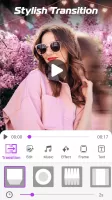





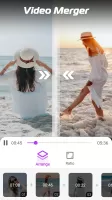
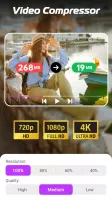


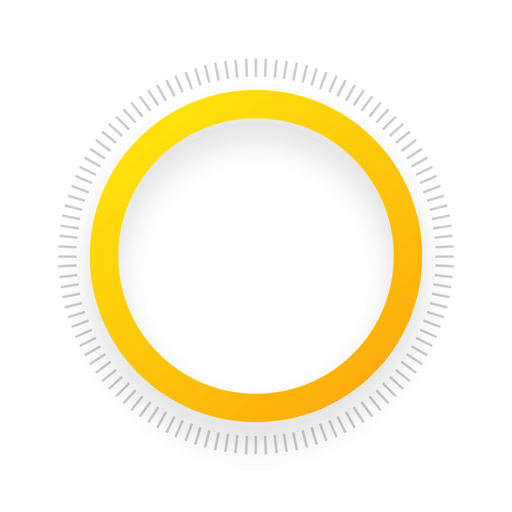

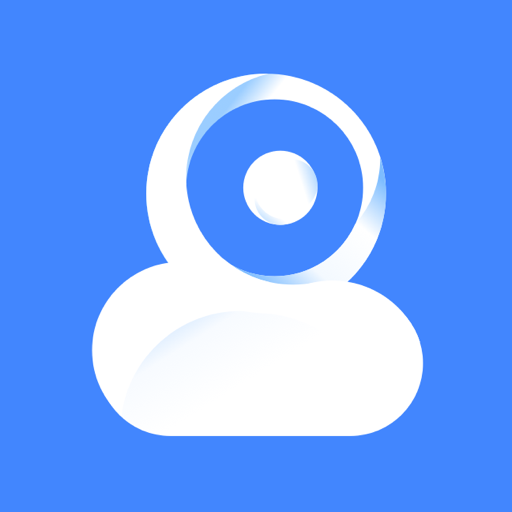

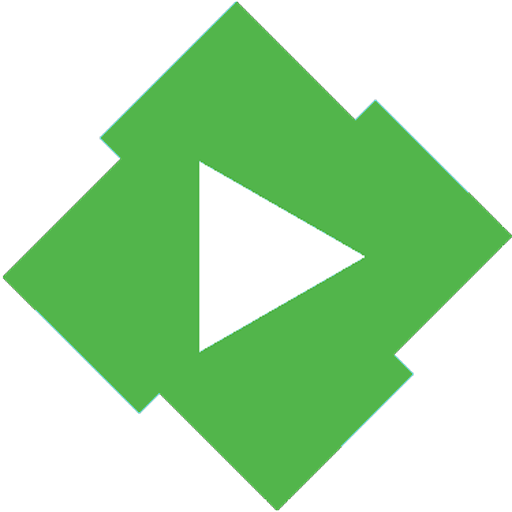





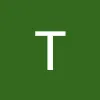

very easy peasy
no annoying ads
nice frame from changing pictures
music choices could be better
missing option for text
editing within a photo needs improving