PhotoSync - Backup & share photos
Effortlessly transfer photos and videos between devices with PhotoSync

- 4.1.1 Version
- 3.1 Score
- 1M+ Downloads
- In-app purchases License
- 3+ Content Rating
PhotoSync allows for wireless and automatic transfer, backup, and sharing of photos and videos among your Android devices, computer, iPhone, iPad, NAS, cloud, and photo services. The app is equipped to handle various types of transfers effortlessly.
Why choose PhotoSync?
★ Boasting over 10,000 positive reviews, a plethora of satisfied users, and millions of successful photo transfers.
★ Recognized as the leading cross-platform solution featuring native apps for Android, iOS, Windows, and Mac.
★ A reputable and secure software that has been operating for 10 years and receives continuous updates.
★ Total user control and fully customizable features.
ABOUT PHOTOSYNC
• Facilitates transferring photos and videos between computers (Windows PC and Mac).
• Enables sharing of visual content between smartphones and tablets (Android and iOS).
• Automatically backs up photos and videos in the background to selected destinations such as computers, NAS drives, cloud storage, and photo services.
• Allows transfer of media to and from NAS devices using protocols like SMB, (S)FTP, and WebDav.
• Supports exchanging photos and videos with cloud platforms and photo services.
• Downloading content from Wi-Fi SD cards in cameras to Android devices is also supported.
Key Transfer Features:
TRANSFER TO AND FROM COMPUTER *** FREE ***
• Back up photos and videos from Android devices to computers wirelessly or via Portable WiFi Hotspot.
• Directly drag and drop photos and videos from Windows PCs or Macs to Android devices over the local network.
(Requires either a web browser or the recommended, free PhotoSync Companion utility installed on your computer. Get the PhotoSync Companion from their website: https://www.photosync-app.com/downloads)
TRANSFER BETWEEN PHONES AND TABLETS *** FREE ***
• Easily share photos and videos between Android devices directly over WiFi or Portable WiFi Hotspot, without involving computers or cloud services.
• Exchange media between Android gadgets and iPhones/iPads over the local network.
(Requires PhotoSync for iOS installation on the Apple device.)
AUTOTRANSFER – AUTOMATIC BACKUP OF PHOTOS & VIDEOS
• Automatically back up photos and videos from Android devices to computers (PC/Mac).
• Securely auto-upload media from Android to NAS, wireless storage devices, or remote servers.
• Automatically copy and share images and videos from Android to supported cloud and photo services.
FAQs:
Q: How to transfer to OneDrive (iPad)?
A: Ensure PhotoSync is installed on your source device and that you have an internet connection. Attention: You need a OneDrive account to upload your pictures to OneDrive.
Select a picture/video folder on your source device.
Tap the thumbnails of the pictures and videos that you want to sync to your OneDrive account. Upon tapping a red button appears. To deselect just tap again. See the next step for other syncing possibilities.
Figure 1. Select pictures
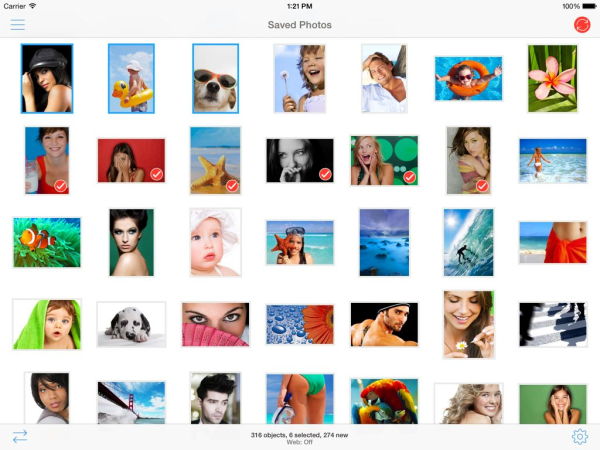
Tap the red sync button and then select your preferred action type: New, Selected, or All.
Figure 2. Transfer
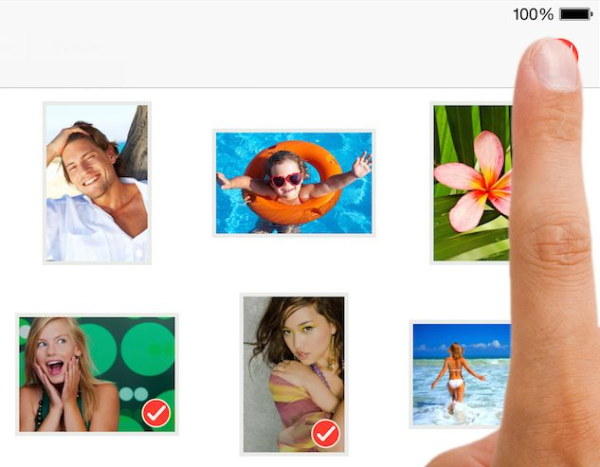
Figure 3. Choose transfer type
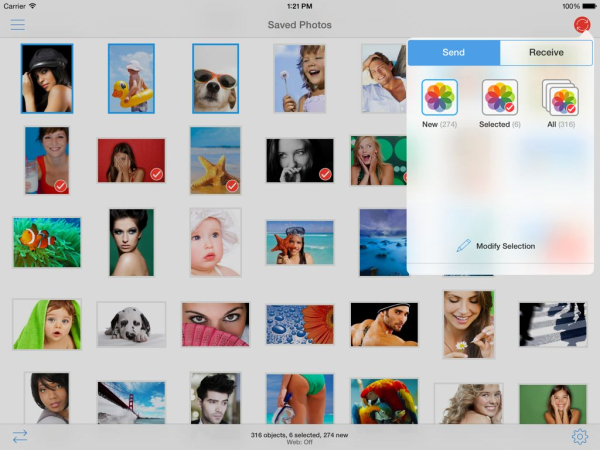
Select the destination of where you want to transfer to. Tap the OneDrive button if you want to transfer to your OneDrive account.
Figure 4. Select destination
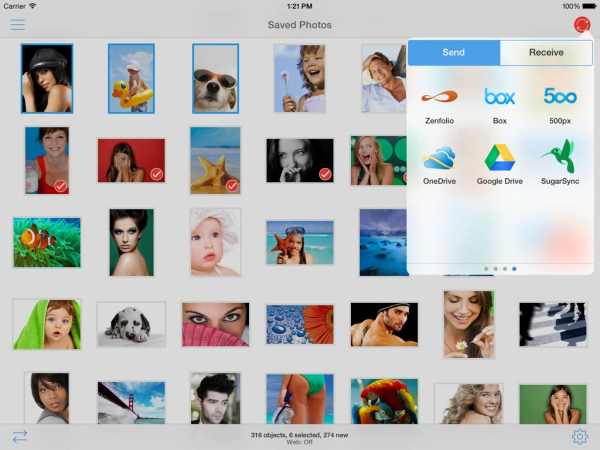
You must authenticate with your OneDrive account before your first transfer to OneDrive. PhotoSync guides you through this process.
Figure 5. Authorize before the first transfer
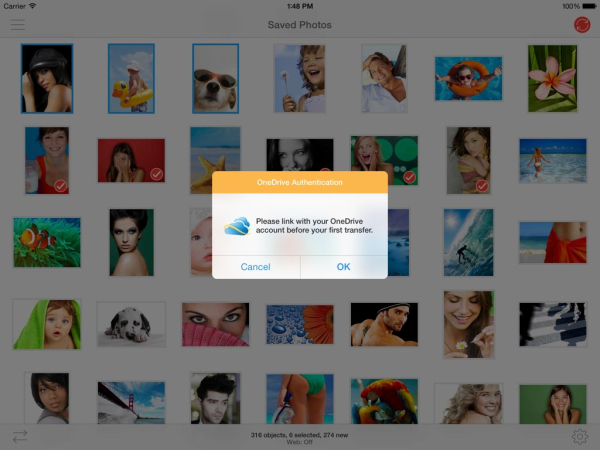
PhotoSync requests access to your OneDrive account and lists the necessary permissions after a successful autorization. When you tap Yes to allow access to OneDrive you will be redirected to PhotoSync and after a short moment your transfer starts.
Figure 6. OneDrive authentication website - Login
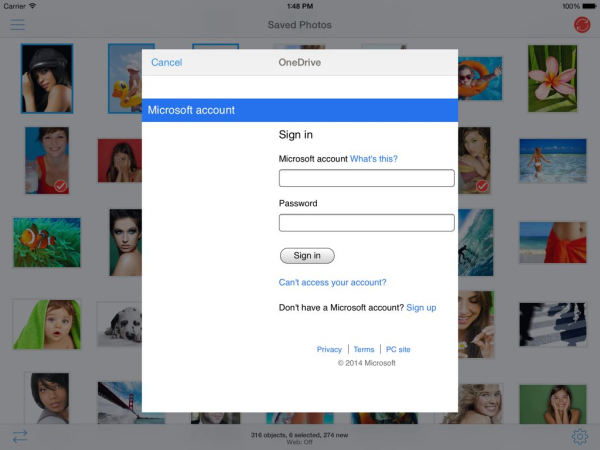
Figure 7. OneDrive authentication website - Permission settings
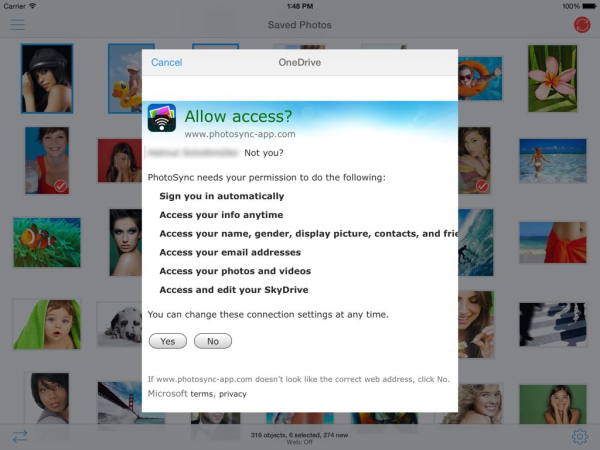
Your pictures will then be transferred to your OneDrive account.
Figure 8. Transfer to OneDrive
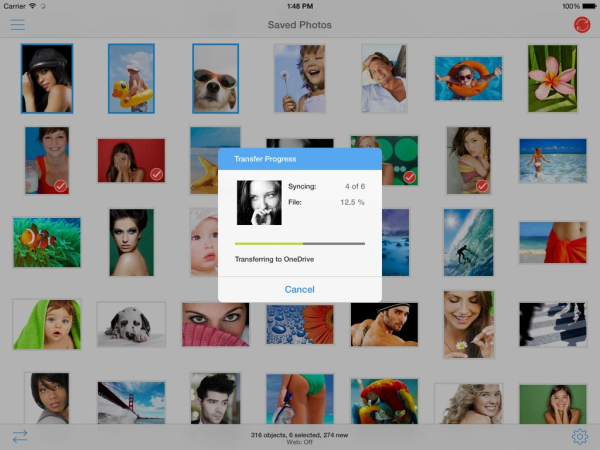
Q: How to use the PhotoSync Camera?
A: The PhotoSync Camera feature simplifies your photo and video workflow by enabling direct captures within PhotoSync, allowing for instant storage to your photo library or supported transfer targets like cloud services and NAS devices.
Requirements
Premium version of PhotoSync installed on your mobile device
Step 1
To open the PhotoSync Camera, tap the red transfer button in PhotoSync and select PhotoSync Camera from the Action Menu.
Step 2
Once the camera is open, the app will switch automatically to Camera Settings, where you can specify photo / video formats and transfer targets. Select:
Local target to save photos and videos to your device's photo library
Remote target for your pre-configured targets for direct transfer
Fig. 1. Camera Settings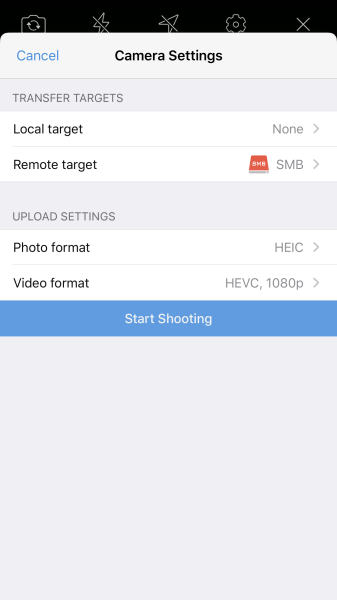
Step 3
To take a photo or to start / stop a video recording, simply press the Shutter Button.
Step 4
When using the PhotoSync Camera you can:
Choose between front and rear cameras → Tap the Camera icon
Select / deselect flash behaviour → Tap the Flash icon
Activate or deactivate the storage of location data (necessary to trigger geofencing-based Autotransfer) → Tap the Location icon
Specify photo / video formats and transfer targets in Camera Settings → Tap the Settings icon
Switch between photo mode, live photo mode and video mode → Swipe the Mode selector
Switch between standard and wide-angle lenses (if available) → Tap the Magnification Factor icon
Automatically adjust exposure for a specific point → Tap desired point on camera image
Zoom in or out → Pinch the camera image with two fingers
Fig. 2. Camera image of the PhotoSync Camera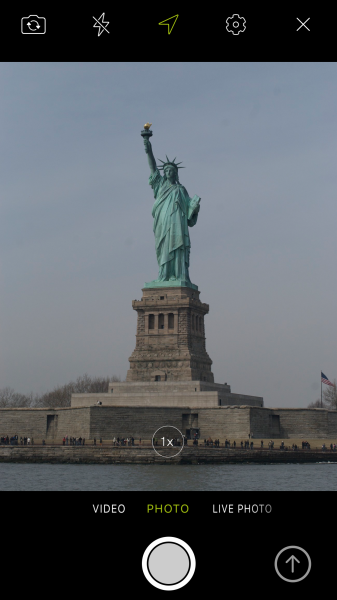
Step 5
To monitor transfers, check the status indicator in the lower right.
Fig. 3. PhotoSync Camera transfer status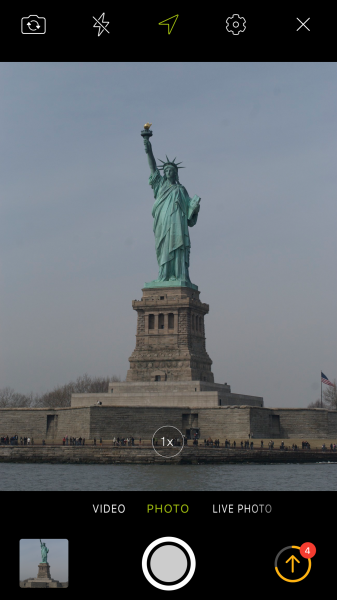
For a detailed progress view of all current transfers, tap the Status button.
Fig. 4. Detailed transfer progress of the PhotoSync Camera
Fig. 5. Successful transfer of images from the PhotoSync Camera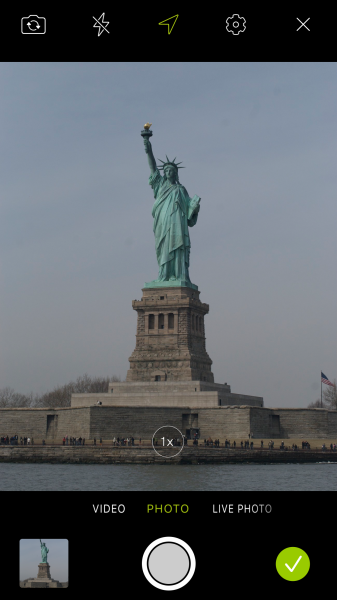
Q: Can I use PhotoSync without installing any software on my computer?
A:Yes, you can. Just by using your favorite web browser on the computer to upload photos and videos to your iOS device and to download photos and videos from your iOS device. To start, tap the transfer button in PhotoSync for iOS, choose Receive, Computer and follow the instructions on the screen.
While this is a great feature for casual use (or when at friends), we recommend installing the PhotoSync Companion client software on your Mac or PC for daily usage. The PhotoSync Companion software provides you with outstanding features such as direct sync from your iOS device (meaning no need to go to your computer and enter your IP address), extremely quick transfer speeds, background syncing and direct import into Photos, iPhoto or Aperture (Mac Only).
Automated backups triggered by:
- Capturing new photos or videos [Instant transfer]
- Device connection to a predefined WiFi network [SSID]
- Arrival at a designated geolocation [Location-based transfer]
- Device charging [Triggered transfer]
- Meeting a preset time schedule [Time-based schedule]
– A 7-day trial option available! –
TRANSFER TO AND FROM NAS
• Securely store photos and videos on NAS devices, remote servers, or personal cloud using different protocols like SMB, (S)FTP, or WebDav.
• Browse and manage visual content on SMB, (S)FTP, and WebDAV servers.
• Compatible with NAS devices and personal cloud services offered by brands like Synology, QNAP, Buffalo, etc.
• Quick upload/download of media to wireless portable drives using SMB, FTP, and WebDav.
• Supports various mobile storage solutions from brands like Western Digital, Seagate, Toshiba, etc.
TRANSFER TO AND FROM CLOUD AND PHOTO SERVICES
• Effortlessly upload and share photos and videos from Android directly to supported cloud services over 3G/LTE networks.
• Import media stored on cloud and photo services directly to Android; import selected, all, or new photos/videos.
• Supports notable services including Dropbox, Google Drive, Flickr, OneDrive, etc.
– A 7-day trial option available! –
- Version4.1.1
- UpdateSep 08, 2024
- Developertouchbyte
- CategoryPhotography
- Requires AndroidAndroid 8.0+
- Downloads1M+
- Package Namecom.touchbyte.photosync
- Signature02353464d4565bfee4f107503e5d21d5
- Available on
- ReportFlag as inappropriate
-
NameSizeDownload
-
63.36 MB
-
138.73 MB
-
138.51 MB



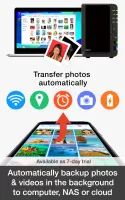
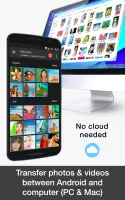
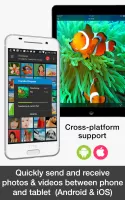



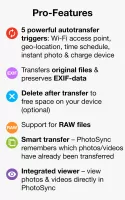

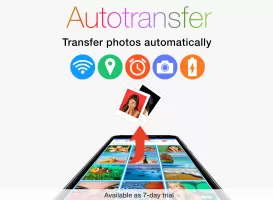

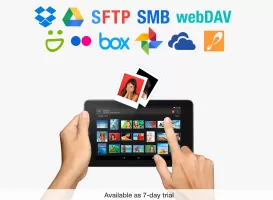
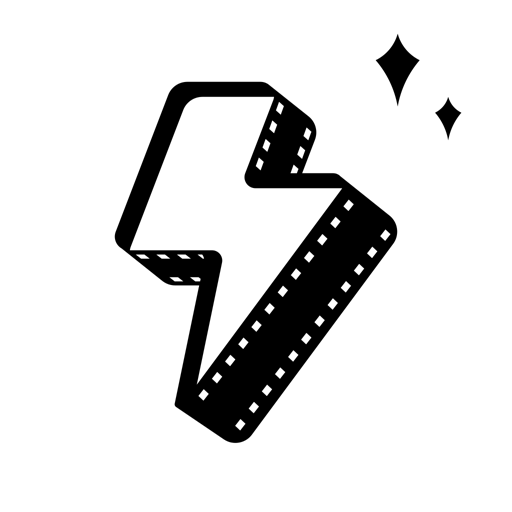













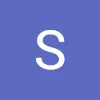
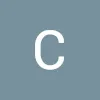
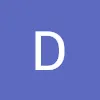
Convenient cross-platform and device transmission
High-speed transmission reduces waiting time
Transfer via Wi-Fi
Batch processing is possible
Transfer may be slow in poor network environment
A large amount of mobile data network will be consumed without Wi-Fi