PocketBook reader - Read & listen anywhere
Dive into endless reading with diverse formats, audio options, and customizable features for every book lover!
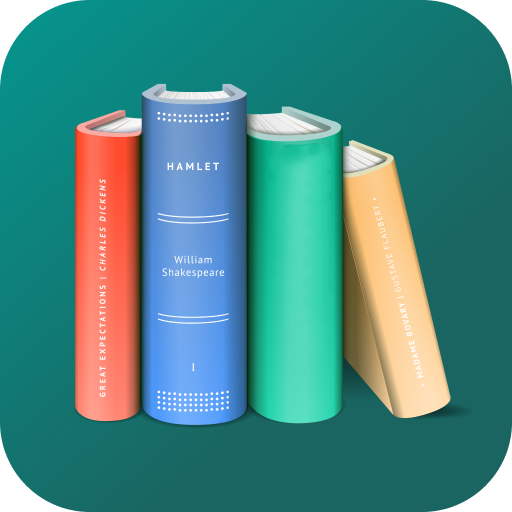
- 5.55.fbaec0f1.0.release Version
- 4.6 Score
- 4M+ Downloads
- In-app purchases License
- 3+ Content Rating
PocketBook Reader is a complimentary application designed for reading various types of digital content, including books, magazines, textbooks, and comic books, as well as listening to audiobooks! The app supports 26 different formats for both books and audio files, such as mobi, epub, fb2, cbz, and cbr. Enjoy an ad-free experience with complete convenience!
Select your preferred content in any format!
• Supports 19 popular book formats, including EPUB, FB2, MOBI, PDF, DJVU, DOCX, RTF, TXT, and HTML;
• Includes comic book formats CBR and CBZ;
• Can open books that are secured with Adobe DRM (PDF, EPUB);
• Features a PDF Reflow function to adjust text layout in PDF documents.
Listen to your favorite audiobooks!
• Stream audiobooks and other audio files in MP3 and M4B formats while taking notes;
• Integrated Text-to-Speech (TTS) engine for reading text files aloud, with the option to replace the default TTS with another from the Play Store if needed.
Easily download and sync your content! This app acts as both a reader and a book organizer;
• Manage access to your files: You can easily view, read, and manage book files stored on your device (like EPUB) within the app and choose which local files the app accesses;
• Offers a free cloud service that syncs all your books, including audiobooks, along with reading positions, notes, and bookmarks across all devices;
• Integrates files from services like Dropbox, Google Drive, and Google Books to create a unified library. You can connect multiple accounts from the same service at once;
• Supports OPDS catalogs for accessing online libraries;
• Includes an ISBN scanner to quickly look up electronic book versions by barcode;
• Provides options for borrowing books and periodicals;
• If you own a PocketBook E Ink e-reader, synchronizing all your books and accounts can be done effortlessly by scanning a QR code.
Thinking about switching from another app? No worries! Getting started with PocketBook Reader is straightforward! The application boasts an intuitive interface, granting you extensive customization options without limitations.
Choose, modify, personalize, and customize!
• Simple interface, easy navigation, and clean design;
• Pick from seven different color themes for the interface, reassign buttons, and adjust display areas;
• Two night modes for comfortable reading at any time;
• Tailor the home screen with widgets, navigation, and shortcuts;
• Customize font style, size, line spacing, and margin dimensions;
• Select page-turning animations according to your liking;
• Option to crop margins to achieve your desired page presentation.
Experience swift file access and effortless searching!
• Create home page widgets for quick one-click access to cloud services and libraries. Arrange widgets as you prefer;
• All files can be promptly located and opened instantly, even when involving built-in audio and video components;
• Efficient search function makes finding files on your tablet or smartphone seamless. PocketBook Reader can locate any document on your device or from specific folders and incorporate them into your library. You can find any file or document with just a few clicks!
• The app enables sorting of books, collection creation, and filtering or tagging of files according to your preferences;
Create bookmarks, jot down notes, and add comments!
• Quickly access and share your notes with friends via messaging apps;
• Gather all your notes, bookmarks, and comments into organized files for enhanced convenience.
And there’s more!
• Built-in dictionaries and translation features;
• Easy search functionality within Google and Wikipedia;
• Option to upload custom fonts;
• Swift support and assistance through the app store, ensuring help via user technical support.
Frequently Asked Questions and older versions are also available.
Where to find the user manual for the e-reader?
The user manual for your e-reader is stored directly on your e-reader. To access it, go to Settings - User Manual.
You can also find the manuals on our website in the Support section. Select your device and you will be able to download the user manual as a PDF.
Where to find the current software version on the e-reader?
You can find the current software version in the Settings - Software - Software version.
How to copy books from PC into the device via the USB cable?
Connect the device, which has to be on, to the PC with a USB cable and a message with two options PC-Link/Charge will pop up on the screen.
Select PC-Link.
Open File Manager on your PC where you will find a removable drive named as a Pocketbook Device.
When copying files to the device, proceed as if you worked with a USB flash drive (Click with the left button of the mouse – select the needed file – click with the right button of the mouse – copy - insert).
- Version5.55.fbaec0f1.0.release
- UpdateMar 27, 2025
- DeveloperPocketbook International SA
- CategoryBooks & Reference
- Requires AndroidAndroid 5.0+
- Downloads4M+
- Package Namecom.obreey.reader
- Signature421829b5f609f7eccc1d9b3b20b5c837
- Available on
- ReportFlag as inappropriate
-
NameSizeDownload
-
122.96 MB
-
123.28 MB
-
123.22 MB


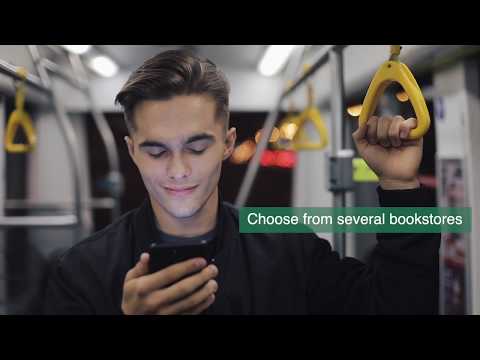
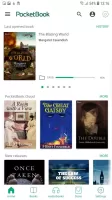
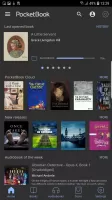
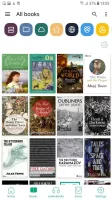
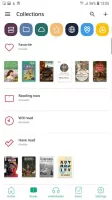
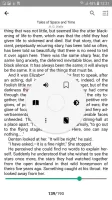
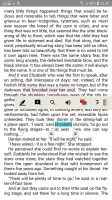
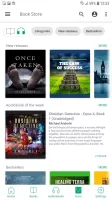
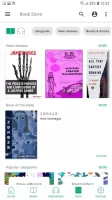

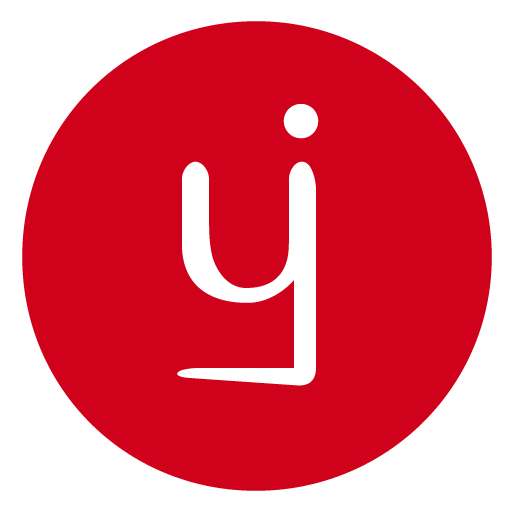
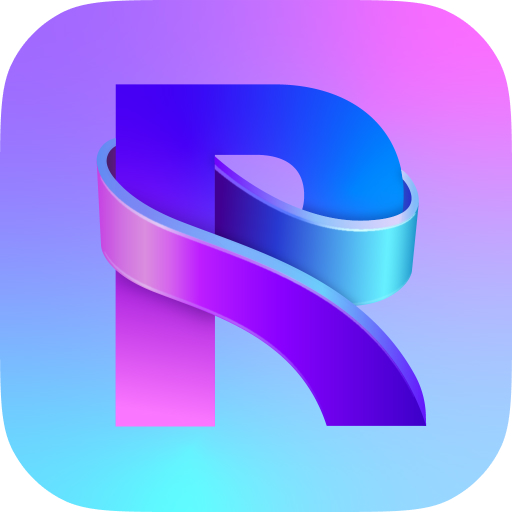
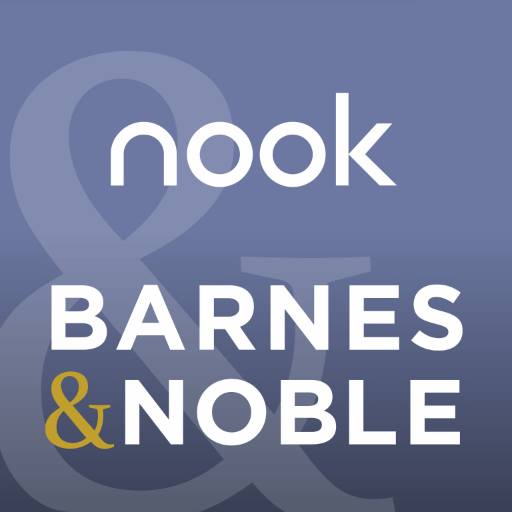
















Best cross platform reading apps
Good function
Everything you need is here
Free, customisable visual
UI need polish, Poor UX
The books in the bookcase cannot automatically generate covers