Pokémon HOME - Pokémon storage & trading
Keep all your favorite Pokémon in one place, trade, and transfer easily.

- 3.2.2 Version
- 4.1 Score
- 12M+ Downloads
- In-app purchases License
- 3+ Content Rating
Pokémon HOME offers a cloud-based service that acts as a centralized location for all your Pokémon
▼ Manage Your Pokémon!
You can transfer any Pokémon from a core-series Pokémon game to Pokémon HOME. Additionally, you can transfer specific Pokémon from Pokémon HOME for Nintendo Switch to Pokémon Legends: Arceus, Pokémon Brilliant Diamond, Pokémon Shining Pearl, Pokémon Sword, and Pokémon Shield.
▼ Trade Pokémon Globally!
With a smart device, you have the flexibility to trade Pokémon with players worldwide at any time and from anywhere. Explore various trading methods like the Wonder Box and GTS!
▼ Complete the National Pokédex!
By transferring numerous Pokémon to Pokémon HOME, you can complete your National Pokédex. Furthermore, you can review all the moves and Abilities of your Pokémon.
▼ Get Mystery Gifts!
Effortlessly obtain Mystery Gifts through your smart device!
Compatibility changes for the mobile device version of Pokémon HOME
This is to inform you that the planned Spring 2024 update will end support for Pokémon HOME on the following OSes and/or devices:
Android 7
Notes
- To check which OSes are compatible with your device, please consult sources such as the device manufacturer’s official website.
- This update may cause Pokémon HOME to not operate properly on, or become incompatible with, certain devices not listed here.
- It may take time for Pokémon HOME to become compatible with newly released OSes.
- Customers considering changing devices should link Pokémon HOME to a Nintendo Account in order to carry over their information.
- You can see whether you have already linked to a Nintendo Account by opening the Options menu and checking the Account tab.
User Guide
How to link to your Nintendo Account
To get started, link your Pokémon GO app to the same Nintendo Account you linked to your mobile device version of Pokémon HOME.
1. Open Pokémon GO, and tap the Poké Ball icon on the bottom.
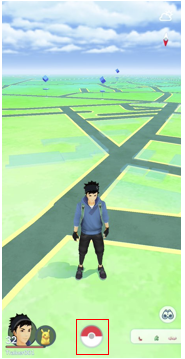
2. Select Settings in the upper-right corner.
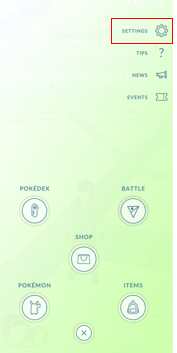
3. In the Settings menu, select Pokémon HOME.
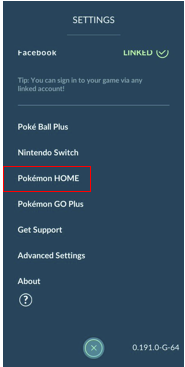
4. Tap SIGN IN.
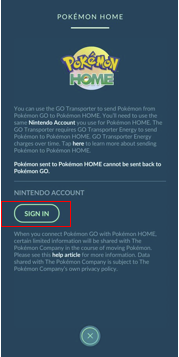
5. Log in to your Nintendo Account. Once you linked your Pokémon GO app to a Nintendo Account, it will remain linked unless you choose to sign out.
6. Check that the displayed username (Player Name) and Support ID match those for the Pokémon HOME account you want to send Pokémon to. If they don’t match, tap SIGN OUT and log in again using the correct Nintendo Account.
Your Support ID is displayed in the upper-left corner of the screen when you start Pokémon HOME. Your user name can be found in Your Room.
How to transfer Pokémon from Pokémon GO
Once you successfully linked Pokémon GO and Pokémon HOME to the same Nintendo Account, you can use the GO Transporter to transfer Pokémon from Pokémon GO to Pokémon HOME.
Using the GO Transporter costs a set amount of GO Transporter Energy for each Pokémon. The amount of energy needed will depend on the Pokémon.
Your GO Transporter Energy recharges over time. You can also use PokéCoins to charge it right away.
Note that the first time you use the GO Transporter, your GO Transporter Energy will be completely full.
1. Open Settings, then select Pokémon HOME.
2. Sign in to the Nintendo Account used with the Pokémon HOME account that you want to transfer your Pokémon to.
3. Select Send Pokémon.
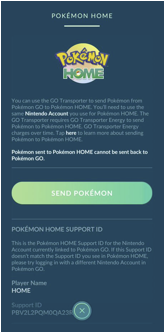
4. Check the GO Transporter Energy, as well as how long it will take to recharge, and select Continue.
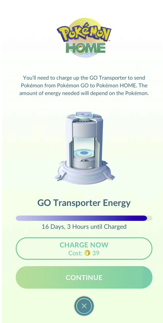
5. Select the Pokémon you want to transfer, and then select Next.
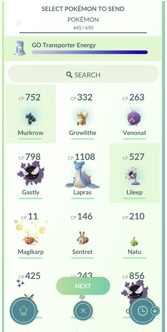
6. Confirm the Pokémon you want to transfer as well as how much GO Transporter Energy the transfer will cost, then select Transport if there are no issues.
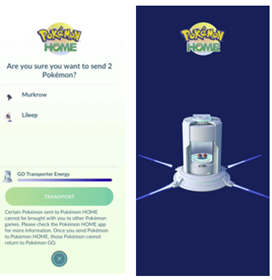
7. You successfully transferred Pokémon from Pokémon GO.
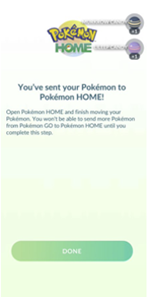
How to receive Pokémon in the mobile device version of Pokémon HOME
The Pokémon you transfer from Pokémon GO will not be automatically placed in your Pokémon Boxes in Pokémon HOME. You need to receive the Pokémon in Pokémon HOME before they appear in your Pokémon Boxes.
1. Open Pokémon HOME.
2. When prompted Would you like to receive them?, tap Yes.
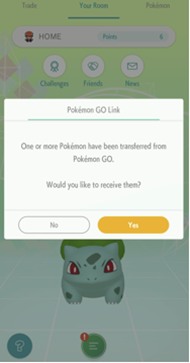
3. Tap View transferred Pokémon.
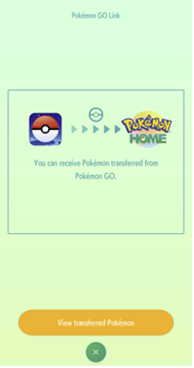
4. View the list of transferred Pokémon, then tap Receive Pokémon.
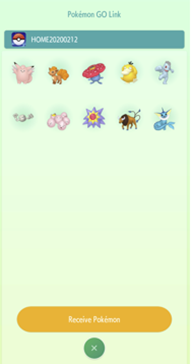
5. When you see Pokémon received displayed on your screen, the transfer will be complete, and you will be able to manage the Pokémon you received in your Pokémon Boxes.
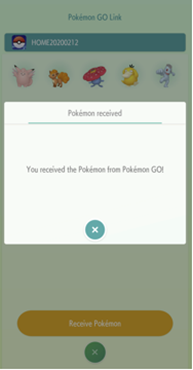
If you accidentally select No when prompted to Receive Pokémon, you can still receive your Pokémon by restarting the application and selecting Yes. Alternatively, you can go to Options > Pokémon GO Link > Receive to initiate the process to receive your Pokémon again.
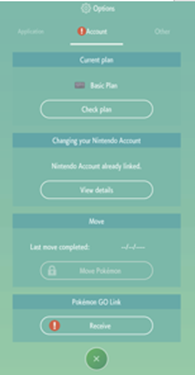
If you are unable to receive Pokémon after tapping Receive Pokémon, you can try clearing space in your Pokémon Boxes if they are full and then going to Options > Pokémon GO Link > Receive to initiate the process to receive your Pokémon again.
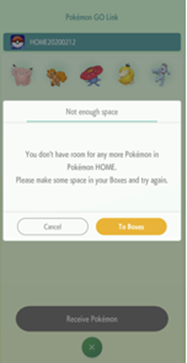
Note: If there are Pokémon that you have not yet received, you will not be able to transfer more Pokémon from Pokémon GO.
How to receive Pokémon in the Nintendo Switch version of Pokémon HOME
1. Check to see if there are any Pokémon transferred from Pokémon GO by selecting Pokémon GO from the main menu.
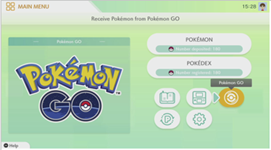
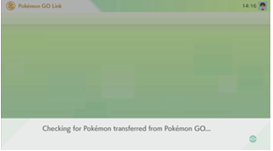
2. If there are Pokémon that have been transferred, you can select Receive to send them to your Pokémon Boxes in Pokémon HOME.
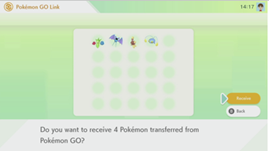
Note: If there are Pokémon that you have not yet received, you will not be able to transfer more Pokémon from Pokémon GO.
Additional requirements must be met in order to bring certain Pokémon caught in Pokémon GO and transferred to Pokémon HOME into Pokémon Sword or Pokémon Shield. You must either have registered the species in your Pokédex or have previously obtained a Pokémon of that species at any point in that linked game. A list of these Pokémon can be found by going to the Help menu in the mobile device version of Pokémon HOME and selecting Other.
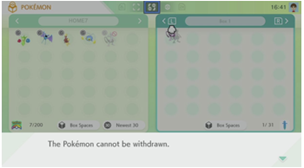
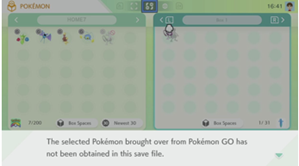
FAQ
1. Why can’t I withdraw or deposit Spinda into Pokémon Brilliant Diamond or Pokémon Shining Pearl?
Unfortunately, it is not possible to deposit a Spinda caught in Pokémon Brilliant Diamond or Pokémon Shining Pearl into Pokémon HOME. It is also not possible to transfer a Spinda from Pokémon HOME into Pokémon Brilliant Diamond or Pokémon Shining Pearl if it was originally moved from Pokémon Bank.
2. Why did my Pokémon’s moves change?
The moves a Pokémon can learn may differ between Pokémon Legends: Arceus, Pokémon Brilliant Diamond, Pokémon Shining Pearl, Pokémon Sword, Pokémon Shield, and other Pokémon games. For this reason, if a Pokémon is moved via Pokémon HOME to a game where it cannot learn its current move set, then its move set will be replaced with moves that it is able to learn in the target software.
Your Pokémon’s move set is saved for each game that you have linked to Pokémon HOME. This means that even if its moves change after being transferred to a game where all or some of its original move set is unavailable, returning that Pokémon to a game it’s been to before will restore the last move set it had prior to being transferred out of it.
3. Why can’t I deposit Nincada into my game?
Whether a Nincada can be deposited into different games depends on the game it originates from.
- Pokémon Brilliant Diamond and Pokémon Shining Pearl
Nincada caught in Pokémon Brilliant Diamond or Pokémon Shining Pearl can only be deposited into Pokémon Brilliant Diamond or Pokémon Shining Pearl.
- Pokémon Sword and Pokémon Shield
Nincada caught in Pokémon Sword or Pokémon Shield can only be deposited into Pokémon Sword or Pokémon Shield.
- Pokémon Bank and Pokémon GO
Nincada moved from Pokémon Bank or transferred from Pokémon GO can only be deposited into Pokémon Sword or Pokémon Shield.
■ Terms of Use
Please review the Terms of Use before utilizing this service.
■ Compatible Systems
Pokémon HOME is compatible with devices operating on the following OS versions:
Android 6 and above
NOTE: Be advised that Pokémon HOME may not function properly on some devices.
■ Inquiries
For any queries, please utilize the contact form within Pokémon HOME.
Inquiries submitted without employing the contact form may experience delays in resolution.
- Version3.2.2
- UpdateOct 17, 2024
- DeveloperThe Pokémon Company
- CategoryTools
- Requires AndroidAndroid 6+
- Downloads12M+
- Package Namejp.pokemon.pokemonhome
- Signature06c0b10c6d38cfc8c7ff032ef3796db3
- Available on
- ReportFlag as inappropriate
-
NameSizeDownload
-
88.12 MB
-
86.23 MB
-
86.84 MB


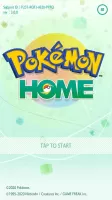
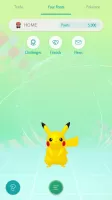

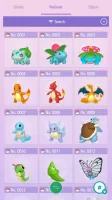
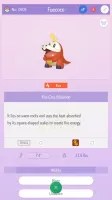
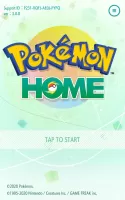
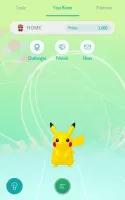
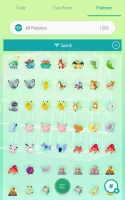
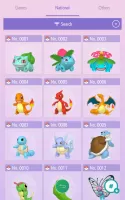
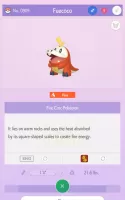


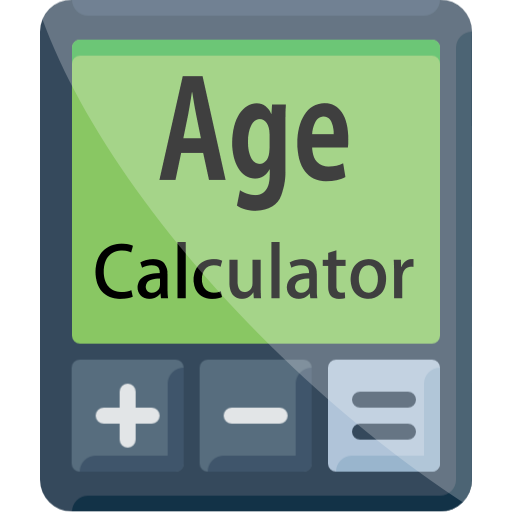








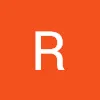



Supports exchanging Pokémon from different games, increasing the opportunity to communicate and exchange with other players
Provides a complete Pokédex function to facilitate viewing and managing Pokémon's detailed information
Through cloud storage, it avoids the problem of Pokémon data loss due to device loss or damage
Some exchange functions may require a long wait