Polaris Office: Edit&View, PDF - Edit documents, view PDFs
Boost productivity with the ultimate office app for editing and viewing PDFs.
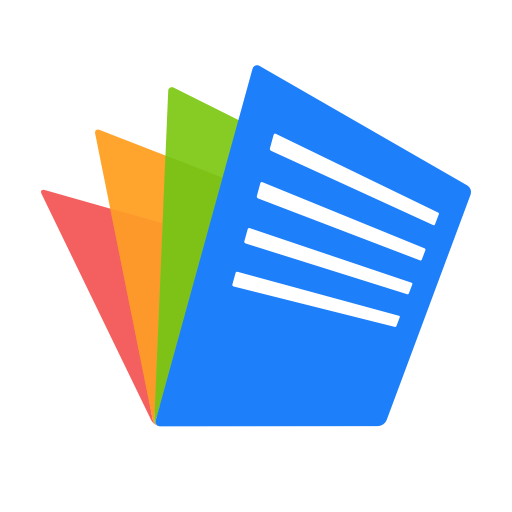
- 9.8.12 Version
- 4.2 Score
- 36M+ Downloads
- In-app purchases License
- 3+ Content Rating
Introducing Polaris Office: Edit&View, PDF
Easily edit documents with document-based generation AI tools! Over 100 million users worldwide have downloaded the latest Android Office App for free. Enjoy a new all-in-one office suite compatible with MS Word, Excel, PowerPoint, and Adobe PDF. Achieved "Editors' Choice," "2015 Best App," and "Top Developer" awards from Google Play.
Features:
- Compatibility with file formats: DOC, DOCX, XLS, XLSX, PPT, PPTX, PPS, PPSX, TXT, HWP, HWPX, ODT, PDF, and now CSV.
- Supports 18 languages.
- Polaris Drive as default cloud storage, with access to other services like Google Drive, Dropbox, Box, OneDrive.
- Requires Lollipop 5.0 or higher.
- Compact size of 60 MB.
- Full compatibility with Microsoft Office and PDF Reader & Converter.
- Creative features include handwriting input and drawing/editing capabilities.
- Easy access across devices and collaboration options.
Subscription Options:
- Smart Plan ($3.99/month & $39.99/year)
- Pro Plan ($5.99/month & $59.99/year)
- AI Plan ($12.99/month & $129.99/year)
- AI-Plus Plan ($20.99/month & $209.99/year)
- Remove Ads for $10.99.
Permissions:
- Necessary permissions include WRITE_EXTERNAL_STORAGE to edit files and READ_EXTERNAL_STORAGE to read saved documents.
- Selective permission GET_ACCOUNTS required to connect to Google Drive.
For more details:
- Official Site: Polarisoffice.com
- Support: Application - Settings - Customer Support or Official Site - Support
Tips for Users
How to add fonts or fonts?
[Windows]
You can add fonts manually, and refer to below please.
※ How to add new fonts.
1. Download the font and install it at your PC.
2. Save font's file at Font in "Control Panel"
* Polaris Office support .ttf / .ttc font format at the moment.
[Mac]
1. Download the font you want to install > Install
2. When re-launching after closing the app, you can use the font.
*Currently, Polaris Office only supports font resources with file extensions such as .ttf and .ttc.
Or,
Check if you can download the font through 'Font Manager' by searching on your Mac.
Mac Font Management Guide - https://support.apple.com/en-us/HT201749
[Android]
1. Run Polaris Office app > Select 3 dots in the upper left > Settings > Select Add font
(You can also add fonts from the font selection menu while editing the document. However, if you add it during editing, you must restart the document editing for it to take effect.)
2. You must register the font (TTF) on your smartphone to use it.
[iOS]
1. Download the font you want to install > Select the menu on the top right
2. Select Polaris Office from the list at the bottom. If you do not have Polaris Office, click the 3 dots at the right end and select Polaris Office
3. When the installation is complete, the installation complete pop-up window is created. Please restart Polaris Office
4. Check the installed fonts
** Fonts can be added in the same way in Polaris Office Mobile.
Cannot connect to the Polaris Office (Status:0, Code:-1)
This error can be occurred by each user's PC environment,
please refer the solution below and change the setting, and then try to access home again.
♦ Change TLS Settings
1. Execute your Internet Explorer > Select "Tools" > Select "Internet Option".
2. Select "Advanced" > Choose TLS 1.2
3. Restart Polaris Office again to see if the Home screen is accessed normally.
♦ Change cookie settings
1. Open Internet Explorer browser > Select "Tools" > Select "Internet Option". (Same as above.)
2. Select "Privacy" tab > Settings > Under internet zone, slide the setting bar to "Medium High" then select apply.
3. Restart Polaris Office again to see if the home screen is accessed normally.
(If PC Office is accessed without issues, you may skip the rest of these steps below.)
♦ Windows Firewall settings
1. Go to Control Panel > Select "Windows Firewall".
2. In screenshot step #1 below, view the Windows Firewall ON/OFF settings. (If Firewall is disabled, please skip to step #3 below)
In screenshot step #2 below, check whether "polarisoffice.com" is allowed for access.
♦ Check Internet connection
Check the internet connection. If it is online, please check if you can successfully access the link below. If you can access, please retry it again.
→ https://www.polarisoffice.com
♦ Check PC date and time
If the time information is randomly set as future or past, it can occur server access error.
Please check if it is normally set as present date and time.
♦ Cookies
In temporary internet files, mark another option except for "Never" for newer versions of the stored pages.
♦ Reinstall after uninstall
Please uninstall the program via [Control Panel] > [Programs and functions], and reinstall again via the link below.
If you finished to reinstall, reboot the device and try it again.
- Install link → http://install.polarisoffice.com/pcoffice/PolarisOfficeSetup.exe
* Kindly ask for your understanding that the error may not solved via the methods above if the error occurred in particular PC envirionment.
Does it support spell checking (spelling) feature?
[Windows]
* Supported in Word, ODT, TXT formats.
From menu bar, select 'Review' tab > In ribbon menu, select 'Spelling and Grammar' to toggle the function On or Off.
※ Spell check is available for languages: English, Korean
[Mac]
* Supported in Word.
From menu bar, select 'Review' tab > In ribbon menu, select 'Spelling and Grammar' to toggle the function On or Off.
※ Spell check is available for languages: English, Korean
[Android]
* Supported in Word format.
In edit mode, select 'Review' from bottom menu > Select 'Spell Check'.
※ Spell check is available only when Google Keyboard is set on device. (Supports English only)
[iOS]
* Supported in Word format.
In edit mode, select 'Review' from bottom menu > Select 'Spell Check'.
※ Spell check on iOS is only supported in English.
I accidentally deleted a document, can it be restored?
[Windows]
[Polaris Office (Cloud Office)]
Documents stored in My Polaris Drive are moved to the recycle bin in Polaris Office when deleted.
From the home list, select 'Trash' on the left menu> Select the desired document > Select 'Restore' on the upper right.
* If the document storage location is not My Polaris Drive, check the restore function of the device where the document is saved.
[Polaris Office PC (Lifetime)]
In the case of Polaris Office PC (lifetime holding) products, My Polaris Drive is not supported.
Therefore, the saved document is stored in the PC you are using, and if the document is deleted, please check the restoration function of the PC.
[Mac]
Documents stored in My Polaris Drive are moved to the recycle bin in Polaris Office when deleted.
From the document list, select 'Trash' on the left menu> Select the desired document >Select'Restore' on the upper right.
* If the document storage location is not My Polaris Drive, check the restore function of the device where the document is saved.
[Polaris Office PC (Lifetime)]
If the storage location of the document is on a Mac device, please check the Mac recycle bin.
In the case of Mac OS Lifetime, the document storage location is a Mac device. In this case, please check the device trash.
[Android/iOS]
If you saved your files at My Polaris Drive, you can try to restore your file, refer to below.
Select the 3 dots in the upper right corner of the home screen > Select 'Setting' icon
> Select 'Trash' ( web browser will be opened) > Select the document/folder(s) > Select 'Restore' on top right corner.
※ If you saved your files at device Storage, you need to check trash(Android OS 10 or later) at your device.
※ Please note if you select 'Permanently delete', documents cannot be restored.
- Version9.8.12
- UpdateSep 14, 2024
- DeveloperPolaris Office Corp.
- CategoryProductivity
- Requires AndroidAndroid 5.0+
- Downloads36M+
- Package Namecom.infraware.office.link
- Signatureca600481de3a21d92312cc1de05df32f
- Available on
- ReportFlag as inappropriate
-
NameSizeDownload
-
178.79 MB
-
178.79 MB
-
172.24 MB



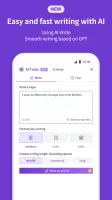
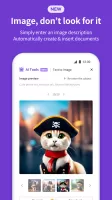
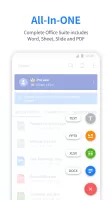
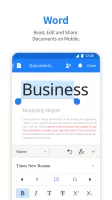
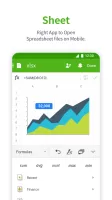
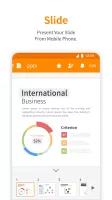
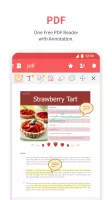
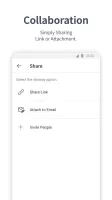
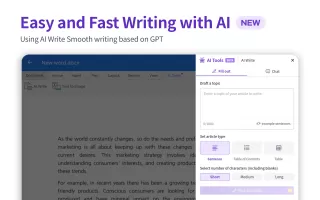
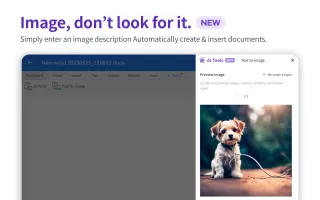
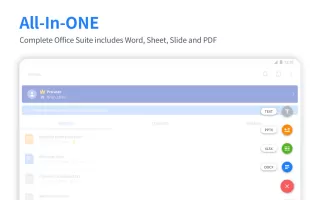
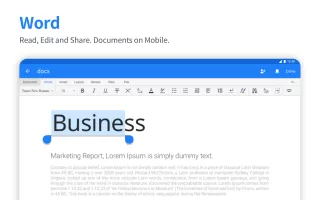
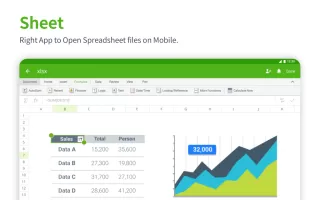
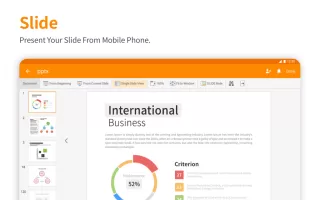
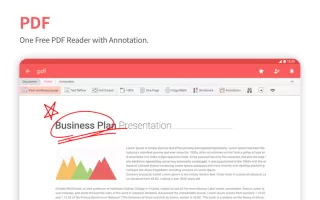
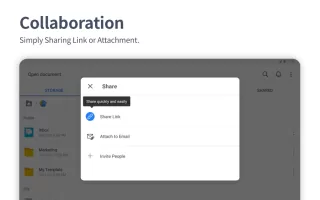
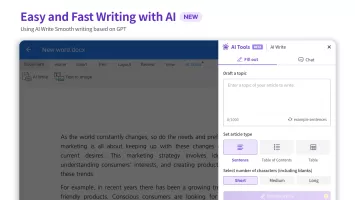
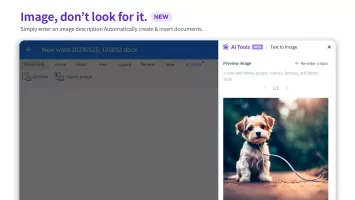
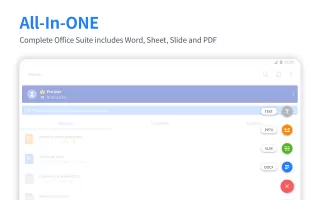
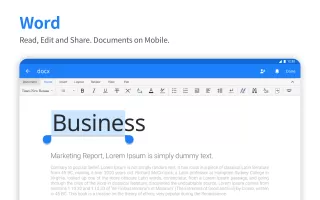
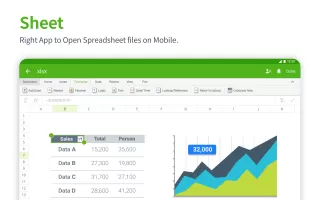
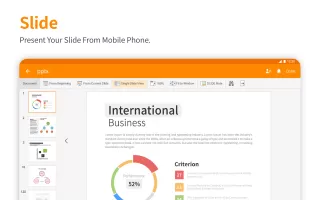
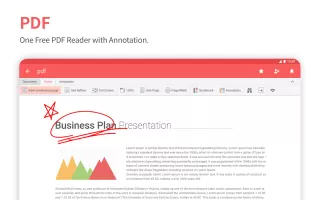

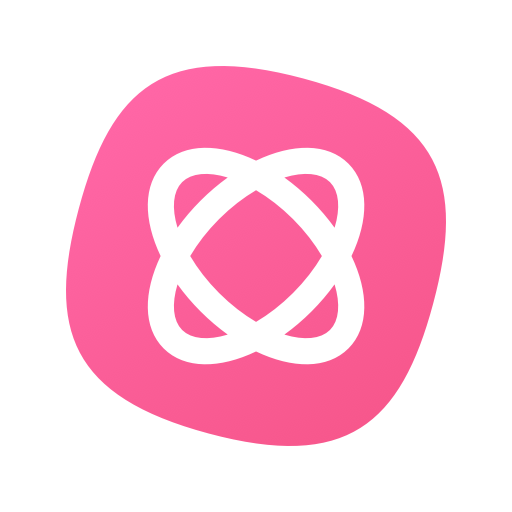
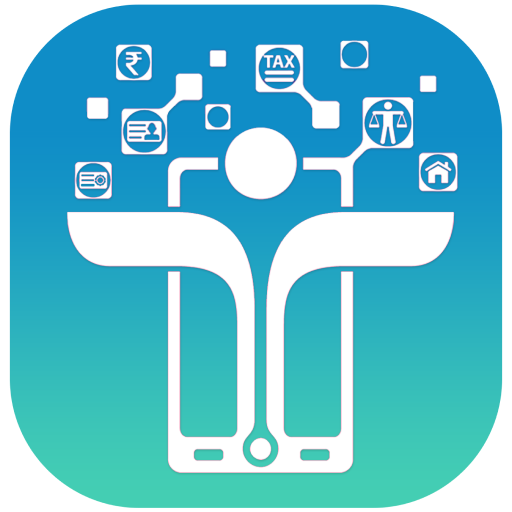
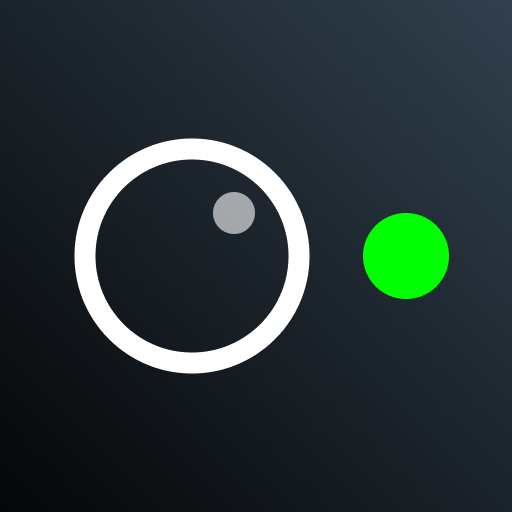

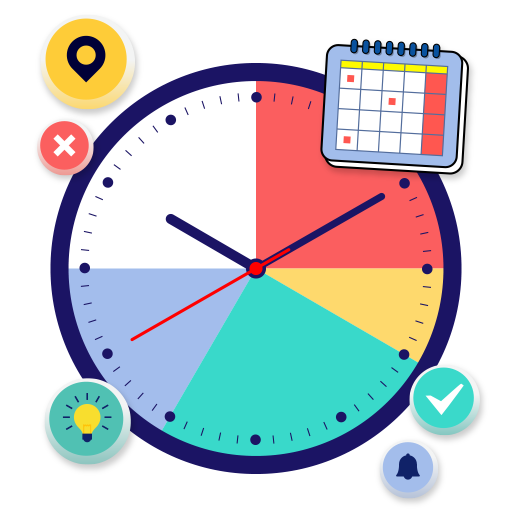








not too overwhelm with ads
loads pretty fast
Ease of access; tracking, customer support
Increasing productivity and simplicity suggested
Full Page View - Not Available