Projector - HD Video Mirroring
Turn your phone into a portable big screen projector instantly

- 1.1.73 Version
- 4.0 Score
- 15M+ Downloads
- In-app purchases License
- 3+ Content Rating
Meet our latest tool for turning your living room into a mini movie theater: the ultimate streaming sidekick that lets you mirror all the action from your phone to the big screen with ease. Whether it's the latest blockbusters or cat videos, we've got you covered in stunning HD quality. So sit back, relax, and let us upgrade your binge-watching experience to a whole new level - because who needs a red carpet when you've got our projector as your VIP pass to entertainment nirvana? Get ready to make your popcorn bowl jealous!
Projector - Screencast to TV is a mobile application that enables high-quality screen mirroring from your phone to your Smart TV. It allows easy sharing of files directly and provides real-time call information while casting your screen. Users can cast music, photos, videos, and online content on the smart TV, watch TV shows, play games, and access device notifications on their home TV.
Notable features include effective presentations in business meetings, health and fitness video sharing, casting popular apps and online videos, streaming shows and movies on a bigger screen, displaying family photos at gatherings, playing music on the TV, multilingual support, and a WA Status Saver. An exciting addition is the Universal TV Remote Control feature, which turns your smartphone into a remote for all major Smart TV brands and Roku TV, needing both devices to be on the same WiFi network.
Instructions for using Projector include installing the app, connecting your phone and TV to the same WiFi network, scanning for available devices, selecting the desired one, and stopping screencasting when needed.
Support & FAQs:
-The FAQ section covers troubleshooting steps if connection issues arise, such as enabling airplane mode for 10 seconds, restarting devices, ensuring WiFi network compatibility, and seeking assistance from the support team.
-For crashes in the Chromecast app, users are advised to clear data in settings, reinstall the app, and restart the phone, with the option to contact the screencast support team if problems persist.
Smart Tools:
1) Duplicate Photo Cleaner
2) Junk Cleaner
3) WiFi Manager
4) App Usage Tracker
5) Batch Uninstaller
6) App Restore
How to install Projector - HD Video Mirroring on your Android device:
1. Click on the Continue To App button on our website. This will redirect you to Google Play.
2. Once the Projector - HD Video Mirroring is shown in the Google Play listing of your Android device, you can start its download and installation. Tap on the Install button located below the search bar and to the right of the app icon.
3. A pop-up window with the permissions required by Projector - HD Video Mirroring will be shown. Click on Accept to continue the process.
4. Projector - HD Video Mirroring will be downloaded onto your device, displaying a progress. Once the download completes, the installation will start and you'll get a notification after the installation is finished.
- Version1.1.73
- UpdateMar 04, 2025
- DeveloperQuantum4u
- CategoryTools
- Requires AndroidAndroid 6+
- Downloads15M+
- Package Namecom.pnd.shareall
- Signaturebe06d8496e3452bb606a15f1aec181e0
- Available on
- ReportFlag as inappropriate
-
NameSizeDownload
-
39.09 MB
-
32.64 MB
-
26.13 MB


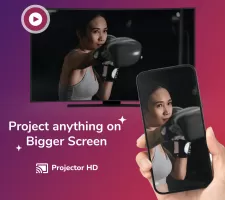

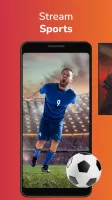
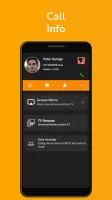
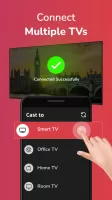
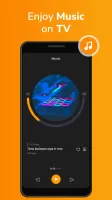


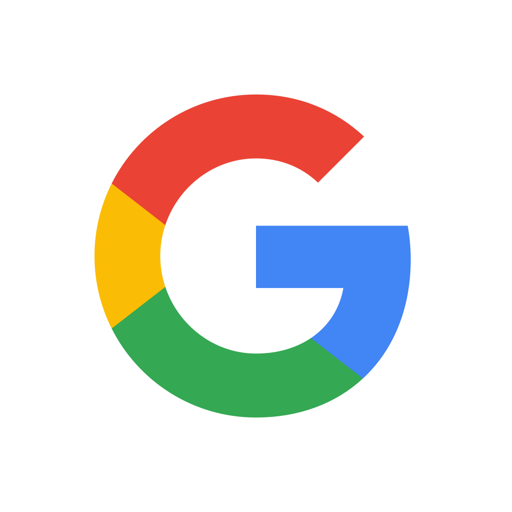

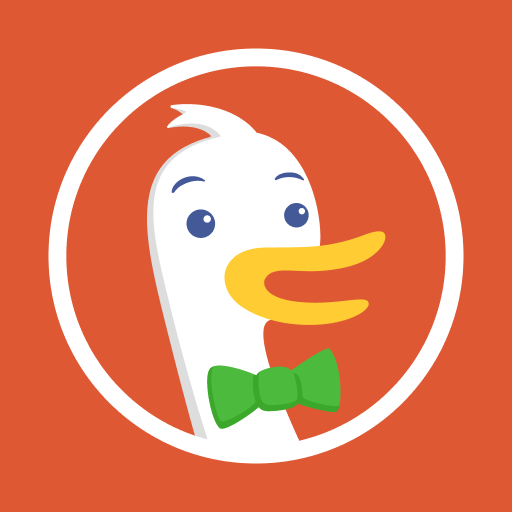




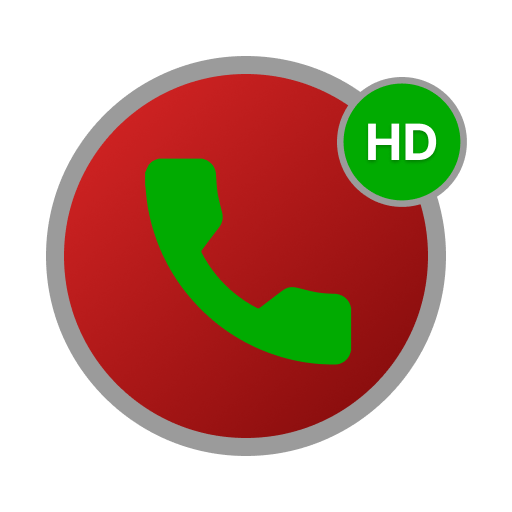





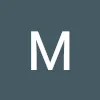






Send and receive files anytime or anywhere
No flash drives, external hard drive, USB Cable, or internet connection required
More smart tools
Safe and secure
Transfer stops in certain circumstances
The process to ask for permission is a hassle
Requires UI improvements