Remote for Fire TV & FireStick - TV control app
Control your Fire TV from your phone with ease

- 1.6.8 Version
- 1.4 Score
- 2M+ Downloads
- In-app purchases License
- 3+ Content Rating
Remote for Fire TV & FireStick is purposely crafted to regulate Fire TV through your Android mobile device. It supports Fire TV Box, Fire TV Stick, Fire TV Cube, and Fire TV.
All you need to do is connect your Android mobile device and Fire TV or Fire Stick to the same Wi-Fi network and enable ADB on Fire TV to control it using your mobile device.
Features:
- Functions as a fully operational remote control for TV just like a genuine Fire TV Remote.
- Keyboard function for easier text input and search on TV.
- Convenient access to favorite channels and apps.
- Low-latency screen mirroring of phone screen to Fire TV.
- Capability to cast local photos and videos from phone to Fire TV.
- Easily power ON/OFF Fire TV with a tap.
- Effortlessly adjust volume UP/Down.
- Activate Fire device auto-connect control button.
NOTES: Please download our companion mirroring receiver app, Screen Mirroring for Fire TV, on your TV device for seamless screen mirroring/cast.
How to connect to Fire TV or Fire Stick:
1.Before connecting, ensure ADB debugging is enabled on your Fire device.
2.Your Fire TV should be linked to your home's WiFi network.
3.Ensure your Android phone's WiFi is active and connected to the same network as Fire TV.
4.Simply tap to connect device. The app will automatically search for Fire devices in your home.
How to screen mirror/cast to Fire TV:
1.Open this remote app and connect it to Fire TV under the same network.
2.Click "Mirror" to go to the mirroring interface and download our receiver app, Screen Mirroring Receiver for Fire TV, on the TV device as per the prompt message.
3.Once the receiver app is downloaded successfully on Fire TV, restart mirroring or choose to cast on the phone.
4.Enjoy smooth screen mirroring/casting now!
Troubleshoot:
• This app can only connect if you are on the same WiFi network as your TV device.
• If unable to connect to Fire TV, most bugs can be fixed by reinstalling this app and rebooting the TV.
NOTE: BoostVision is not affiliated with Amazon.com Inc. and this application is not an official product of Amazon.com Inc. or its affiliates.
Firestick Remote Blinking Orange: Meaning and Reasons
When you see an orange light flashing on Firestick remote, it means your Firestick remote is in discovery mode and is trying to communicate with a device.

Why does the Firestick remote go back into this mode? The disconnectivity issue can be caused by many reasons, including low batteries, interference, outdated software, and so forth. Now follow the guides below to figure out what causes your Firestick remote to flash orange.
Fix 1. Repair the Firestick Remote to Fire TV
As mentioned above, the flashing orange or yellow light indicates that the Firestick remote is in the discovery remote, and hence the quickest solution to stop the phenomenon is to get the Firestick remote out of this mode. To do so, just try pairing your Firestick remote with your Fire TV device again within the following steps.
Step 1. Turn off your Fire TV by pressing the power button on it.
Step 2. Restart the Fire TV using the power button after 60 seconds.
Step 3. Press and hold the Home button on your Firestick remote for 10 seconds.
The light on your Firestick remote should have stopped blinking orange if the pairing is completed successfully. If you still see the orange light flashing on Firestick remote, please move on to the following fixes.
Fix 2. Replace the Batteries
Generally, low batteries lead to a red light flashing on the Firestick remote, but an orange light is also related to low batteries. Low batteries cause the connection between the remote and the device to break down, and the orange light begins to flash on the remote.
Therefore, replace the batteries inside your Firestick with a fresh pair. When installing the new batteries, please ensure the positive and negative terminals are placed correctly.
See if the orange light stops flashing on your Firestick remote after replacing the low or bad batteries.
Fix 3. Stop Interference
Your Firestick remote begins to flash orange when it is interfered with other devices or appliances and disconnects from your Fire TV.
To eliminate interference, first, make sure your Firestick gadget is set a little bit away from your TV and any other electrical equipment; then, turn off any other Bluetooth devices that you have before attempting to pair the remote.
Now check if your Firestick remote keeps flashing orange. If yes, please try the fix below.
Fix 4. Unpair Bluetooth Devices to the TV
If you have some Bluetooth devices paired with your television, please disconnect a few of them. A lot of Bluetooth devices are connected to the TV, which impacts the remote’s ability to connect, further triggering the phenomenon of Firestick remote flashing orange.
Fix 5. Reset the Firestick Remote
Resetting the Firestick remote can bring it to factory defaults and remove some unknown bugs that cause various issues, like Firestick remote flashing orange.
So, when you find your Firestick remote blinking yellow, try to reset the remote and see if it goes back to normal. The steps to do that are listed below.
Step 1. Press the Back, Menu, and Left Navigation Circle buttons at the same time for at least 12 seconds.
Step 2. Wait another 60 seconds until the remote is factory reset.
Step 3. Remove the batteries from the remote and unplug your Firestick from the TV and the power adapter for 60 seconds.
Step 4. Reconnect the Firestick to the TV and to the power adapter.
Step 5. When the home screen shows up on your TV, put the batteries back into the remote.
Step 6. Press and hold the Home button for 40 seconds to set up a connection with the remote again.
Fix 6. Update the TV and Firestick Remote
The last resort to stop your Firestick remote from blinking orange or yellow is to check for updates for your TV and remote. The detailed tutorials are displayed below.
Update Your Fire TV OS
Press the physical buttons on your TV to navigate to the path: Settings > My Fire TV > About > Check for Update and wait for your TV software to update to the latest version.
Update Your Firestick Remote
Also, use the physical buttons on your TV to go to the path: Settings > Controllers and Bluetooth Devices > Amazon Fire TV Remotes; then, choose your remote on the list; next, choose the available update to download and install it; finally, wait for the update to finish.
Does your Firestick remote stop blinking orange or yellow? If yes, congratulations. But if not, the Firestick remote might go wrong, and you can try to contact its seller for help or replace it.
Suggestion: Replace Your Firestick Remote With a Fire TV Remote App
What’s the best Firestick remote replacement? The Fire TV Remote app developed by BoostVision is worth trying. The remote app can turn your smartphone that runs Android or iOS into a remote for all Fire TVs and Fire Stick.
Firestick Remote Blinking Orange FAQ
Q: How do I resync my Firestick remote?
Step 1. Restart your Fire TV by pressing the power button on it.
Step 2. Restart the Fire TV using the power button after 60 seconds.
Step 3. Press and hold the Home button on your Firestick remote for 10 seconds.
Q: How do I fix an unresponsive Firestick remote?
The common solutions to fix an unresponsive Firestick remote include:
- Re-pair the remote to the TV
- Check the batteries
- Power cycle the remote
- Move closer to the TV
- Check for obstructions
- Power cycle Fire TV
- Update Fire TV
- Reset Fire TV
All the details about these solutions above are displayed in How to Fix the Toshiba Fire TV Remote Not Working Quickly.
- Version1.6.8
- UpdateNov 12, 2024
- DeveloperBoostVision
- CategoryEntertainment
- Requires AndroidAndroid 5.0+
- Downloads2M+
- Package Nametv.remote.control.firetv
- Signatureda1effe5a7b5f010b6b5e00c0df93533
- Available on
- ReportFlag as inappropriate
-
NameSizeDownload
-
40.63 MB
-
44.29 MB


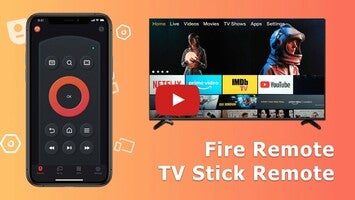


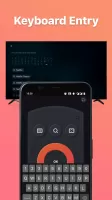

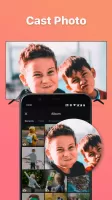
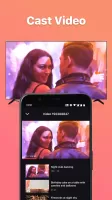


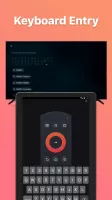


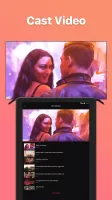


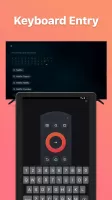


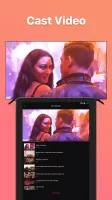



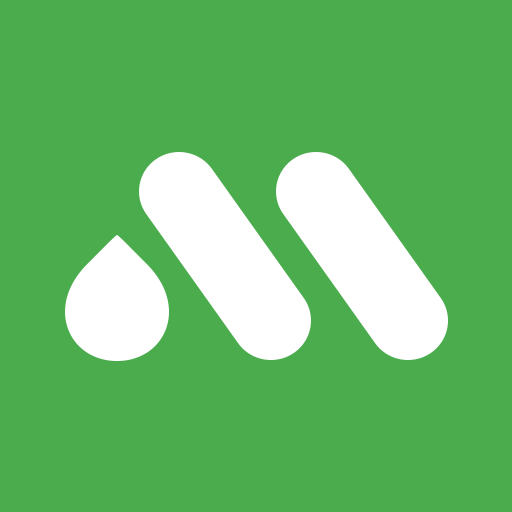


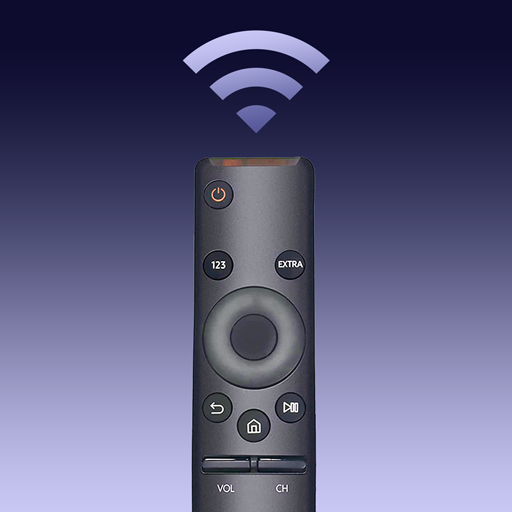

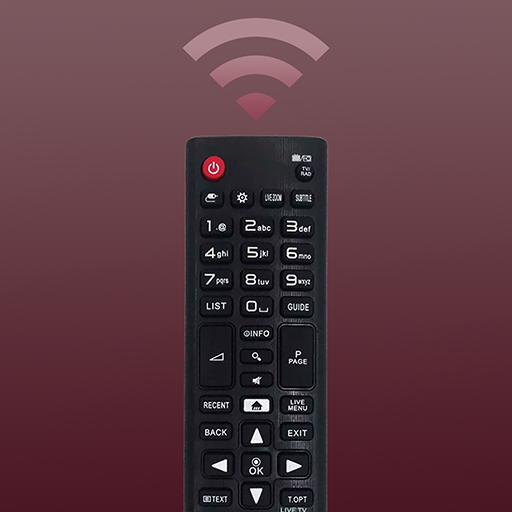












connects fine to my fire TV
well designed
full-screen, unskippable, audio and video ads
stupid monthly fee or 25 bucks just to remove the ads