Remote for Smart Samsung TV - Control Samsung TV
Control your Samsung TV from afar with ease and convenience.
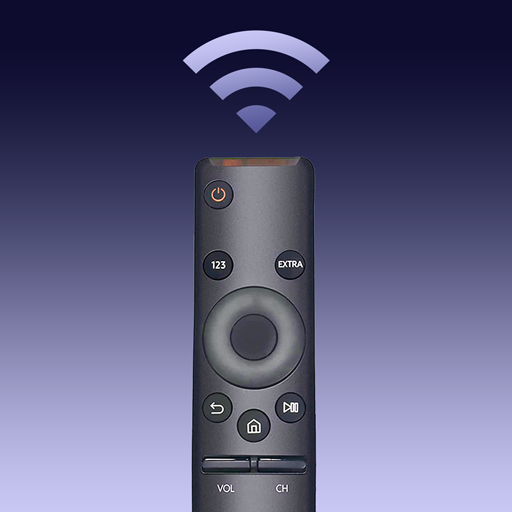
- 1.5.3 Version
- 3.1 Score
- 4M+ Downloads
- In-app purchases License
- 3+ Content Rating
Tired of constantly searching for your Samsung TV remote? Frustrated with the inconvenience of outdated control devices? Look no further! TV Remote for Samsung Control offers a solution as a free Samsung smartthings remote control app for Samsung Smart TVs. This efficient and reliable Samsung controller app functions as an authentic Samsung TV remote and supports various mainstream Samsung smart TV series such as Samsung 7 series TV, Samsung 6 series TV, Samsung Curved TV, and K-Series (2016+) Samsung Tizen models, among others.
With this comprehensive Samsung replacement remote app, you can bid farewell to worries about dead or malfunctioning physical remotes, as well as misplacing the original Samsung TV remote! Elevate your television viewing experience by switching to our mobile Samsung remote app for seamless control without the need for constant battery replacements. Simplify your daily routine and contribute to environmental friendliness. Enhance your life with the user-friendly Samsung smart remote by downloading TV Remote for Samsung Control today!
Features:
- Automatically detect your Samsung smartthings TV on the same Wi-Fi network
- Incorporate a keyboard feature for easy text input and search on Samsung Smart View TV
- Power on/off the TV, adjust volume, manage channels, switch navigation modes, and more
- Quickly access favorite channels and apps on TV with just a few taps
- Screen mirror your phone/tablet to a smart TV using the Samsung remote control app in high resolution
- Stream local photos/videos and online videos to Samsung smartthings TV
How to connect to TV with this Samsung universal remote:
1.Launch and access the main interface of this Samsung control app
2.Tap the device button located in the top right corner to view the device list
3.Select the desired device to pair the smart remote with
4.That's it! Enjoy the all-in-one Samsung smart control effortlessly!
Transform your phone into a Samsung remote control app now and upgrade to a smarter, more convenient way of managing your Samsung televisions!
Troubleshooting:
• TV Remote for Samsung Control requires being on the same Wi-Fi network as the smart view TV to function effectively.
• Reinstalling this TV control app and restarting the TV can resolve most connectivity issues.
• Updating the TV remote application to the latest version may address certain connection problems.
• If experiencing connecting problems on mobile devices, consider installing the SmartThings app on an alternate device.
DISCLAIMER:
BoostVision is an independent entity not associated with Samsung Electronics. The "TV Remote for Samsung Control" application is not an official product from Samsung or its affiliates. Please note that due to our limited testing capabilities on Samsung smart TV models, our app may not be fully compatible with all TV models.
Using Guide
How to Press Allow on Samsung TV Without Remote?
How to regain full control over your Samsung TV quickly when the Samsung TV gets lost or fails to work? The common ways are using a Samsung TV remote app like the Samsung TV Remote app by BoostVision or connecting a keyboard to the TV.
However, when connecting a remote app or a keyboard to a Samsung TV of new models, a prompt will pop up and ask for permission, offering three options: Allow, Deny, and Close.

To activate the Allow option on your Samsung TV, just select the option and press the OK button on the remote. But how to press Allow on Samsung TV without remote? The most direct way is to take advantage of the button on your Samsung TV. For the details, please move to the next part.
Press Allow on Samsung TV Using the Buttons on the TV
How to press OK on Samsung TV without remote? Access and press the Allow option through the control button on your Samsung TV.
All Samsung TVs are shipped with a power button to allow you to power on Samsung TV without remote, select or run a focused option on the control menu, and so on. Therefore, without a remote, you can also press the Allow button on your Samsung TV using the power button.
The power button is generally located on the back of the TV, under the front panel in the middle, and under the front panel on the side.

Once you locate the power button on your Samsung TV, single-press the button to focus on the Allow option and long-press the button to select the option.
So, even without a remote, you can also press the control button on your TV to give your permission to connect a remote control app or an external device like a keyboard to your TV. After giving permission, you can control your TV again, which is breifly discussed below.
How to Control Samsung TV Without a Remote?
Now you have known how to press the Allow button on your TV without a remote; let’s discuss some details about connecting a remote app and a keyboard to your TV.
Connect a Remote App to Samsung TV
A remote control is not the only device that you can adopt to dominate your Samsung TV, and you can replace the Samsung TV remote with a Samsung TV remote app to control your Samsung TV effortlessly.
There are multiple Samsung TV remote apps, and the Samsung TV Remote app by BoostVision is a popular one. The app acts as a regular remote but is more functional than a regular remote as its introduction to efficient features including an on-screen keyboard and a touchpad, which allows you to complete a quick search and easy navigation.
How to set up the app on your smartphone? The steps are below.
Step 1. Download the remote app by clicking the following download button and allow it to be installed on your smartphone.
Step 2. Turn on your Samsung TV and ensure that the TV and your smartphone are using the same network.
Step 3. Launch the remote app on your smartphone and click the connection icon at the upper right corner of the app interface.
Step 4. Choose the name of your Samsung TV from the device list and select the Agree button appearing on your TV screen using the power button on your TV.
Once the app is connected to your Samsung TV, you can use your smartphone to control your TV.
For example, when a permission prompts again on your Samsung TV, you can tap the OK button on the app interface to activate the Allow option. Alternatively, swipe your fingertips on the touchpad to locate the option and tap on the touchpad to activate it.

Connect a Keyboard to Samsung TV
Alternatively, you can also press the Enter key on a keyboard to press the Allow option on your Samsung TV if you have connected it to your keyboard.
A keyboard can work as a temporary remote for your Samsung TV, but in pursuit of long-term convenience, a remote app is the top choice when the remote is missing or does not work.
The keyboard can be a Bluetooth, wireless, or wired one, and the following shows you how to use the three different types of keyboard to activate the Allow option on your Samsung TV.
Connect a Bluetooth Keyboard
Connecting a Bluetooth keyboard to the TV is a good solution in this case, but make sure that your Samsung TV is compatible with a Bluetooth keyboard. Then, you can follow the Samsung guide: Pair a Bluetooth mouse and keyboard to your TV to finish the pairing; after that, tap the Enter key to confirm the selection the Allow option if you are asked for permission.
Connect a Wireless Keyboard
Without a remote for Samsung TV, you can take advantage of a wireless keyboard to conctrol the TV. To do so, you need to first check if your Samsung TV has a USB port on its back. Once you find the USB port, you can insert the wireless keyboard receiver into the USB port, turn on the wireless keyboard, and use it to control your Samsung TV.
Connect a Wired Keyboard
If you have a wired keyboard, you can also use it as a temporary remote for your Samsung TV. Just plug the USB cable of the wired keyboard into the USB port on your Samsung TV and tap the arrow keys to navigate to the option you want and tap the Enter key to press it.
How to press Allow on Samsung TV without remote? All ideas have been displayed above, and you can choose the one you prefer.
The sharing about the topic of “Allow button Samsung TV without remote” ends here, and hope that can help you. If you need further support of the Samsung TV Remote app by BoostVision, please do not hesitate to contact support@boostvision.com.cn.
FAQ
Q: How do I control my Samsung TV if my remote is not working?
- Press the physical buttons on the TV
- Install a remote app for Samsung TV
- Connect a keyboard to the Samsung TV
Q: Can I control a Samsung TV with my phone?
Yes, your phone can be turned into a remote for Samsung TV after you install a remote app like the Samsung TV Remote app by BoostVision. For the details, please check A Comprehensive Review of Samsung Remote App.
Troubleshoot: Remote for Samsung TV
This App can't find my Samsung Smart TV.
iOS:
Please ensure your mobile device and Samsung smart TV are connected to the same wifi network.
For iOS users, please ensure you have allowed local network permission in Settings, enabling the App to search for your Samsung smart TV.
Try to reboot your Samsung smart TV, the app, and the wifi network.
Try to re-download the app.
Android:
Please ensure your mobile device and Samsung smart TV are connected to the same wifi network.
Try to reboot your Samsung smart TV, the app, and the wifi network.
Try to re-download the app.
This App can't connect to my Samsung Smart TV.
For Samsung TVs manufactured after 2016, In order to prevent unauthorized device or user from controlling your TV, new device needs to be authorized by the original remote controller on its first connection.
Select "Allow" and the TV Remote from your phone to your Samsung TV will start. If you lost remote, you can press "Allow" on Samsung TV with physical buttons.
For devices produced in/before 2016, when connecting for the first time, you need to enter the PIN code displayed on the TV to pair the application with your TV device, and the PIN code is valid for 120s.
Turn off your TV, then turn it on and reconnect.
If you don't have the original remote, you can refer the next answer to authorize the app using physical buttons on TV.
How can I match my devices without Samsung physical remote?
All Samsung smart TVs have a TV control button that allows you to turn on your TV and adjust the volume. You can find this button by selecting your device at this link and viewing the user manual.
Click on the device within the app, an authorization prompt will appear on your Samsung smart TV.
Click on the TV control button (power button), the match will be successful.
- Version1.5.3
- UpdateSep 29, 2024
- DeveloperBoostVision
- CategoryHouse & Home
- Requires AndroidAndroid 5.0+
- Downloads4M+
- Package Namecom.boost.samsung.remote
- Signature27f46e12f9e27ea239f495646ced2940
- Available on
- ReportFlag as inappropriate
-
NameSizeDownload
-
46.18 MB
-
44.97 MB


![Samsung TV Remote Control Not Work? Try This Way [Remote for Samsung TV]](https://image.aiting.com/s1/7a/a2/978227373fa5db47c6c4d88b2e9fc5ce.jpg)
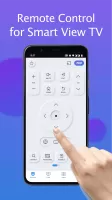

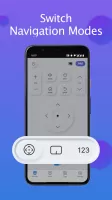
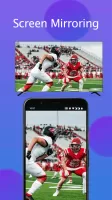
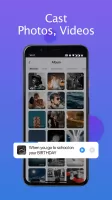
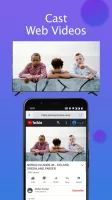
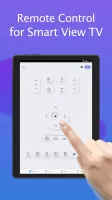
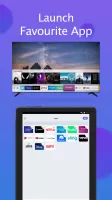
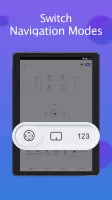
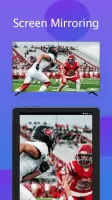
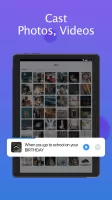
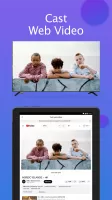
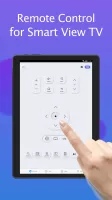
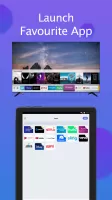
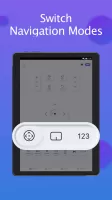
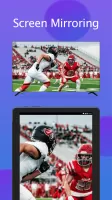
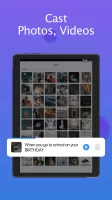
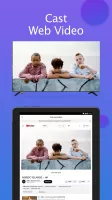


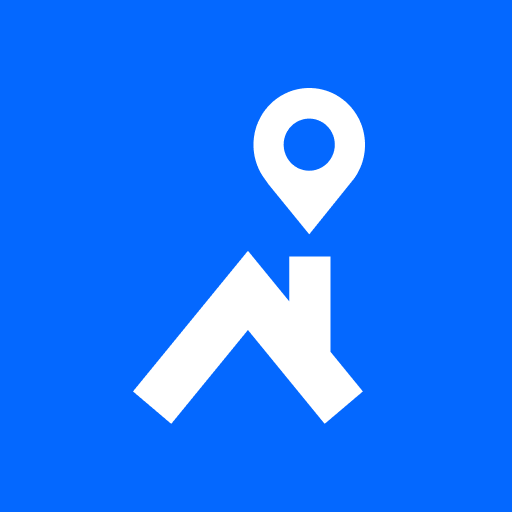
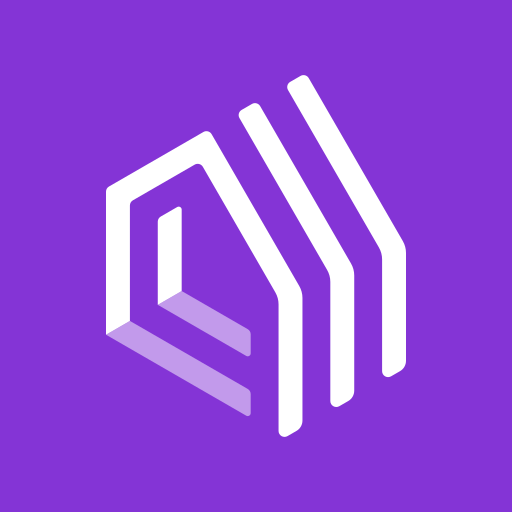



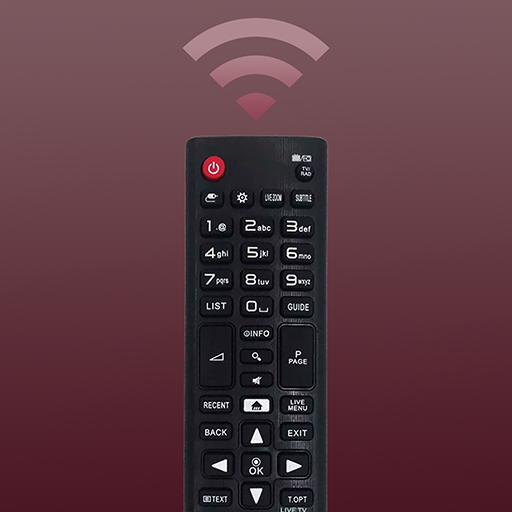







seamingly compatible
easy and simple to use
customizable color theme of the remote suggested
no ads free version
mouse to work in browsing the net needs improving