Ringtone Maker:create ringtone - Ringtone Maker: customize ringtones
Cut, edit, and customize ringtones for your phone with ease.

- 2.2.2 Version
- 4.8 Score
- 50M+ Downloads
- Free License
- 3+ Content Rating
Introducing Ringtone Maker:create ringtone
Ringtone Maker is a free application that enables users to create ringtones, alarms, and notifications from various audio file formats including MP3, FLAC, OGG, WAV, AAC (M4A)/MP4, 3GPP/AMR, and MIDI. Users can easily extract the best portion of an audio track and save it as a personalized ringtone, alarm tone, music file, or notification sound.
Generating unique ringtones is simple and quick with this app. By adjusting sliders on the timeline, pressing Start and End buttons, or entering time stamps, users can set the beginning and ending notes. Besides being a ringtone creator, this app also serves as a music editor, alarm tone maker, and notification tone generator.
Additionally, users have the option to record their own voice or that of their children and convert it into a ringtone or notification alert. Imagine having your kid's voice reminding you to answer calls!
Key Features:
- Free ringtone and music downloads
- Copy, cut, and paste functionalities for easy music file merging
- MP3 fade in/out and volume adjustment
- Preview and assign ringtones to contacts
- Visual representation of audio files at 6 zoom levels
- Touch interface to set clip starting and ending points within audio files
- Play selected audio portions with indicator cursor and waveform auto-scrolling
- Save clips as new audio files categorized as Music, Ringtone, Alarm, or Notification
- Record new audio clips for editing
- Contact ringtone management
- Customizable save paths for different audio categories
Please note that music may not be displayed due to delays in the Android system updating its music database. To force an update, use the "Scan" feature in the "Ringtone Maker" app.
For legal information: Ringtones and music downloads within the app are under public domain or Creative Commons licenses, with credits provided within the app.
Explanation for Permissions:
- INTERNET, READ_PHONE_STATE, ACCESS_NETWORK_STATE: Required by ad companies to display and enhance ad quality
- READ_CONTACTS, WRITE_CONTACTS: Necessary for assigning newly created ringtones to contacts
- WRITE_SETTINGS, WRITE_EXTERNAL_STORAGE: Required for saving new ringtones to the SD card
For users concerned with contact permissions, they can utilize Ringpod as an alternative to Ringtone Maker.
FAQ
1. Where is the newly created Ringtone file?
Ringtone: sdcard/ringtones
Notification: sdcard/notifications
Alarm: sdcard/alarms
Music: sdcard/music
2. Why "Ringtone Maker" need CONTACTS permission?
After you create the ringtone, there is a choice to assign it to your contact. If you choose this option, "Ringtone Maker" need to read your contact data and show them in the list, then you can assign the new ringtone to somebody. "Ringtone Maker" will not collect your contact information.
3. I can´t see my music files, why?
"Ringtone Maker" only display music which it supported. So only mp3, wav, amr, 3gpp, aac and m4a music will be displayed. And if you just transfer music to your phone, the database of Android System has not been updated yet. Please try "Scan" menu of "Ringtone Maker". If still not work, Google Play Music can´t be display, as its hidden in special way, other app can´t access it.
Workaround: You can access Google Music with the Chrome browser on your phone. Select the desktop site. Select your desired song, click on the 3 dots on the right. A window will pop up, giving you options, including download to device. Download and then use "Ringtone Maker". It will now be able to be found on your device.
4. It only load first few seconds. Why?
Some other users also have similar problem, they send music file to me. It seems the music file which have .mp3 suffix are not real mp3 file, but AAC. After I changed the suffix from mp3 to m4a, "Ringtone Maker" can recognize it correctly. Please try. Hope it help! Or could you send me the music file for debugging? Thanks. ringtone.sky@gmail.com
5. Why recording file can´t be edited?
Some of the recording type is QCP format, this is not supported by "Ringtone Maker" yet. Please use built-in recorder of "Ringtone Maker".
6. How to remove AD?
AD is support for future development. If you don´t like AD, there is paid version.
7. I can´t hear anything. It seems music is playing, but no sound.
Android control volume for Ringtone and Media separately. "Ringtone Maker" play Ringtone by media type. So if you can´t hear the music, please increase the volume while playing.
8. Why "Ringtone Maker" can´t edit WMA format?
Currently "Ringtone Maker" only support few format, MP3, AAC/MP4 (including unprotected iTunes music), WAV, 3GPP/AMR. WMA and OGG are not supported now. We will try to update in future.
9. It can only save 15 seconds, it´s too short.
"Ringtone Maker" doesn´t have length limitation. You can select any long you want, just adjust the length by drag the starting and ending bar.
10. It has update in Google Play market, but I always failed to update.
Go to settings SD card and unmount SD card then go to market and download app after download go back to settings SD and mount card and it should work again.
11. My contact e-mail address, I´d like to help you for any problem.
ringtone.sky@gmail.com
How to make a ringtone using Third Party App
RingDroid is an intuitive app that lets you create ringtones from any WAV, 3GPP, ARM, AAC, MP4, or MPE3 audio file stored on your Android phone. The process is straightforward and easy to grasp, at least after one or two attempts. The best part? It’s completely free, and you can create ringtones without your computer on hand.
Copy the song to your phone’s internal storage
The song will need to be in your phone’s internal storage before you can turn it into a ringtone. How you do this is up to you, but there are a couple of ways to do it.
- The “retro” way would be to connect your phone to your computer to transfer it over manually.
- Alternatively, upload the song file to your Google Drive account and then download it to your phone.
Create the ringtone using RingDroid
Step 1: Launch RingDroid. You can grab the app for free on Google Play if you don’t have it already.
Step 2: RingDroid will list all the music on your phone when opened. Scroll through the list, or use the search bar at the top, and locate the song you want as a ringtone.
Note: If you can’t find your newly downloaded song, try closing the app and restarting it.
Step 3: Tap the song title to select it and tap Trim to shrink it down.
Step 4: Adjust the markers and select a part of the song you want as the ringtone.
Step 5: Tap the download icon at the bottom-right once you’re satisfied with your selection.
Step 6: Name the ringtone and export it.
Assign the ringtone using RingDroid
First, let’s set the new ringtone using the same app.
Step 1: Tap Use as on the window that pops up immediately after exporting your trimmed tune.
Step 2: Select if you want to use it as an alarm, ringtone, notification, or any combination of the three.
- If you’re setting it from the app’s main menu, that’s easy to do as well.
Step 1: From the main menu, tap Trimmed tones, then select the file you saved.
Step 2: Tap More, then Use as.
Step 3: Choose if you want it as an alarm, ringtone, notification, or any combination of the three.
Assign the ringtone through your phone’s settings menu
The process may be slightly different across phones and the installed Android version. For instance, on many Samsung phones, you’ll tap the Settings app, then hit Sounds and vibration > Ringtone.
The following instructions use the standard Android 10 interface.
Step 1: Open Settings and select Sound followed by Phone ringtone.
Step 2: Select My Sounds.
Step 3: Choose your desired ringtone.
Assign the ringtone through your phone’s contacts menu
If you think a number of contacts deserve their own custom ringtones, you can set individual ringtones in the Contacts app. Just follow the steps above to make a ringtone, then assign it in the following way:
Step 1: Open Contacts and select your desired contact.
Step 2: Tap the three dots in the upper-right corner.
Step 3: Select Set ringtone.
Step 4: Choose your desired ringtone for that contact.
Again, the process may be different on your Android phone. For instance, the Samsung Galaxy A10e requires a tap on the contact’s Edit button to change the ringtone.
- Version2.2.2
- UpdateSep 13, 2024
- DeveloperBig Bang Inc.
- CategoryPersonalization
- Requires AndroidAndroid 4.1+
- Downloads50M+
- Package Namecom.herman.ringtone
- Signatured356ed24754d91efc6a2d87a06724428
- Available on
- ReportFlag as inappropriate
-
NameSizeDownload
-
3.61 MB
-
1.84 MB
-
1.68 MB



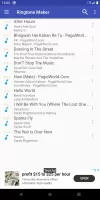
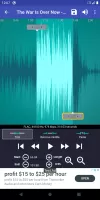
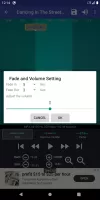
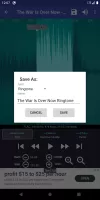
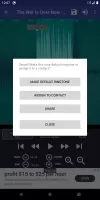
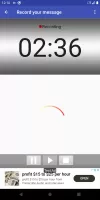

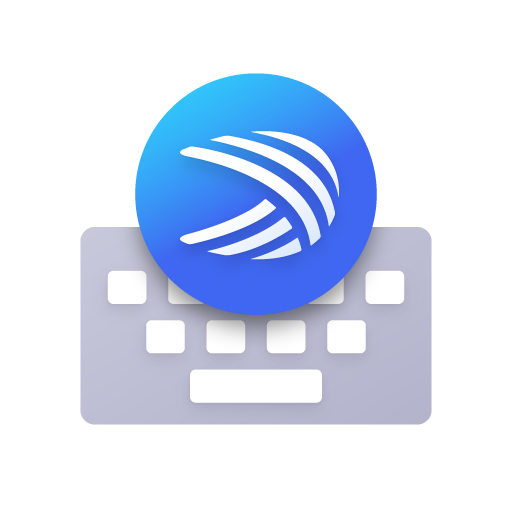


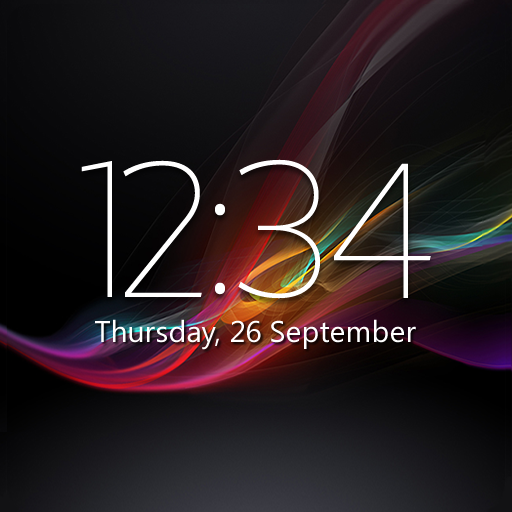







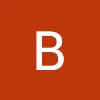

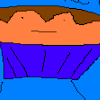


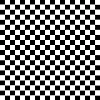
Super simple to use
ads are very minimal and nonintrusive
great sound
increasing volume losses fidelity
assigned ringtongs keep going back to the default