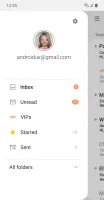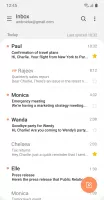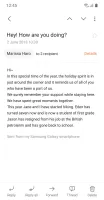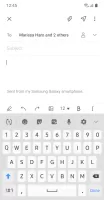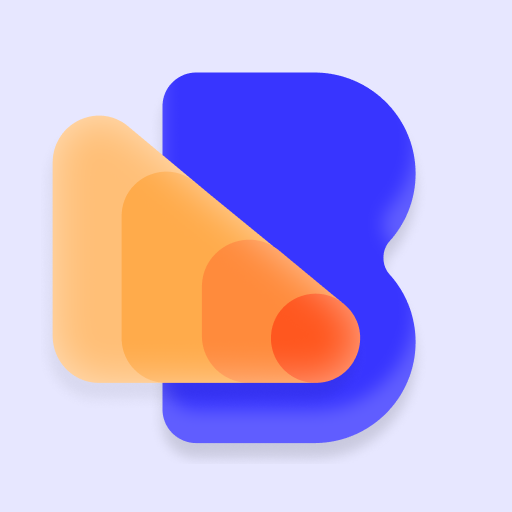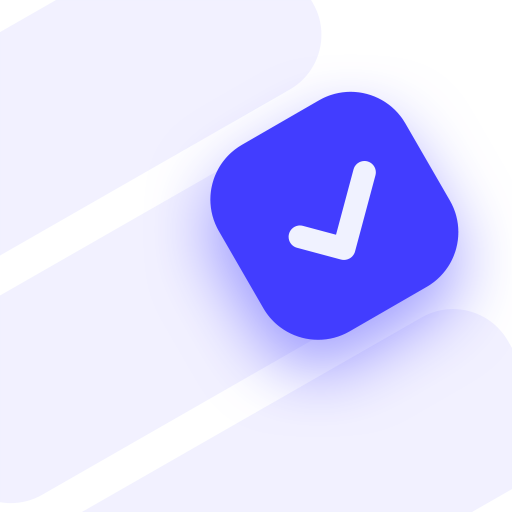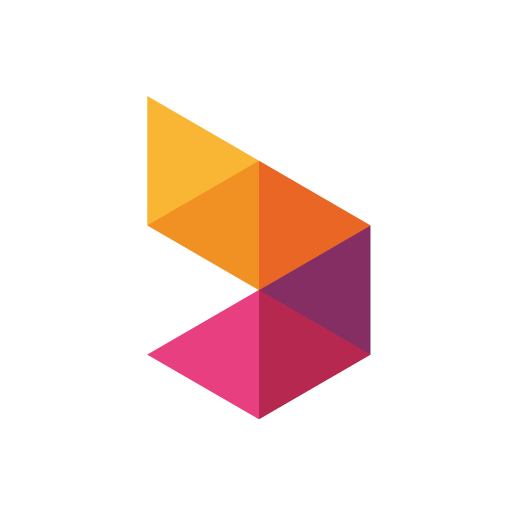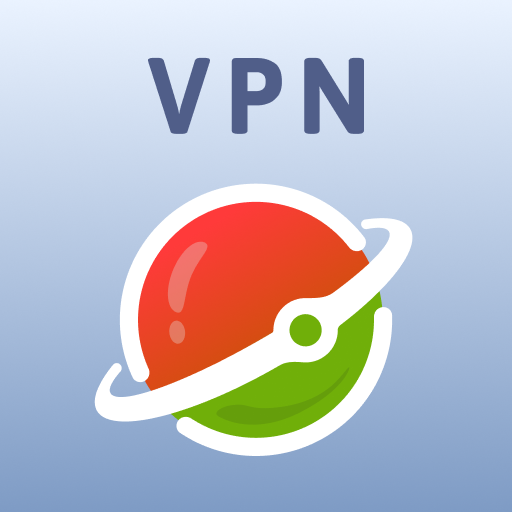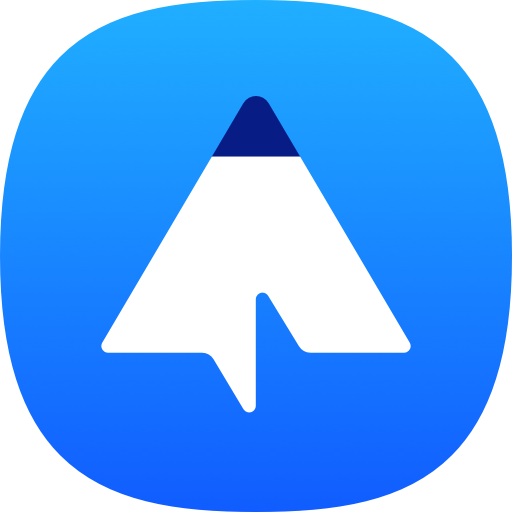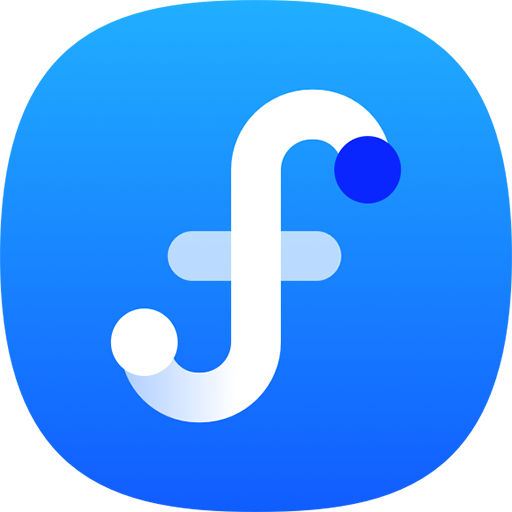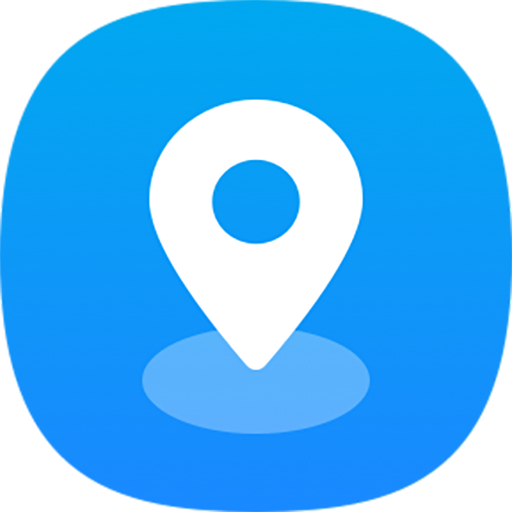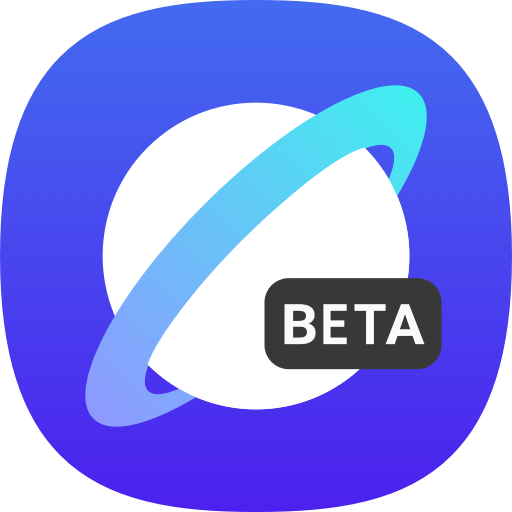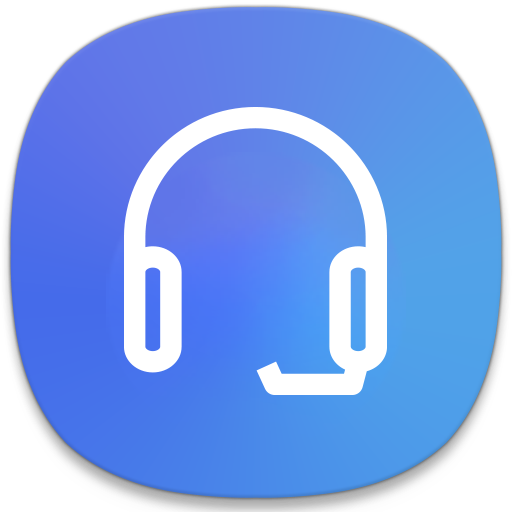Samsung Email - Email management & sync
Effortlessly manage your emails on-the-go with Samsung Email
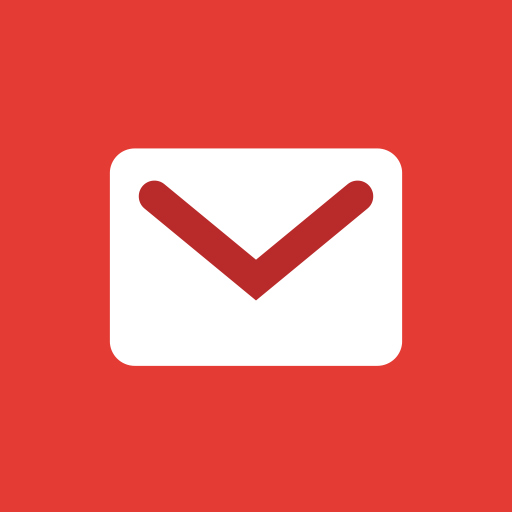
- Dev.3946189 Version
- 4.2 Score
- 1B+ Downloads
- Free License
- 3+ Content Rating
Picture this - managing multiple email accounts effortlessly in one place.
Curious about how Samsung Email transforms your email experience? Let's dive into the world of this extraordinary app!
Exchange ActiveSync integration ensures seamless synchronization with Exchange Server for your business emails, calendars, contacts, and tasks.
Need to safeguard your data while communicating? Encryption using S/MIME has got you covered.
How do I use Samsung Email?
For you to start using the email app, you will need to add an email address first. Bear in mind that multiple accounts could be added so, you don't need to worry much about which accounts to input. To add your email address, you have to choose the type of email account initially—Gmail, Hotmail, Outlook, etc. Afterward, you will be required to fill in the necessary account information to successfully log in.
It is important to note that the process can differ depending on the client you will use. Permission for authorization access to the settings will also be asked for you to provide. Once you've logged in, you can go to your sync settings and set an automatic download of emails. In the same section you will also be able to customize how often it syncs, folder origin, and size limit of the downloaded emails.
Just like other email program, it enables you to write and send emails from your existing accounts as well. Attaching files from your device is also possible. There will be an email notification to remind you of every important activity in the app. You can also opt to entirely personalize or disable them however you want. For an organized view of your inbox, you can create and arrange it into folders. Inbox, Unread, and Spam are already available by default.
Additional features
· Customizable user experience with notifications, schedule synchronization, SPAM management, and combined mailboxes
· Policy administration with comprehensive, built-in EAS support
· Conversation and thread view to read related mail
Optional permissions
- Camera: Used to attach photos to email
- Location: Used to attach current location information to email
- Contacts: Used to link email recipients/senders with contacts and synchronize contact information when using Microsoft Exchange account
- Calendar: Used to synchronize calendar infomation when using Microsoft Exchange account
- Notification : Used to display notification when sending or receiving emails
- Photos, videos, music and audio (Android 13 or higher) : Used to attach(insert) or save files such as photos, videos, music and audio
- File and Media (Android 12) : Used to attach(insert) or save files and media.
- Storage (Android 11 or less) : Used to attach(insert) or save files
show you how to set up your email account with Samsung Email
1.Open Samsung Email
The Samsung Email app is usually available on your smartphone’s home screen. If this is the first time you’re setting up an account with it, you will be sent directly to the Set up Email screen. If you have an existing account, you can open the Menu, tap Settings, and select Add Account to add a new one.
2.Select Other
The Set Up Email screen gives you the option of quickly connecting email addresses created with popular providers like Yahoo, Gmail, and Outlook. Because you’re adding an address created with your hosting account, you need to select Other.
3.Enter your email account’s details
The next screen requests your email address login credentials. If you enter the address and password and click Sign in, Samsung email will automatically try to connect to the correct mail server, and if it’s successful, it will set up the account on your Android device.
Are you tired of sorting through SPAM emails manually? Let Samsung Email take care of that for you.
With intuitive notifications and customizable settings, stay on top of your email game without any hassle.
Looking to merge all your mailboxes for easy access? Samsung Email offers combined mailbox functionality.
Forget about juggling between different email apps. Enjoy the convenience of managing both personal and business emails in one place.
Policy administration tools empower organizations to enforce various policies as needed, ensuring compliance and security.
Whether you prefer POP3, IMAP, or Exchange ActiveSync, Samsung Email supports them all for a seamless email management experience.
Threaded conversations make it easy to follow the flow of your emails and stay organized in your communication.
- VersionDev.3946189
- UpdateDec 13, 2024
- DeveloperSamsung Electronics Co., Ltd.
- CategoryProductivity
- Requires AndroidAndroid 5.0+
- Downloads1B+
- Package Namecom.samsung.android.email.provider
- Signature79b2f57d65b9c01bb05526744fb18b4b
- Available on
- ReportFlag as inappropriate
-
NameSizeDownload
-
487.10 KB
-
55.23 MB
-
55.21 MB