Samsung My Files - File management & organization
Effortlessly manage, organize, and access files on your Samsung device.
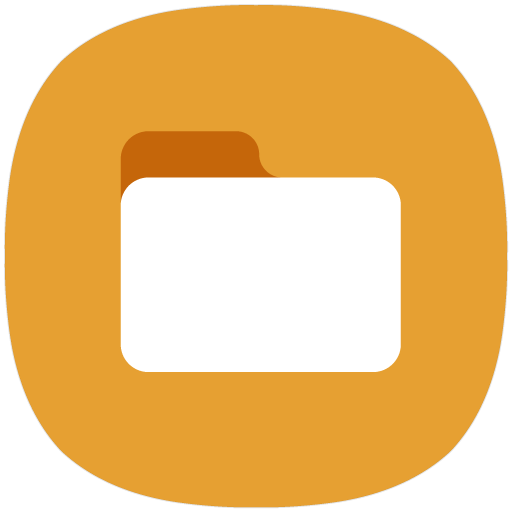
- 15.2.01.73 Version
- 4.2 Score
- 2B+ Downloads
- Free License
- 3+ Content Rating
Conquer the Chaos: Master File Management with Samsung My Files
Have you ever felt like your smartphone is a cluttered mess? Enter Samsung My Files, the superhero of file management apps!
Let's dive into the world of Samsung My Files, your trusty sidekick in navigating the chaotic universe of files scattered throughout your device. Say goodbye to sifting through endless folders like a treasure hunter; with this app, managing your files becomes as easy as pie.
Unleash the power of Samsung My Files and regain control over your storage space effortlessly. With just a tap on the "Storage Analysis" button, watch as unnecessary files flee in terror, freeing up precious storage for your cat memes and vacation selfies. What sorcery is this? Hide away unused storage space with the wave of a virtual wand through the "Edit My Files home" feature.
Long file names no longer have to suffer in silence under the tyranny of ellipses. Thanks to the ingenious "Listview" button, witness the full glory of lengthy file names displayed proudly on your screen.
Picture this: a magical Recent Files list that keeps track of your digital escapades, categorized neatly for your viewing pleasure. Need to find a specific type of file? Look no further than the Categories list, where documents, images, audio files, videos, and even mystical installation files (.APK) reside.
How to use Samsung My Files to find and use downloads
Once you've found your file, you may want to rename it. That way, you'll always know what it is at first glance. But if you don't remember the name off the top of your head and need to find out where that file is, use filters to narrow down the date and file type (such as document or image). We walk you through how to do this below.
1. Open the Samsung My Files app. If you can't locate the app within the App Drawer, search "My Files" on your device's homepage.
2. Tap Downloads
3. Tap the magnifying glass icon.
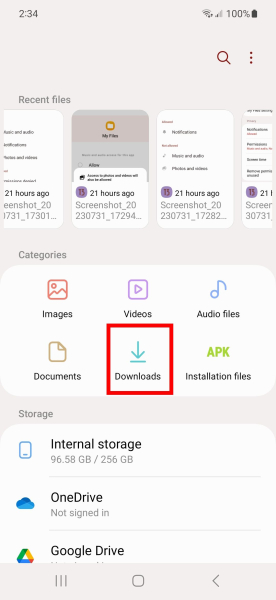
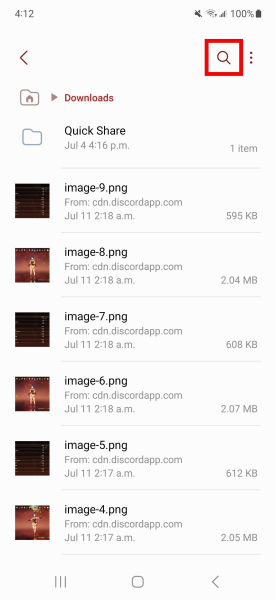
4. Type the file name and select any filter (including time and type). If you don't know the file name, sort by time and file type.
5. To review your file, tap the file name or image thumbnail.


Worried about losing your way among the vast archives of your device? Fear not, for Samsung My Files offers handy shortcuts right on your home screen for quick access. It's like having a secret passage in a castle, only cooler!
And who says clouds are just for rain? Dive into the cloud services supported by Samsung My Files, including Google Drive and OneDrive. Store your files securely in the cloud, knowing that your data is protected by digital guardians.
Gaze upon the wonders of Samsung My Files, a digital symphony of organization and efficiency. No need to fear the chaos of misplaced files or cluttered storage spaces - this app has got your back!
- Version15.2.01.73
- UpdateDec 30, 2024
- DeveloperSamsung Electronics Co., Ltd.
- CategoryTools
- Requires AndroidAndroid 14+
- Downloads2B+
- Package Namecom.sec.android.app.myfiles
- Signature237f732cd6752136f2448c284090dfa5
- Available on
- ReportFlag as inappropriate
-
NameSizeDownload
-
25.16 MB
-
14.55 MB
-
14.55 MB


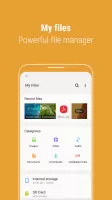
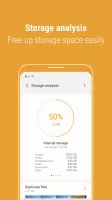
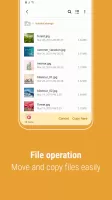
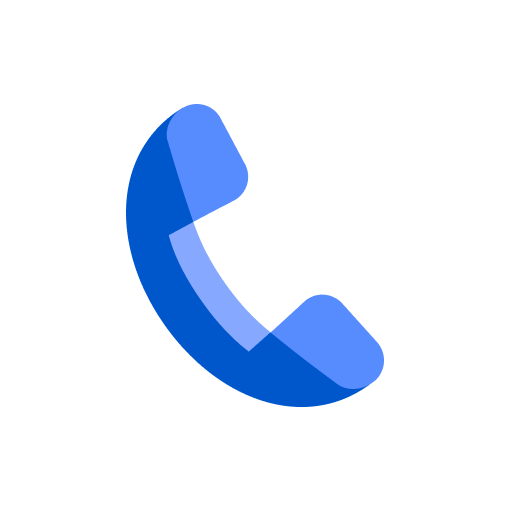
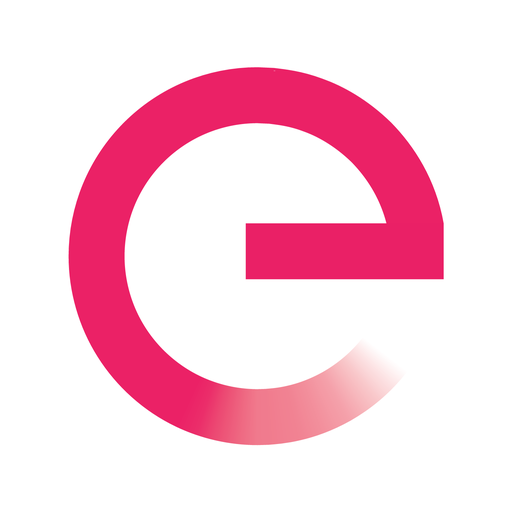
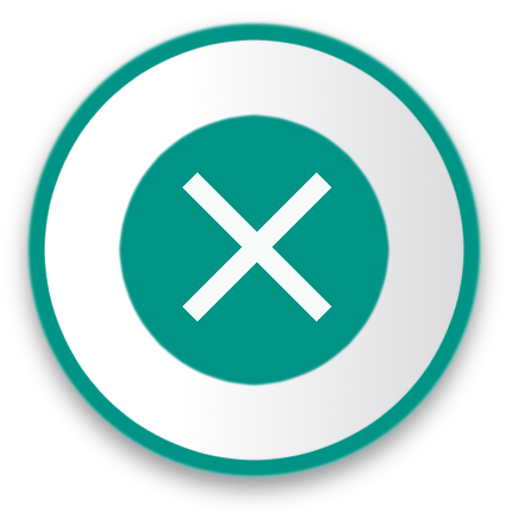
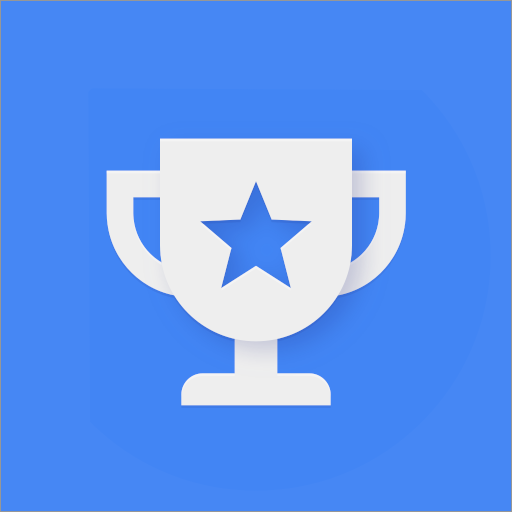

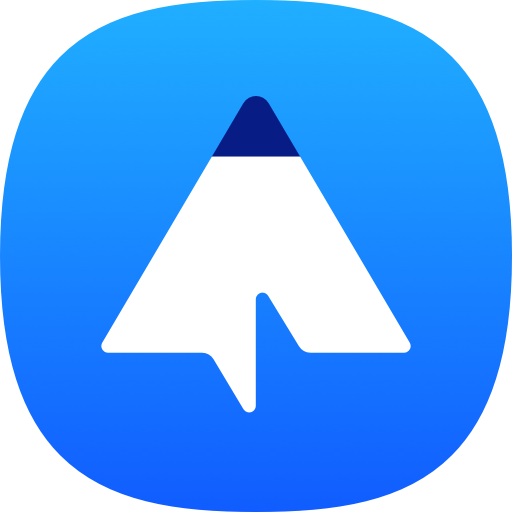
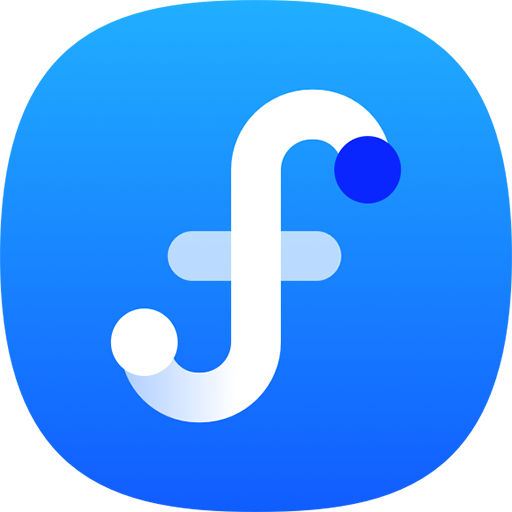
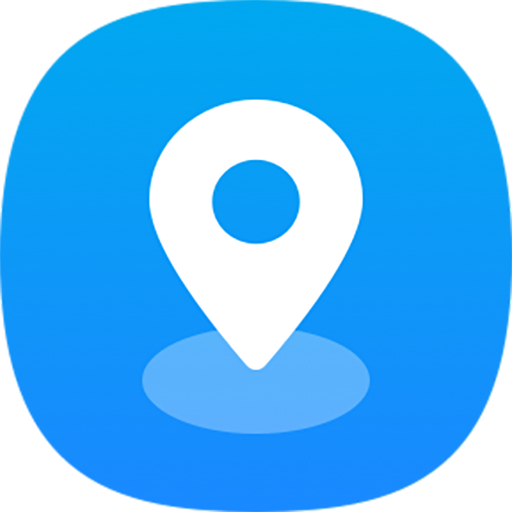
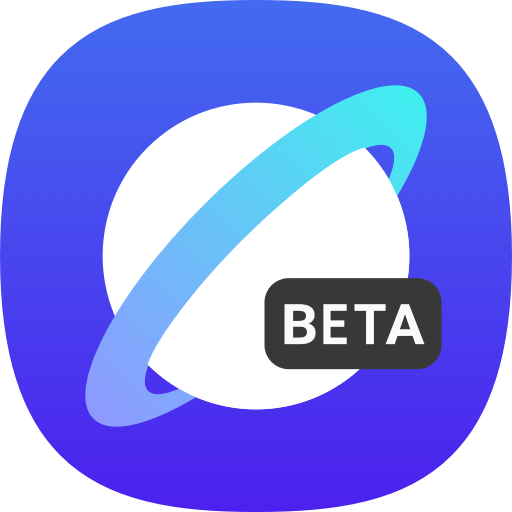
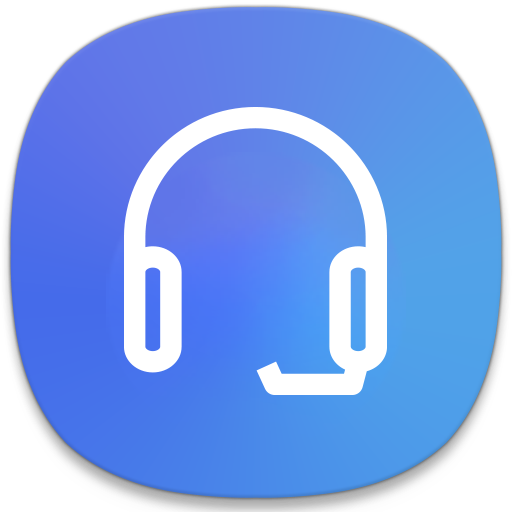









Nice looking and simple file manager to use
Categorization for types of files
Analyzing storage option
Limited Advanced Features
Inconsistent Cloud Syncing