Samsung Wallet/Pay (Watch) - Shop & pay easily
Streamline purchases with Samsung Wallet/Pay, your digital wallet on the go!
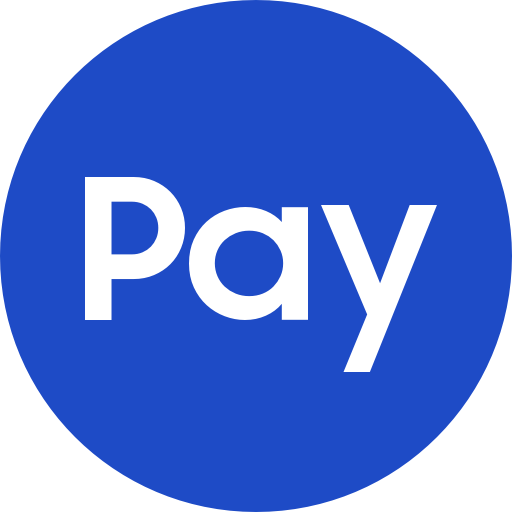
- 5.1.40.20006 Version
- 3.4 Score
- 17M+ Downloads
- Free License
- 3+ Content Rating
Samsung Wallet is the official companion app for Samsung watches that allows you to access payments, digital passes, loyalty cards, and more directly from your wrist. Protected by a PIN, Samsung Wallet provides a hassle-free method to conveniently make transactions, use passes, redeem loyalty cards, or check-in with just a tap.*
The Samsung Wallet app for the Watch is accessible for owners of Samsung smartphones with Samsung Galaxy Watch6 or newer models. It seamlessly syncs with your Samsung smartphone and Samsung Wear app.
For users with Samsung Watch5 or older models, as well as non-Samsung devices, the Samsung Pay plug-in can be utilized. Even if Samsung Wallet cannot be accessed on your smartphone, Samsung Pay users can employ the Samsung Pay plug-in.
*Samsung Wallet for the Watch is compatible with the same payment services available on Samsung Wallet for Samsung smartphones, along with most other services that can be effectively displayed on your wrist. Certain limitations exist which may require redirection to the Samsung Wallet app on your phone.
How to activate Samsung Pay on Galaxy Watch?
When using Galaxy Watch, you can use the watch version of Samsung Pay to make quick payments with bank cards, transportation cards and Alipay. The specific activation and usage methods are as follows:
1. Update the Galaxy Wearable application and watch software version
Galaxy Wearable update method:
After opening the Galaxy Wearable application, it will automatically prompt you to update. If there is no prompt, click Settings-About Galaxy Wearable to check for updates. You can also open the App Store and search for Galaxy Wearable to update.
Watch update method:
Open Galaxy Wearable-Settings-About Watch-Update Watch Software-Update Now.
2. Install Samsung Pay on the watch
1 Open the Galaxy Wearable software that has been updated to the latest version on your phone and click [Settings].
2 Click [Samsung Pay].
3 After reading the "Samsung Pay application update" prompt, click [Update].
4 After updating, click [Start].
Note: You need to log in to your Samsung account when using Samsung Pay.
5 Read the "Samsung Knox Privacy Policy" and check "I have read and agreed to all the above terms and conditions" and click [Confirm].
6 Click [Add Bank Card].
7 Follow the prompts to select the card to be added. Here, we take [Add Credit or Debit Card] as an example.
8 Read the Terms of Service and click [Agree to All Terms].
9 Follow the instructions to add the bank card and click [Finish].
10 Samsung Pay will download the bank card information to the watch. Please keep the watch and the phone connected normally.
11 The download is now complete. If you need to add other bank cards, click [Add] on the right.
12 Press the home button of the watch and find the [Samsun Pay] program.
13 When using for the first time, rotate the bezel to read the instructions and click the [Start] icon.
14 Set a 4-digit PIN code.
15 The bank card information that has been added will be displayed on the watch.
3. Pay on the watch
1 When you need to pay, long press the [Back] button on any screen of the watch.
2 Enter the payment password you set previously.
3 Touch [Pay].
4 Place your watch close to the NFC card reader to pay before the countdown ends.
Set up your watch to make payments

Step 1. Press and hold the Back key to open Samsung Pay.

Step 4. Tap " add="" card"="" to="" your="" card.<="" p="">

Step 5. Select " add="" payment="" card"="" or="" "import="" and="" follow="" the="" steps.<="" p="">

Step 6. Tap " setup="" lock"="" on="" your="" smartphone="" to="" create="" the="" pin="" or="" pattern="" required="" use="" samsung="" pay="" watch.<="" p="">

Step 7. Select the lock type you want to use on your Galaxy Watch.
Easy Payment Steps
After activating Samsung Wallet/Pay on your Watch, simply long-press the "Back" button on your Watch to launch Samsung Wallet/Pay. Choose your preferred card and complete the transaction by holding your Watch near any card reader or NFC terminal.
Security and Privacy
Your actual account number remains confidential and is never disclosed to merchants. Each transaction made through Samsung Wallet entails the transmission of a unique one-time digital card number. Secured by Samsung KNOX®, Samsung Wallet requires authorization of transactions solely through your PIN. Additionally, you have the option to remotely lock or delete your payment cards within Samsung Wallet using the 'SmartThings Find' service for added protection.
Supported Banks and Credit Cards
*This service is only compatible with specific cards and participating banks, as well as qualifying Samsung devices. Certain features may not be accessible in designated regions. Registration is mandatory.
Service Notification
Please note that Samsung Wallet/Pay on Watch might not encompass all the functions available in Samsung Wallet for smartphones. Continuous efforts are being made to introduce more features in the future. Stay updated!
- Version5.1.40.20006
- UpdateSep 13, 2024
- DeveloperSamsung Electronics Co., Ltd.
- CategoryLifestyle
- Requires AndroidAndroid 9+
- Downloads17M+
- Package Namecom.samsung.android.samsungpay.gear
- Signature94c50b1b96e070bab38b216afe1ef9a2
- Available on
- ReportFlag as inappropriate
-
NameSizeDownload
-
38.88 MB
-
45.97 MB
-
74.50 MB






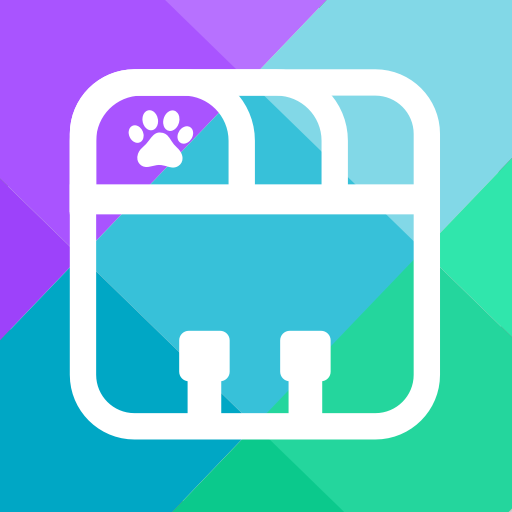

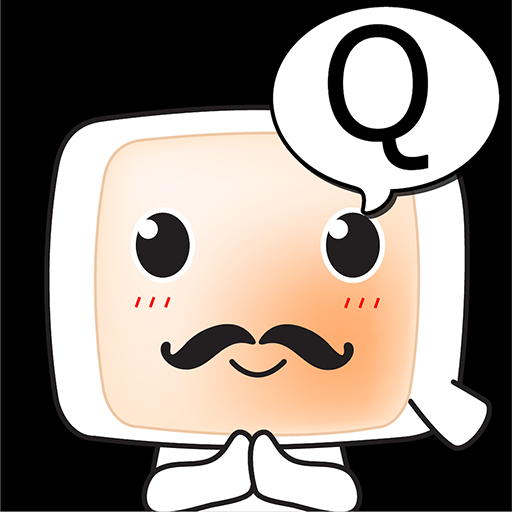













Can be used for contactless payments in supported stores
Compatible with many major bank cards and payment systems, supports most major credit and debit cards
Can integrate multiple cards, membership cards and coupons into one app for easy management and use
Must have a device that supports Samsung Wallet/Pay
Frequent use may affect the battery life of the watch