School Gateway - School communication & management
Unlock effortless engagement with your child’s school—manage payments, view timetables, and receive updates in one app!
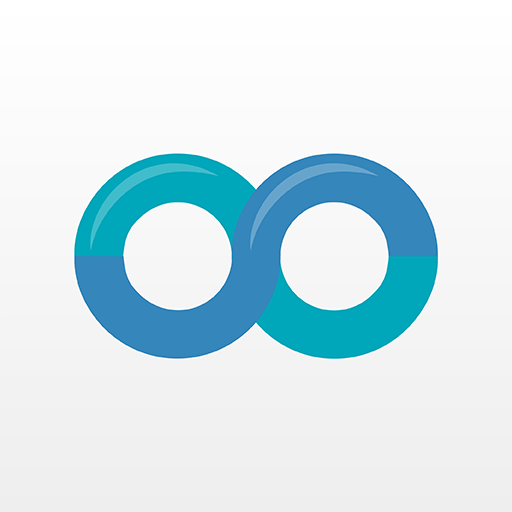
- 2.40.1.519 Version
- 2.8 Score
- 563K+ Downloads
- Free License
- 3+ Content Rating
School Gateway is the simplest method to engage with your child's school experience.
This app is created to assist educational institutions in enhancing parental involvement, allowing you to manage communication, payments, extracurricular activities, meals, and more all within a single, user-friendly interface.
Key features include:
- Receive push notifications and in-app messages from your child’s school
- Make payments easily using your preferred method
- Add funds to your child's meal account and choose meal options
- Reserve spots for before and after school activities
- Access your child’s schedule and end-of-year assessments
- Track attendance
- Update your contact information with the school
- Manage multiple children across different schools from one account
Important information to consider:
- Your child’s school needs to be enrolled in School Gateway for you to use this application
- The school determines what information is shared with you
- To register or log in, your email address and phone number must be in the school's records. If you're having trouble accessing your account, verify that these details are current with the school
- Your account will show information for all children/schools if they are part of the School Gateway system. Ensure your email and phone numbers are consistent across all schools
- Enable push notifications on the app to receive updates and messages from your school
Translating the School Gateway Application
In instances where our products or support documentation are not available in your preferred language you can use your browser's automatic translation feature to convert and translate the content into a language that suits you best.
Translating School Gateway (Desktop/Laptop)
While many browsers provide language translation services the following instructions are for the Chrome web browser. This is freely available to download and use.
Download and install the Chrome browser (if not already installed).
Google Chrome – Download the fast, secure browser from Google
Once configured, open Chrome and search for School Gateway

Select the link labelled School Gateway Login
Using the three dots (also known as Kebab menu) select Translate.

Select the three dots again and then choose the language you wish to display the screen in.

How to enable push notifications
To receive push notifications for the School Gateway app the notifications must be manually turned on within the phone settings.
Please note: that every device will have other settings that can affect push notifications e.g. battery optimisation which prevents some devices from receiving push notifications when the battery is below a certain percentage. The battery setting may need to be changed from optimised to unrestricted.
The member will need to have the latest version of the School Gateway app:
Download from the respective app store
Alternatively, they can log out of the app, uninstall and then re-install and log back in.
After following the guidance below if they are still unable to receive notifications they would need to refer to the help guide for their specific device/or contact their provider.
How to edit Apple and Android settings so you can receive push notifications from the App.
Top tip for Android devices: If you tell the Android OS not to optimize the battery life of an app but not the Samsung settings, your phone may put it to sleep which will prevent you from receiving notifications.
To ensure you receive notifications on your device go to:
Settings
Battery
On the Battery page, go to Background usage limits
You'll find three lists of apps that have some form of power management enforced on them. To see the list of apps allowed to run in the background with as few restrictions as possible, tap Never sleeping apps
Add apps to this list by tapping the plus sign in the upper-right corner
We would recommend the parent clears the data/cache saved on their device for the School Gateway App.
The exact steps to follow will vary between devices but generally the process for Android devices is:
Navigate to Settings > Apps
Find School Gateway
Tap "Storage and cache"
Tap the "clear storage" and "clear cache" options
We would suggest the parent then ensures that notifications are still enabled
- Version2.40.1.519
- UpdateApr 11, 2025
- DeveloperIsuz Limited
- CategoryEducation
- Requires AndroidAndroid 9+
- Downloads563K+
- Package Namecom.schoolcomms.sga
- Signaturef831990c38bad5aa2a2f9ed604357b9c
- Available on
- ReportFlag as inappropriate
-
NameSizeDownload
-
21.17 MB
-
21.17 MB
-
21.02 MB


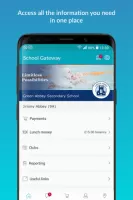
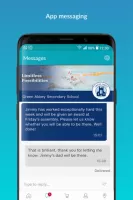
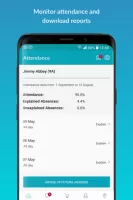
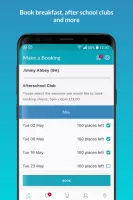
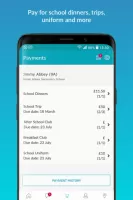
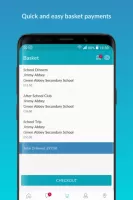
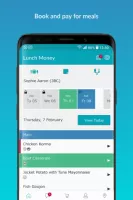
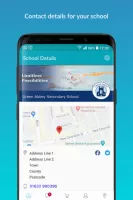

















Effective communication with school
Easy payment for school-related expenses
Quick access to child's academic information
Convenient way to manage meals and lunch orders
Real-time notifications from the school
Helpful for tracking common updates and alerts
User-friendly interface for parents
Reliable support when issues arise
Notifications frequently fail to work
App crashes often, affecting usability
Poor user interface design can be confusing
Difficulties in payment processing and management
Limited flexibility for booking multiple days of meals
Lack of essential features like low balance alerts
Security concerns regarding personal data management
Unclear troubleshooting steps for resolving issues