Screen Recorder GU Recorder - Record & share screen
Capture your victories and funny moments with GU Recorder's screen recording feature.
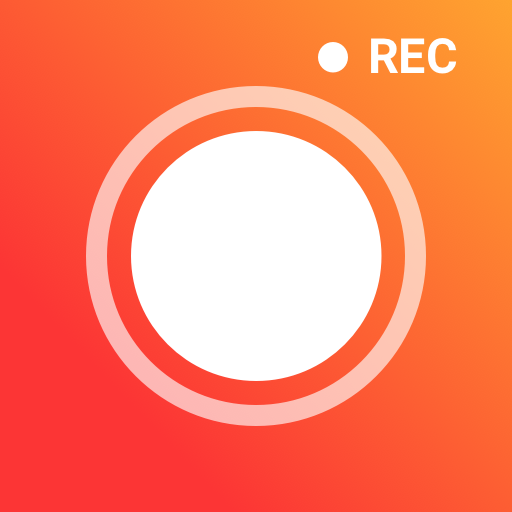
- 3.5.0.0 Version
- 4.1 Score
- 10M+ Downloads
- In-app purchases License
- 3+ Content Rating
Screen Recorder GU Recorder is a reliable tool for capturing video calls, online events, live gaming sessions, sports highlights, and movies. With this app, you can easily record videos with high-quality audio, take screenshots, and minimize video file sizes without the need for rooting your device.
Key Features:
- Capture video along with audio: Record tutorial videos, promotions, or any content while simultaneously recording audio from the device's microphone.
- Full-screen recording: Hide the floating window with a single touch to capture entire screen activity. Use the notification panel for convenient recording control.
- Internal sound recording: This screen recorder supports capturing internal audio along with video footage.
- Customization options: Adjust various settings like video resolution (up to 1080p), auto screen orientation, countdown timer, and shake-to-stop feature.
- Face camera overlay: Overlay your face and reactions in a resizable window that can be moved anywhere on the screen, allowing for unique video creations.
- Pause and resume recording: Pause or resume recording at any point and personalize the app with various themes.
Exclusive Features:
1.Magic Brush: Doodle on the screen while recording to add personalized drawings or messages with customizable colors and effects.
2.Restore Lost Video: Easily retrieve recordings in case of accidental app closure.
3.Video Compressor: Compress videos without compromising quality.
4.MP3 Video Converter: Quickly convert videos to MP3 format using simple steps.
Screenshot Capabilities:
- Effortlessly capture clear screenshots to document gameplay skills or hilarious video calls.
- Doodle on screenshots: Add marks or symbols to highlight specific parts of the captured images.
Why is Your Android Screen Recording Not Working?
Most of the new Android smartphones feature a built-in screen recording tool. It is normally found in the quick settings panel or the notification shade.
It is also possible that you are using a third-party application to record the screen on android but it fails to function. Before we delve into the solutions, it is wise to know why your screen recorder may be misbehaving. Several factors could be at play:
Software Glitches: A software glitch or normal software bugs can be a reason that is stopping users from using the screen recorder.
Insufficient Storage: The screen recordings themselves use a considerable amount of storage. So, when storage space is low, it may fail to start or stop the recording.
App Conflicts: The operation of some background running applications with similar functionality may disrupt the application with the screen recording function.
Outdated Software: The use of an old version of Android or any of the screen recording apps may lead to compatibility errors.
Permission Issues: Some features or functionalities in the screen recorder app may be inaccessible, due to a lack of required permissions.
How to Fix Android Screen Recording Not Working?
Next, let us learn how to resolve all the issues with your Android screen capture problem –
1. Restart your Android Smartphone
Not surprisingly, the first step is to turn your Android device off and back on. Restarting your Android phone will help clear the minor software bugs that could be blocking the screen recording. Here’s how to do it:
Step 1: Press the Power button with the volume down key for a second.
Step 2: The Power menu will appear.
Step 3: Then tap on Power Off and Restart.
Step 4: If you choose the Power Off option, press the Power button for a few seconds to switch it on.
2. Low Storage Space
Recording screens, especially with a good resolution, uses a lot of space on the device. In case your device does not have enough storage space, the screen recording may stop.
Here’s how to check & free storage space on your Android device:
Step 1: Open Settings.
Step 2: Tap on Storage > Manage storage. Here you will find what is occupying how much space on your phone.
Step 3: Go through them and delete unnecessary files, images, and videos.
You can also delete unused applications to make more space on your Android phone. Just, tap and hold the particular app icon and tap on that Uninstall button.
3. Check Permissions
If you are using a screen recording app, ensure all necessary permissions are allowed. So, to perform the screen recording, you need to get some permissions namely – microphone, camera, storage, and others.
Step 1: Open Settings.
Step 2: Tap on Apps.
Step 3: Just tap on the screen recording app > Permissions.
Step 4: Ensure that access to the microphone, camera, storage, and others are allowed.
4. Close Background Apps
Other background apps may interfere with the running of your screen recorder at times. Especially if those other apps are resource-hungry or share similar features. To do so follow the steps below:
Swipe up from the bottom of your screen and tap the Close All option to close all background apps.
5. Update your Phone’s OS or Android Screen Recording App
If you are using an outdated version of the screen recording app or haven’t updated your phone in a while then this can cause the issue you are facing. To rectify it, update both your phone’s OS and the app.
Step 1: Open Settings.
Step 2: Tap on Software Update.
Step 3: Now hit the Download and Install option.
Step 4: If there is an update, tap on the Install Now button.
Step 5: To update your app, tap and hold the app icon and tap on the ‘i’ icon from the top-right corner.
Step 6: Here, scroll down and tap on App details in the store. This will direct you to the Google Play Store.
Step 7: If you find an update for the app, tap on the Update button.
6. Use a Different Screen Recording Application
If you tried all of the aforementioned fixes and still your built-in or existing screen recorder is not working, then consider using a different screen recording tool.
- Version3.5.0.0
- UpdateSep 23, 2024
- DeveloperScreen Recorder Video Recorder Gu Recorder Studio
- CategoryVideo Players
- Requires AndroidAndroid 5.0+
- Downloads10M+
- Package Namecom.mobi.screenrecorder.durecorder
- Signaturee8dd668b5c52f550eb305b74ba105cb2
- Available on
- ReportFlag as inappropriate
-
NameSizeDownload
-
32.25 MB
-
31.98 MB
-
31.98 MB








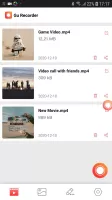
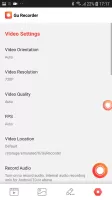
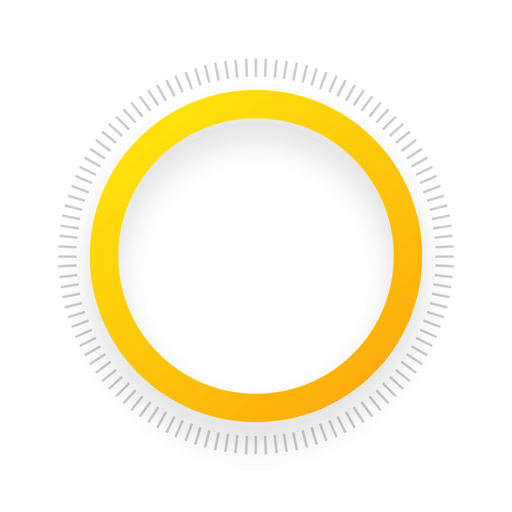

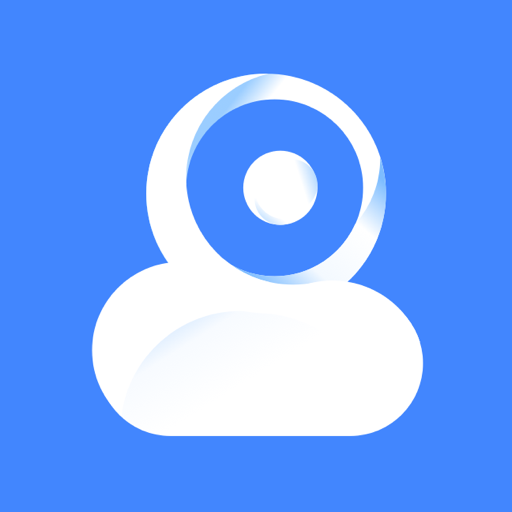

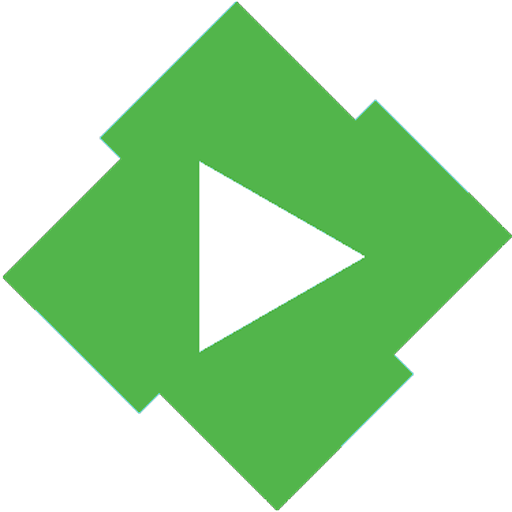











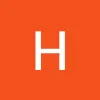
record with sound usefully
simple to use
record only the sound from the screen rather the surroundings suggested
compression makes poor output
not support all apps